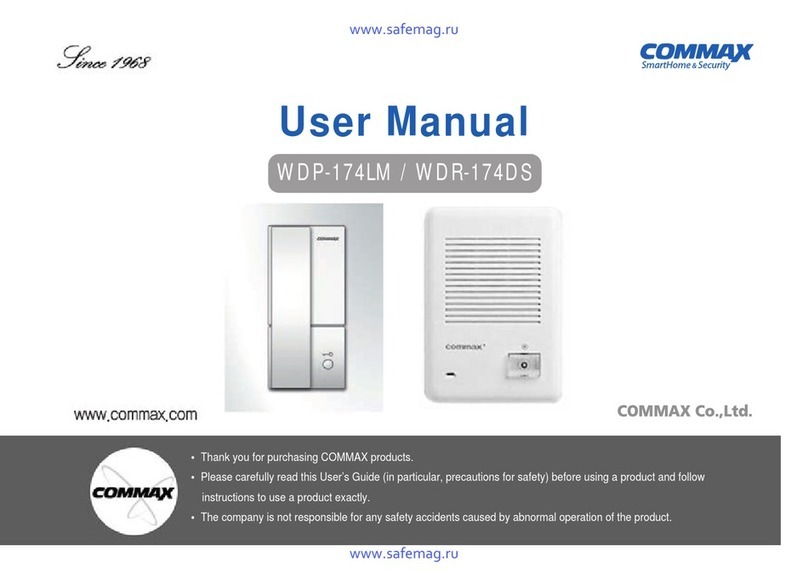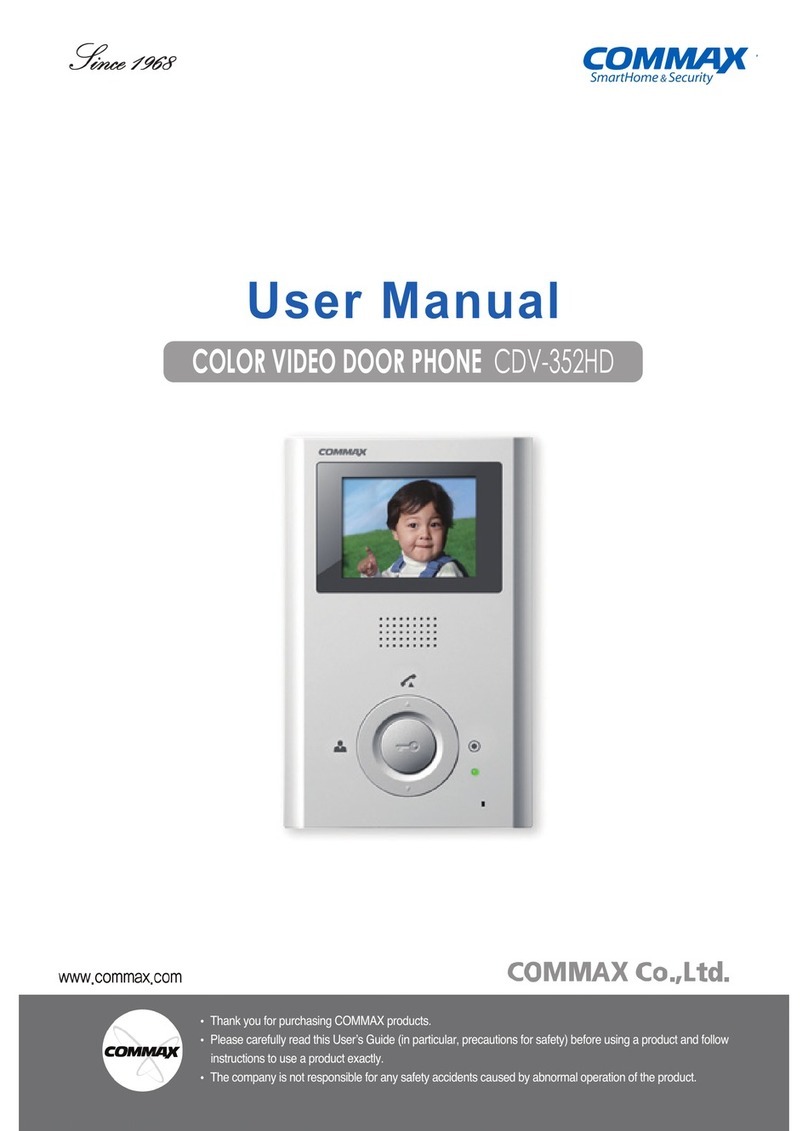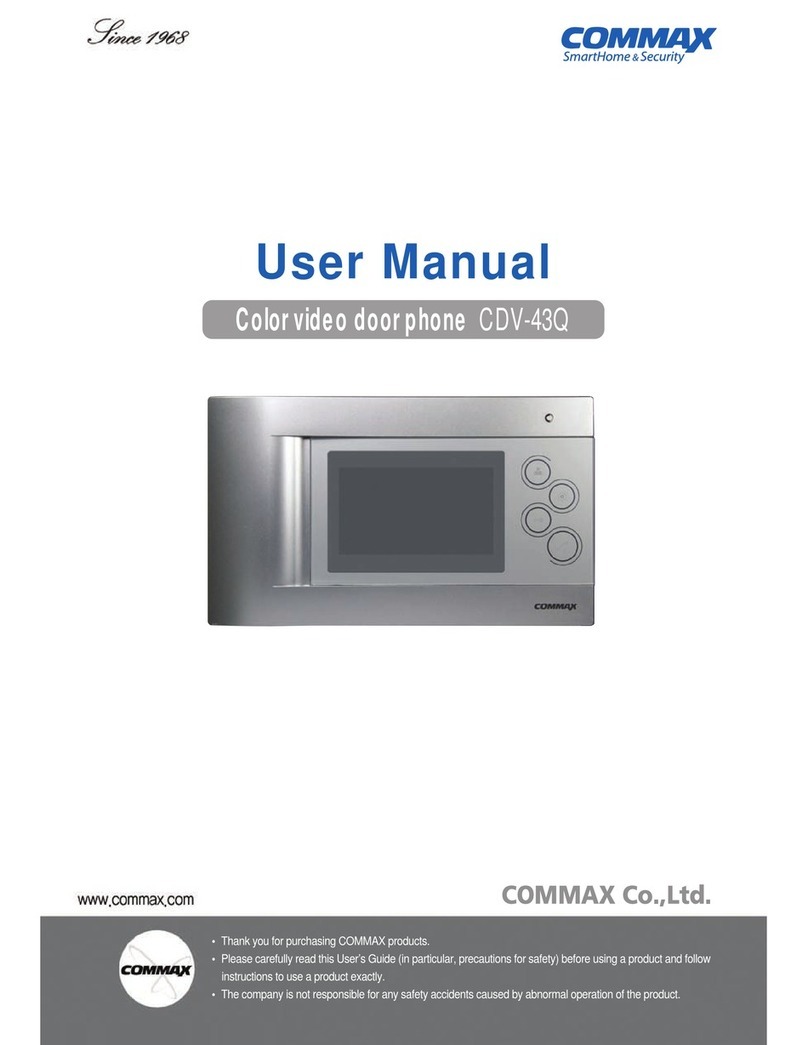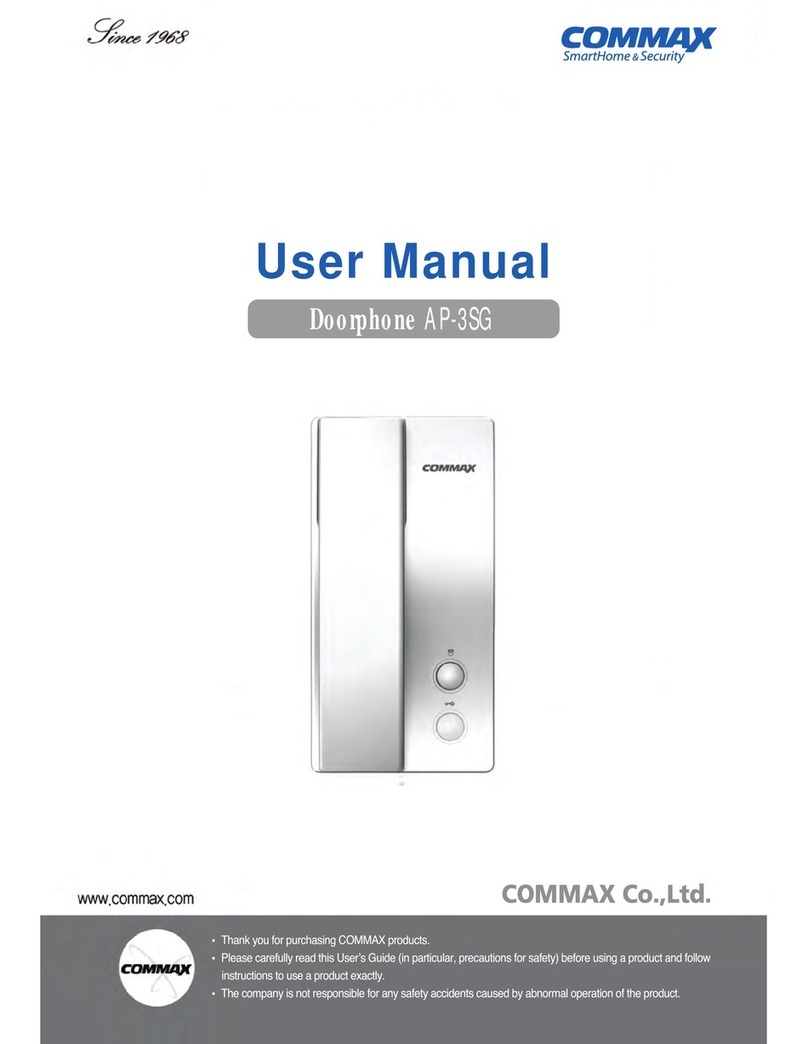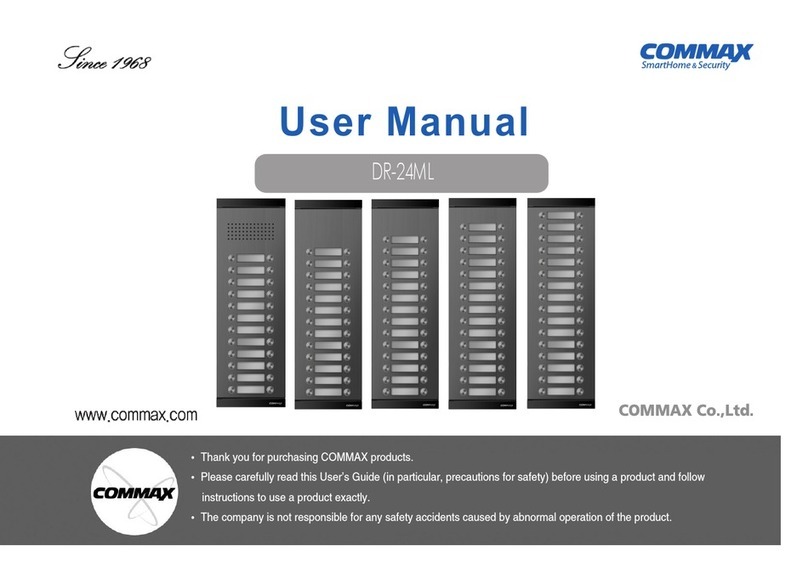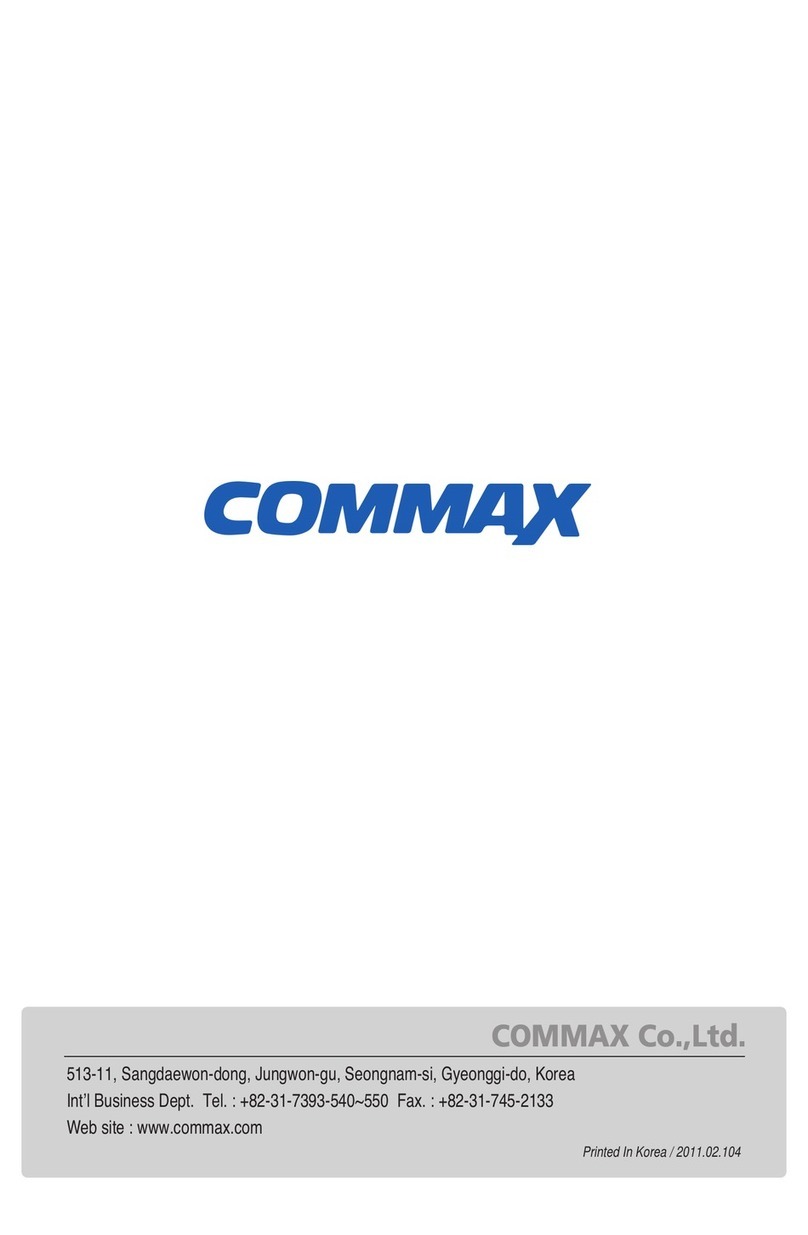89
First set the ID number sequence for the multi-entry unit to “0”. After each multi-entry unit
has been installed, the user must program the building distributor's channels to corre-
spond with each multi-entry unit's ID number, 1 to 4.
(CH1 →ID:1, CH2 →ID:2, CH3 →ID:3, CH4 →ID:1)
If a multi-entry unit's ID is set to “0”, then it is in household registration mode.
(If a multi-entry unit's ID is set to “0”, it is not in normal operation)
1) Hold “Key “ button for 2 seconds and then release when the LCD stops blinking.
2) When “Password” message appears on the LCD, enter the password set for the
Building and press the “Key ” button.
3) When “ ID : “ message appear on the LCD, enter the number from 1 to 4 in order.
4) Then press the “ Key “ button to complete ID setting.
•Setup begins from the multi-entry unit connected to channel 1.
•In one household, there should only be one established MASTER multi-entry unit.
The remaining units should be set as SLAVE units.
•From the household number registration mode, pressing the “Door release” button
sets the unit as MASTER, and pressing the “Extension Call” button sets the unit
as SLAVE.
•After completing registration of the household number, set the multi-entry unit's ID
number to “1”. (If a multi-entry unit's ID is set to “0”, it is not in normal operation)
1) Set the multi-entry unit's ID number connected to channel 1, to “ 0 ”.
(From the household number registration mode)
2) While picking up the handset of an in-house unit, press the “Extension call” button
and the “door release” button at the same time.
3) You can communicate with the Multi Entry Panel while the resident’s number is
displayed on it.
4) When the “✽✽✽-> M” message is displayed on the Multi Entry Panel when you
press the “Door release” button on an in-house unit.
5) Then, register the ID of the shown residence, and press “ ” button to hear
a sound of completion.
6) The registration is complete when you hang up the handset.
(Repeat this process to register other room numbers.)
7) After completing registration of all household numbers, be sure to set a multi-entry
unit's ID to “1”.
1. Setting Master
6. Open the entrance with PIN Number 8. Setting in-house unit as Master and sub units
7. Setting the ID for Multi-Entry Panel
1) Press resident number” and “KEY button
2) Press PIN number and the “KEY button
The door opens with the “OPEN” message display on the LCD screen.
Note : The doors do not open by default password “ 1234 ”
Only after changing default Password to new one, can you use this function.
1) Set the multi-entry unit's ID connected to channel 1, to “0”.
(From the household number registration mode)
2) While picking up the handset of an in-house unit, press the “Extension call” button
and the “door release” button at the same time.
3) You can communicate with Multi Entry Panel while the resident’s number
displayed on it.
4) In that status, “✽✽✽-> S “message is displayed on the Multi Entry Panel
when you press the “Extension call” button on the in-house unit.
5) Then, register the ID of the said residence, and press “ ” button to hear a
sound of completion.
6) The registration is complete when you hang up the handset.
(Repeat this process to register other room numbers.)
7) After completing registration of all household numbers, be sure to set a multi-entry
unit's ID to “1”.
2. Setting the Sub-Unit
2. Opening the common entrance with PIN Number
1)Enter the number sequence, “9900”.
2)Press the “KEY” button.
3)Enter the PIN number of a building.
4)Press the “KEY” button.
5)If the “OPEN” message appears, the common entrance will open.
1. Opening the common entrance with Household Number