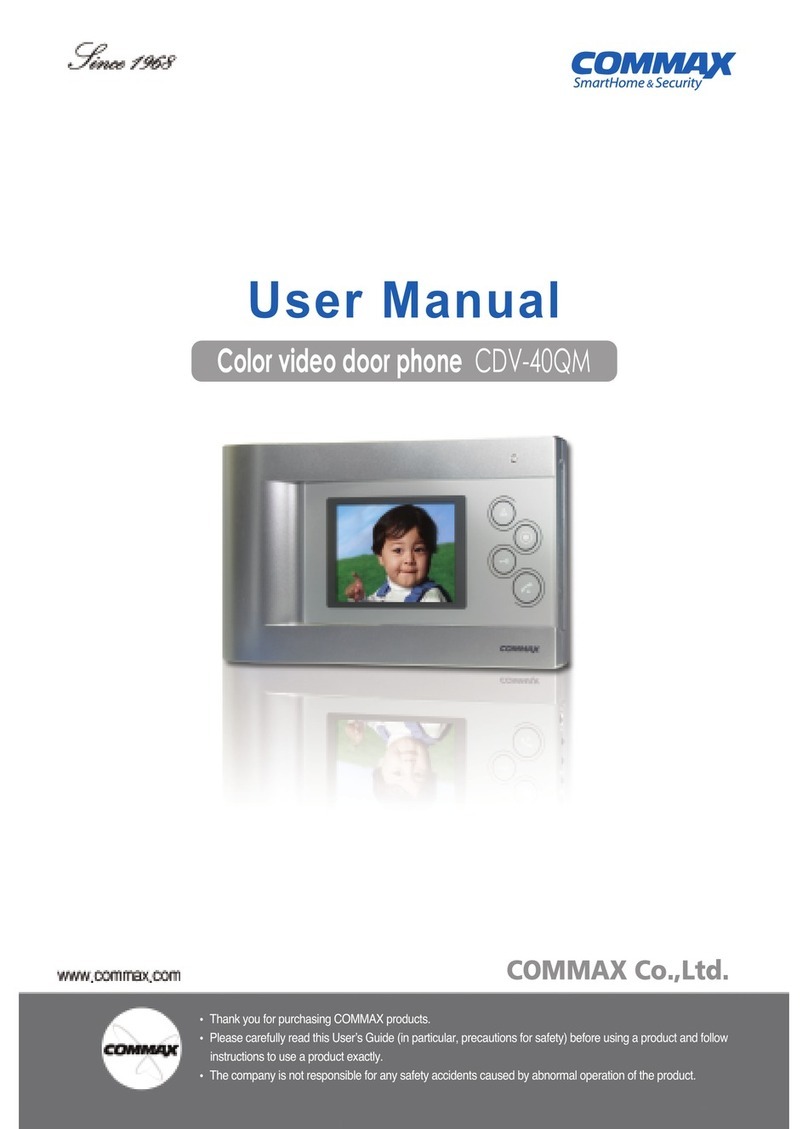Commax CDV-72BE User manual
Other Commax Intercom System manuals

Commax
Commax CDV-70KM User manual

Commax
Commax APV-4RH User manual

Commax
Commax DRC-4CPNK User manual

Commax
Commax Fineview CDV-70H2 User manual

Commax
Commax CDV-70MH(M) User manual
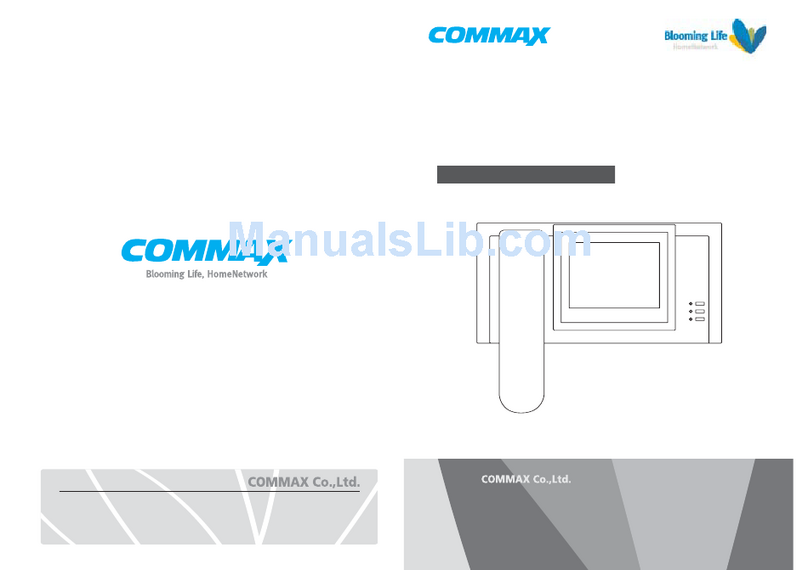
Commax
Commax CAV-51M User manual

Commax
Commax DP-SS User manual

Commax
Commax CDV-70K User manual
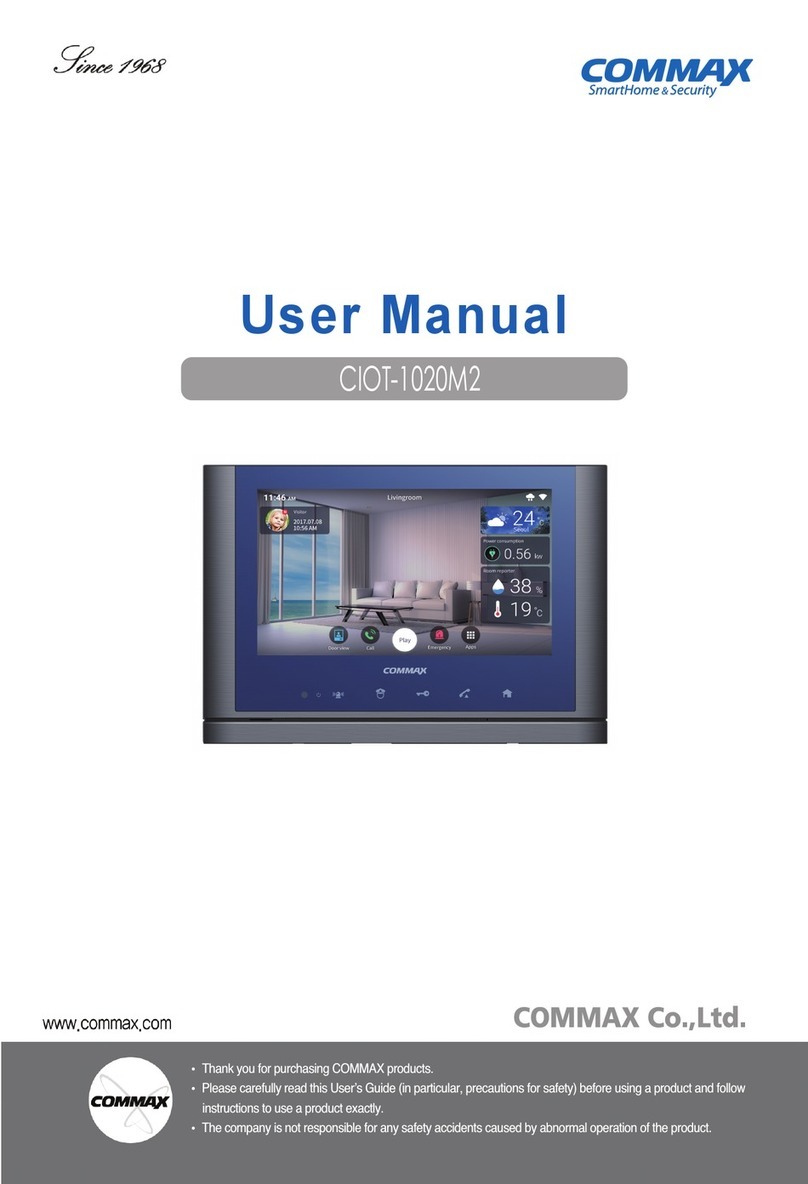
Commax
Commax CIOT-1020M2 User manual

Commax
Commax CAV-705U User manual

Commax
Commax CMV-70MX User manual

Commax
Commax DP-201LA User manual

Commax
Commax CDV-43K User manual

Commax
Commax CMP-2BCS User manual
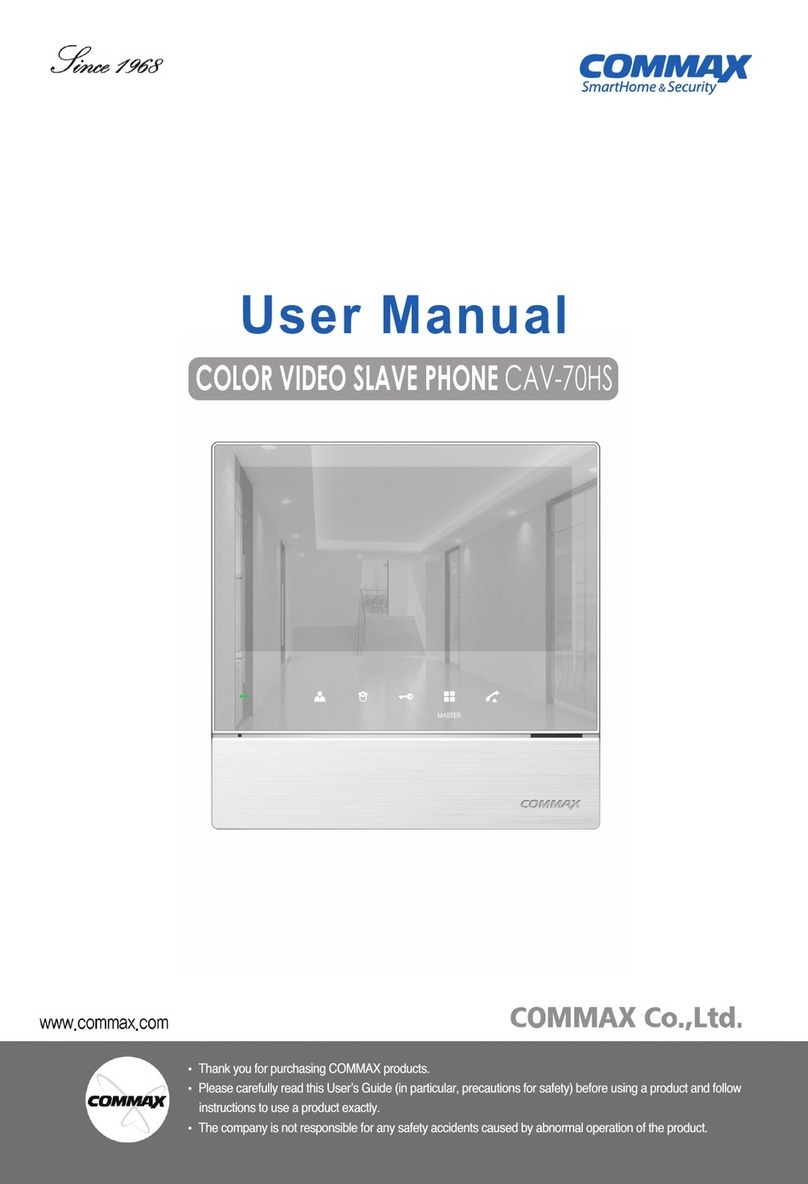
Commax
Commax CAV-70HS User manual

Commax
Commax AP-3SG User manual

Commax
Commax Fineview CDV-70H User manual

Commax
Commax CDV-70AR3 User manual

Commax
Commax DRC-GUM/RF1 User manual

Commax
Commax CDS-70M User manual
Popular Intercom System manuals by other brands

MGL Avionics
MGL Avionics V16 manual

SSS Siedle
SSS Siedle BVI 750-0 Installation & programming

urmet domus
urmet domus AIKO 1716/1 quick start guide

urmet domus
urmet domus IPerVoice 1039 Installation

Alpha Communications
Alpha Communications STR QwikBus TT33-2 Installation, programming, and user's manual

Monacor
Monacor ICM-20H instruction manual