Commax CDV-70U User manual
Other Commax Intercom System manuals
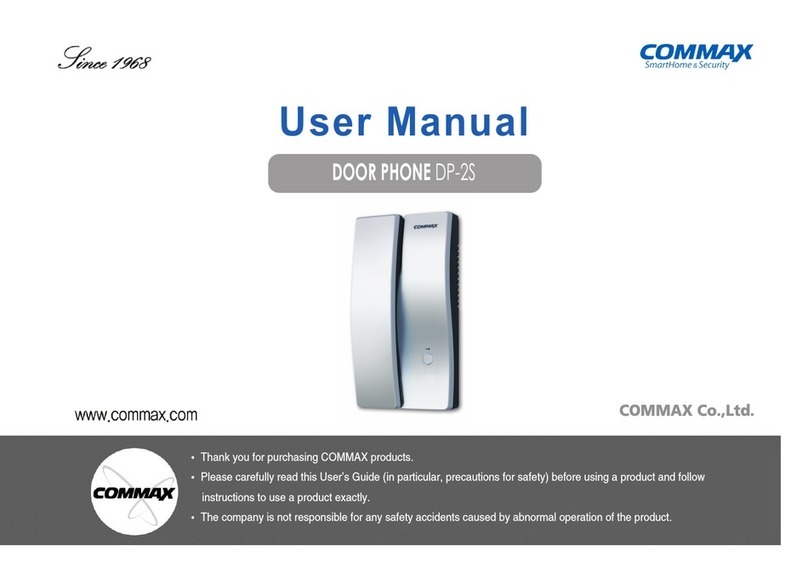
Commax
Commax DP-2S User manual
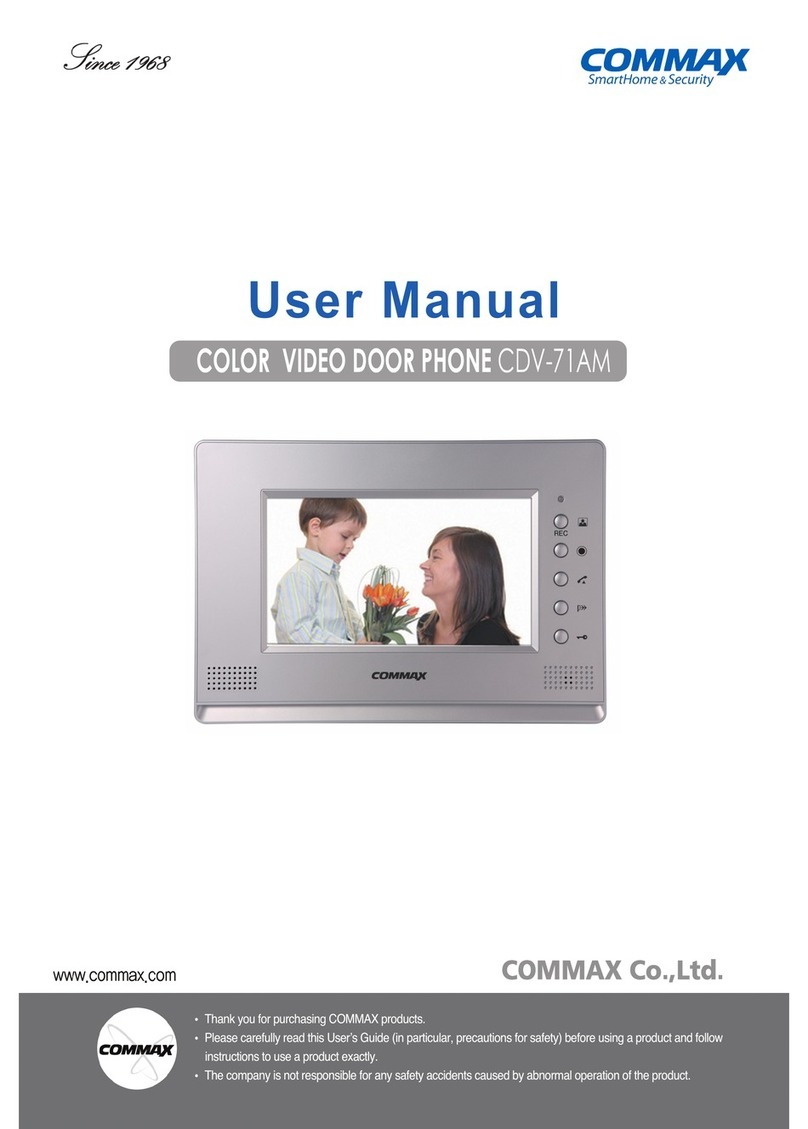
Commax
Commax CDV-71AM User manual
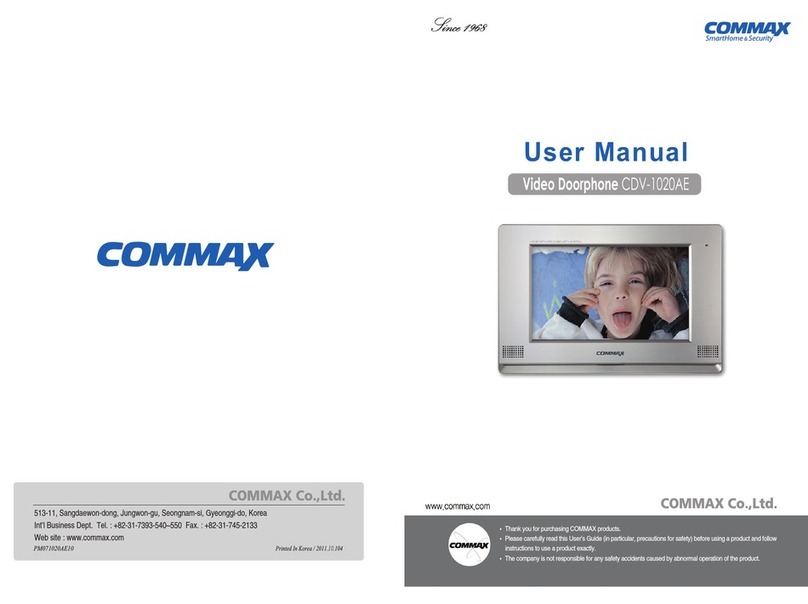
Commax
Commax CDV-1020AE User manual

Commax
Commax CDS-4GS User manual

Commax
Commax CDV-40N User manual

Commax
Commax DRC-481L Operating manual

Commax
Commax CAV-705U User manual

Commax
Commax DRC-nAC2 User manual

Commax
Commax BRYCO DP-LA01 User manual
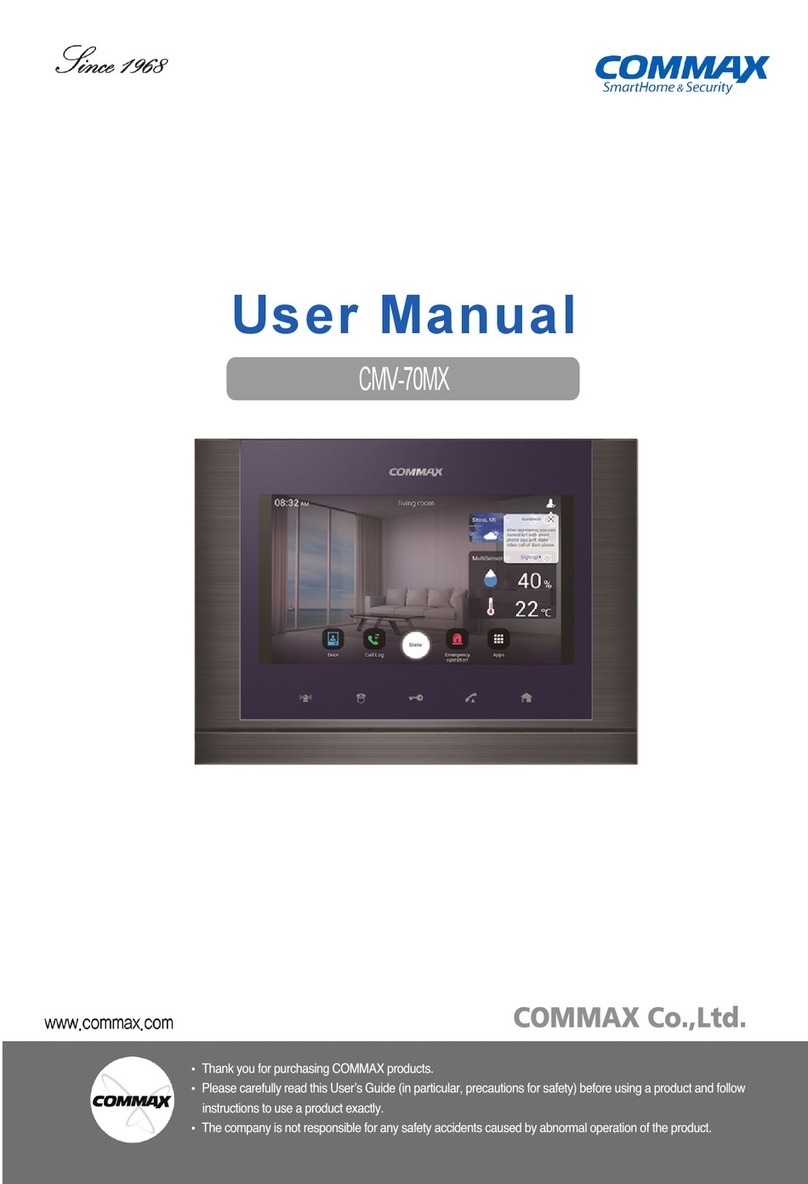
Commax
Commax CMV-70MX User manual

Commax
Commax CAV-35NM User manual

Commax
Commax CDV-704MA User manual

Commax
Commax DP-LA01M User manual
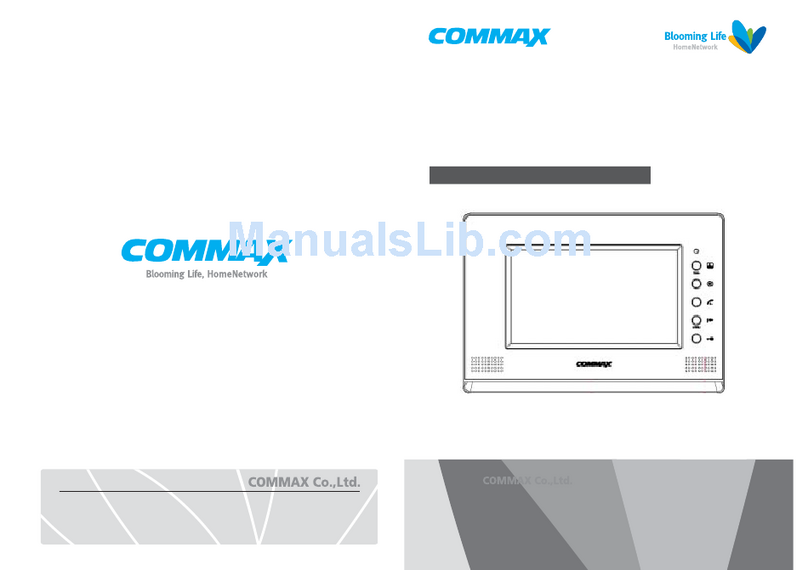
Commax
Commax CDV-70A User manual

Commax
Commax TP–nKP User manual

Commax
Commax CIOT-L2TM User manual

Commax
Commax CDS-70M User manual
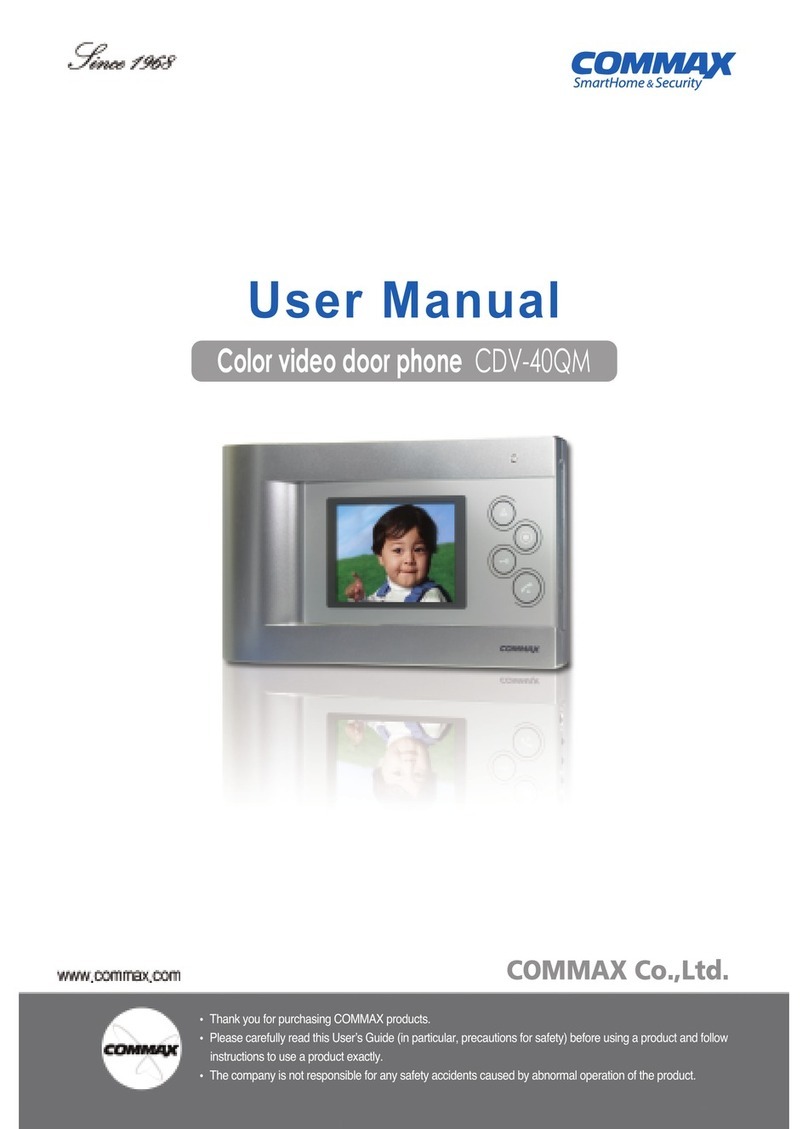
Commax
Commax CDV-40QM User manual

Commax
Commax DP-LA101M User manual
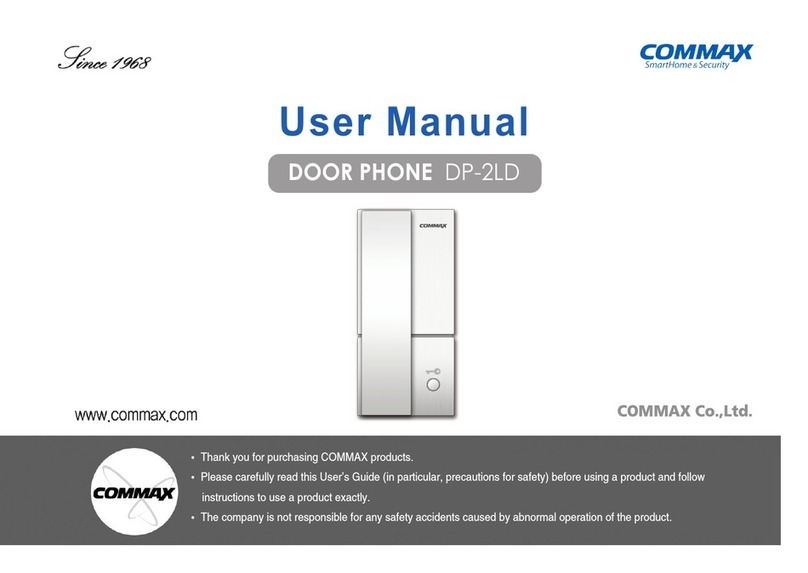
Commax
Commax DP-2LD User manual
Popular Intercom System manuals by other brands

MGL Avionics
MGL Avionics V16 manual

SSS Siedle
SSS Siedle BVI 750-0 Installation & programming

urmet domus
urmet domus AIKO 1716/1 quick start guide

urmet domus
urmet domus IPerVoice 1039 Installation

Alpha Communications
Alpha Communications STR QwikBus TT33-2 Installation, programming, and user's manual

Monacor
Monacor ICM-20H instruction manual

























