Commax CDV-70QT User manual
Other Commax Intercom System manuals
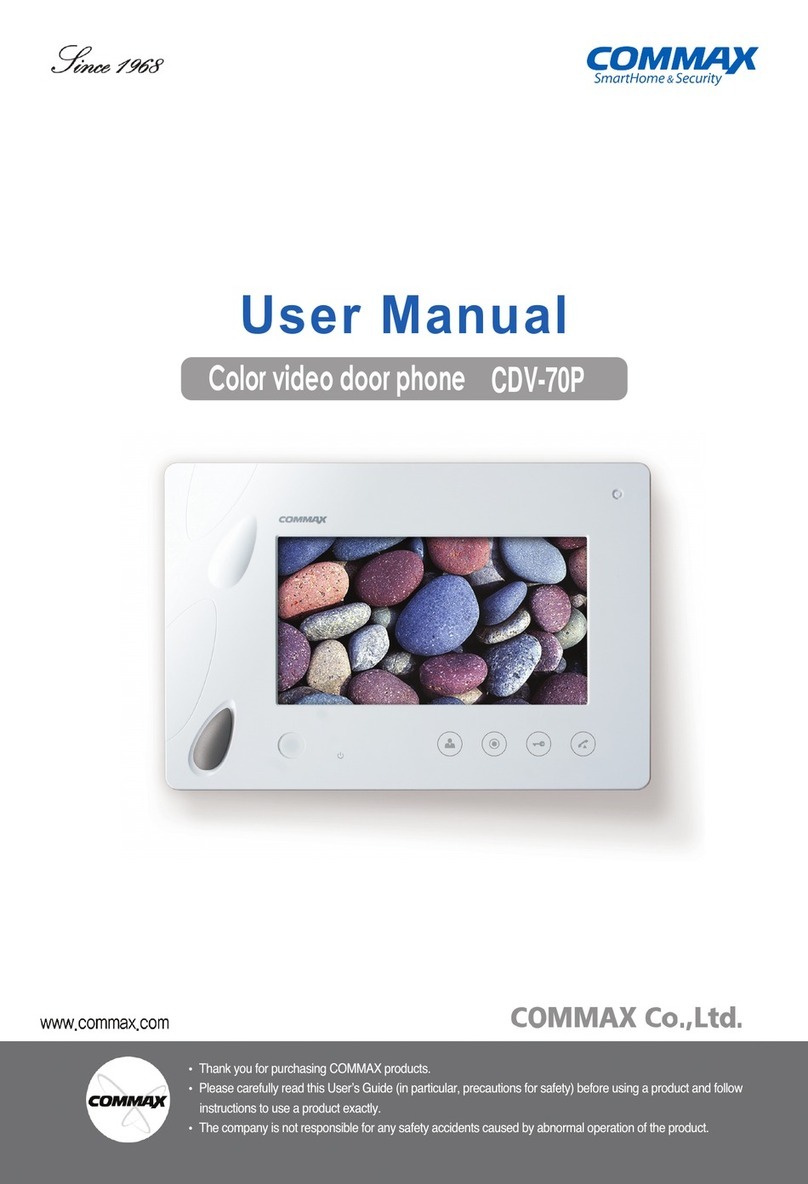
Commax
Commax CDV-70P User manual

Commax
Commax TP–nKP User manual

Commax
Commax DP-2S User manual

Commax
Commax CDV-352HD User manual

Commax
Commax CDV-43Y User manual

Commax
Commax CDV-40N User manual

Commax
Commax CDV-71BQ User manual
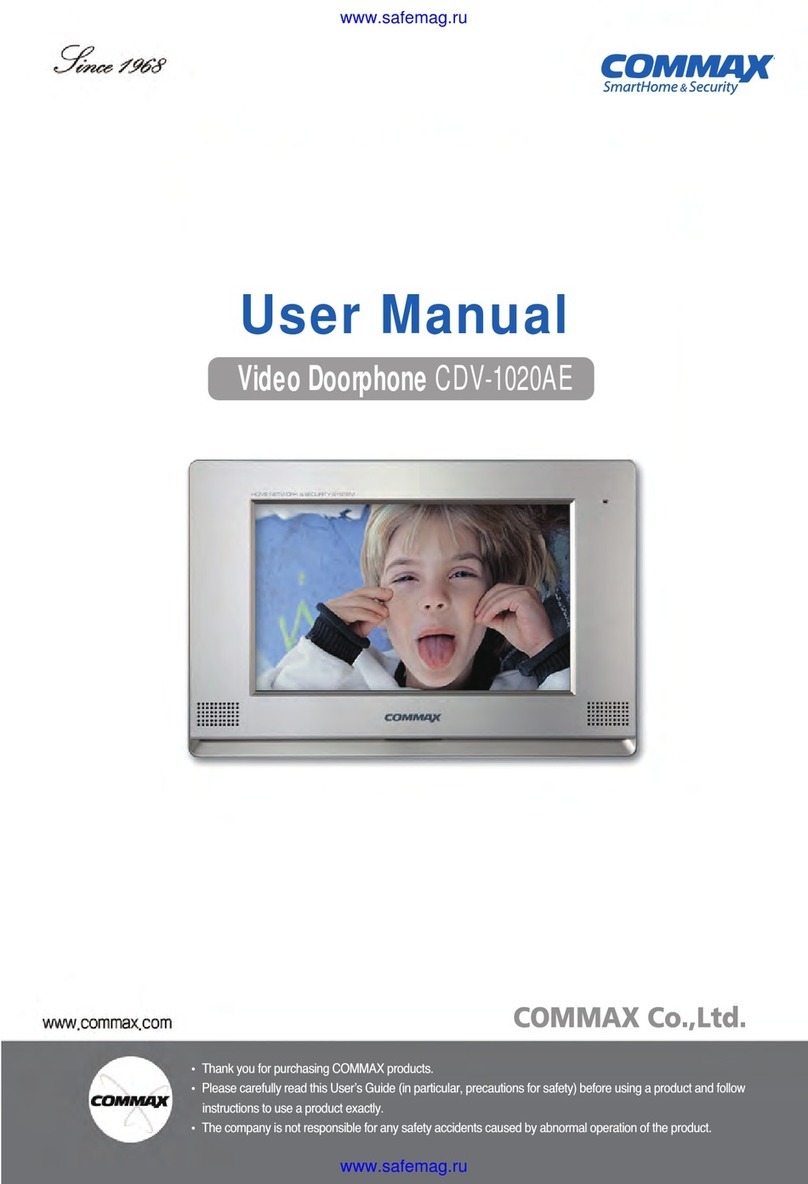
Commax
Commax CDV-1020AE User manual

Commax
Commax AP-2SAG User manual

Commax
Commax CMP-2BCS User manual
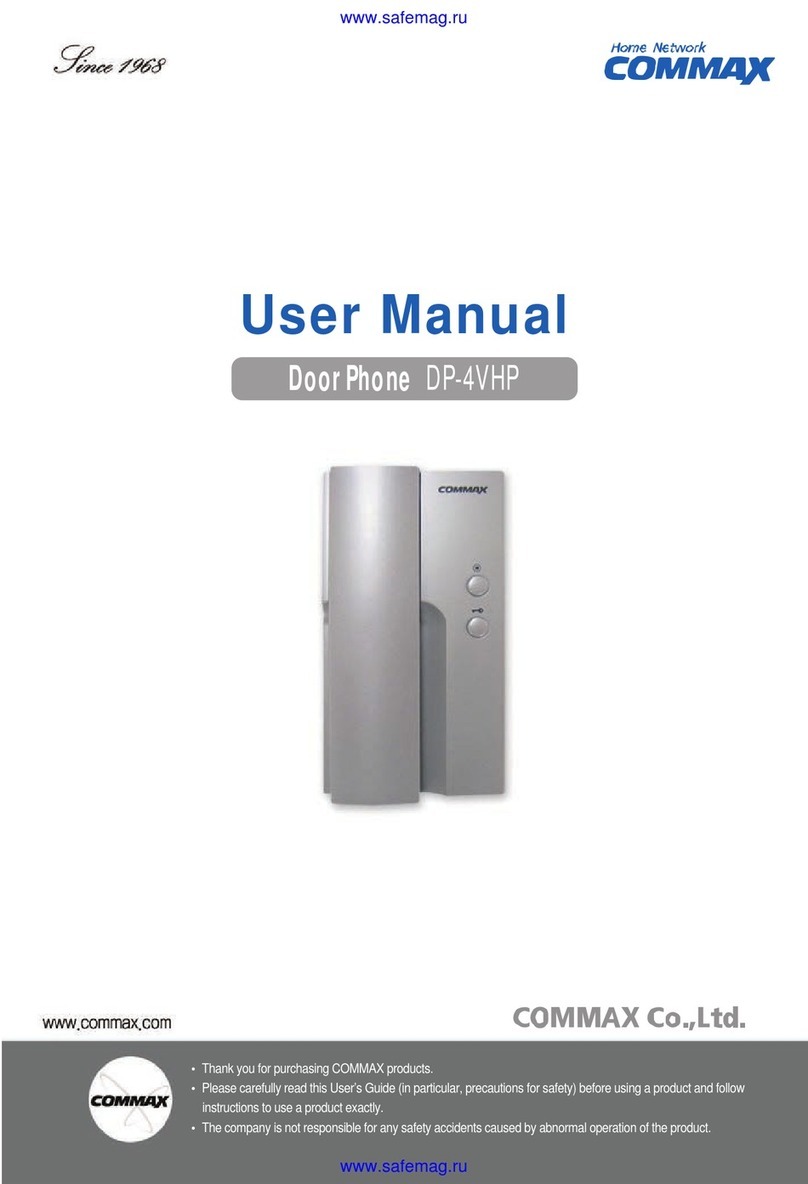
Commax
Commax DP-4VHP User manual
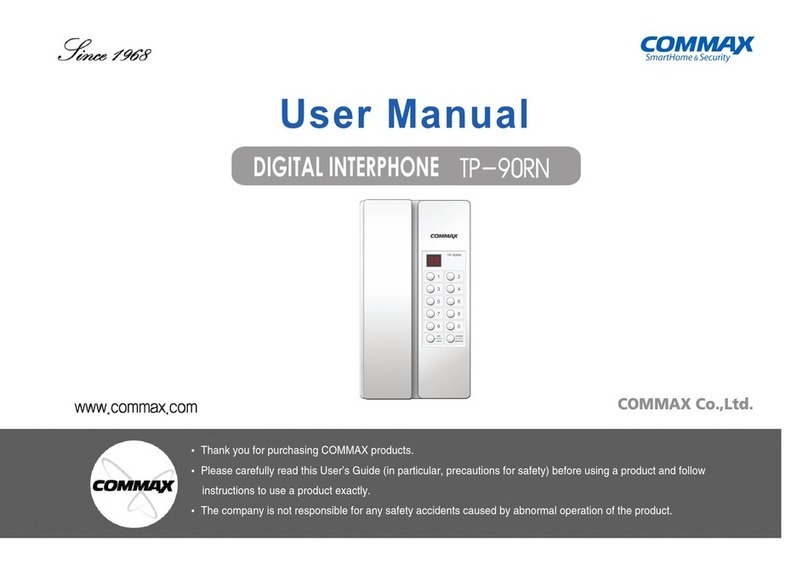
Commax
Commax TP-90RN User manual

Commax
Commax CMV-70MX User manual

Commax
Commax CDV-71BE/D User manual
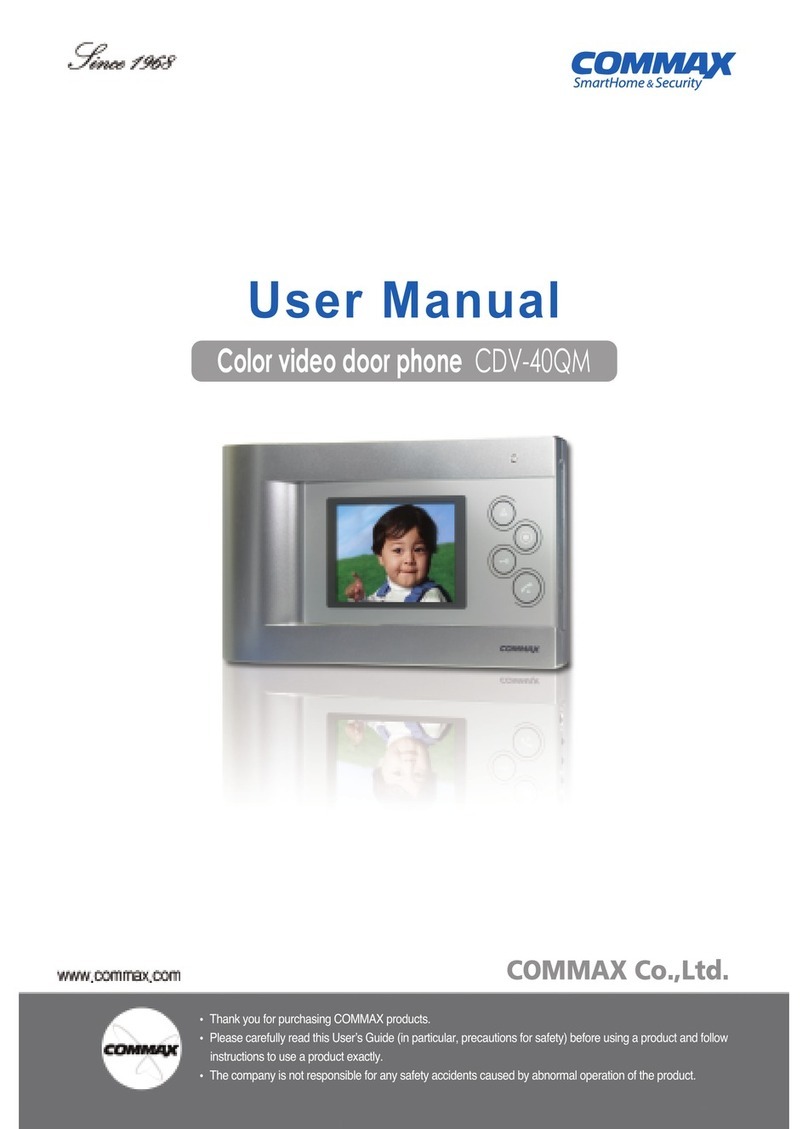
Commax
Commax CDV-40QM User manual

Commax
Commax CDV-70KR3 User manual

Commax
Commax CIOT-1020M User manual

Commax
Commax LOBBYPHONE CIOT-L20M2 User manual

Commax
Commax CDV-43M User manual

Commax
Commax CM-810M User manual
Popular Intercom System manuals by other brands

MGL Avionics
MGL Avionics V16 manual

SSS Siedle
SSS Siedle BVI 750-0 Installation & programming

urmet domus
urmet domus AIKO 1716/1 quick start guide

urmet domus
urmet domus IPerVoice 1039 Installation

Alpha Communications
Alpha Communications STR QwikBus TT33-2 Installation, programming, and user's manual

Monacor
Monacor ICM-20H instruction manual

























