Commax CAV-40QG User manual
Other Commax Intercom System manuals

Commax
Commax DP-LA01M User manual

Commax
Commax DRC-4BH User manual
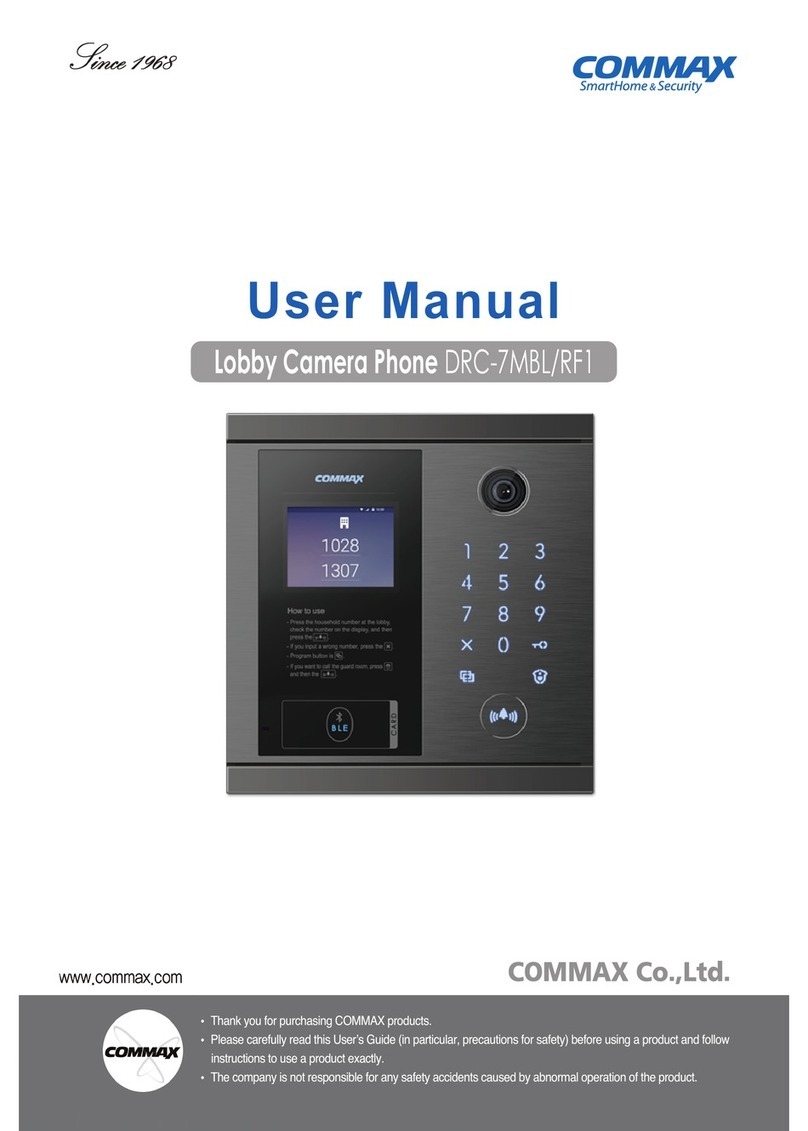
Commax
Commax DRC-7MBL/RF1 User manual

Commax
Commax CDV-50 User manual

Commax
Commax CDV-43N User manual
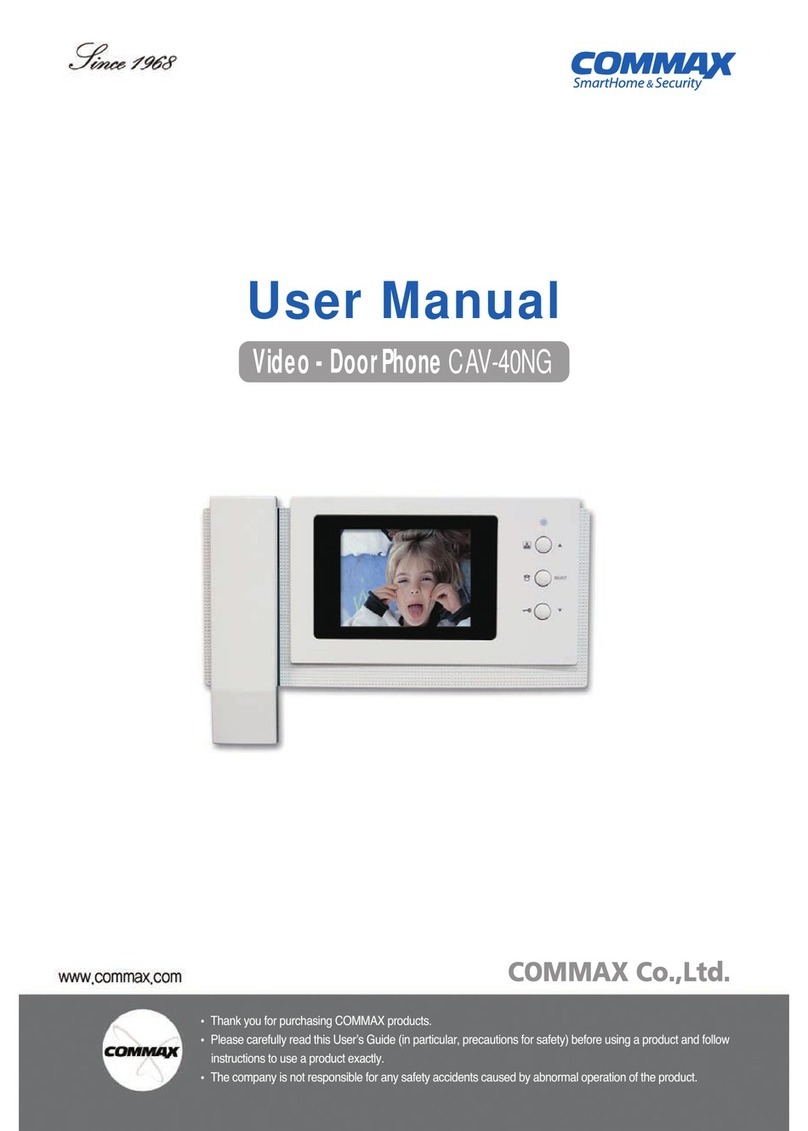
Commax
Commax CAV-40NG User manual

Commax
Commax CMP-2BA User manual

Commax
Commax TP–nKP User manual

Commax
Commax CDV-70KR3 User manual

Commax
Commax CAV-72B User manual

Commax
Commax AP-3SG User manual

Commax
Commax CM-800 User manual
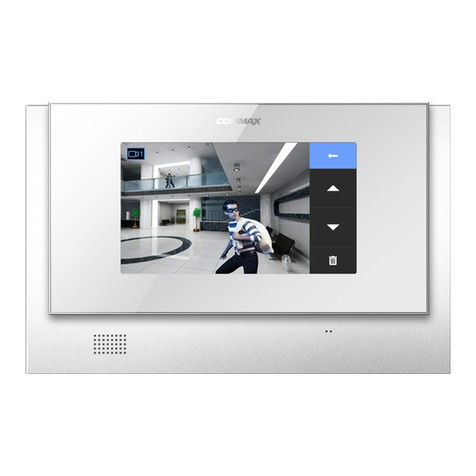
Commax
Commax CDV-72UM User manual

Commax
Commax DRC-nAC2 User manual

Commax
Commax CDV-704MHA User manual

Commax
Commax CDV-35U User manual

Commax
Commax DRC-MSC User manual

Commax
Commax CVD-40N User manual

Commax
Commax CMP-CTS User manual

Commax
Commax CIOT-700M2 User manual
Popular Intercom System manuals by other brands

MGL Avionics
MGL Avionics V16 manual

SSS Siedle
SSS Siedle BVI 750-0 Installation & programming

urmet domus
urmet domus AIKO 1716/1 quick start guide

urmet domus
urmet domus IPerVoice 1039 Installation

Alpha Communications
Alpha Communications STR QwikBus TT33-2 Installation, programming, and user's manual

Monacor
Monacor ICM-20H instruction manual

























