Commax CIOT-1020M User manual
Other Commax Intercom System manuals

Commax
Commax CM-800 User manual

Commax
Commax CDV-35N User manual
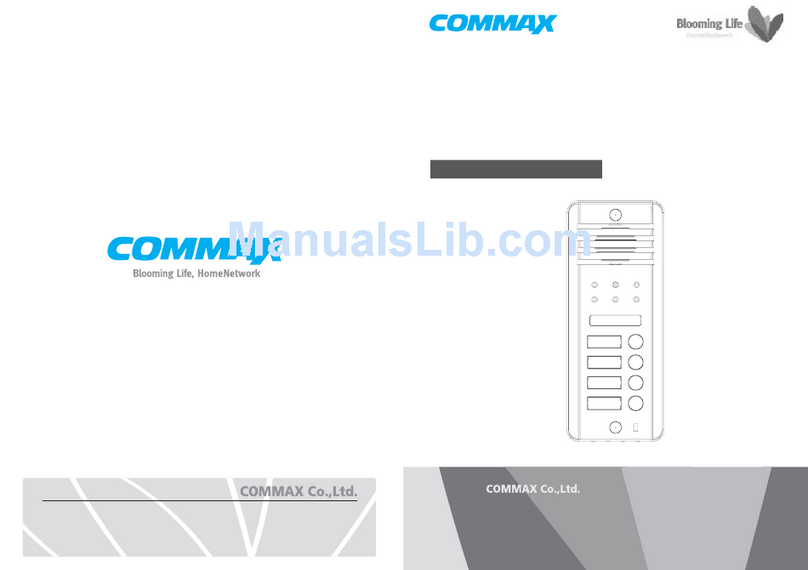
Commax
Commax DRC-4DB User manual

Commax
Commax CDV-43Y User manual
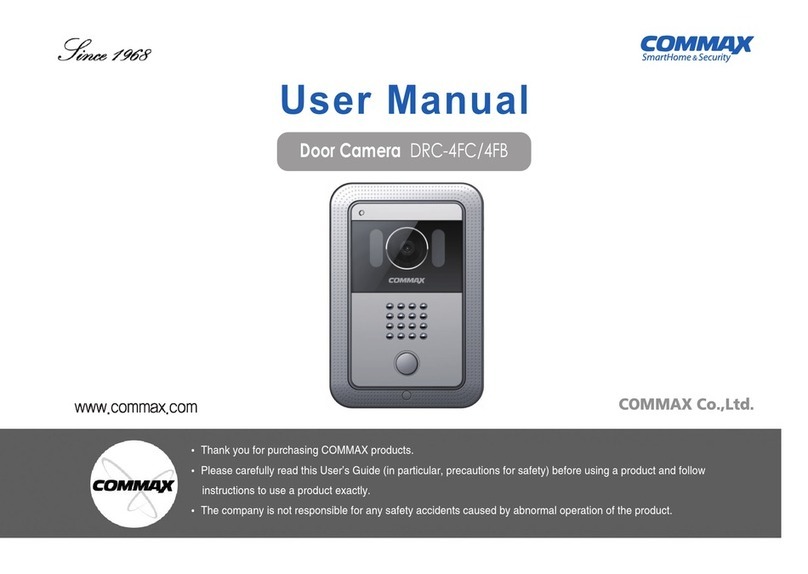
Commax
Commax DRC-4FC User manual

Commax
Commax DR-2GN User manual

Commax
Commax CAV-51M User manual

Commax
Commax CIOT-D20P User manual

Commax
Commax DRC-40KR2 User manual

Commax
Commax CDV-70MF User manual

Commax
Commax CDV-70UM User manual

Commax
Commax CDV-50P User manual

Commax
Commax DRC-nAC2 User manual

Commax
Commax DP-201LA User manual

Commax
Commax Fineview CDV-70H User manual

Commax
Commax CDV-50 User manual
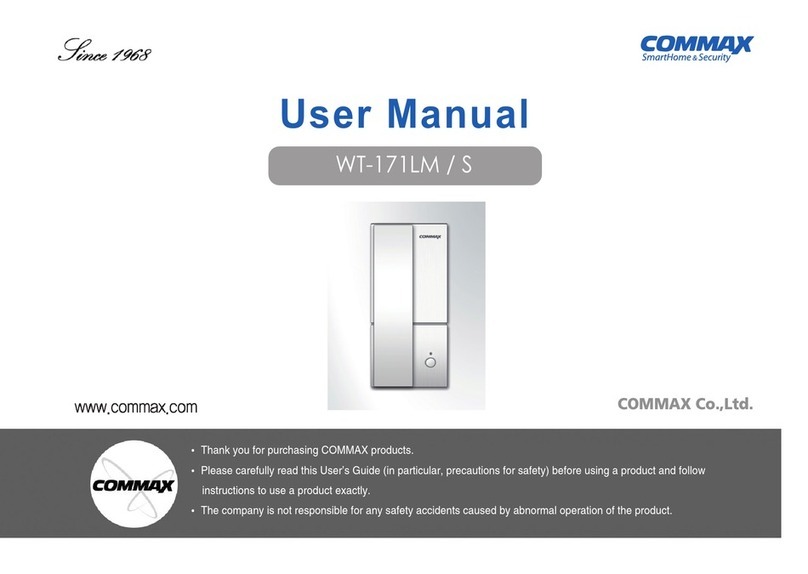
Commax
Commax WT-171LM User manual

Commax
Commax CDV-43N User manual

Commax
Commax TP–nKP User manual
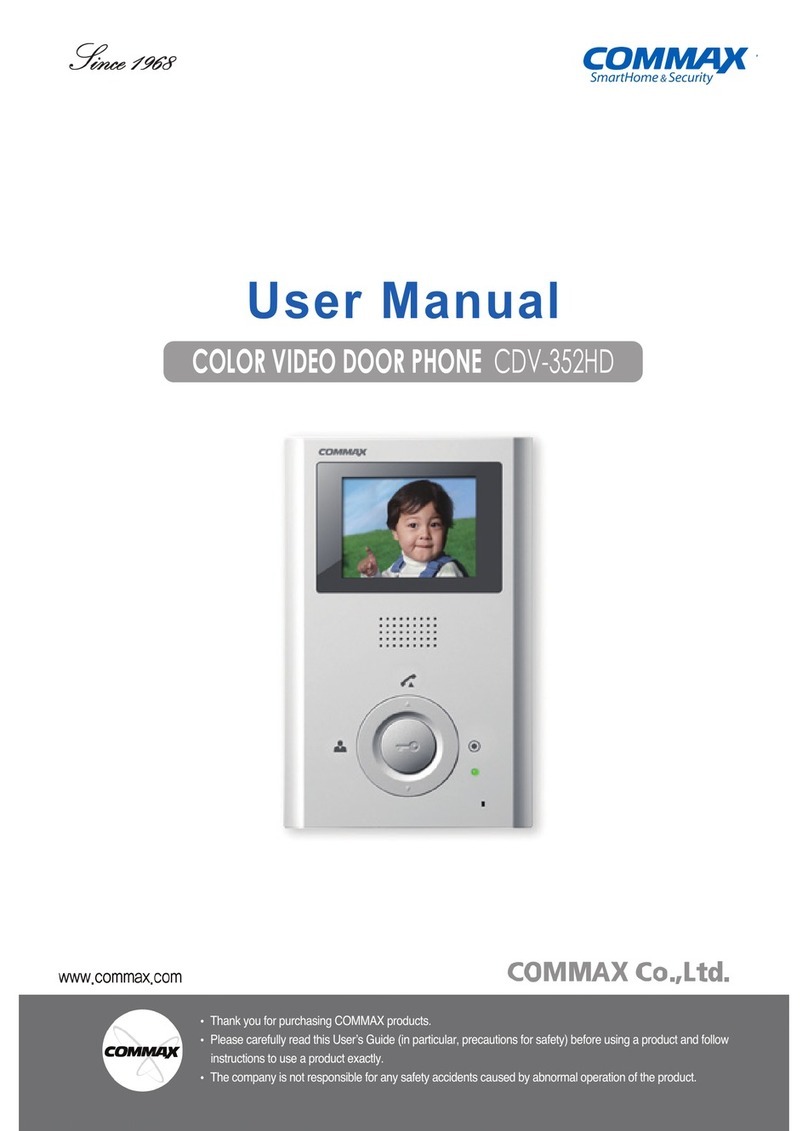
Commax
Commax CDV-352HD User manual
Popular Intercom System manuals by other brands

MGL Avionics
MGL Avionics V16 manual

SSS Siedle
SSS Siedle BVI 750-0 Installation & programming

urmet domus
urmet domus AIKO 1716/1 quick start guide

urmet domus
urmet domus IPerVoice 1039 Installation

Alpha Communications
Alpha Communications STR QwikBus TT33-2 Installation, programming, and user's manual

Monacor
Monacor ICM-20H instruction manual

























