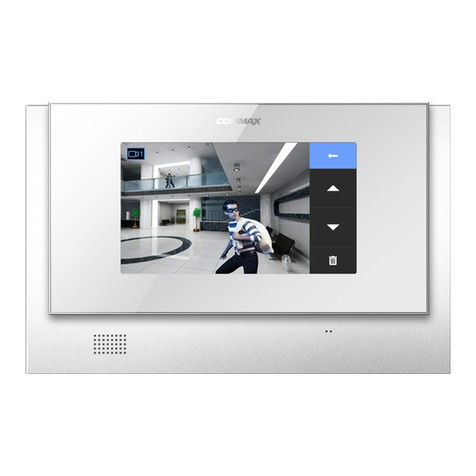Commax CMV-70M User manual
Other Commax Intercom System manuals

Commax
Commax CIOT-700ML User manual

Commax
Commax CAV-40QG User manual
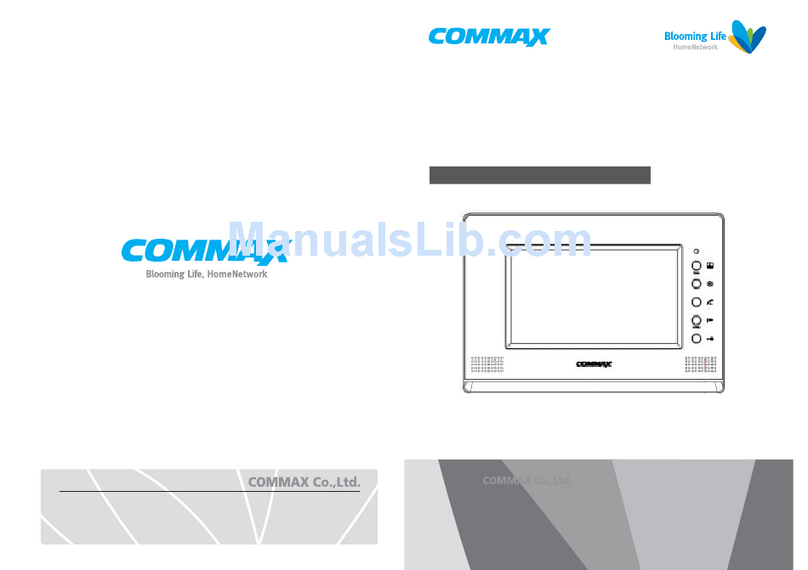
Commax
Commax CDV-70A User manual

Commax
Commax CDV-43U User manual

Commax
Commax DR-2AG/RF1 User manual
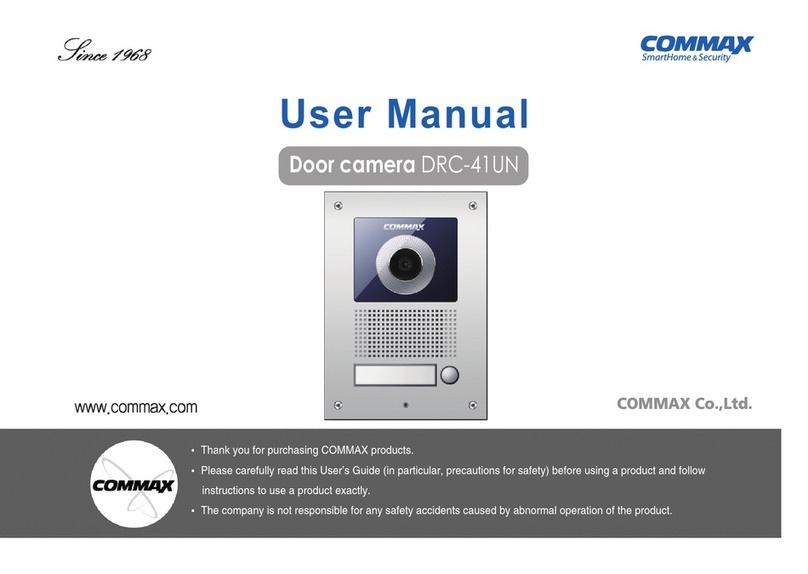
Commax
Commax DRC-41UN User manual

Commax
Commax CDV-70MF User manual
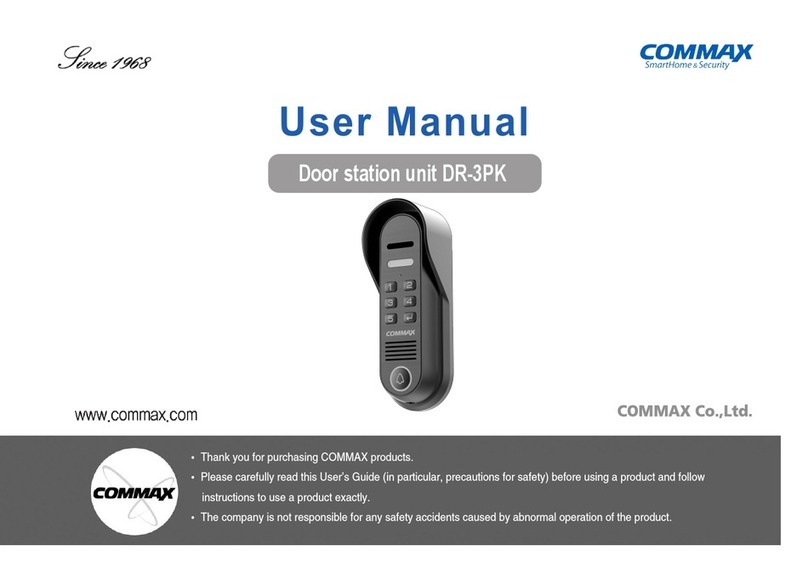
Commax
Commax DR-3PK User manual

Commax
Commax DRC-MSB User manual

Commax
Commax CDV-43K User manual

Commax
Commax DP-LA101 User manual

Commax
Commax CDV-43MH User manual

Commax
Commax CDV-352HD User manual
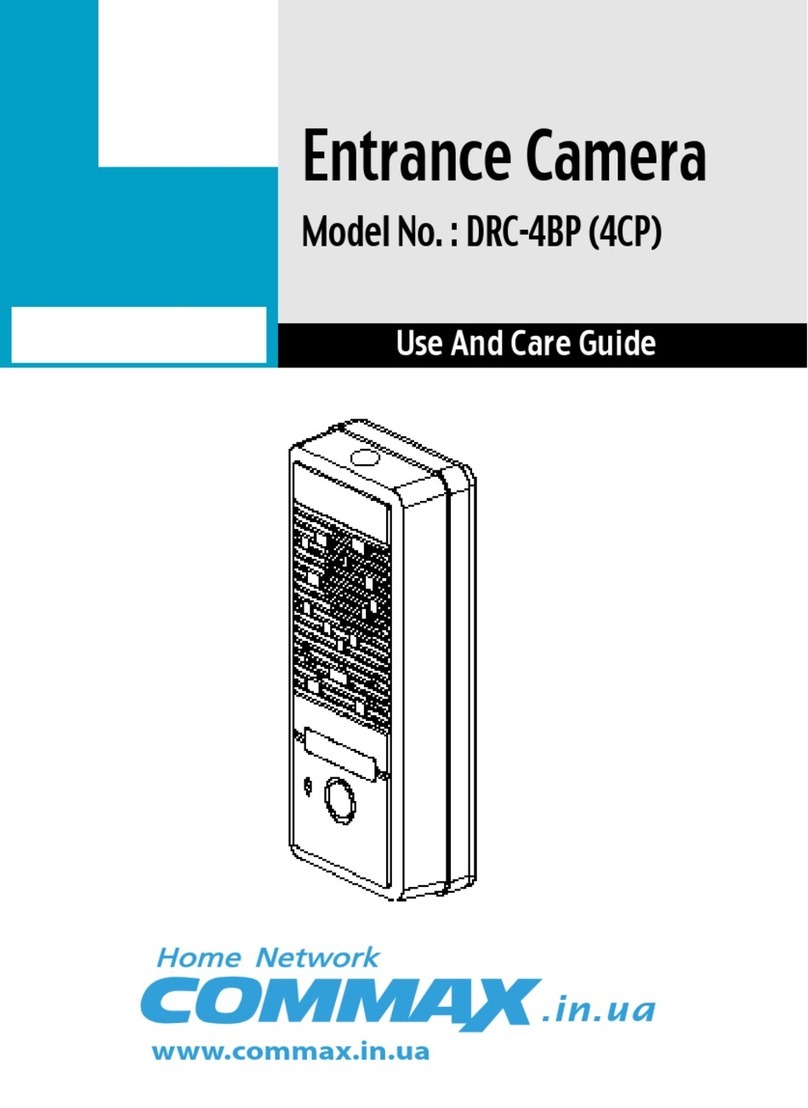
Commax
Commax DRC-4BP User manual

Commax
Commax CIOT-24XM User manual
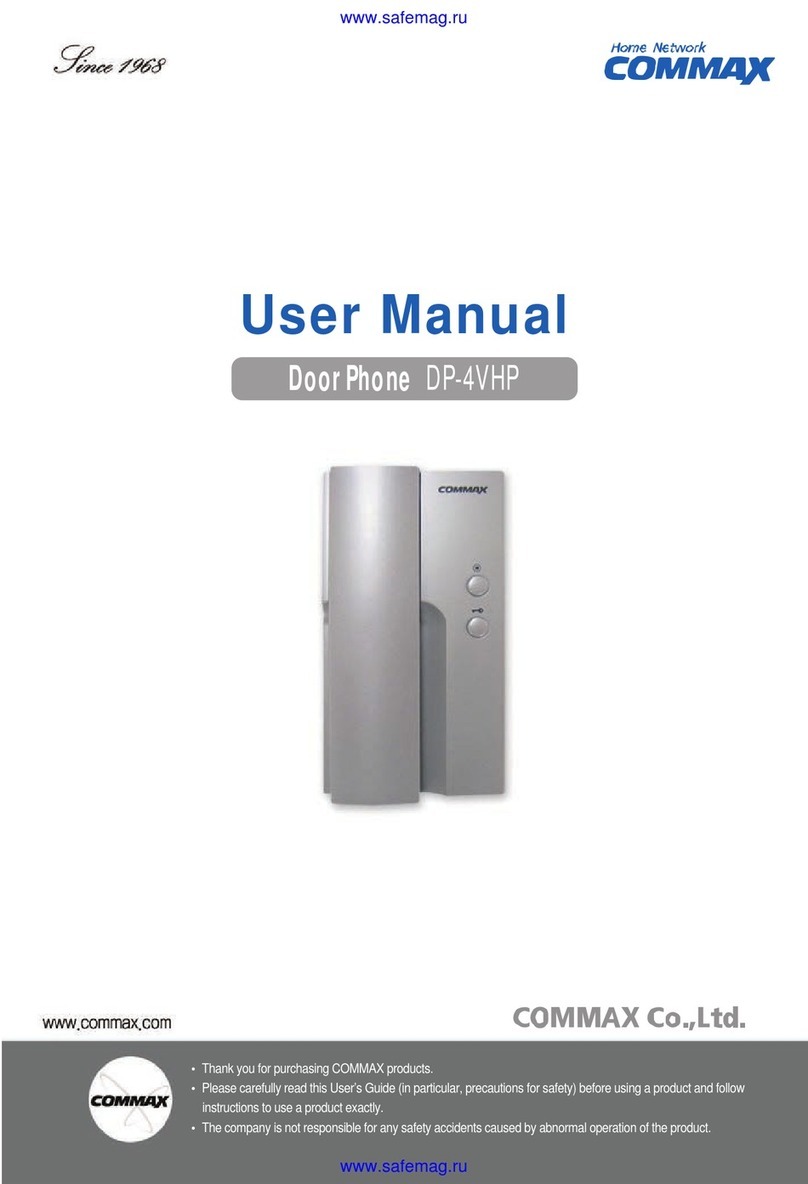
Commax
Commax DP-4VHP User manual

Commax
Commax CDV-70U User manual

Commax
Commax DRC-nAC2 User manual

Commax
Commax DRC-40DK User manual
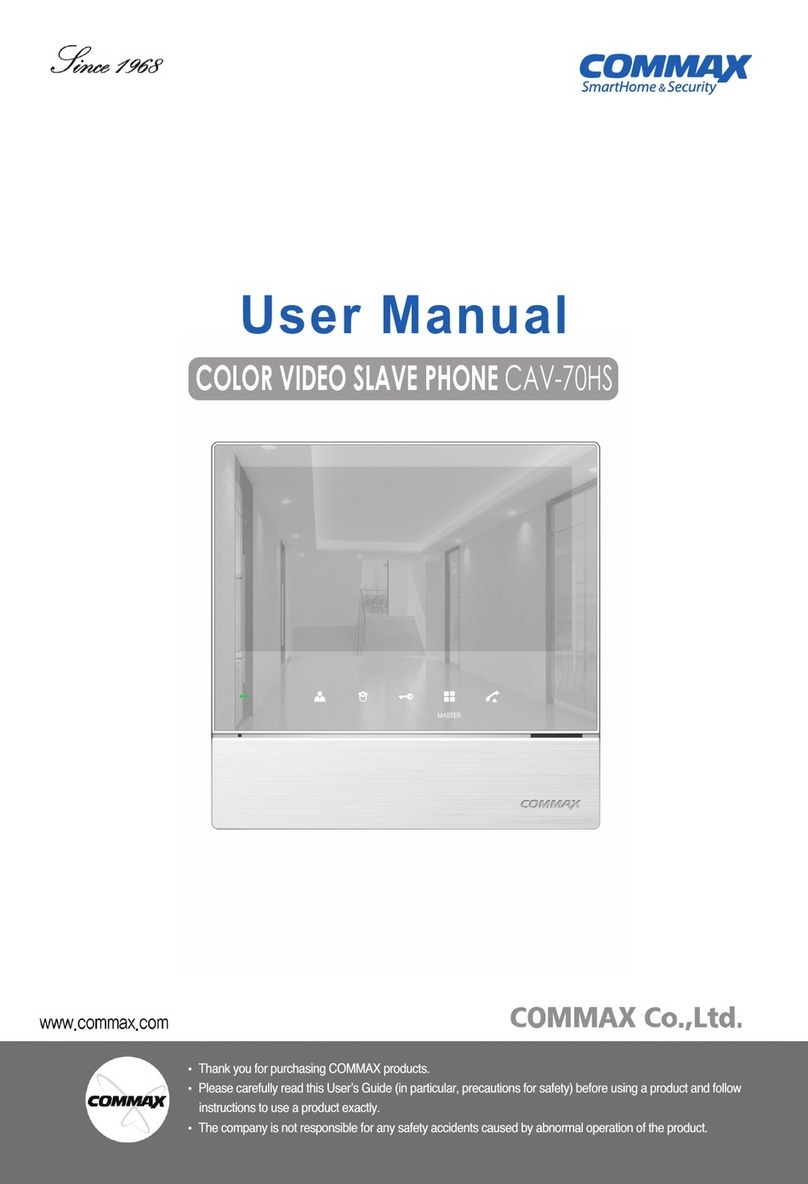
Commax
Commax CAV-70HS User manual
Popular Intercom System manuals by other brands

MGL Avionics
MGL Avionics V16 manual

SSS Siedle
SSS Siedle BVI 750-0 Installation & programming

urmet domus
urmet domus AIKO 1716/1 quick start guide

urmet domus
urmet domus IPerVoice 1039 Installation

Alpha Communications
Alpha Communications STR QwikBus TT33-2 Installation, programming, and user's manual

Monacor
Monacor ICM-20H instruction manual