Commax CIOT-L8TM User manual
Other Commax Intercom System manuals

Commax
Commax CDV-70K User manual

Commax
Commax CIP-710M User manual
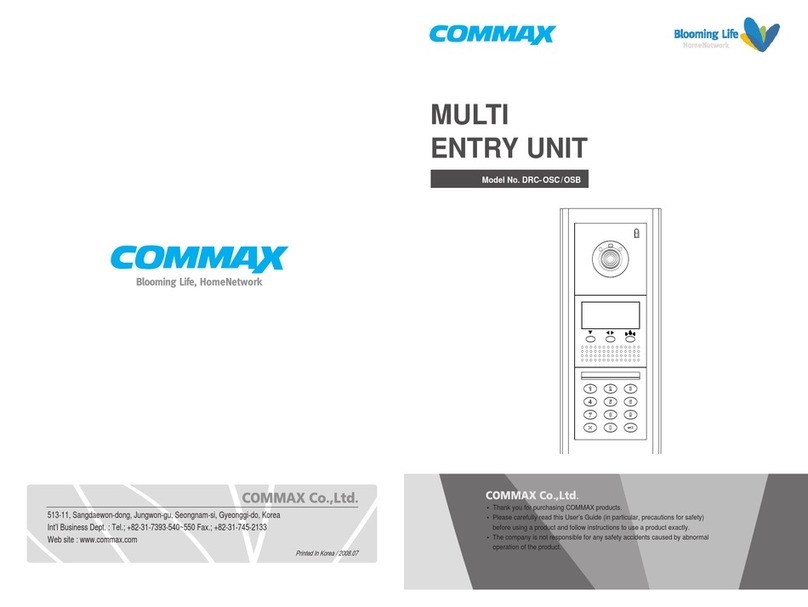
Commax
Commax DRC-OSC User manual
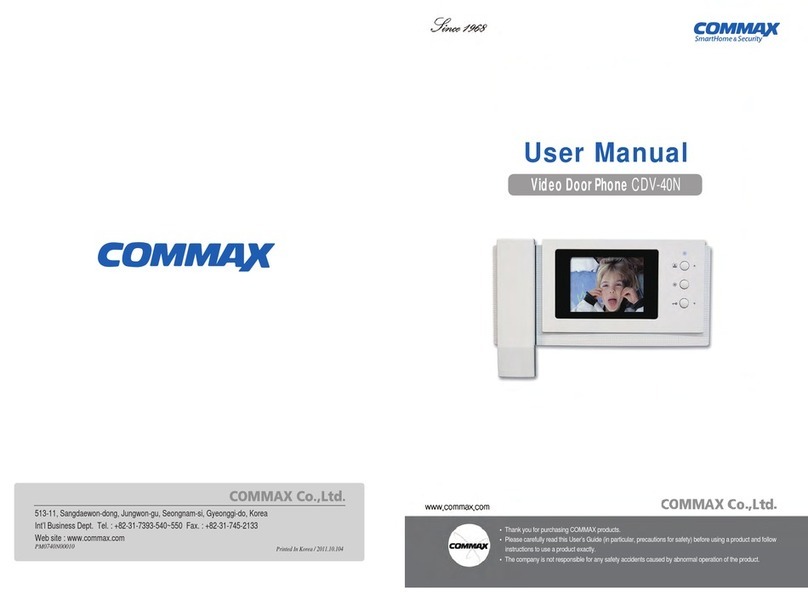
Commax
Commax CDV-40N User manual

Commax
Commax DRC-nUC User manual

Commax
Commax CAV-43MG User manual

Commax
Commax CAV-70MHG User manual

Commax
Commax DRC-500S User manual

Commax
Commax CDV-43N User manual

Commax
Commax CDV-352HD User manual

Commax
Commax CDV-50P User manual

Commax
Commax CDV-71UM User manual

Commax
Commax CDV-704MF User manual

Commax
Commax CIOT-700M User manual

Commax
Commax CDV-50 User manual

Commax
Commax CDV-50P User manual
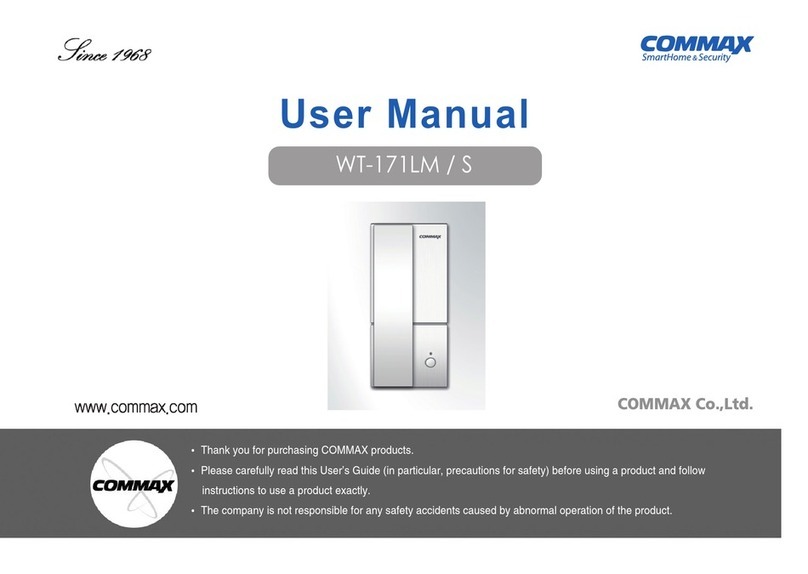
Commax
Commax WT-171LM User manual
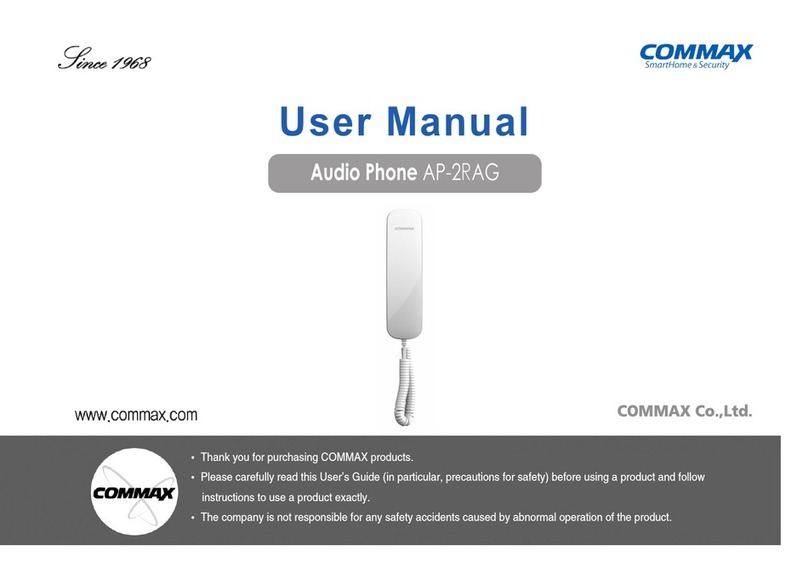
Commax
Commax AP-2RAG User manual

Commax
Commax TP-6AC User manual

Commax
Commax CIP-700M User manual
Popular Intercom System manuals by other brands

MGL Avionics
MGL Avionics V16 manual

SSS Siedle
SSS Siedle BVI 750-0 Installation & programming

urmet domus
urmet domus AIKO 1716/1 quick start guide

urmet domus
urmet domus IPerVoice 1039 Installation

Alpha Communications
Alpha Communications STR QwikBus TT33-2 Installation, programming, and user's manual

Monacor
Monacor ICM-20H instruction manual

























