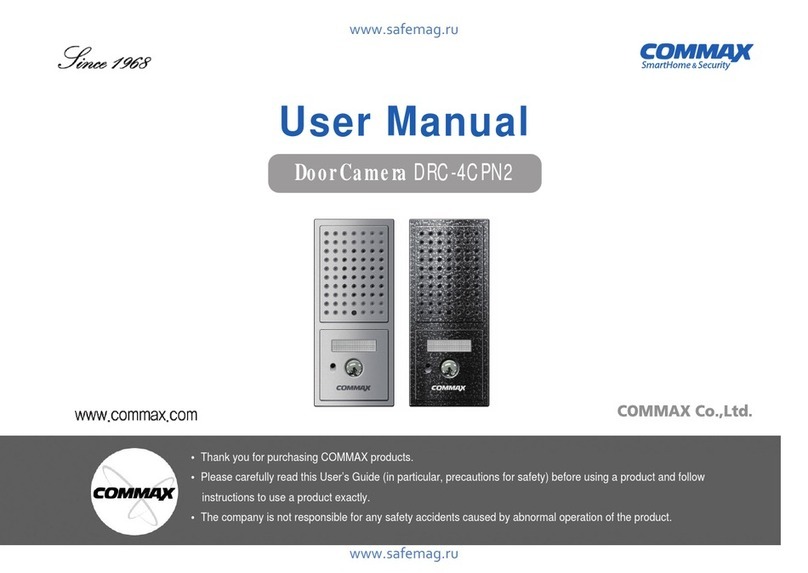Commax CMV-43S User manual
Other Commax Intercom System manuals
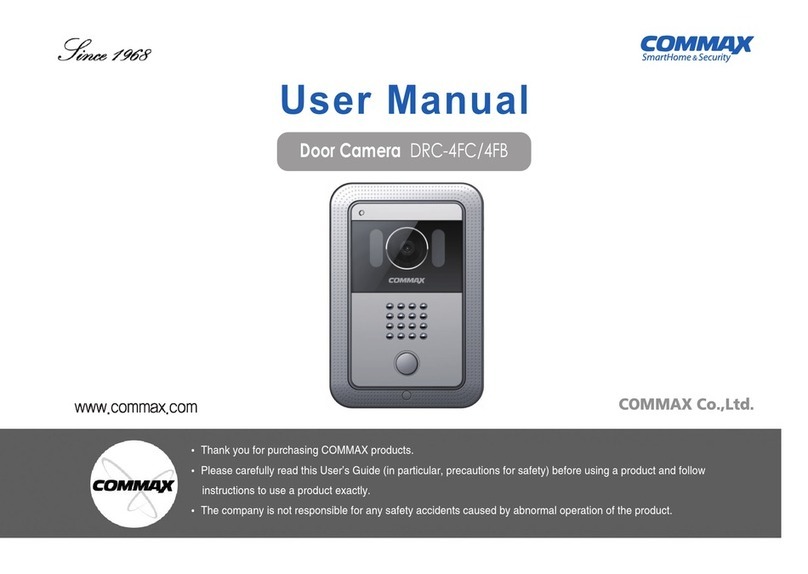
Commax
Commax DRC-4FC User manual

Commax
Commax CDV-40Q User manual

Commax
Commax DRC-4CPN2 User manual
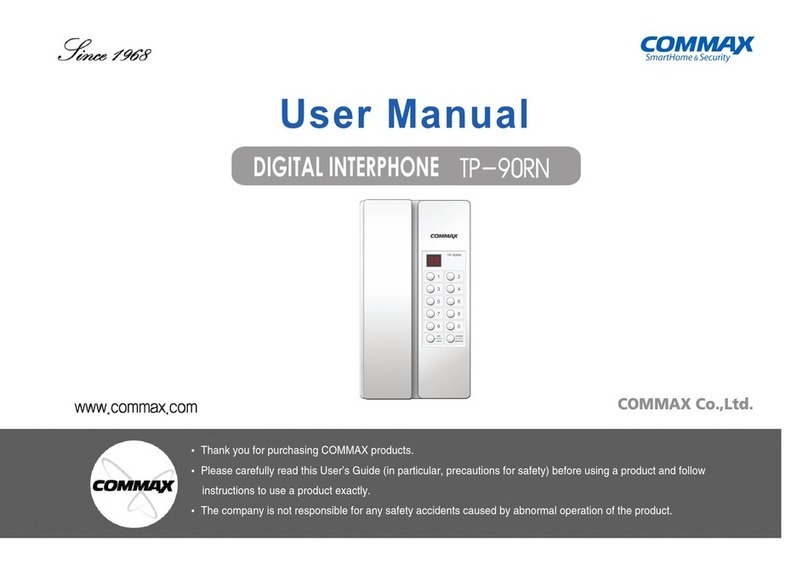
Commax
Commax TP-90RN User manual

Commax
Commax DP-LA101 User manual

Commax
Commax CMP-2BAS User manual

Commax
Commax CM-800 User manual

Commax
Commax DRC-40KR2 User manual

Commax
Commax CDV-50P User manual

Commax
Commax DRC-MSB User manual

Commax
Commax DRC-nAB2 User manual
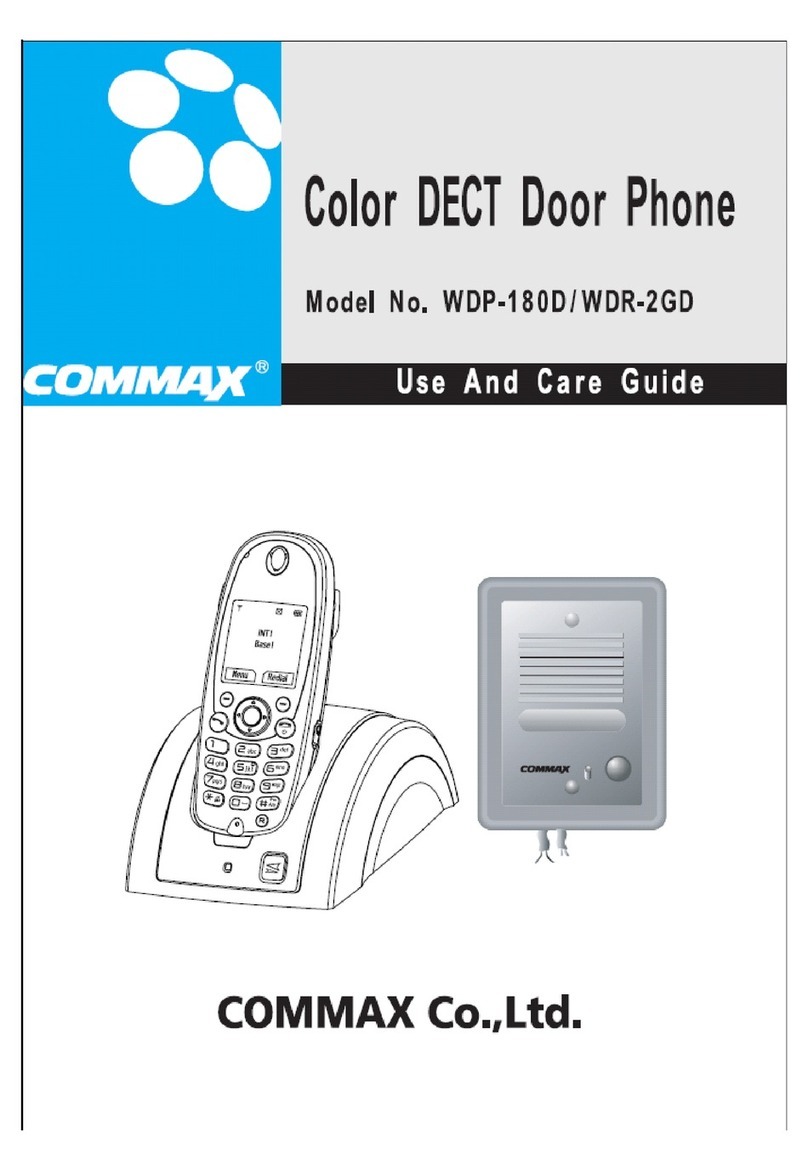
Commax
Commax WDP-180D User manual

Commax
Commax APV-4RH User manual

Commax
Commax CDV-50 User manual
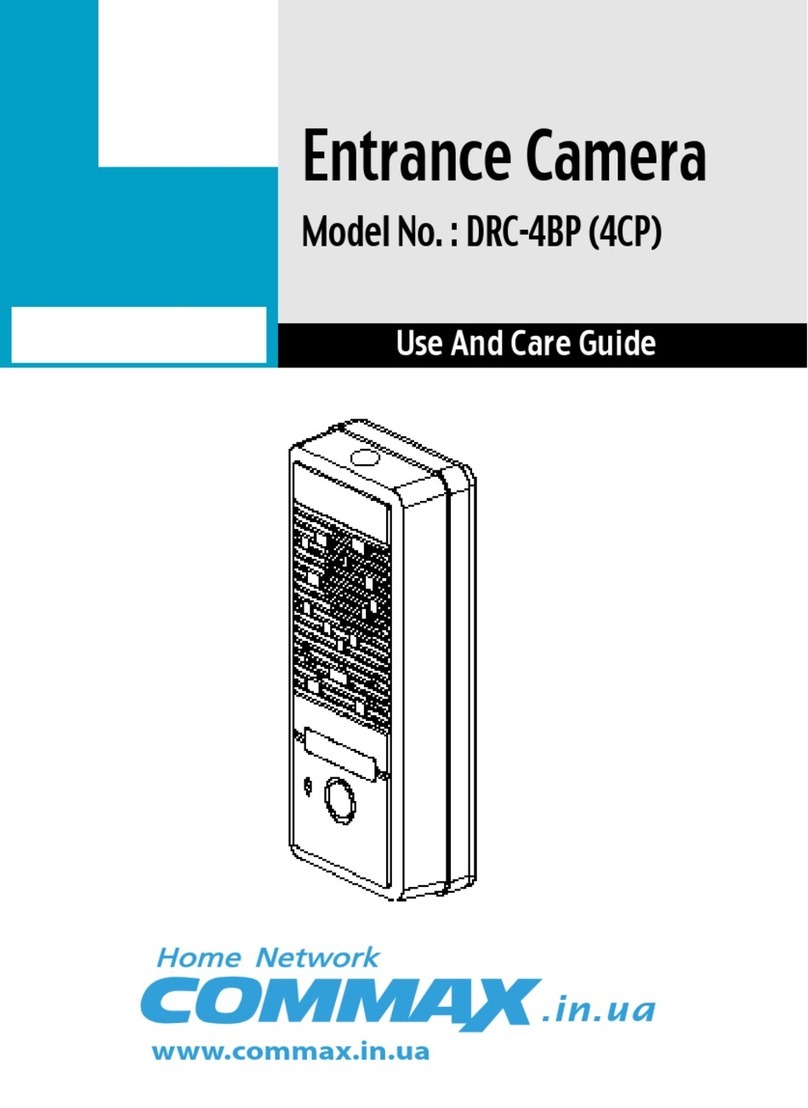
Commax
Commax DRC-4BP User manual

Commax
Commax CDV-43N User manual

Commax
Commax DRC-nAC2 User manual
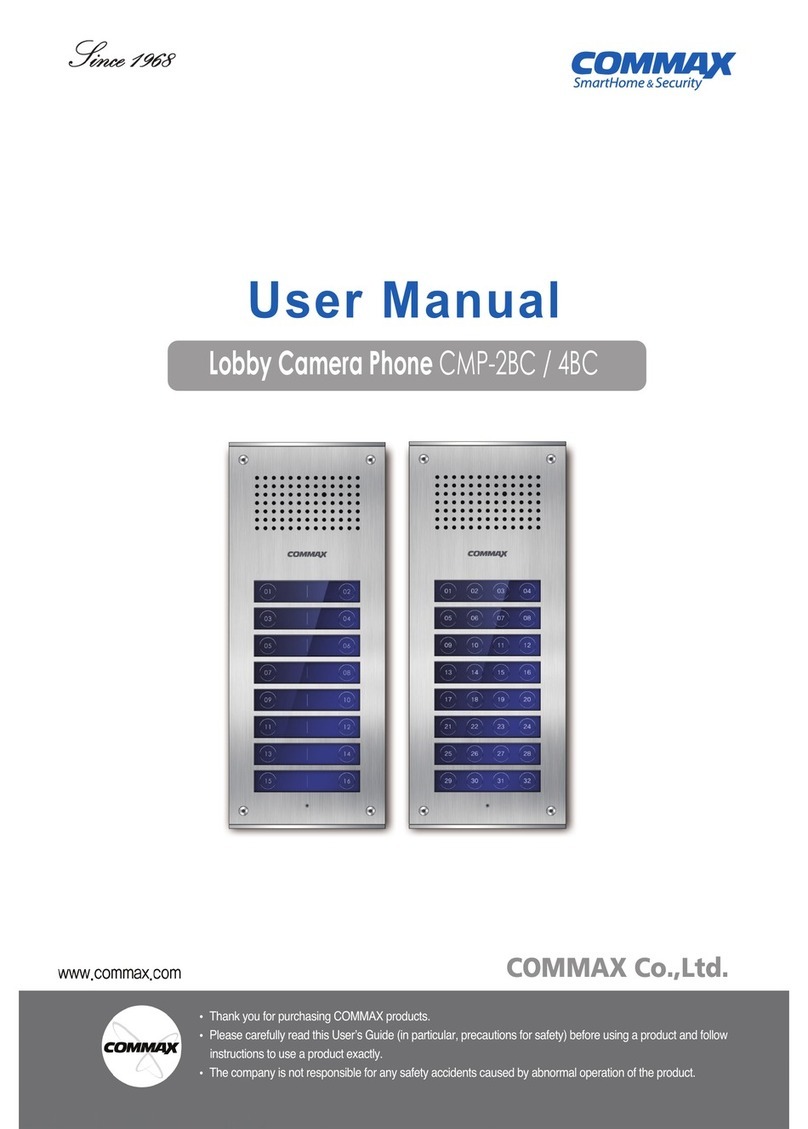
Commax
Commax CMP-2BC User manual

Commax
Commax DP-RS User manual
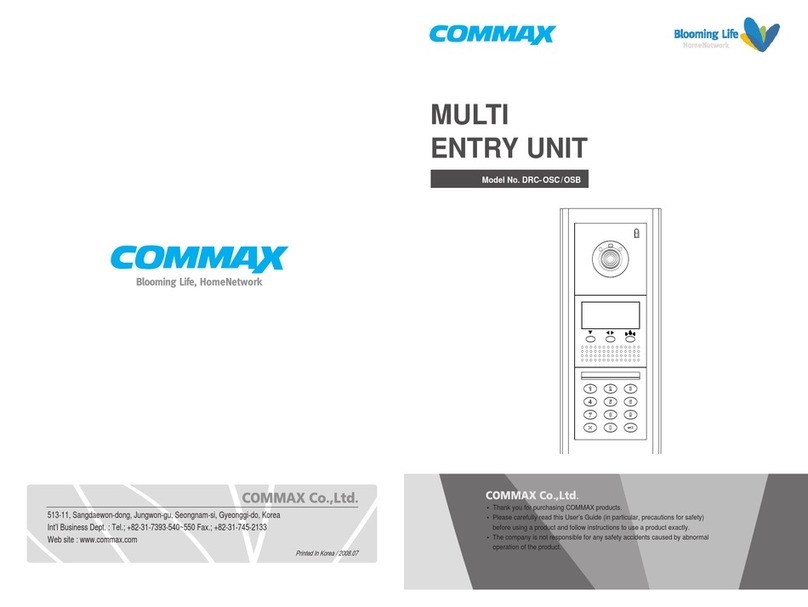
Commax
Commax DRC-OSC User manual
Popular Intercom System manuals by other brands

MGL Avionics
MGL Avionics V16 manual

SSS Siedle
SSS Siedle BVI 750-0 Installation & programming

urmet domus
urmet domus AIKO 1716/1 quick start guide

urmet domus
urmet domus IPerVoice 1039 Installation

Alpha Communications
Alpha Communications STR QwikBus TT33-2 Installation, programming, and user's manual

Monacor
Monacor ICM-20H instruction manual