Commax CDV-40Q User manual
Other Commax Intercom System manuals

Commax
Commax CIOT-G700M User manual

Commax
Commax CDV-70U User manual

Commax
Commax CDV-43U User manual
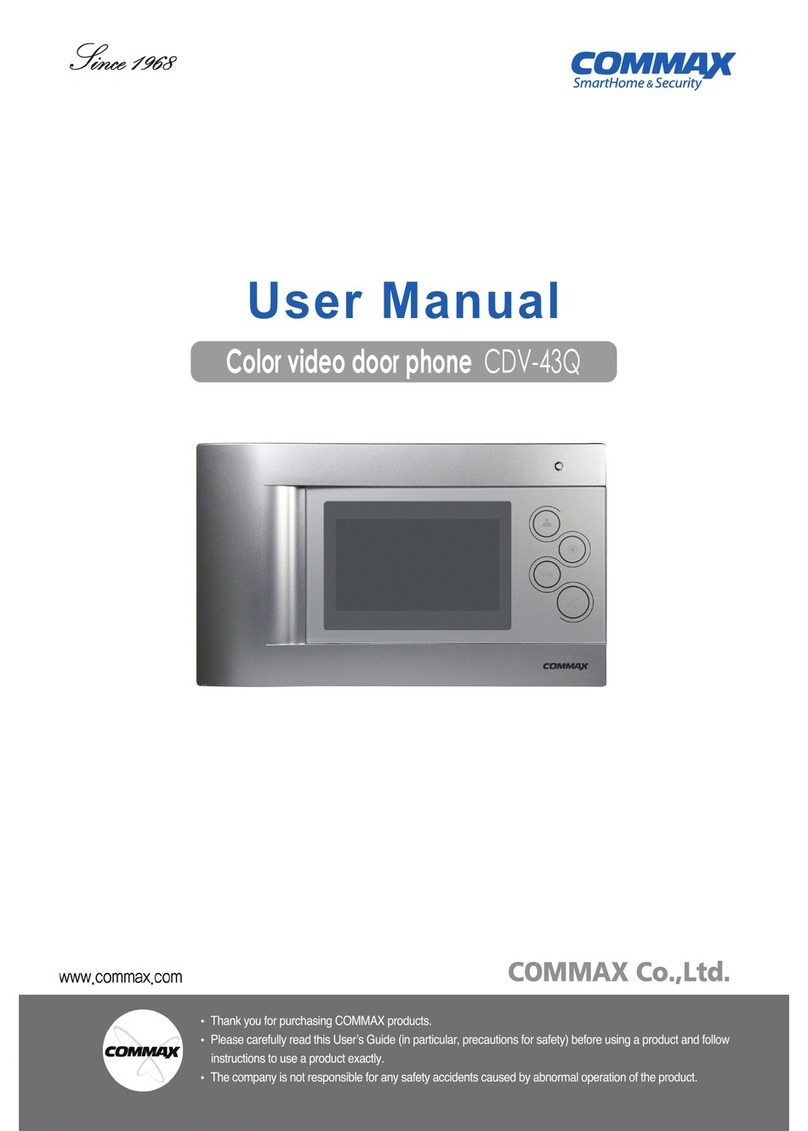
Commax
Commax CDV-43Q User manual

Commax
Commax DRC-4BH User manual

Commax
Commax CDV-43Y User manual

Commax
Commax LOBBYPHONE CIOT-L20M2 User manual

Commax
Commax CDV-35U User manual

Commax
Commax CDV-43K User manual
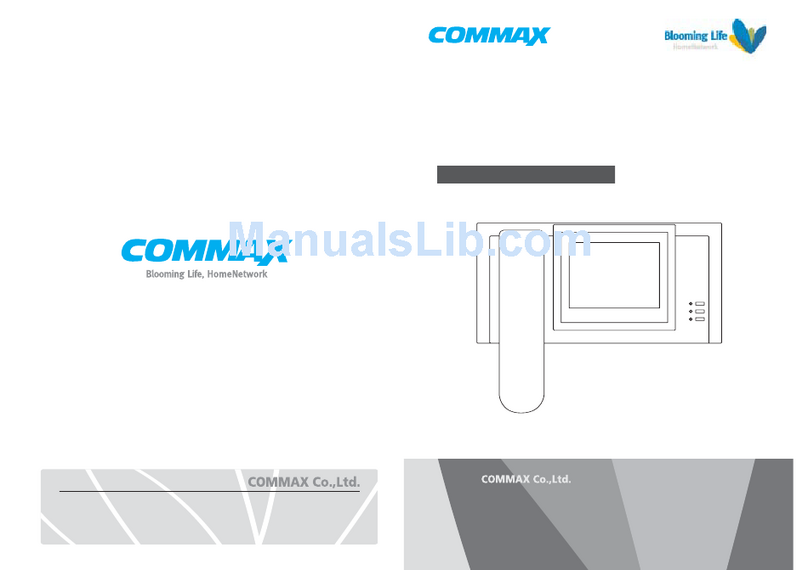
Commax
Commax CAV-51M User manual
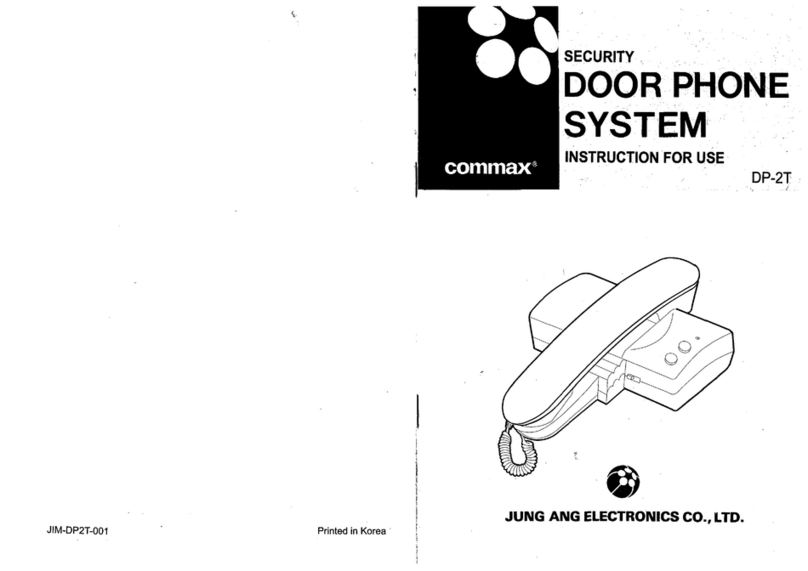
Commax
Commax DP-2T User manual

Commax
Commax CIOT-L8TM User manual

Commax
Commax CIOT-24XM User manual

Commax
Commax CMV-43A User manual
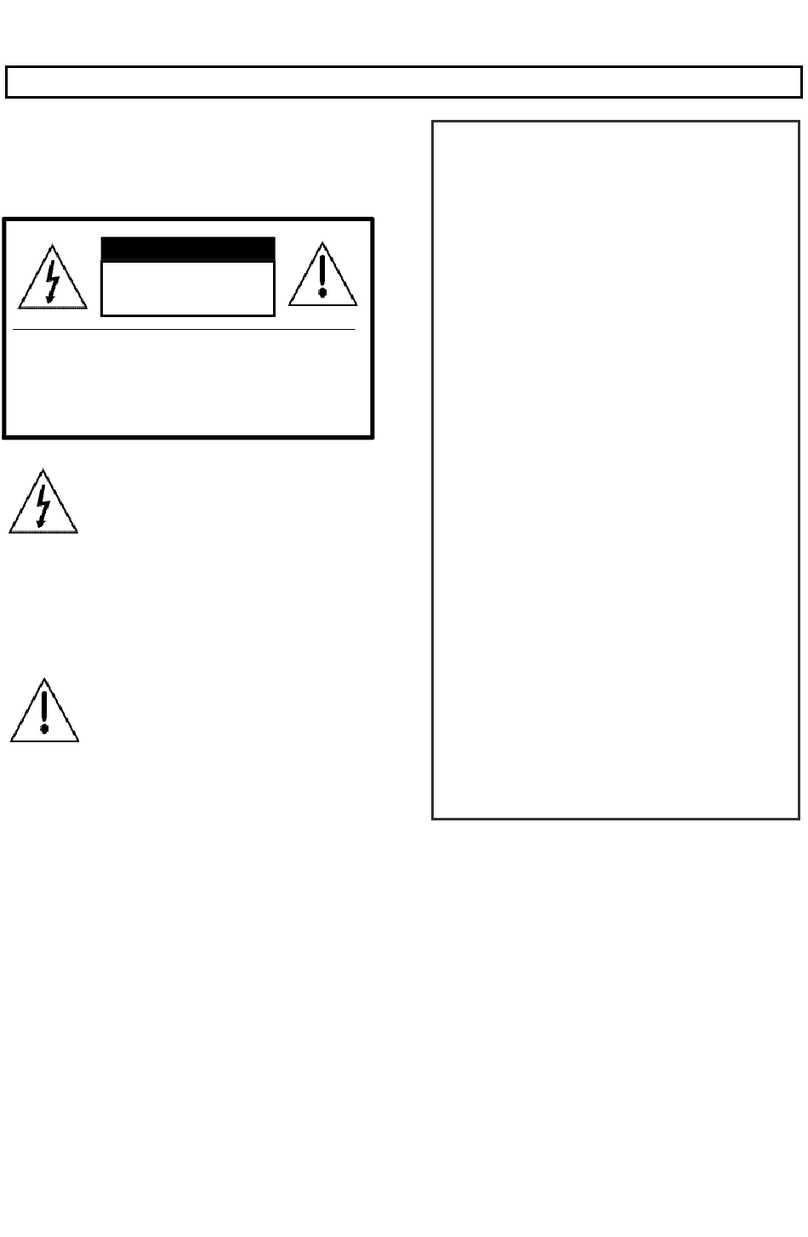
Commax
Commax CDS-481L User manual
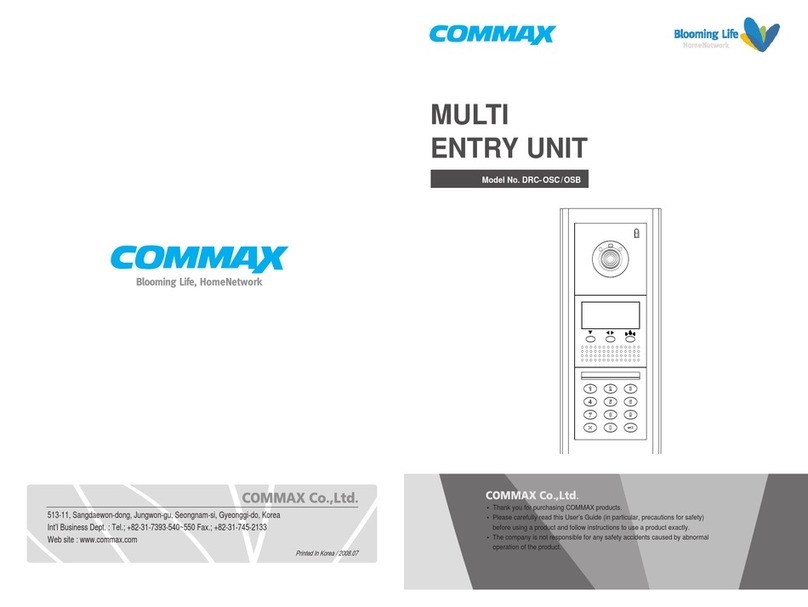
Commax
Commax DRC-OSC User manual

Commax
Commax CDV-50P User manual

Commax
Commax CDS-70M User manual

Commax
Commax DP-3HP User manual

Commax
Commax DRC-UC/RF1 Series User manual
Popular Intercom System manuals by other brands

MGL Avionics
MGL Avionics V16 manual

SSS Siedle
SSS Siedle BVI 750-0 Installation & programming

urmet domus
urmet domus AIKO 1716/1 quick start guide

urmet domus
urmet domus IPerVoice 1039 Installation

Alpha Communications
Alpha Communications STR QwikBus TT33-2 Installation, programming, and user's manual

Monacor
Monacor ICM-20H instruction manual

























