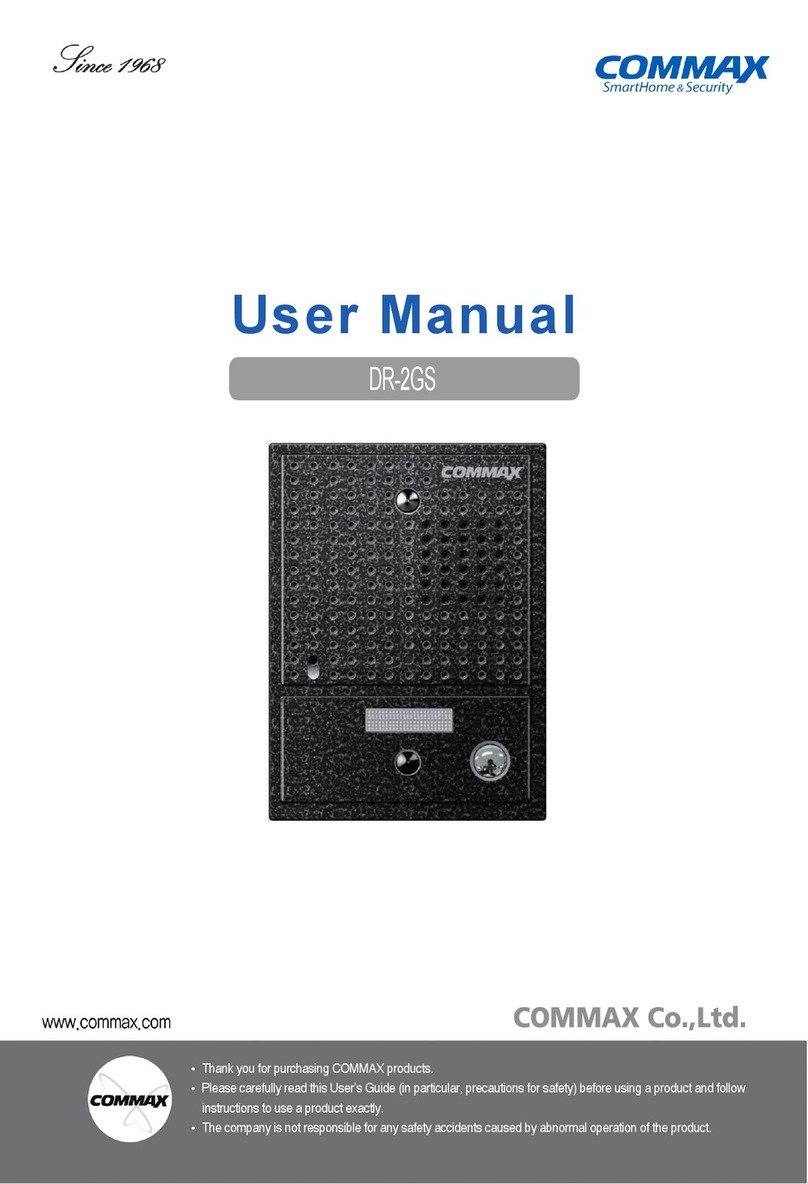1
Table of Contents
Geetings
* Thank you for purchasing a COMMAX product
* This product is a high-end Main Entrance Interphone that supports Electronic Number
Key (Password) and RF Card Keys features. Please read this manual thoroughly
before installation.
Geetings ······························································································1
1. Safety Warning & Caution ·······································································2
2. Before Use ························································································4
3. Part names and Features ········································································5
4. Various Password Types ········································································9
5. How to input Password ······································································· 10
6. Check house Password ········································································ 13
7. Set building Number and ID to Lobby panel ··············································· 14
8. RF card key appliances ········································································ 16
9. How to set the direct Call number ··························································· 24
10. Door release by internal information forwarding to SecuMAX way ··················· 25
11. Door opening hours setting·································································· 26
12. Line-by-line call function Setting ·························································· 27
13. Automatic calling function of guard station conguration ····························· 28
14. Call Tones selection ·········································································· 29
15. Setting the Number of Call Ring Repetitions ············································· 30
16. Setting the Number of Call Ring Repetitions ············································· 31
17. Door release by external information forwarding to SecuMAX way··················· 32
18. Set to be forced opening the Main Entrance door by SecuMAX······················ 33
19. Setting the time to trigger the notice to be forced door forwarding to SecuMAX · 34
20. Selecting the Wiring Method································································· 35
21. Video Out Impedance Adjustment Setting ················································ 36
22. Registration of Household Unit Number··················································· 37
23. Checking Videophone Status of Household Units ······································· 39
24. Setting the Keypad LED Option ····························································· 41
25. Activation of Electronic Key (Password) Function······································· 42
26. Setting the Volume of Voice and Beep Sound ··········································· 43
27. Setting the Voice announcement of unit number function ····························· 44
28. The setting of Video call function ·························································· 45
29. Time setting to call guard station··························································· 47
30. Setting the door release by building password ·········································· 49
31. How to Set Floor Distributor ································································ 51
32. When you want to call a household ························································ 53
33. When you want to call a Guard Station···················································· 54
34. Door Release by Unit Password ···························································· 54
35. Door Release by Building Password or Management Password ······················ 56
36. How to use application ······································································· 57
37. How to set up BLE output ··································································· 61
38. Supplement (summary of various programs) ············································· 63
39. Wiring Information ············································································· 65
40. How to install the phone ····································································· 71
41. Miscellaneous ·················································································· 72
42. Part list ·························································································· 72
43. Specications and Features ································································· 73
44. RF-ID Model (Optional) ······································································ 73