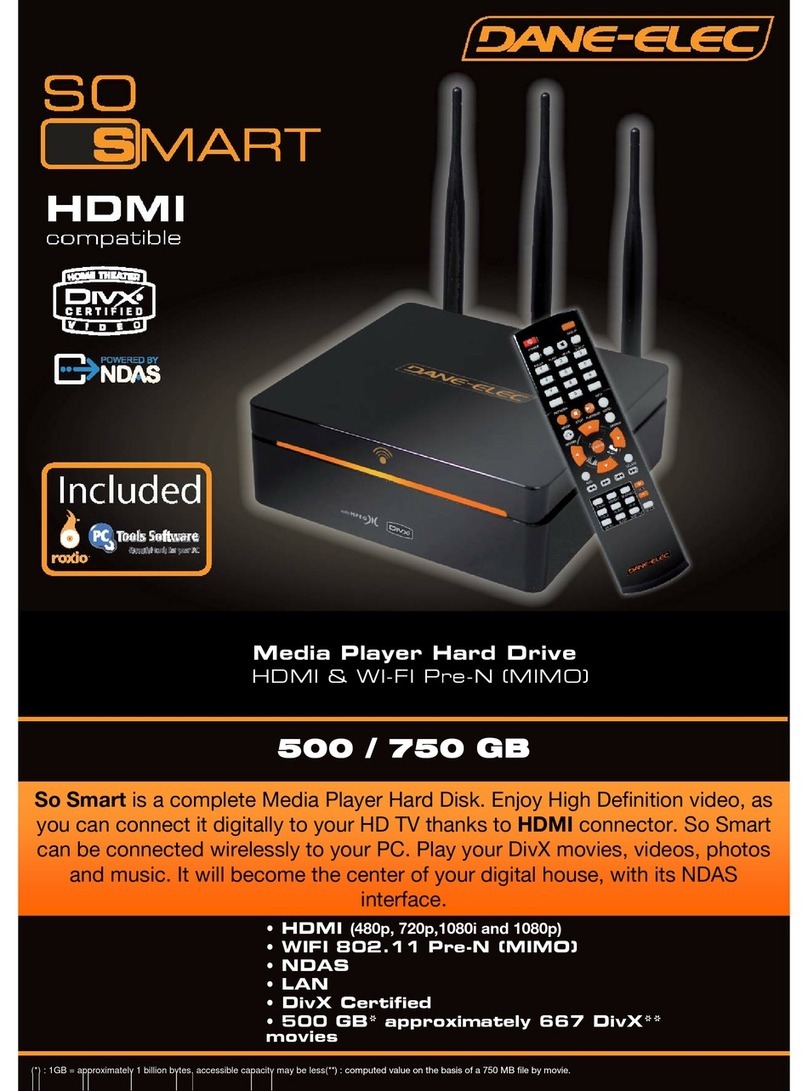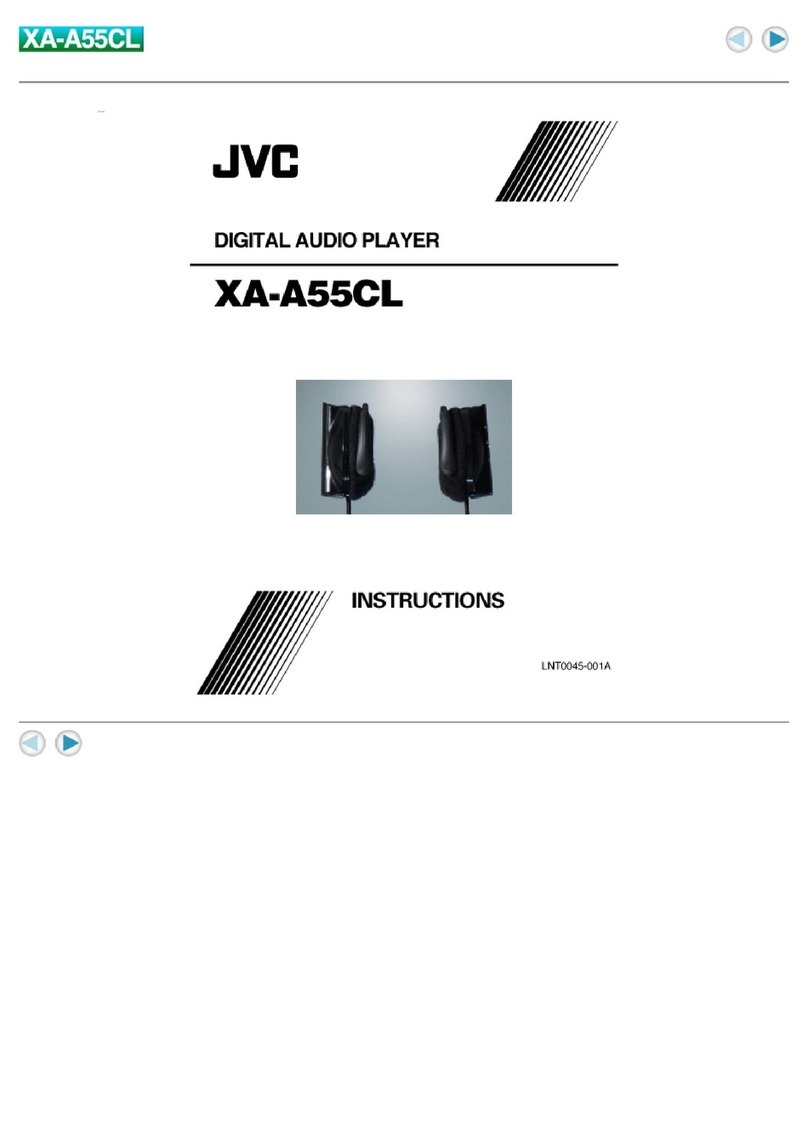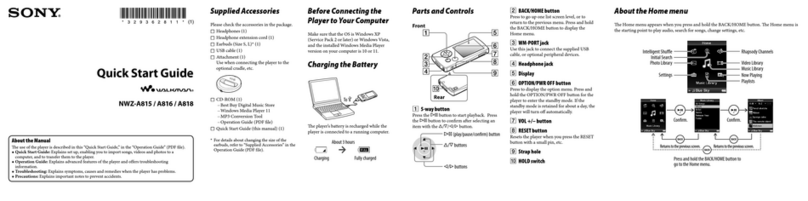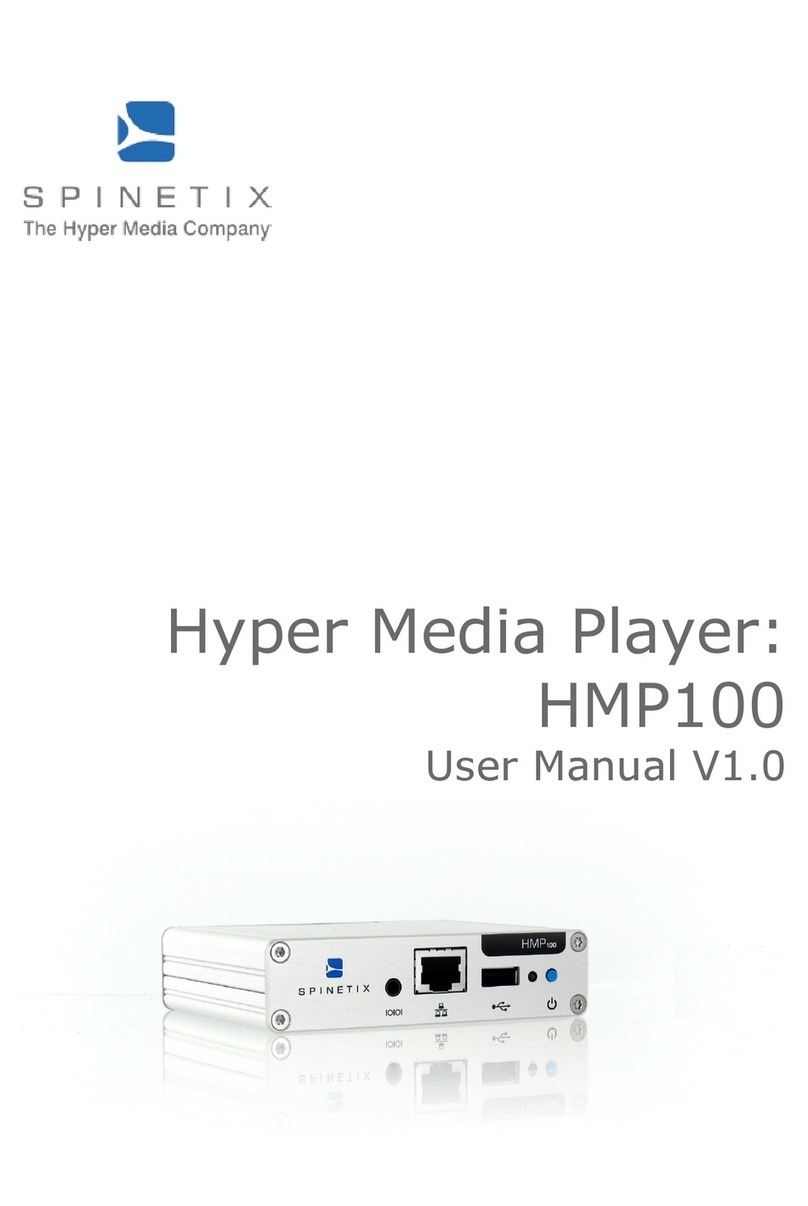Commodore C200 User manual

Quick Start Guide
C200
COMMODORE
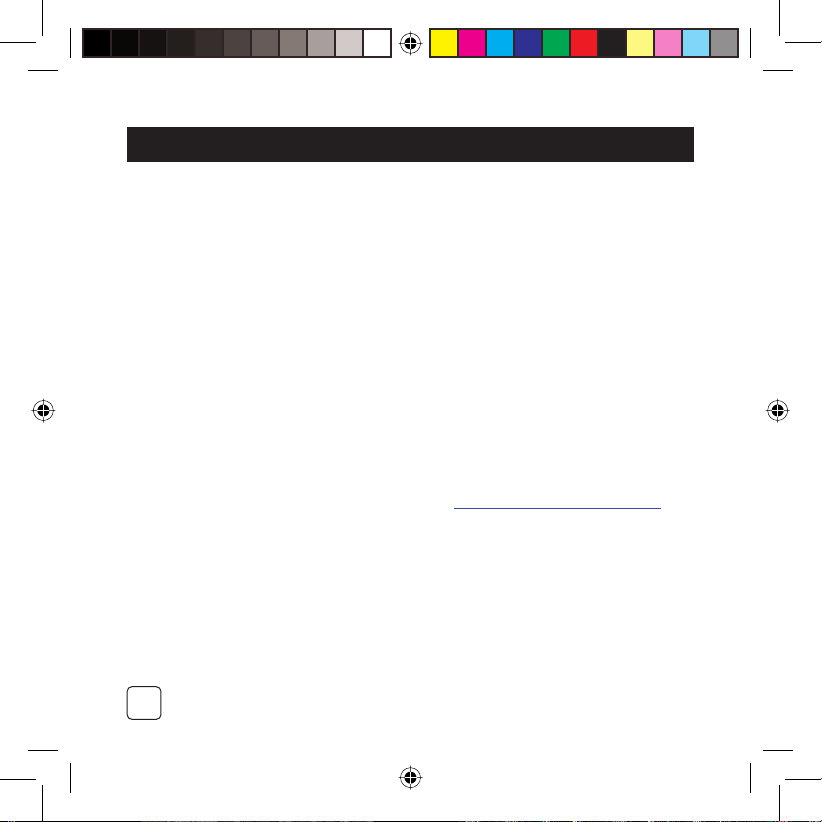
2
Guidelines for Safe Operation 3
Getting to know Your C200 5
Charging the Battery 8
Installing the C200 Software 8
Transferring Media Files to your C200 9
Configuring your C200 10
Using your C200 10
C200 Music 11
C200 Videos 11
C200 Photos 12
C200 Voice Recorder 12
Media File Management 13
Warranty 14
TABLE OF CONTENTS
PLEASE NOTE
THIS QUICK START GUIDE IS IN ENGLISH. PLEASE VISIT WWW COMMODOREWORLD.COM FOR
OTHER LANGUAGE VERSIONS OF THIS GUIDE.
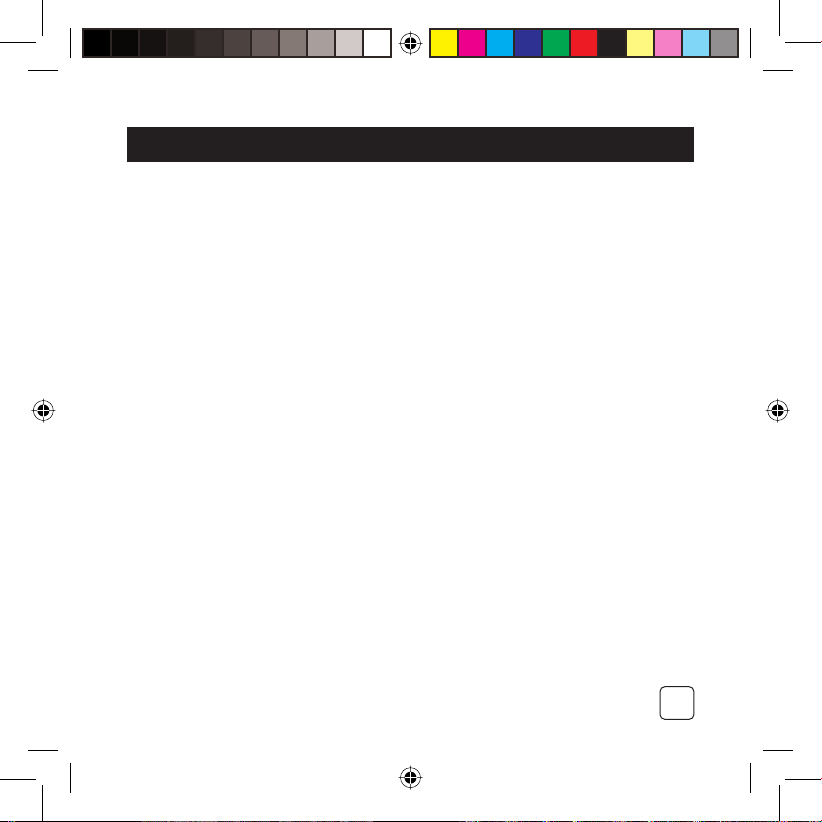
3
GUIDELINES FOR SAFE OPERATION
Please read the following information carefully before using the Commodore C200. Please
keep this manual in a safe place for future reference.
WARNING
Do not use the device with a faulty or third party power supply. A power overload can
cause the product to overheat.
Do not sharply bend or twist the power cables supplied as this can damage the cable.
Do not plug or unplug the battery charger with wet hands or in a moist environment to
avoid electric shocks.
Use only the adaptor provided with the device or the recommended Commodore
replacement.
GENERAL REMARKS
Do not attempt to repair or disassemble the device yourself.
Do not use corrosive chemicals or detergents to clean the device.
Do not use the device near strong magnetic fields.
Do not drop the device.
Do not use the device at temperatures of >40°C or <0°C, or in areas of high humidity.
Do not use the device in a dusty or smoky environment.
SAFE OPERATION
Do not use the device in situations requiring your full concentration.
Parental warning: Please ensure that your children use the product with due care.
•
•
•
•
•
•
•
•
•
•
•
•

4
USE OF HEADSET OR EARPHONE
Do not use the earphone whilst driving or cycling or in other situations requiring your
full concentration
Do not use the earphone at high volumes as this may affect your hearing capacity.
Do not use the earphone if you have any auditory medical conditions.
SPECIAL FEATURES
Software Upgrades: Software upgrades can be downloaded from www.commodoreworld.
com ensuring that your C200 remains up to date.
USE OF ACCESSORIES AND EXTERNAL MEMORY DEVICES
USB cable: When copying files, ensure that the USB cable is attached until the copy
operation has been completed.
ENVIRONMENTAL CARE
The device is supplied with a minimum of packaging material. Please dispose of packaging
materials and electronic products in accordance with local environmental regulations.
GENERAL NOTICE
Please fill in and return the Product Guarantee Card to the designated service center
within 30 days of purchase.
In case of any differences between the device and the manual, please refer to the device.
Commodore reserves the right to change technology parameters without prior notifica-
tion.
Commodore reserves the right to revise the manual without prior notification.
Commodore holds the copyright for this manual.
•
•
•
•
•
•
•
•
•

5
GETTING TO KNOW YOUR C200
You can take your C200 with you and play and listen to music, photos and movies stored on
your C200, wherever you are. Please read this section carefully to quickly become familiar
with your C200.
PLEASE NOTE
IN THIS QUICK START GUIDE, WE ONLY EXPLAIN HOW YOU USE THE MAIN C200 FUNCTIONS.
ALL OTHER FUNCTIONS OPERATE IDENTICALLY. PLEASE REFER TO THE COMMODOREWORLD™
WEBSITE FOR THE FULL MANUAL WHICH INCLUDES A COMPLETE DESCRIPTION OF EACH
FUNCTION.
If you have a problem with this device, please contact Commodore before returning this
product to the retailer. The CommodoreWorld website provides detailed service information
and FAQ’s.

6
Left
Volume Button
Microphone
Stereo headset connector
Front
Shuttle control
Play/Pause/OK/A-B/Repeat
Skip Previous, Fast Rewind
Skip Next, Fast Forward
Up
Down & stop
1.
2.
3.
4.
5.
6.
7.
8.
123
5
8
6
7
4

7
Right
USB Port
Hold button
Power On/Off button & menu button
Back
Reset
Reset
The Reset function: Insert a sharp object
(point of paper clip) in the reset recess if
your C200 no longer responds to buttons or
the shuttle control. This will perform a reset
to get your C200 running again.
9.
10.
11.
12.
910 11
12

8
CHARGING THE BATTERY
INSTALLING THE C200 SOFTWARE
The Commodore C200 is supplied with a
rechargeable Li-Polymer battery and a USB
power outlet adapter. You can use your
C200 when the charger is plugged in. The
battery can be (re)charged using the USB
connector cable supplied, either with the
USB power outlet adapter or via the USB
port of your computer.
PLEASE NOTE
The C200 does not have to be switched on
while recharging. The charge time for the
battery is 2-3 hours.
Instructions
Plug the USB power adapter into an
electrical outlet.
Insert the USB cable into the USB port
of your C200.
CAUTION
To avoid damaging your C200, ensure
that you use the adapter supplied by
Commodore.
•
•
If your PC is using an older Windows version,
please read this section and install the soft-
ware/drivers provided with your C200.
PLEASE NOTE
Windows Me/2000/XP & MAC OS users:
You do not have to install any drivers.
Windows 98 SE Users: The CD-ROM
provided with your C200 contains the driv-
ers you need to fully use your C200.
Instructions
Load the CD-ROM in your PC.
Connect your C200 to your PC using the
USB 2.0 cable provided.
Follow the on-screen instructions to
install the software.
•
•
•

TRANSFERRING MEDIA FILES TO YOUR C200
Windows Media Player 10 be transferred to and stored in the Data
If Windows Media Player 10 is installed on folder of your C200.
your PC or network, your C200 will be recog- • If you download files from computers
to MTP device, please make sure that
all video files are transferred to the Data
folder. If not, the player will not recognize
the video files and will not be able to
play them.
nized automatically as an MTP device and
you can transfer your media files directly to
the Media folder on your C200.
If Windows Media Player 10 is not installed,
you can still connect the C200 to your PC
or network and transfer media files as well.
• When transferring data to the
Your C200 will be recognized as an external
C200, please ensure that at least
drive.
5 MB per 1000MB transferred les
is reserved for system les, other-
PLEASE NOTE
wise, the player may not start up.
DRM-protected files will only be played•
if you copy them to the player using
Windows Media Player or through the
music management software provided
by the online music store where you
purchased the files.
€ If Windows Media Player 10 is installed,•
other types of data such as MSWord,
MSExcel, MSPowerPoint, JPEG, etc. can
9

10
€
USING YOUR C200
Each time you turn your C200 on, the Main
Menu displays. You can use the Main Menu
to select and listen to music or view films,
videos and photos.
PLEASE NOTE
If you download files from computers using
Windows Media Player10, please make sure
that all music files
are stored in the Media
folder.
If not, the player will not recognize the me-
dia file and will not be able to play them.
Instructions
Use the shuttle control to select and start up
an application from the Main Menu.
CONFIGURING YOUR C200
You can configure the following settings of
your C200 using the Settings Menu: Time,
Repeat, Equalizer, Brightness, Backlight,
Power Saving, Default and Format.
PLEASE NOTE
You can change any settings at a later date
by using the main menu option Settings.
Instructions
Select Settings in the Main Menu and
press the OK button.
Select the correct setting.
Use the Up & Down buttons on the
shuttle control to adjust the settings.
Press OK to activate your setting.
Press the power button to return to the
Main Menu.
•
•
•
•
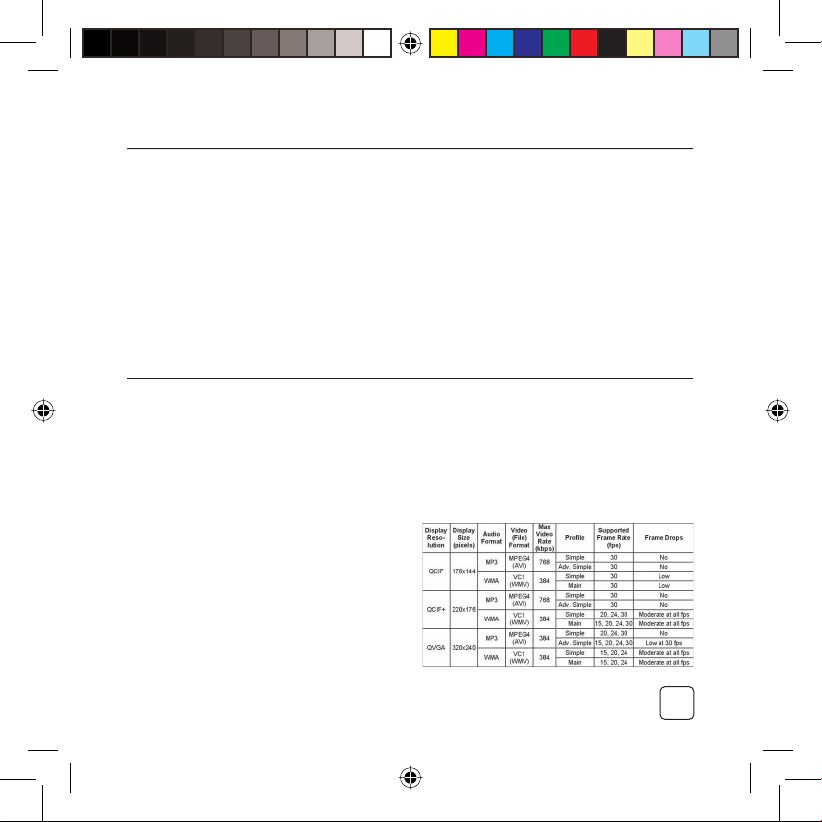
11
C200 MUSIC
Select Music in the Main Menu; you can
search and play music stored on your C200.
Instructions
Press and hold the POWER button to
turn on the C200.
Select Music in the main menu and
select by pressing the PLAY button
•
•
Press the PLAY button to start playing
music.
Use the VOLUME controls to adjust the
volume.
Press the POWER button once to return
to the previous menu.
•
•
•
C200 FILM & VIDEO
Select Video in the Main Menu; you can
search and play video files (AVI and WMV)
stored on your C200.
Instructions
Select Video in the Main Menu and
press the PLAY button; a list of video
files displays.
Use the UP & DOWN buttons on the
shuttle control to select the video to be
viewed.
Press the PLAY button to start.
Use the play/pause button to stop and
start the video.
•
•
•
•
Use the skip buttons to rewind or fast
forward the video.
Press the POWER button once to return
to the list of video files.
Video Formats
•
•
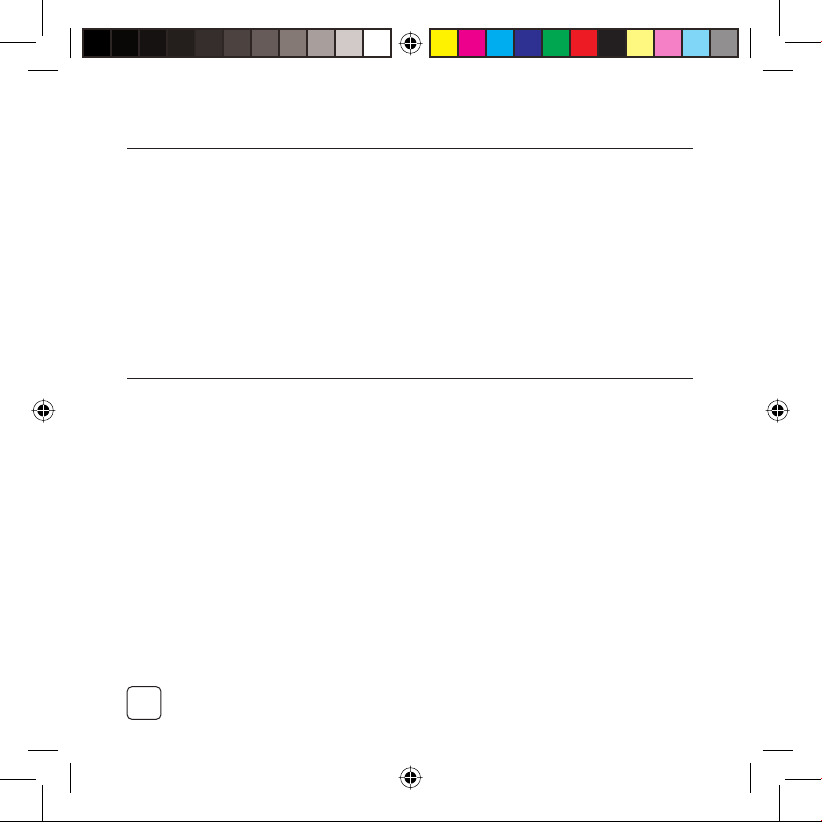
12
Select Photo in the Main Menu; you can
search and view photos (JPG) stored on
your C200.
Instructions
Select Photo in the Main Menu and
press the PLAY button; a list of photo
files displays.
•
C200 PHOTOS
C200 VOICE RECORDER
Select a record setting: Encoder or Rate;
the submenu displays.
Choose the desired setting.
Press the POWER button ONCE to return
to the Record Menu.
Instructions: Recording
Select Record in the Main Menu and
press the PLAY button; the Record menu
displays.
Select Start Record and press PLAY to
start recording.
•
•
•
•
•
Select a view mode: All Photo, Manual,
Slide Show & Thumbnail.
Press the PLAY button to start viewing
in the mode selected.
Press the POWER button once to return
to the list of photo files.
•
•
•
Select Record in the Main Menu to use your
C200 as a voice recorder. Your voice record-
ings will be stored in Vxxx.WAV format in the
Voice Folder. You first have to configure your
voice recorder settings before recording.
Instructions: Configuring the Voice
Recorder
Select Record in the Main Menu and
press the PLAY button; the Record menu
displays.
Select Settings and press the PLAY but-
ton; the Settings Submenu displays.
•
•
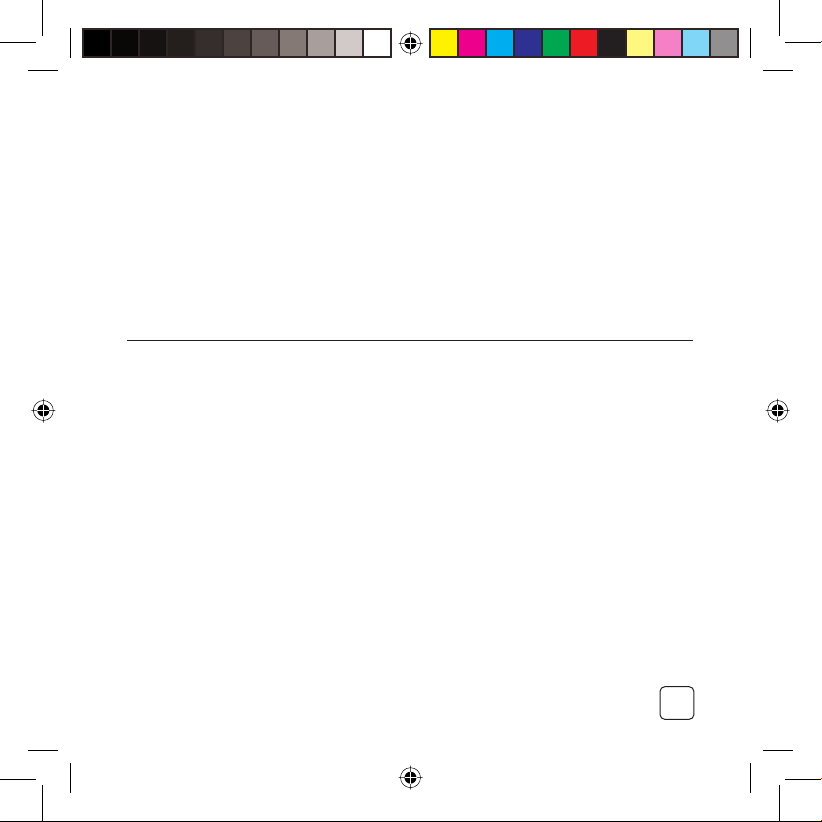
13
Use the PLAY/pause button to pause
and start the recording.
Press the STOP button to stop recording
and return to the previous menu.
The recording has been saved in the
Voice Folder
•
•
•
Instructions: Playing a Voice
Recording
Select Voice in the Main Menu and
press the OK button; a list of voice
recordings displays.
Use the Up & Down buttons on the
shuttle control to select the recording.
Press the PLAY button to start.
•
•
•
MEDIA FILE MANAGEMENT
You can delete media files stored on your C200
Instructions
Select Navigation in the Main Menu
and press the PLAY button.
Select the correct folder and press PLAY:
a list of media files displays.
Use the Up & Down buttons on the
shuttle control to select the file to be
deleted.
Press and hold the PLAY button for 2
seconds; a popup window displays.
Select Yes and press the PLAY button to
delete the file from the folder.
Press the POWER button ONCE to return
to the Main Menu.
•
•
•
•
•
•
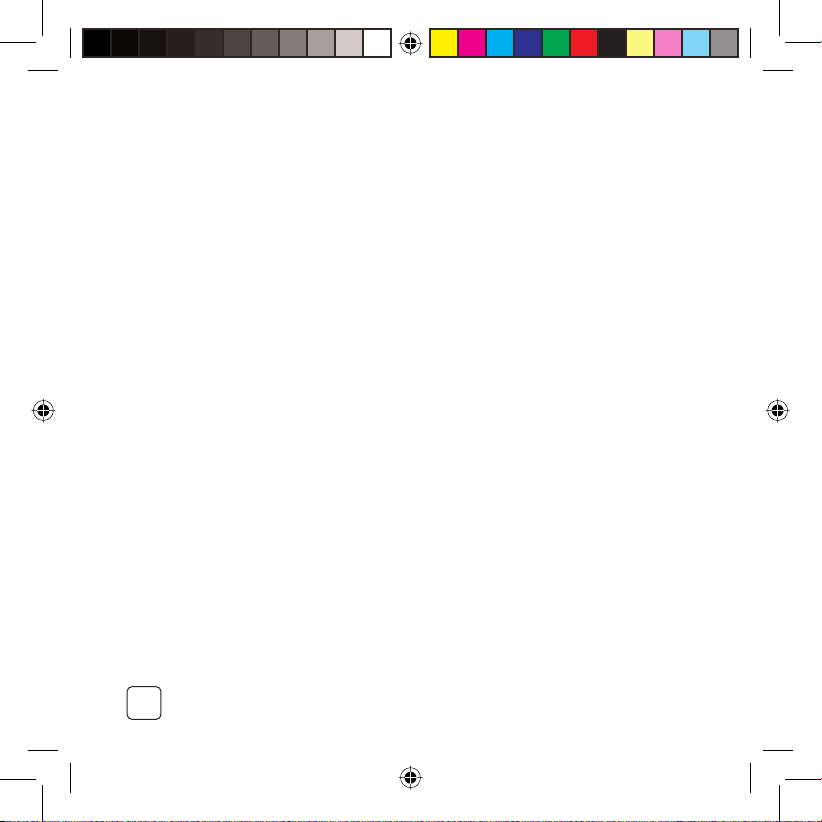
14
Commodore International Corporation (hereafter“Commodore”,)
General Warranty Terms and Conditions
This warranty is offered to Consumers who have purchased their
Commodore products in any territory. It is in addition to, and
does not affect your rights under any statutory rights you may
have. Subject to the maximum permitted by law, this warranty
and the remedies set forth herein are exclusive and in lieu of
all other warranties, remedies and conditions, whether oral or
written, expressed or implied.
Commodore specifically disclaims any and all implied warran-
ties. To the extent that under applicable law Commodore cannot
so disclaim or exclude limited warranties, then to the extent
possible any claim under such implied warranties shall expire on
expiration of the warranty period.
Any product returned for repair must be accompanied by a
contact name, address and daytime telephone number. If this in-
formation is not provided, Commodore will be unable to return
your product to you and reserves the right to dispose of your
product three months after receipt.
It is in your best interests to make a note of your product’s serial
number and this should be quoted in any communications with
Commodore.
Commodore will endeavour to ensure the safety of your prod-
ucts whilst in its possession.
Commodore warrants this Product (excluding accessories and
software) to be in good working order during the period of
warranty. It further warrants that this product has been manu-
factured according to good standards of quality.
The period of warranty is the period stated on your warranty
card and commences on the date of purchase of the Product.
In the event that the Product is not in good working order
Commodore will provide, during the warranty period, a free
service. The warranty is subject to proof of purchase being
provided; therefore you should retain your original receipt.
The service consists of (at Commodore’s discretion) either repair
or replacement. Replacement products that will be provided
on an exchange basis will either be new, equivalent to new or
re-conditioned. All replaced parts and products shall become
the property of Commodore.
Commodore’s only obligation under this warranty is the provi-
sion of the service as set out above.
Unless agreed in writing, the Warranty will not apply: (a)
because you have not used, stored or handled the Product prop-
erly; or because you are in breach of the terms of this warranty
or the Contract terms, or have not followed Our instructions in
the product manual, or those of the manufacturer; or because of

15
damage or defect due to wilful neglect or negligence by anyone
other than Commodore; (b) to loss of quality, degradation of
performance or actual damage that results from the use of
spare parts or other replaceable items that are neither made
nor recommended by Commodore; (c) to a loss of quality,
degradation of performance or damage that results from the
installation of, damage to, or modification to the Product and/or
Software by someone else other than Our representatives or
because of damage that results from changes required by you
or a Third Party; (d) to damage that results from your connection
of other fittings or accessories to the Product which We have not
approved or your connection of other equipment or software
not approved by Commodore; (e) because of external causes
outside Commodore’s control which shall include accident, fire
disaster or burglary; (f) because of faults caused by shock or
fall, sand, dust, dirt, damp or corrosion, leaky batteries, repair
or cleaning by unauthorized personnel; (g) because of any mal-
function or specific requirement of any other item of hardware,
or software which you have linked to the Product in respect of
items not included in the Contract; (h) to correct errors in any
non-Commodore proprietary software or other software not
provided by Commodore; (i) because data is lost or damaged; (j)
to damage caused by your attachment of the Product to a net-
work not approved by Us or because you have made changes to
your Operating or Network system in a manner not approved by
Commodore; (k) because you have not installed any error correc-
tion that Commodore issued for the software or have otherwise
not followed Commodore’s reasonable instructions or advice.
This warranty applies only to products manufactured under
the Commodore trademark. It does not apply to any non-
Commodore brand hardware item, or any item not manufac-
tured by or under license from Commodore. This warranty will
further not apply to hardware products from which any identify-
ing Commodore marks or serial numbers have been removed.
You must ensure that the proper provision of the service
by Commodore under this warranty will not directly or
indirectly damage your property (including software and data)
or otherwise cause you direct or indirect damage or loss and
Commodore will not be responsible for: (a) checking as to the
likelihood of such damage or loss occurring prior to providing or
during provision of the service under this warranty; (b) any such
damage or loss that may occur.
NB. You should take all reasonable precautions to safeguard
your assets and property (including all software and data) and
to minimize potential loss or disruption, including, where ap-
propriate, taking full back ups of all your software and data and
implementing virus checking controls.
Commodore’s arrangements for providing service provided
under this warranty may include the use of sub contractors.
As far as the law allows, Commodore will not be responsible for
the following: (a) loss of income, profits (actual or anticipated),
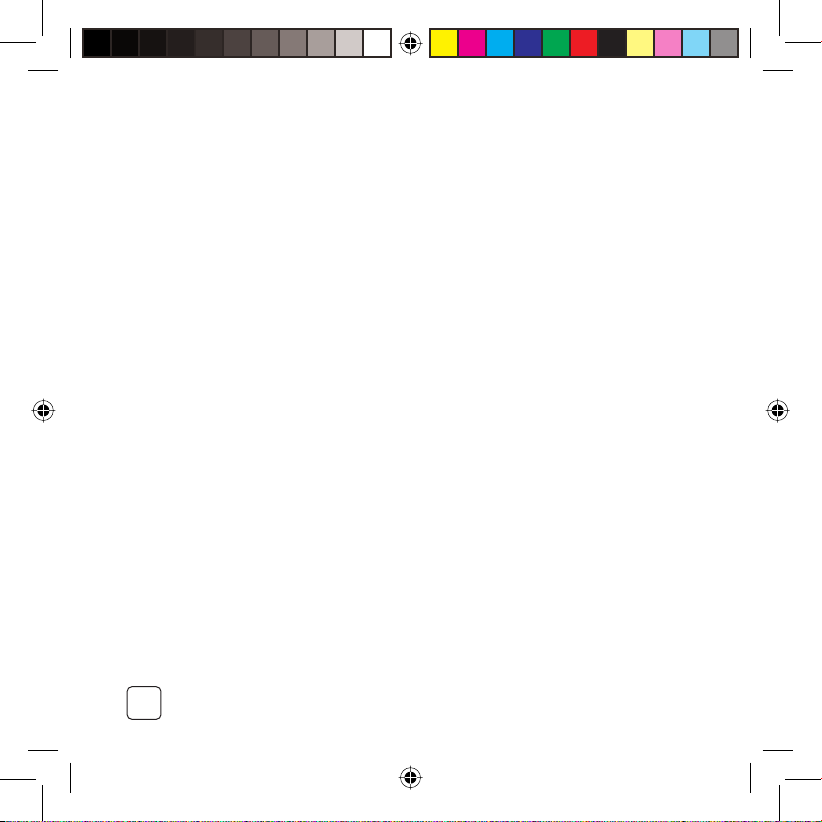
16
contracts or for any other business related loss; (b) indirect or
consequential loss or damage howsoever caused; (c) compensa-
tion for loss of images on any recordable media.
This warranty is offered subject to these terms and conditions
which may change from time to time.You can find the latest
version on our website www.commodoreworld.com or receive
a copy by contacting us directly on the number given in your
warranty card. This warranty is in addition to, and does not affect
your non-disclaimable statutory rights.
Commodore may disclose your details and other personal
information to other companies within the Commodore group
including any subsidiary company or subcontractor of
Commodore for the purposes of performing our obligations
hereunder.
Commodore may disclose your details and other personal
information to any subsidiary company of ours for the purpose
of market research or direct marketing of other (Commodore)
products and services. If you do not wish to receive direct
marketing information from us please ensure you have marked
the appropriate box on the warranty registration form.
You must not resell any Product supplied by Commodore with-
out obtaining all necessary licenses. You agree to impose similar
conditions to these on anyone you sell the Product to.
These conditions shall in all respect be governed and construed
in accordance with Dutch Law and subject to the exclusive
jurisdiction of the Dutch Courts.
Table of contents