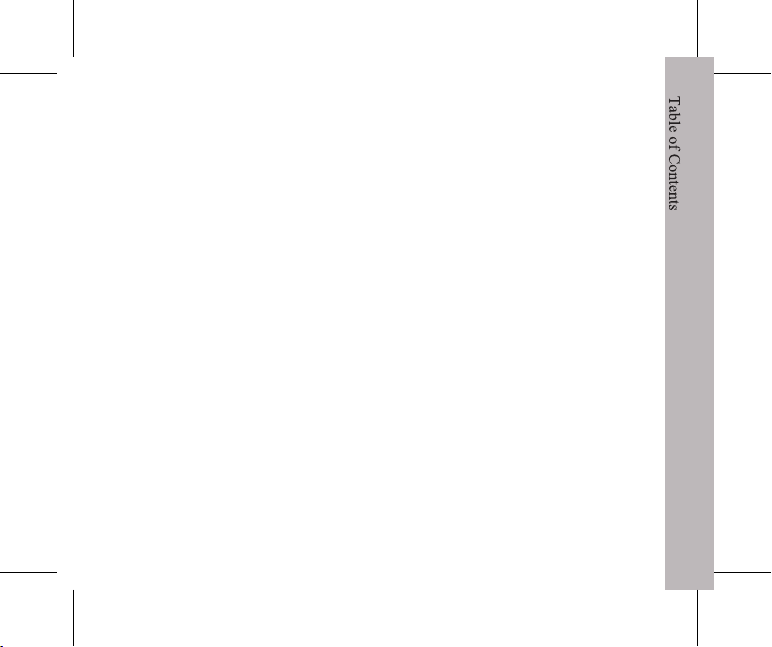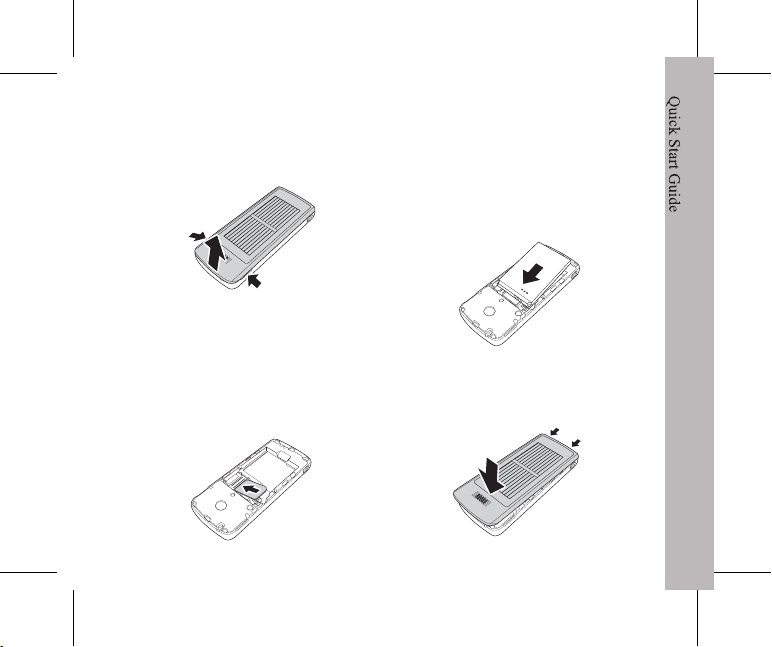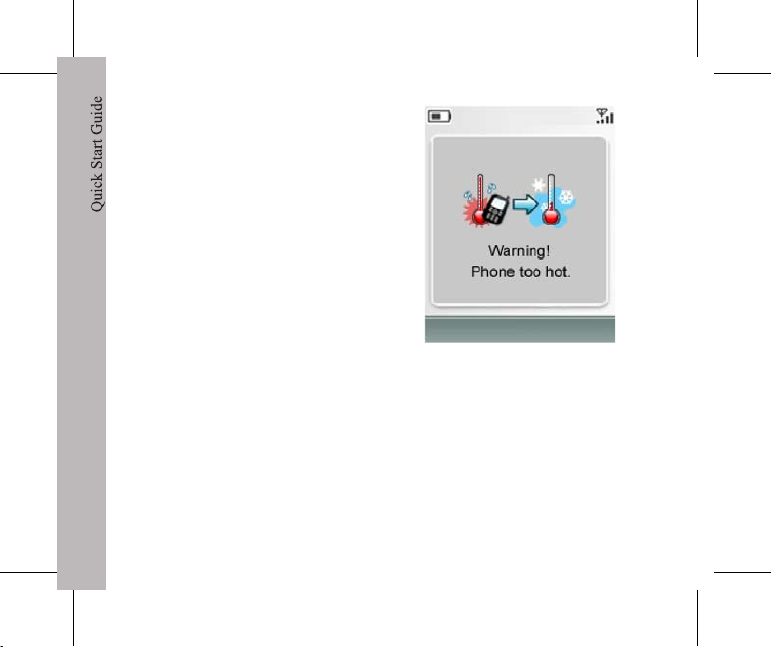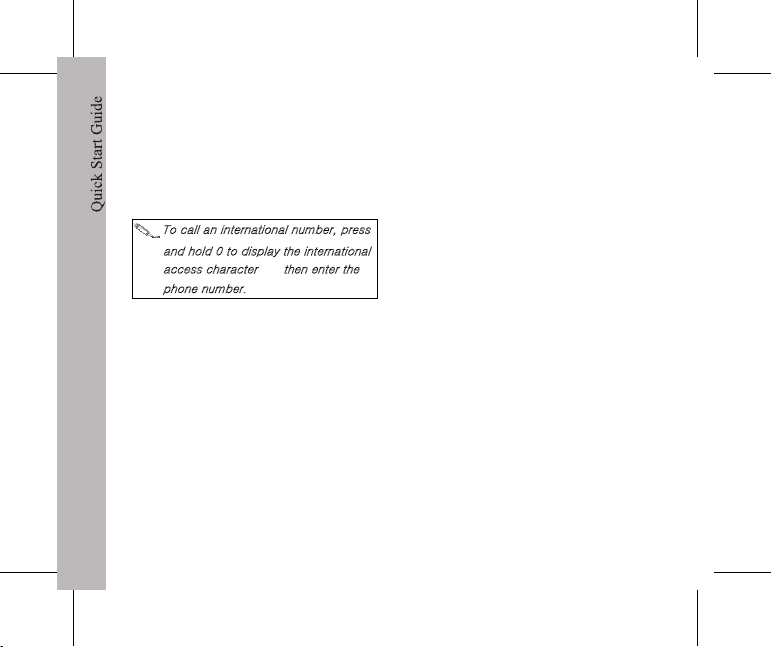Quick Start Guide
3
Removing the battery
Insert your finger in the finger slot,
then gently lift the battery to
remove it.
Charging the battery
1. With the battery inside the
compartment, connect the
USB adapter to the phone.
2. Plug the USB adapter into a
wall outlet to start charging.
3. A “Charging” message will
appear on the screen.
To fully charge the battery, charge
it for 2 hours.
Battery life may vary depending
on the application.
Solar Charging
The phone can also be charged
using sunlight.
• To charge via sunlight, face the
Solar panel of the device in the
direction of sunlight.
• Under maximum direct sunlight,
1 hour of charge will give 12
hours of standby time or 12
minutes of talktime.
• Solar charging turns off at 60°C
to protect your phone.
• indicates charging under
weak sunlight.
• indicates charging under
strong sunlight.
Quick Start Guide
4
Get the best from your solar charging phone
• Position the phone so the panel
is directly facing the sun. From
time to time you may need to
reposition the phone. Tilting the
phone towards the sun will help.
• The best time of day to charge
is between 10am and 2pm
when the sun is at its brightest.
• Glass blocks solar energy,
especially when it is tinted, such
as the glass used in a car or
office building. Avoid anything
which reduces the amount of
light (such as clouds, shadows
etc).
• To avoid damaging your phone
or decreasing its effectiveness,
do not place it inside a car for
1 Hour Maximum Sun
Talk Time
Standby
12 minutes
12 hours