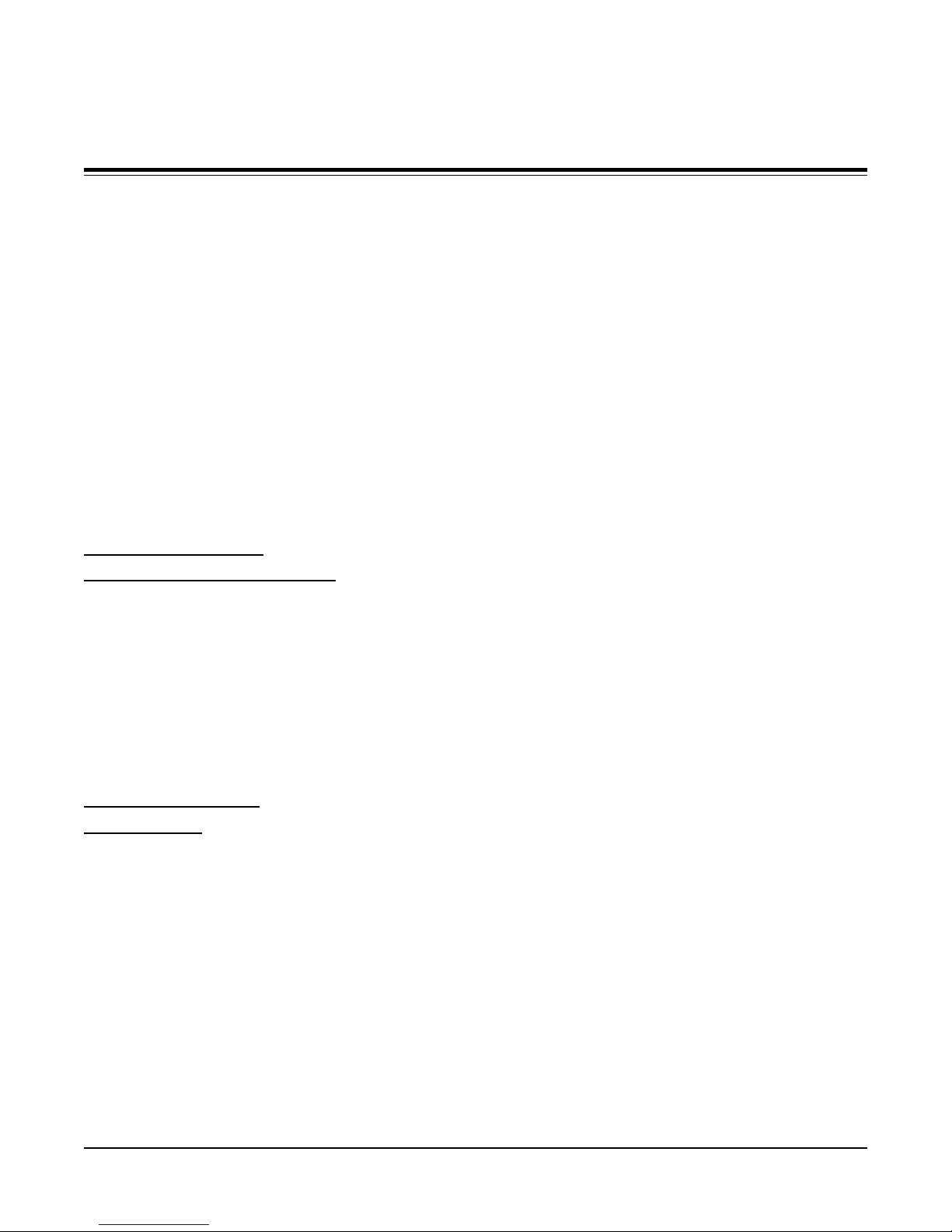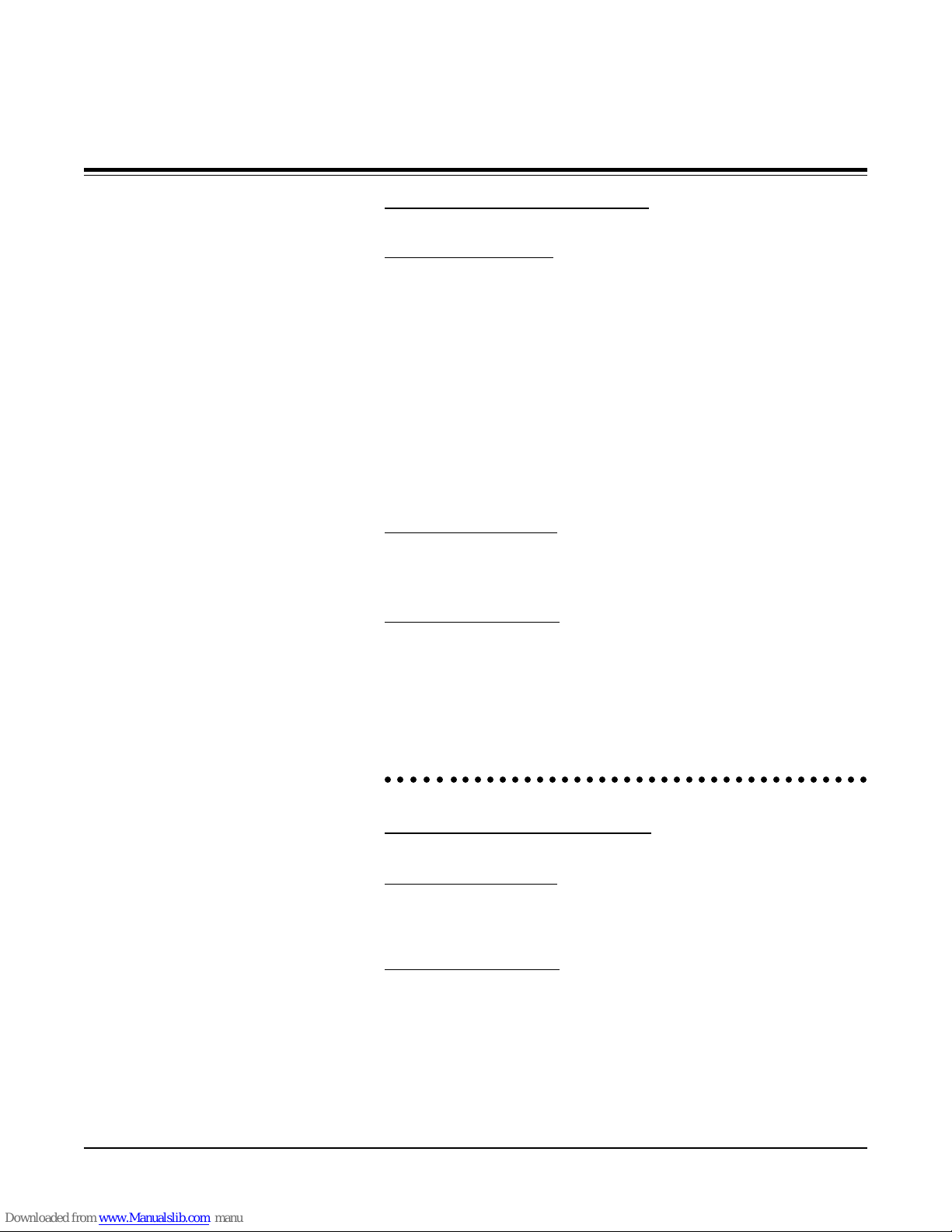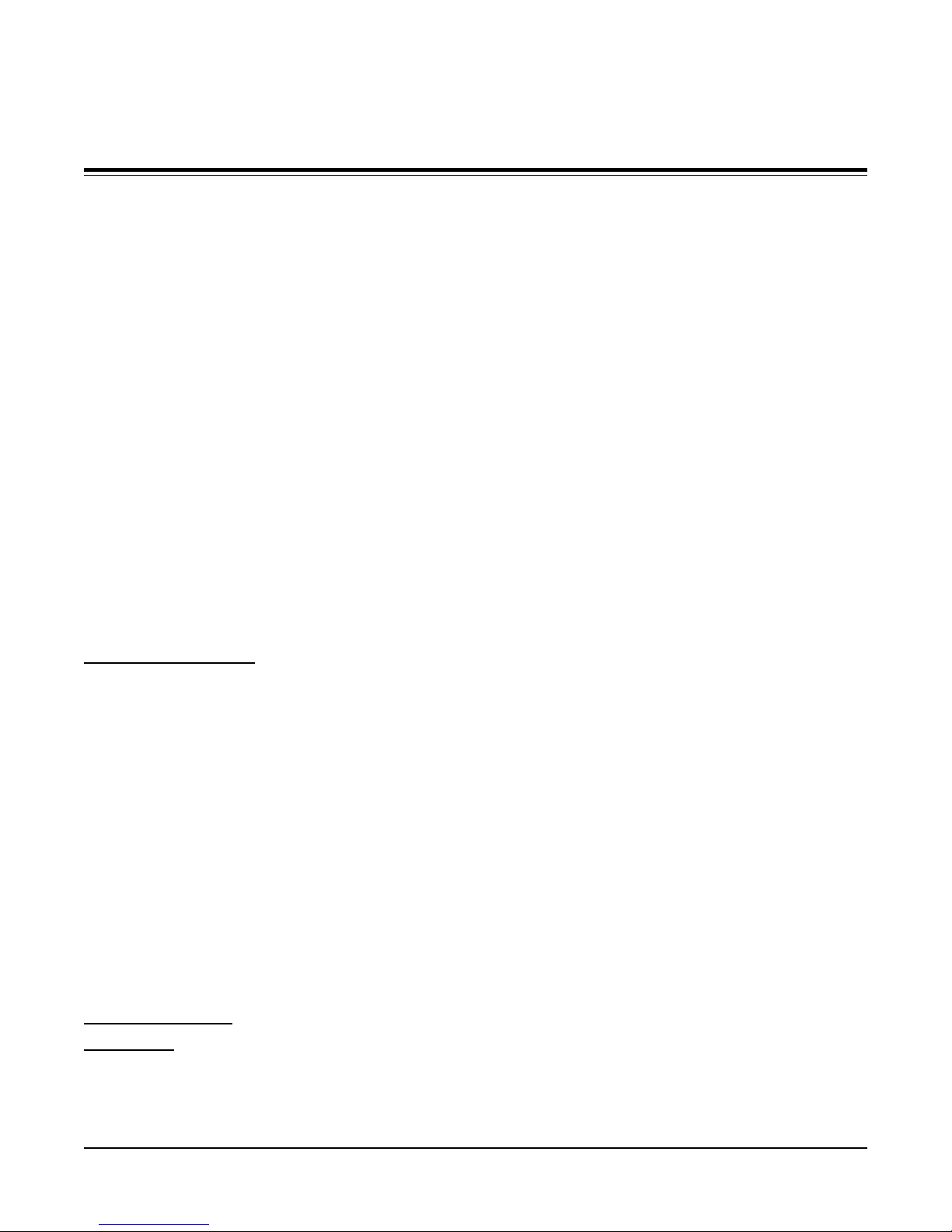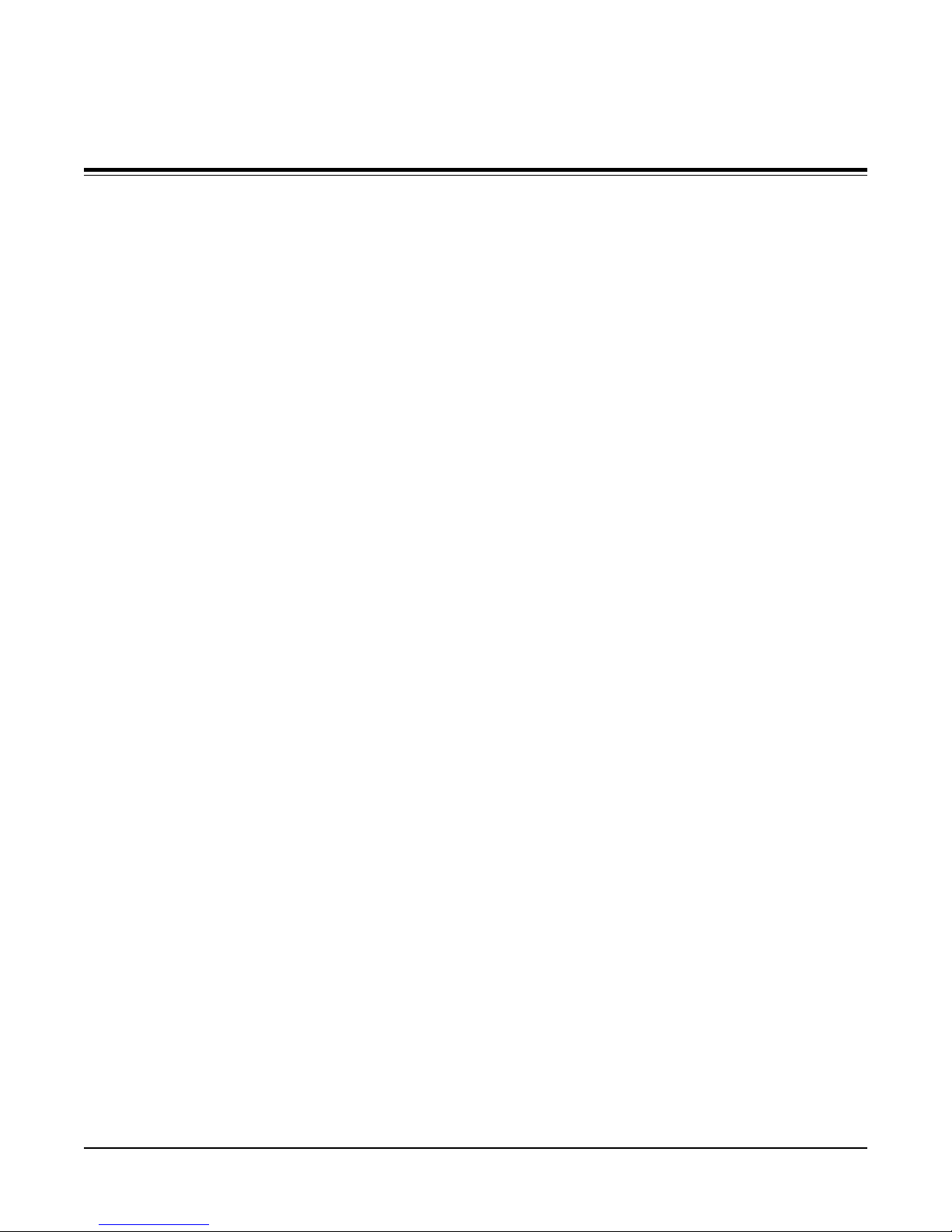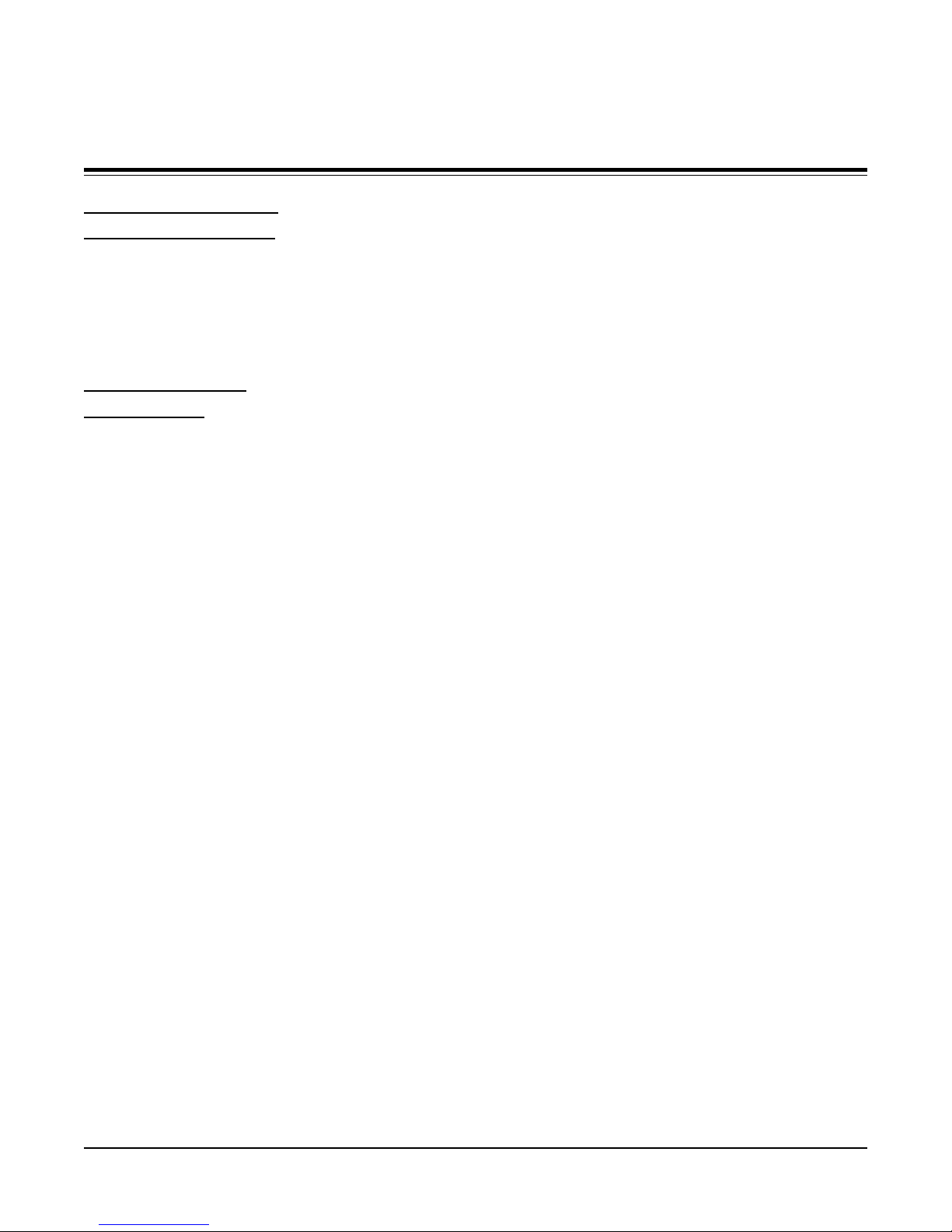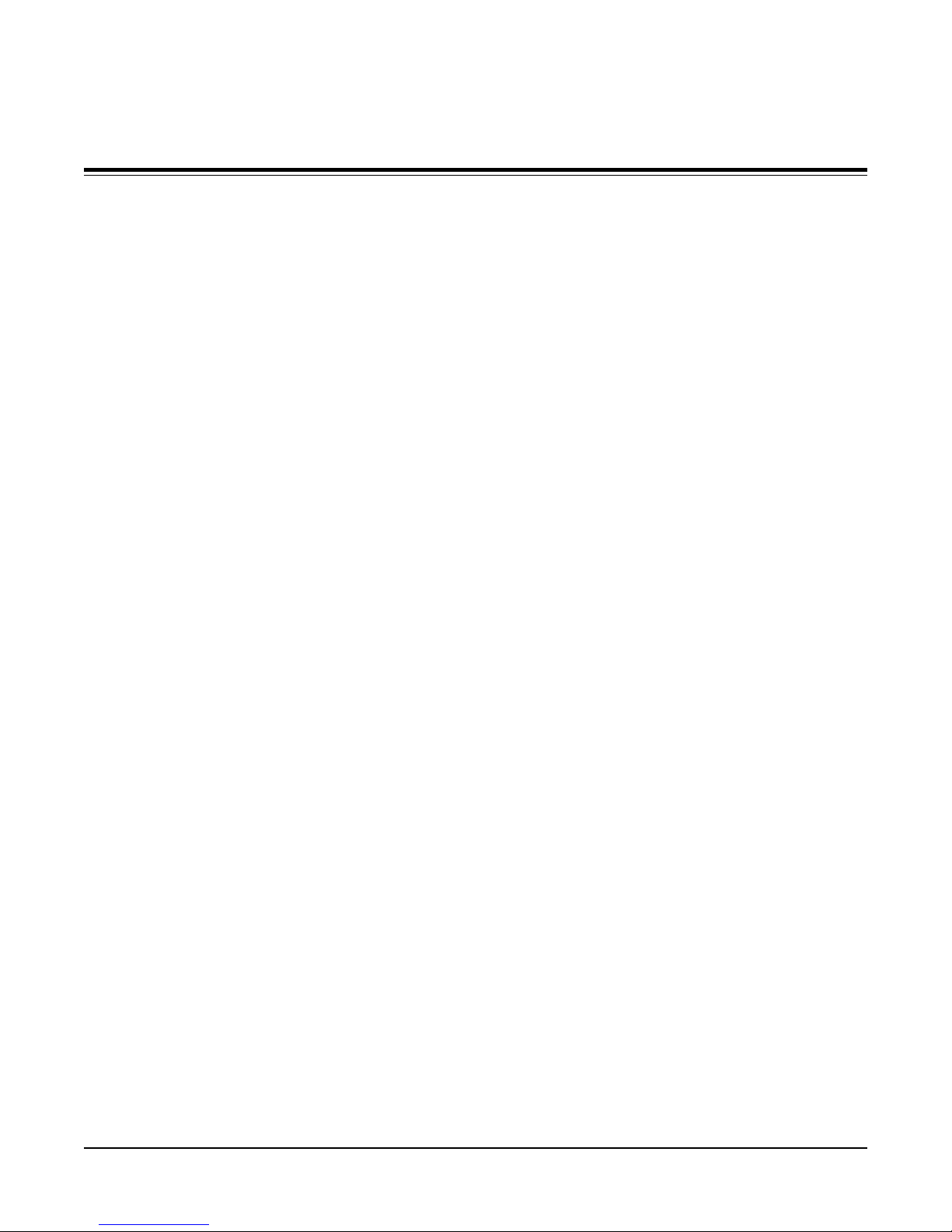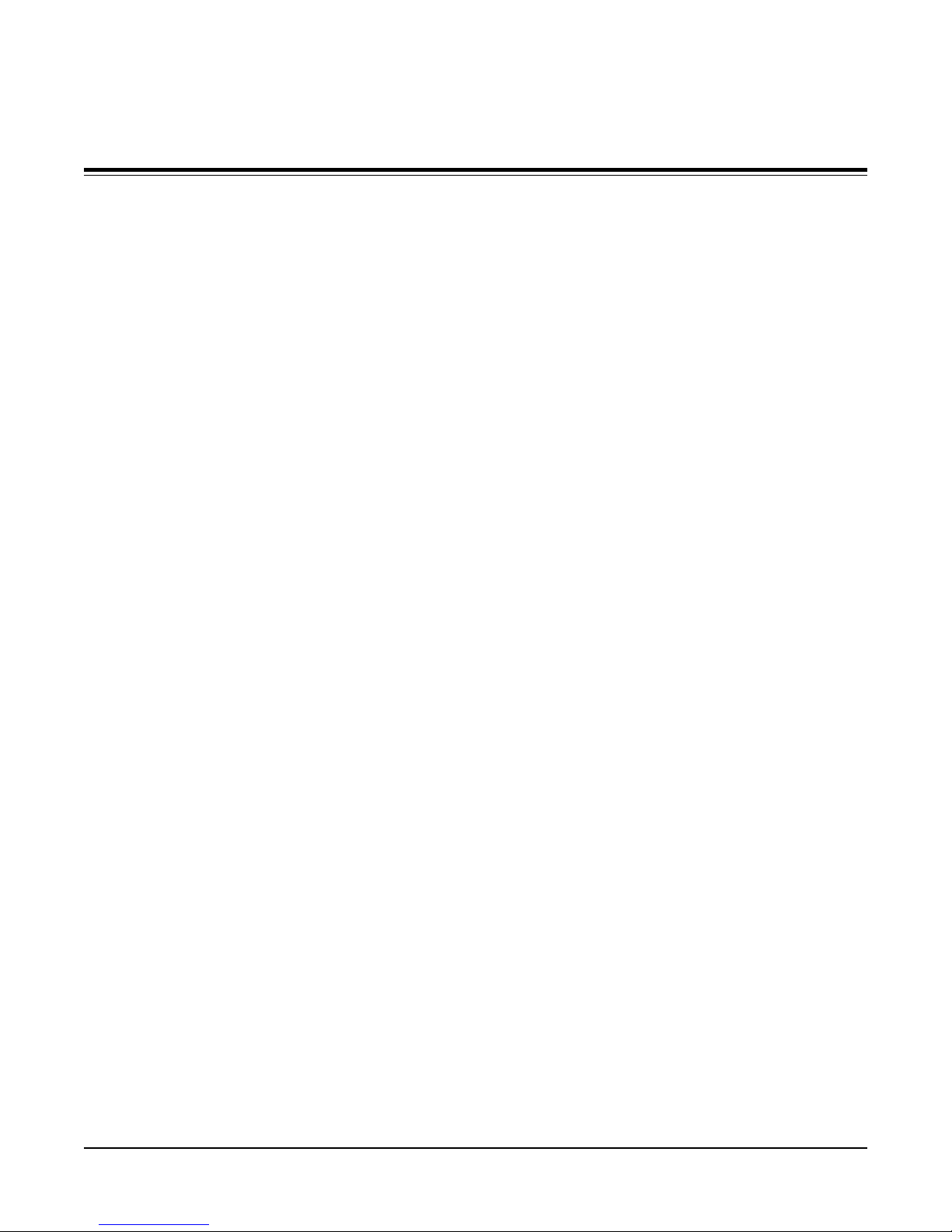Scan Do 1024 User’s ManualPage 10
WHAT TO EXPECT FROM
CONVERTED COMPUTER IMAGES
We have introduced this section to give you some insight into
what you can and should expect computer images to look like
once they are converted to standard video. Often we at CSI
find that our customers are sometimes surprised that computer
images converted to video do not look as sharp and vivid as
they do on the computer monitor. Although this may be
somewhat disappointing, it should come as no surprise.
Color TV and video monitors have been with us for 40 years.
VGA and Mac monitors have been with us for about 6 or 7
years. Although improvements have been made in TV
monitor designs, they must still be compatible with a TV
standard that is 40 years old. When high resolution computer
graphic standards were introduced, such as VGA and Mac II,
new display technologies were developed to achieve higher
detail and sharper colors than offered by conventional TV
and video standards. However, "real world" video equipment
(e.g. VCRs, TV/monitors) is still based on these conventional
video standards, such as NTSC and PAL.
Scan converters, like Scan Do 1024, were created to bridge
between the dissimilar standards of computer video and
conventional video equipment. The trade-off in the process
is that the computer image must now conform to 40 year old
TV standards and displayed on monitors, or recorded on
VCRs, that do not have the sophistication to display all the
detail and purity originally seen on the computer monitor. But
all is not lost. There are a few things you can do to get the best
image possible on your TV/monitor or recorded on video
tape. The tips that follow will all contribute to improved quality
of your display and/or VCR recording.
In the world of video, black, white, and all the shades of gray
are not considered "colors". TVs and VCRs process these
shades of grays with a minimum of distortion. When creating
an image on your computer, try to use different shades of
gray instead of color.
The "Christmas Effect" is a computer image created by an
artist who really likes the green and red color combination.
Nothing looks worse on a TV. Try to avoid saturated colors.
+
+