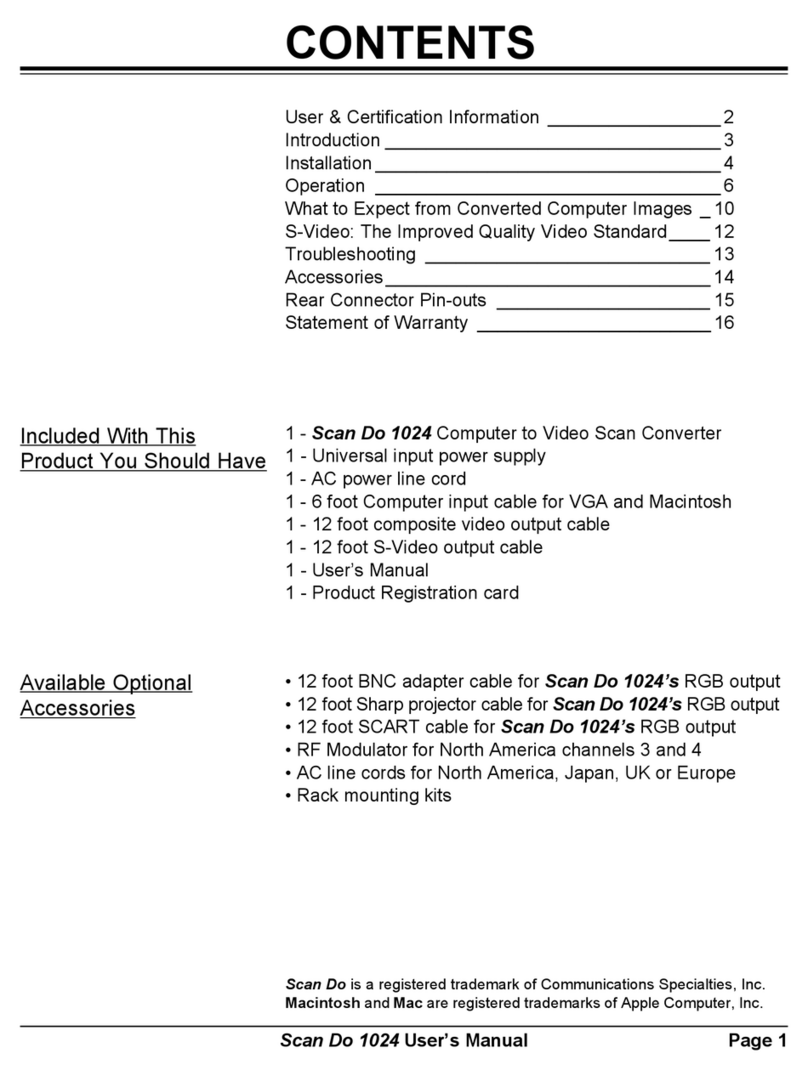Scan Do Pro
User’s ManualPage 8
Y R-Y B-Y: This button is only active on Scan Do Pro/C and
Scan Do Pro/D models, including Scan Do Pro units that have been
upgraded to feature component output.
The component output supports the signal level differences for both
Betacam® and MII component video formats. When you first push the
Y R-Y B-Y button and the light first activates, the signal levels on the
component output are in the Betacam mode. When you press the Y R-
YB-Ybuttonasecondtime,thesignallevelsonthecomponentoutputwill
go to the MII mode. Push the button again and the outputs will return to
Red, Green, and Blue and the light will go out.
If the light flashes and then goes out when the button is pressed, then the
Y R-Y B-Y component output option is not installed.
ImagePositioningArrows: TVmonitorsandvideoprojectorsmaynot
always display the image in the center of the screen even when it is
underscanned. Scan Do Pro has four buttons that allow you to position
thedisplayedimageup,down,left,andrighttoproperlypositiontheimage
in the center of the screen.
Thesepositioningcontrolswillmoveoneincrementforeverypushofthe
button. Ifyouleavethebuttonpresseditwillmovecontinuously,slowat
first, then fast. These positioning buttons are only active as positioning
controls when Scan Do Pro is not in the GENLOCK PHASING mode.
Magnify: Pushingthisbuttonwillmagnifytheimagefromyourcomputer
by approximately 160%. When you first press the button, the green
indicator will light and the output of Scan Do Pro will show the center
portionofthecomputerimage,fullscreenonitsoutputs. Byusingthefour
positioning buttons you can show any magnified portion of the original
computer image. If you press HOME on the UNDERSCAN button, the
image will reposition first to the upper left corner, then to the lower left
when pressed again, then lower right, then the upper right as the button
is pressed in succession.
Torestoretheimagetoitsoriginalsize,presstheMAGNIFYbuttonagain.
MAGNIFYINGTHE
IMAGE:
POSITIONINGTHE
IMAGEONTHE
SCREEN:
ACTIVATINGTHE
COMPONENTOUTPUT: