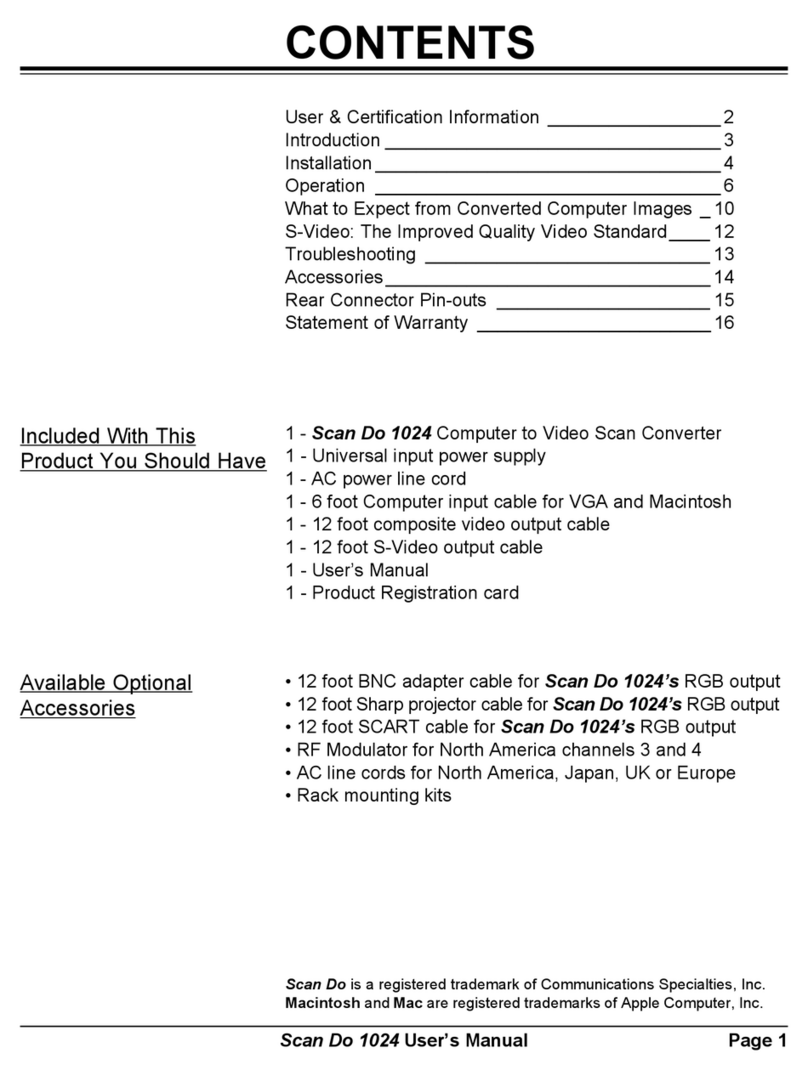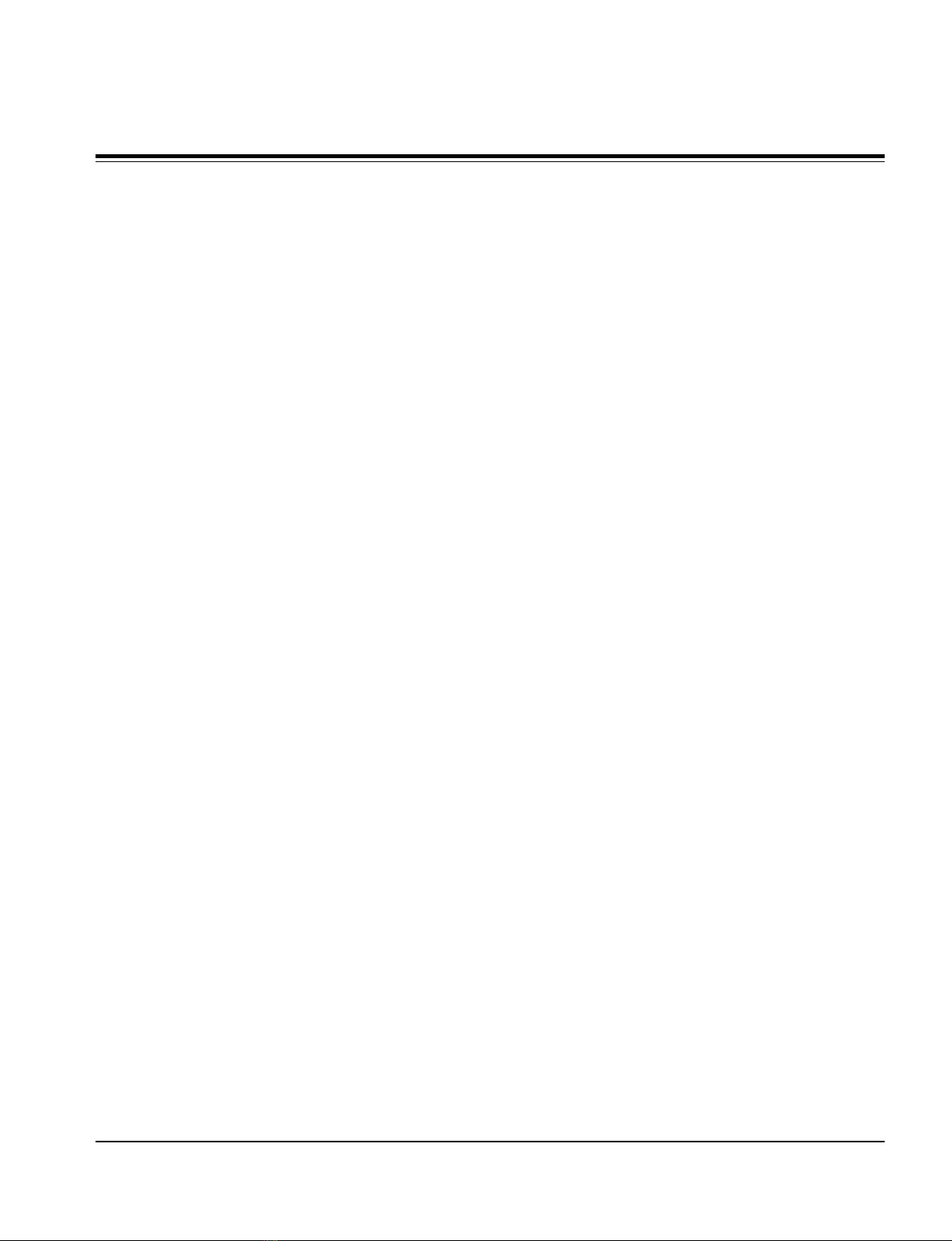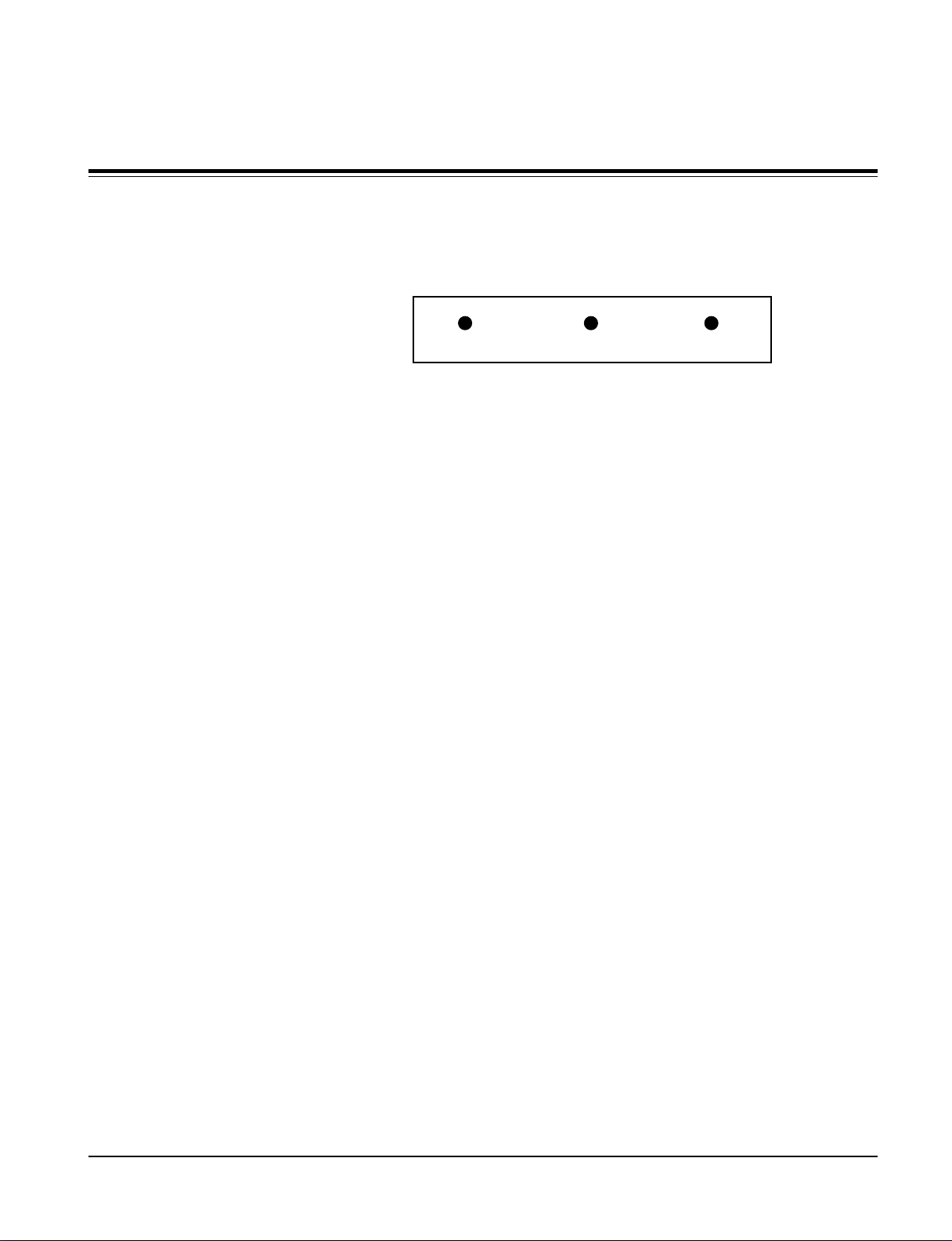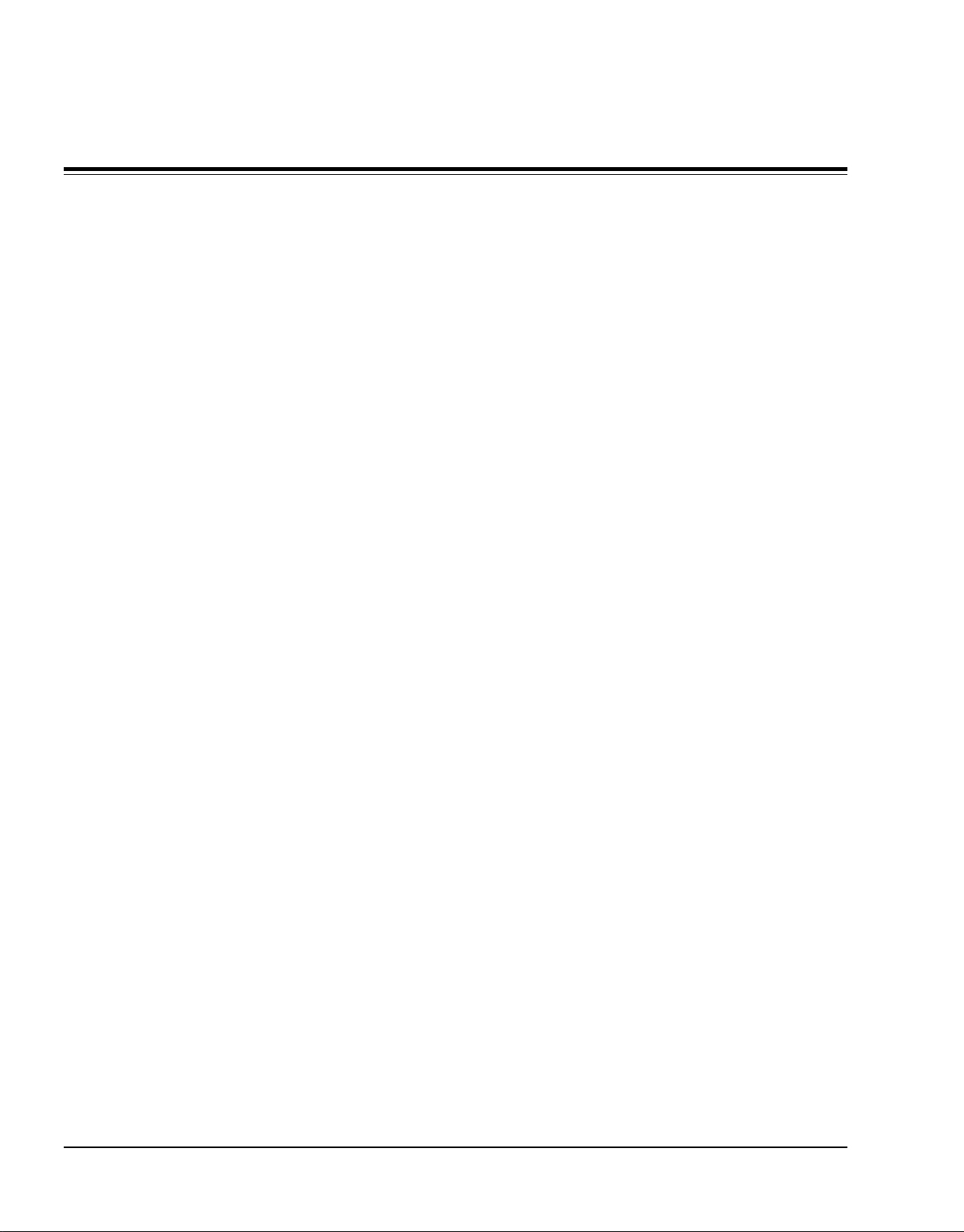Scan Do Pro II User’s Manual
Scan Do Pro II User’s Manual
Page 4
INSTALLATION
SYNC TYPES SUPPORTED: Scan Do Pro II will automatically lock to any one of three different sync types:
separate H & V; composite sync; and sync-on-green.
Composite: This is a single composite video signal and is compatible with
the “video” input on consumer TVs, monitors and VCRs as well as on all
professional video equipment. It cannot be connected to the “antenna” input.
S-Video: This is an advanced form of video where the brightness and color
parts of the image are actually on two separate signals. This signal is
sometimes called S-VHS, S-Video or Y/C. It is also compatible with
Hi-8 and the Beta-ED standards. Using this output will result in a better
quality picture than using the video output.
AVAILABLE OUTPUTS:
Disconnect your monitor from the monitor port on your PC.
Using the reversible 6-foot input cable provided with Scan Do Pro II, connect
one end to the monitor port on your computer and the other to the connector
on the rear panel of Scan Do Pro II marked either VGA In or Mac In.
Connect your monitor, if you have one, to the Scan Do Pro II connector
labeled VGA Out or Mac Out. Use the cable that is attached to your monitor
for this purpose.
Connect the AC line cord provided with Scan Do Pro II to the connector
labeled Power. Plug the AC line cord to the wall outlet to provide power.
Connect Scan Do Pro II’s Video, S-Video or component output to your video
equipment. If desired, you may use all outputs simultaneously. (Refer to the
next section.)
Complete the installation by turning your computer on, if it is not on already.
The front panel green LED labeledInput should illuminate, indicating the unit
is receiving a valid signal from the computer.
INSTALLATION STEPS: 1.
4.
2.
5.
3.
6.
Component: This is another advanced form of video used in professional
video applications. The luminance and two color difference signals are used.
Scan Do Pro II may also output seperate red, green, blue and sync signals
instead of Y, R-Y, B-Y component signals.
SDI: This is a SMPTE-259M compatible serial digital signal. It is standard on
the Scan Do Pro II/D model only. A Scan Do Pro II may be upgraded at the
factory for this SDI option.
VIDEO STANDARD
SELECTION:
NTSC/PAL: This switch selects the video timing standard to be used for the
Video and S-Video outputs. NTSC is the standard for the USA, Canada,
Mexico, Japan and parts of South America. PAL is used throughout most of
Europe, the Middle East, Southern Asia and the Pacific Rim.
Page 13
REAR CONNECTOR
PIN-OUTS
VGA IN/MAC OUT
(DB-15CONNECTOR)
VGA OUT/MAC IN
(HD-15CONNECTOR)
PIN VGA OUT MAC IN
1 ...................... Red ........................................... Red
2 ...................... Green ........................................ Green
3 ...................... Blue........................................... Blue
4 ...................... ID bit 2 ...................................... ID bit-2
5 ...................... Ground ...................................... Ground
6 ...................... Red Ground............................... Red Ground
7 ...................... Green Ground ........................... Green Ground
8 ...................... Blue Ground .............................. Blue Ground
9 ...................... N/C ........................................... N/C
10 .................... Monitor Present ........................ Computer Present
11 .................... Ground (ID bit 0) ...................... Ground (ID bit 0)
12 .................... ID bit 1 ...................................... ID bit 1
13 .................... H-Sync Out............................... H-Sync In
14 .................... V-Sync Out............................... V-Sync In
15 .................... ID bit 3 ...................................... Comp. Sync In
PIN VGA IN MAC OUT
1 ...................... Ground .......................................Ground
2 ...................... Red ............................................ Red
3 ...................... Reserved .................................... Comp. Sync Out
4 ...................... ID bit 0 .......................................ID bit 0
5 ...................... Green .........................................Green
6 ...................... Red Ground................................ Red Ground
7 ...................... ID bit 1 .......................................ID bit 1
8 ...................... N/C ............................................ N/C
9 ...................... Blue............................................ Blue
10 .................... ID bit 2 .......................................ID bit 2
11 .................... Ground .......................................Ground
12 .................... V-Sync In .................................. V-Sync Out
13 .................... Computer Present ...................... Monitor Present
14 .................... Ground .......................................Ground
15 .................... H-Sync In .................................. H-Sync Out
Center ............. Video Out
Outer ............... Video Ground
1 ...................... Ground
2 ...................... Ground
3 ...................... Luminance
4 ...................... Chrominance
1 (left) ............. Ground
2 (middle) ........ Receive Data
3 (right) ........... Transmit Data
GENLOCK IN/OUT,
COMPONENT, SDI,
COMPOSITE VIDEO OUTPUT
S-VIDEO OUTPUT
RS-232 REMOTE