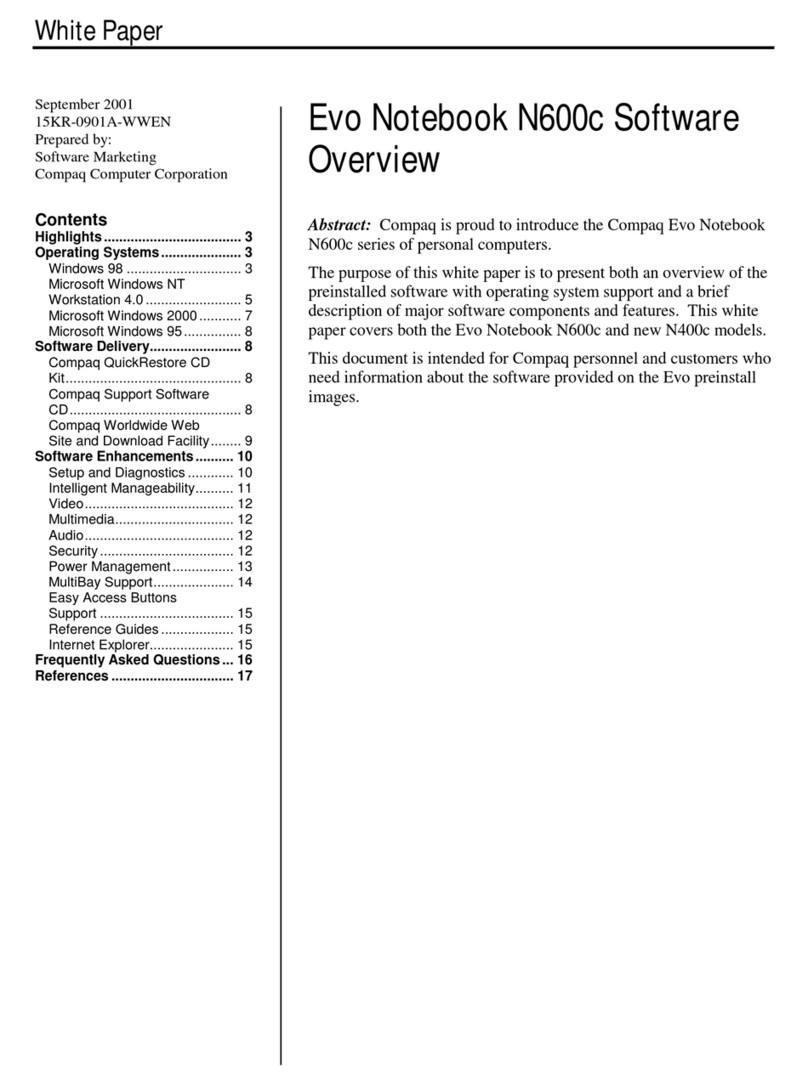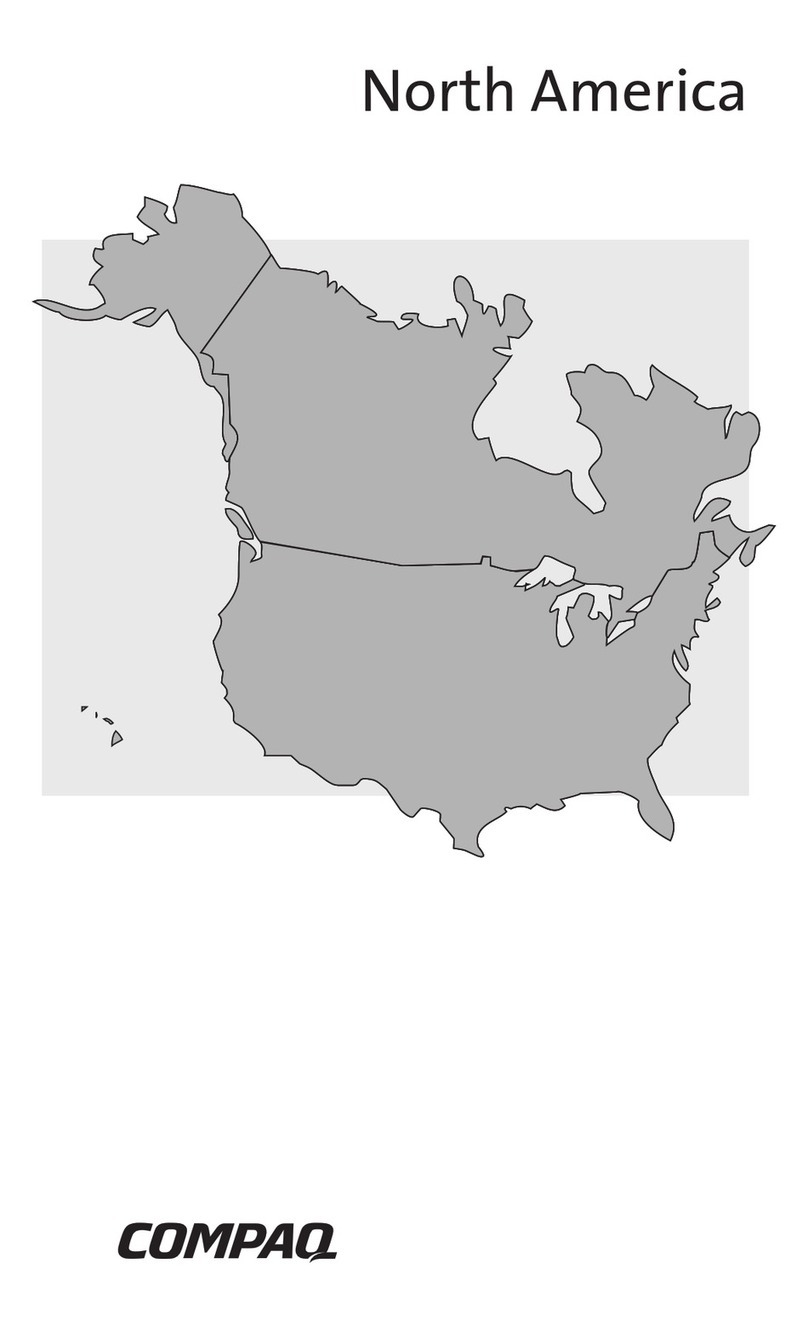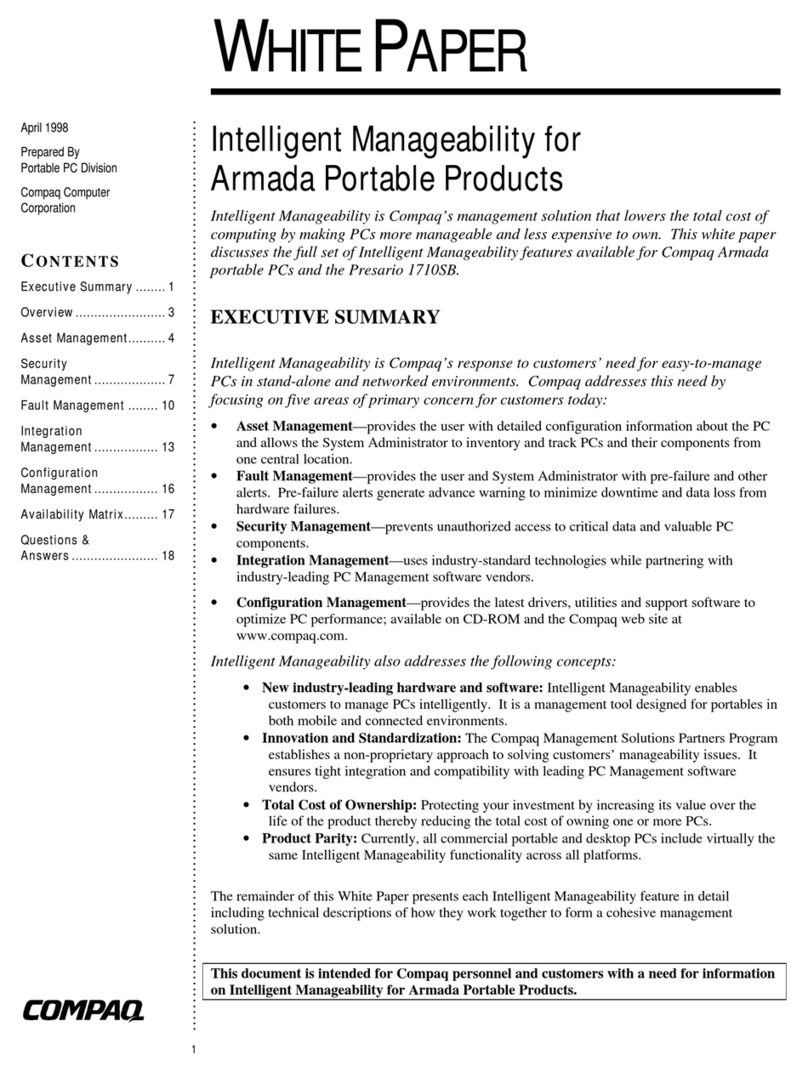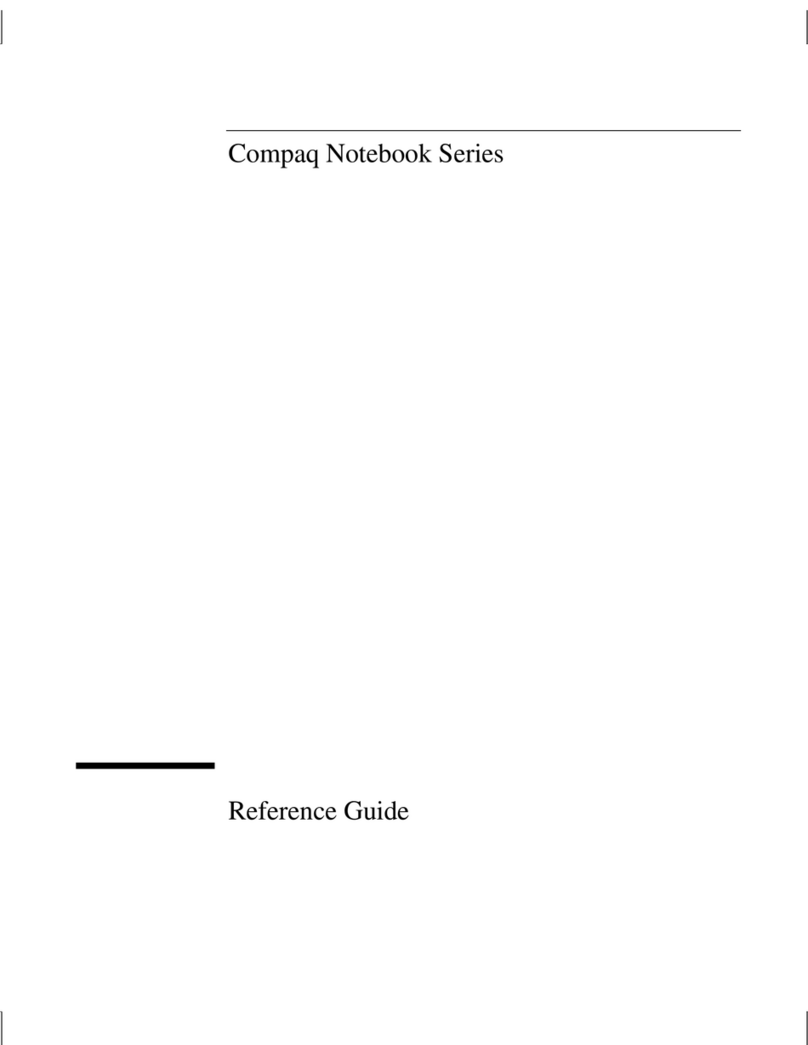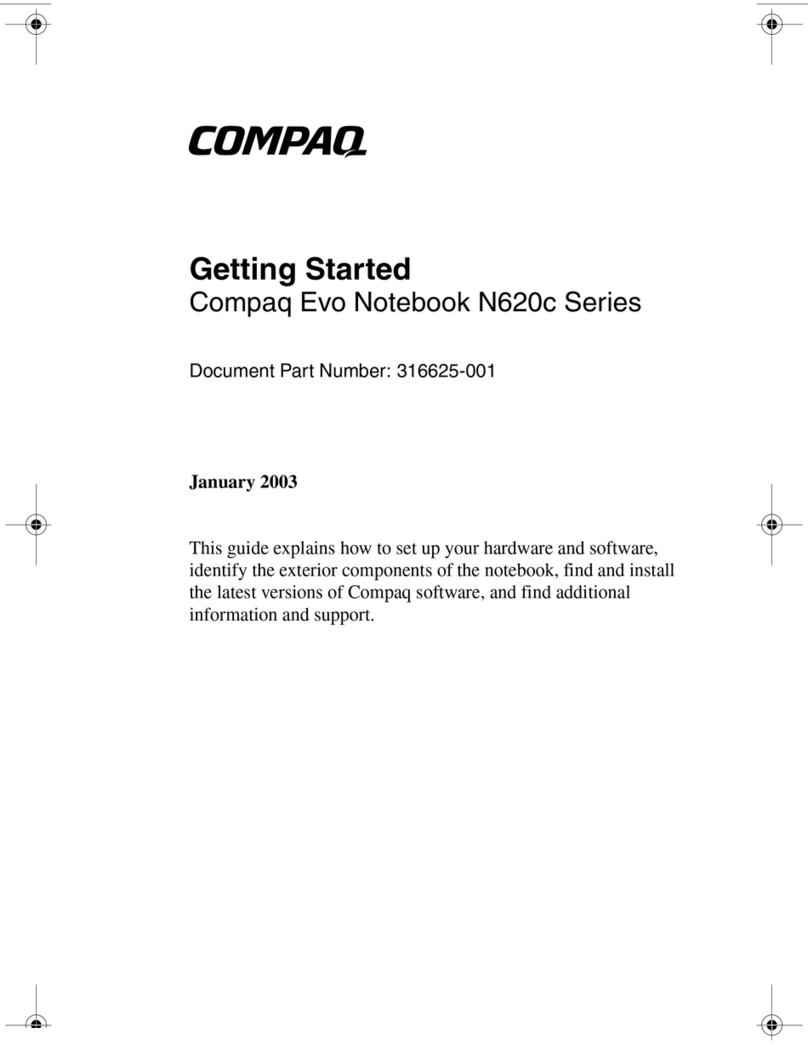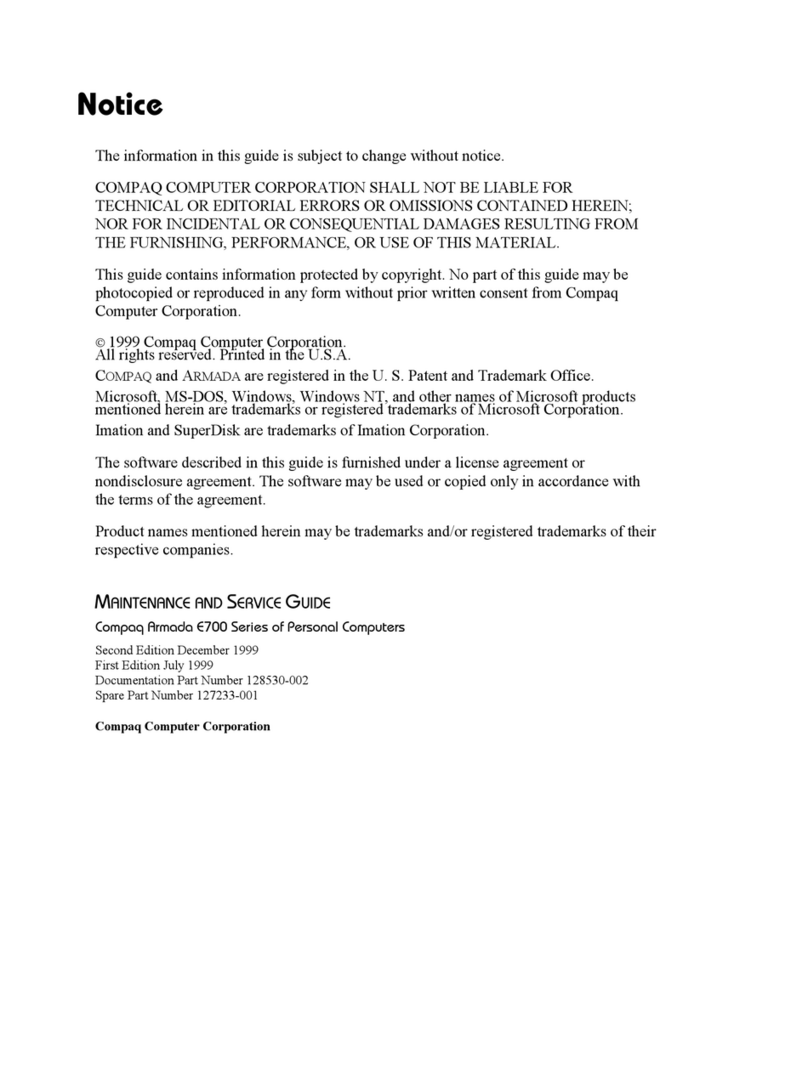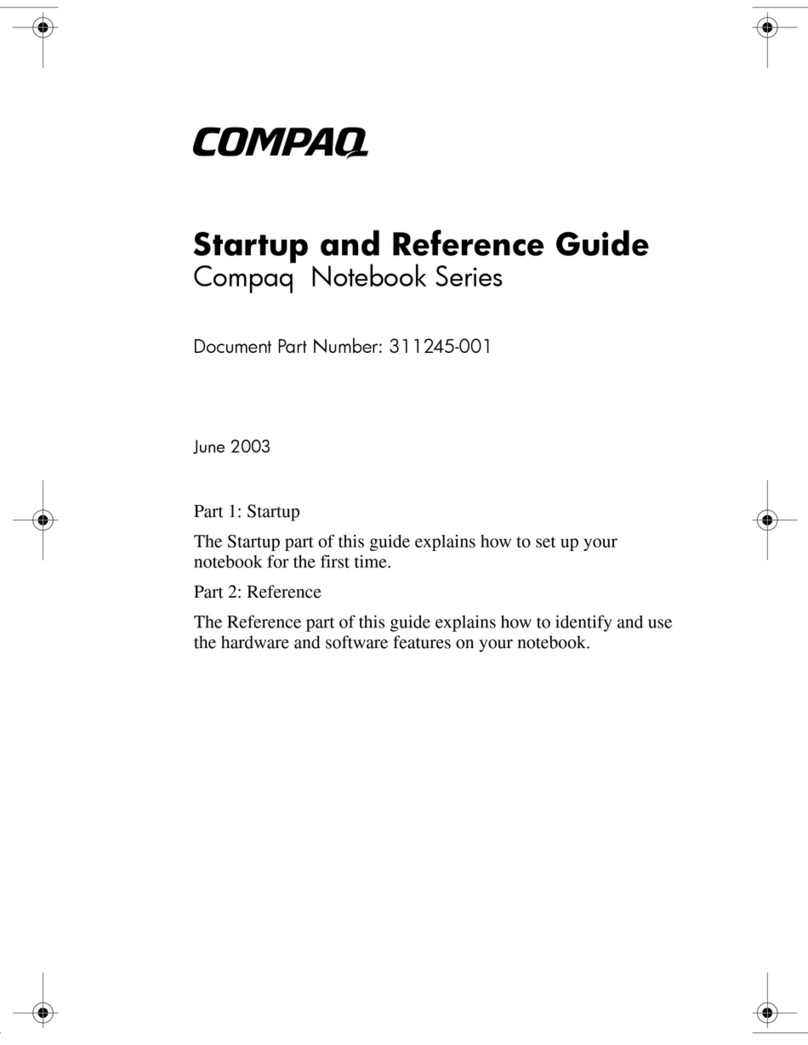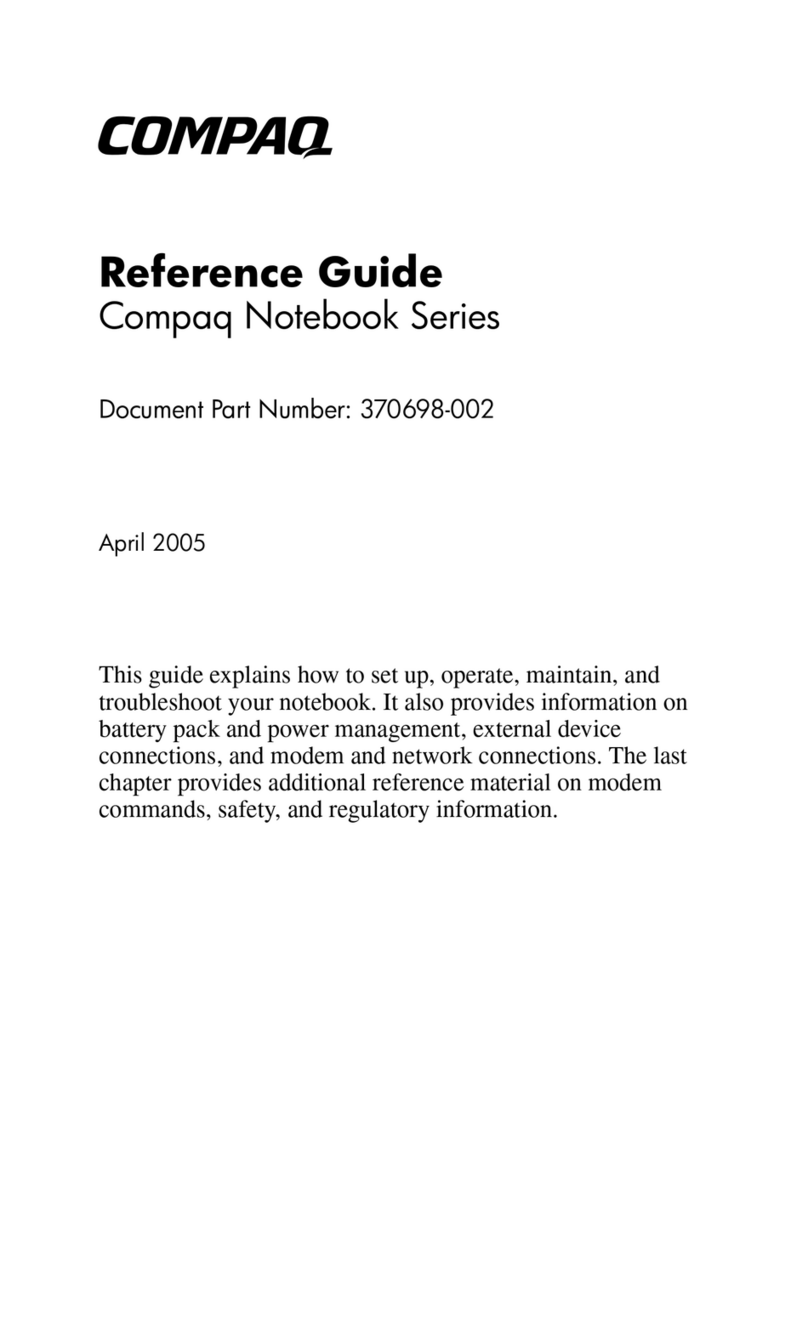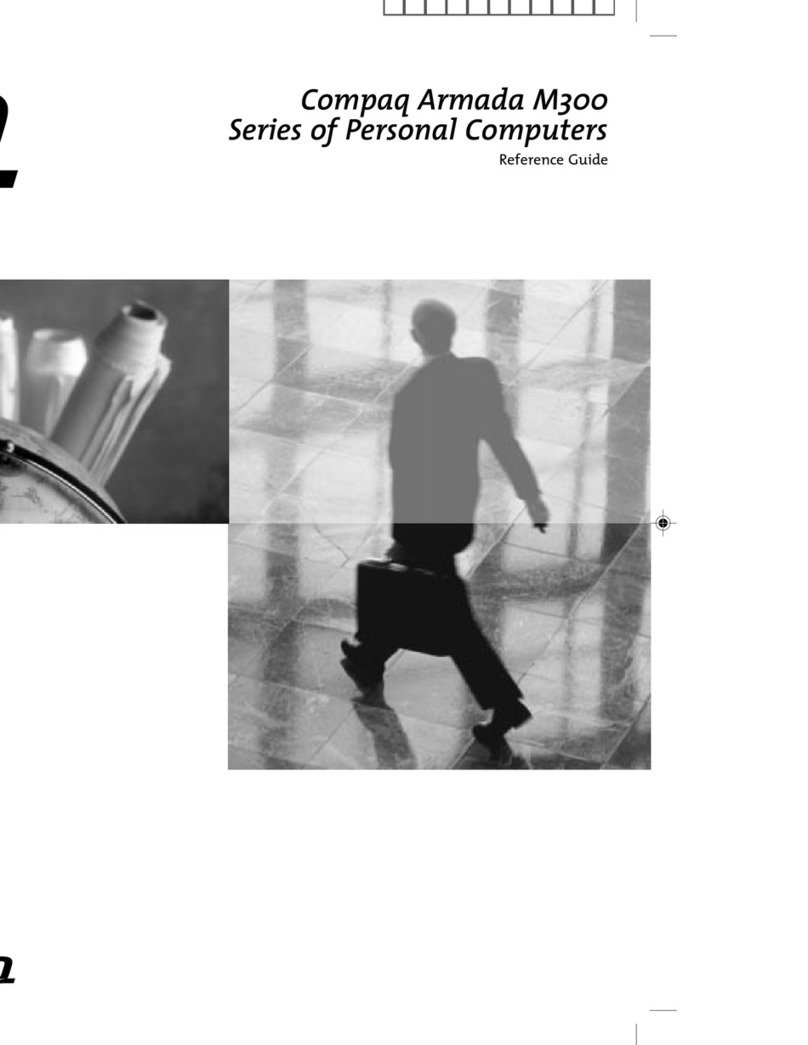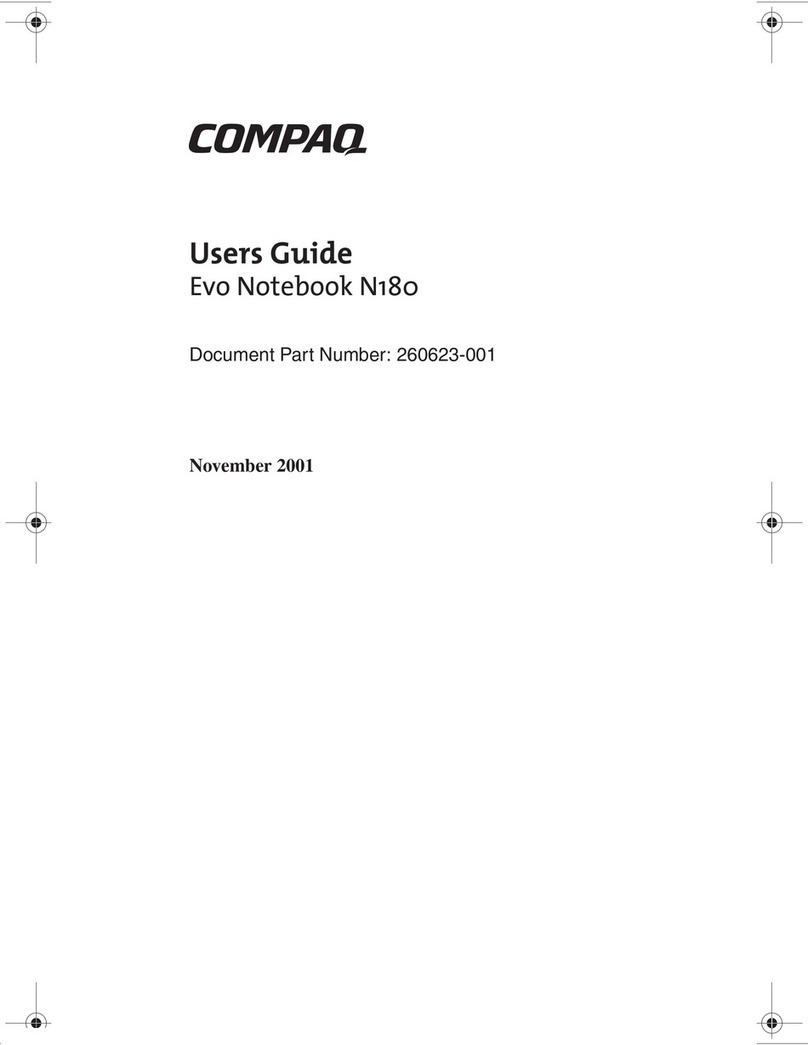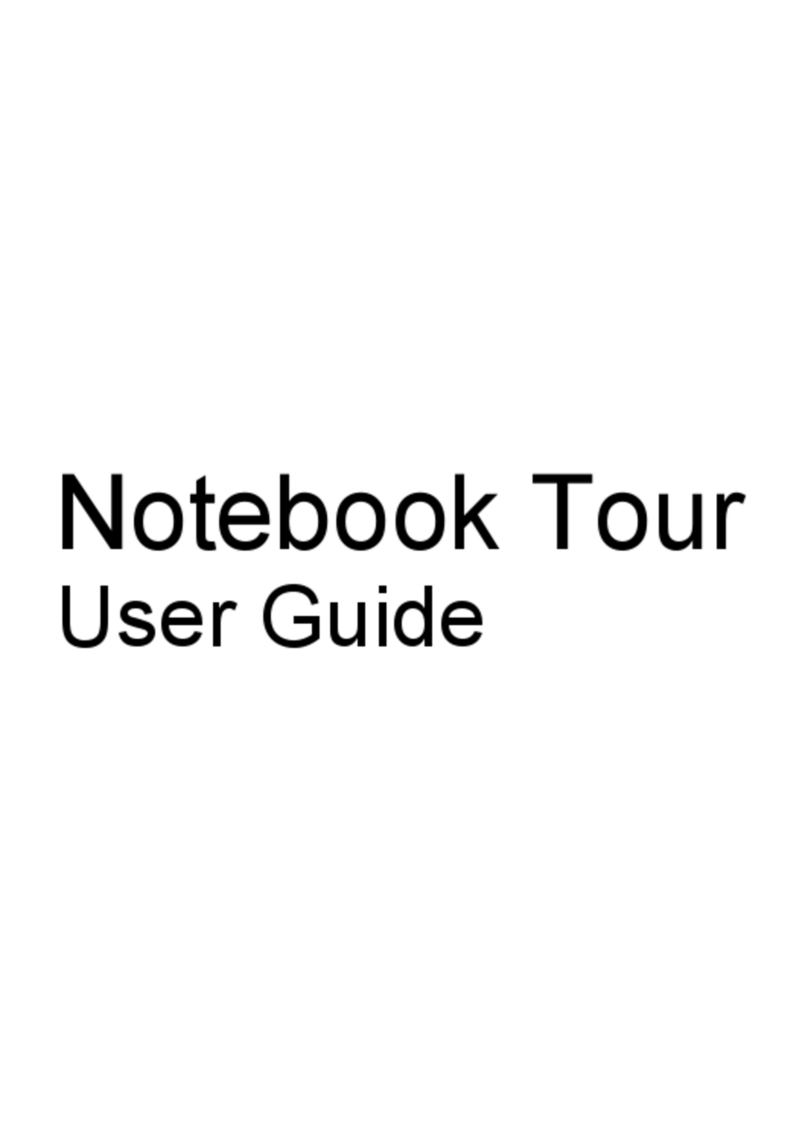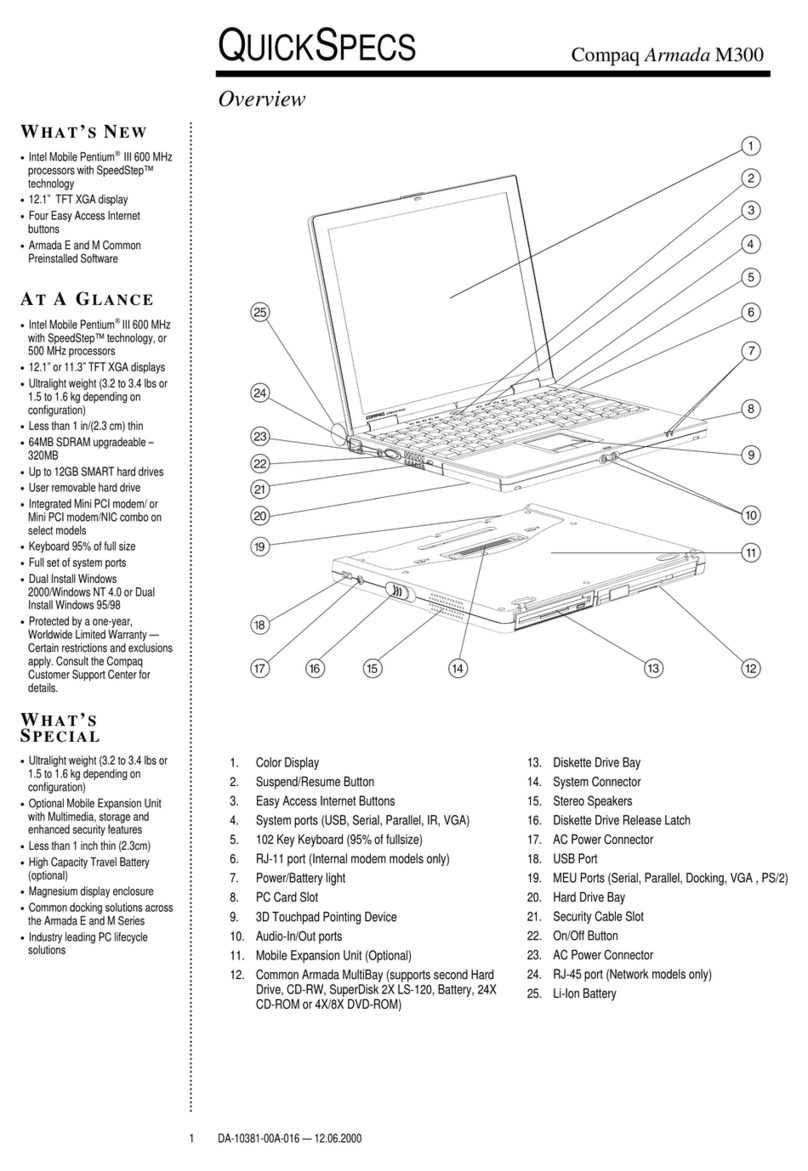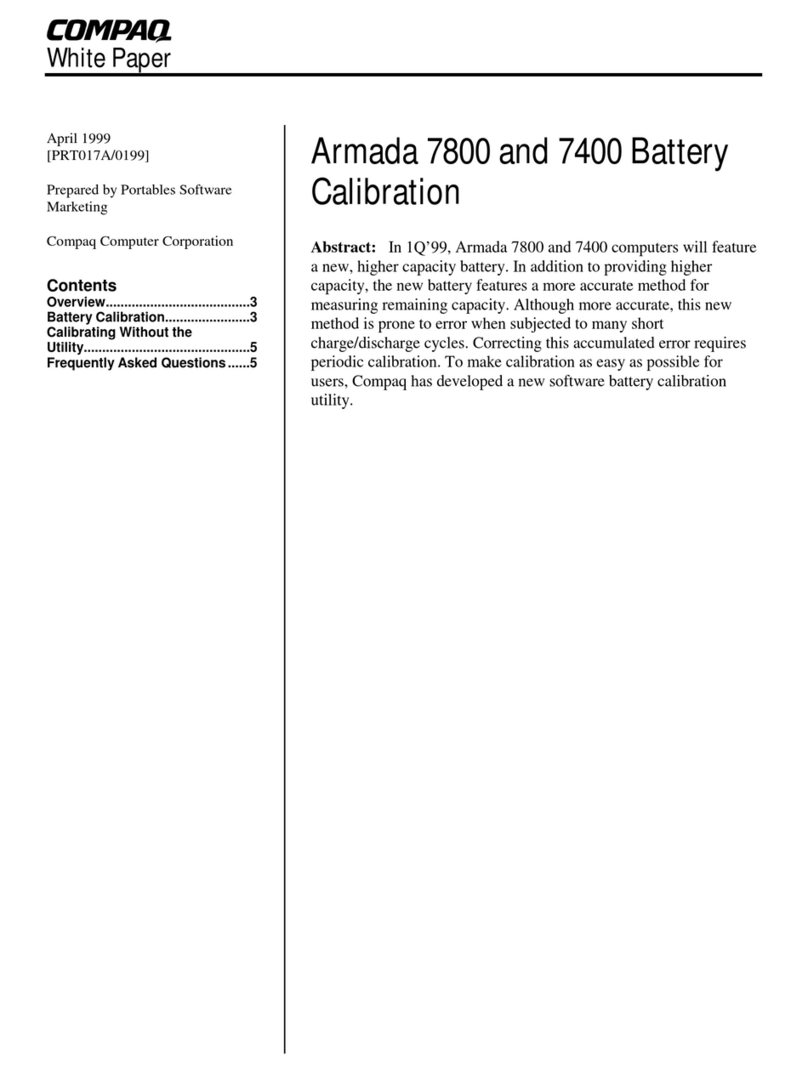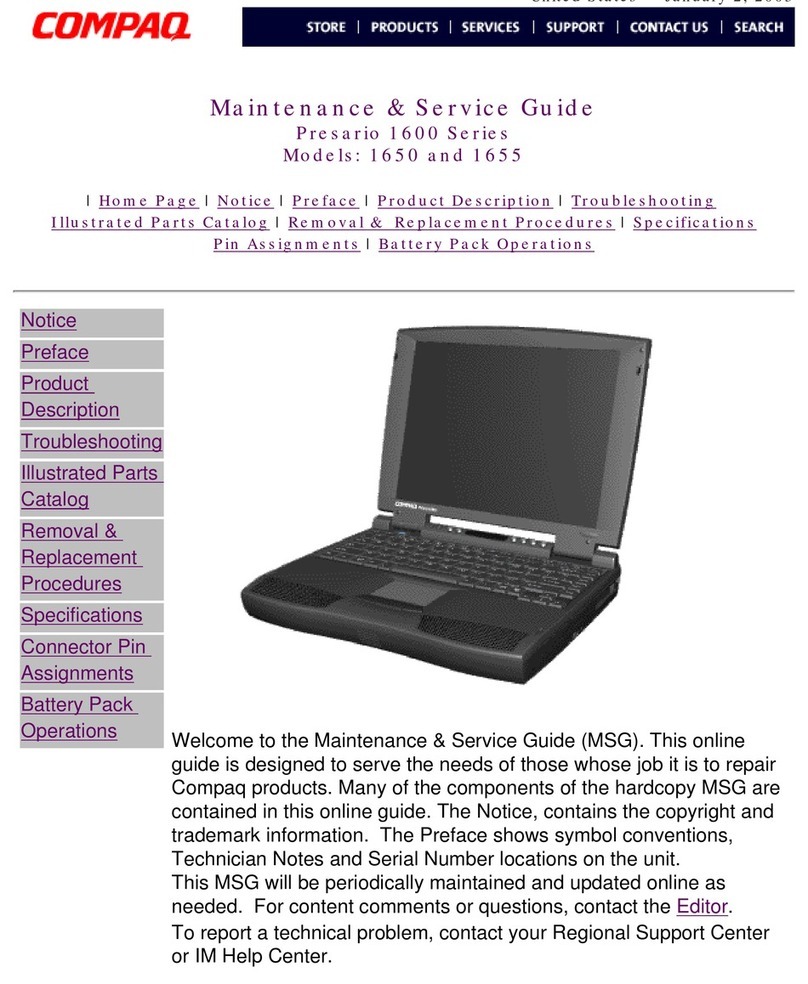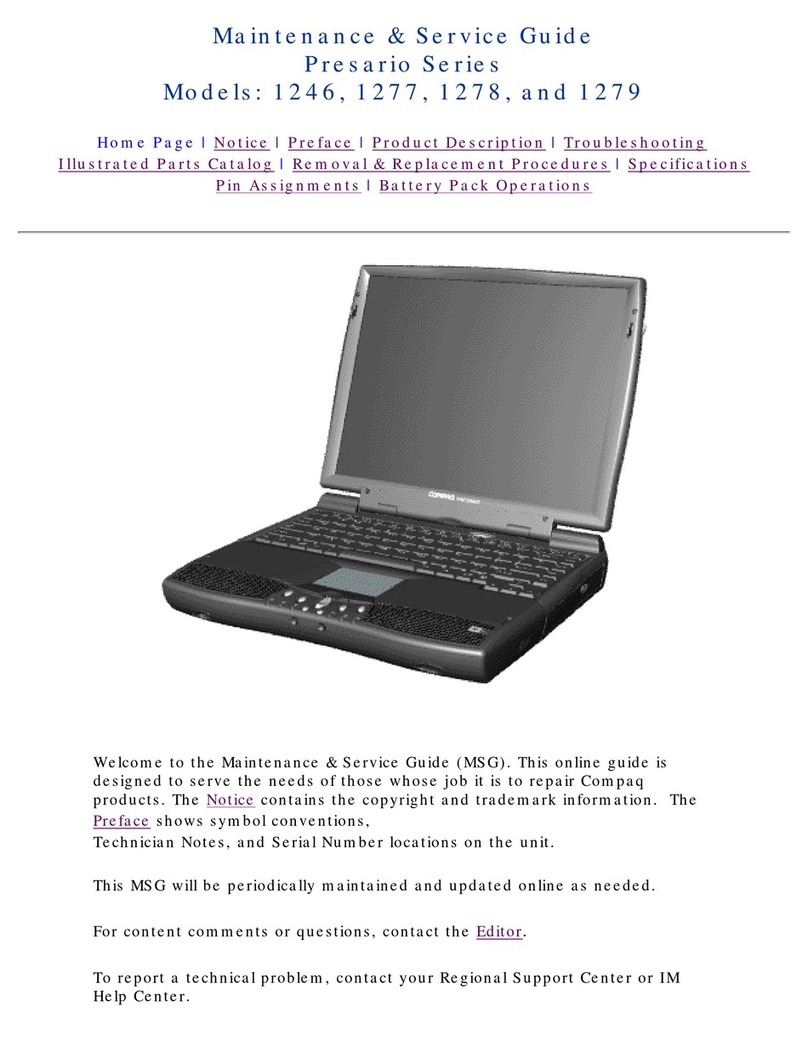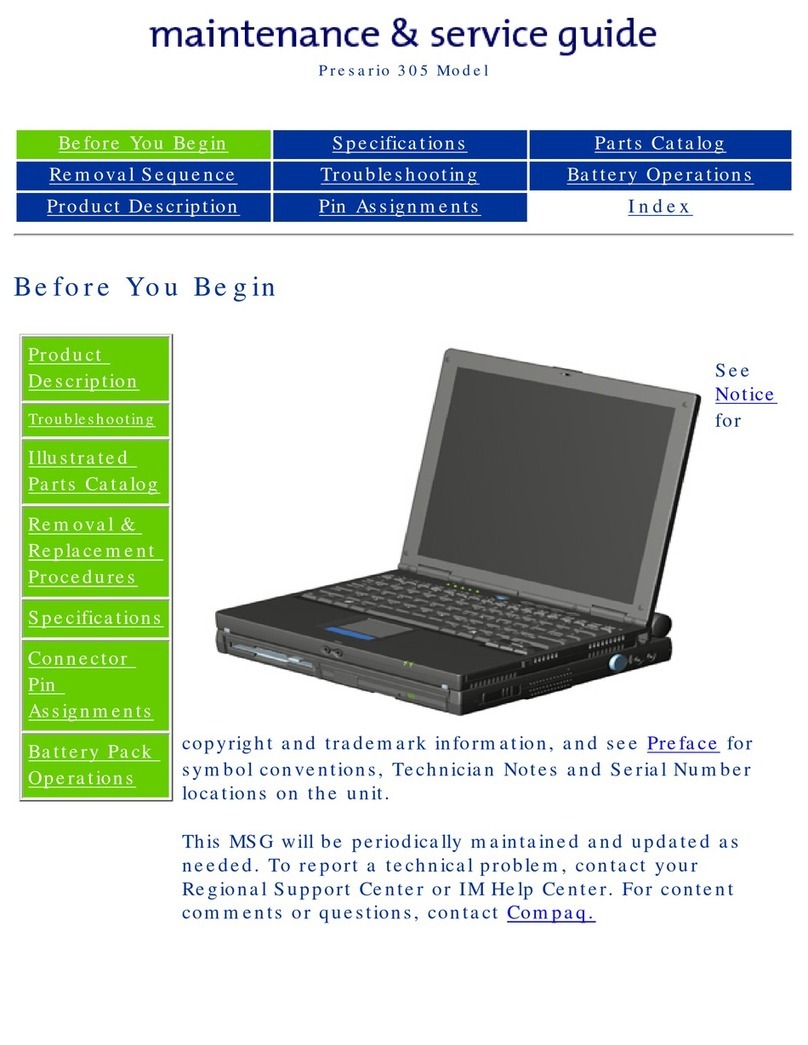FUNCTION KEYS AND BUTTONS
The function keys on your keyboard perform alternate
operations shown in the list below. To access these, press
Fn plus the appropriate function key (F1 through F12)
Key Icon Description
F1 User Programmable
F2 User Programmable
F3 Switches between the display and
external monitor
F4 Sleep
F5 Contrast Control Down*
F6 Contrast Control Up*
F7 Brightness Control Down
F8 Brightness Control Up
F9 CD or DVD** Play/Pause
F10 CD or DVD** Stop
F11 CD or DVD** Previous Track
F12 CD or DVD** Next Track
*Functional only on models with HPA displays.
**Available on select models.
Power Button — Press the power button once to turn on
your computer. Press the power button again to initiate
Hibernation.
Instant Internet, E-mail, My Presario, Search, Online
MarketPlace, and Retail Central Buttons — These buttons
provide a one-stop connection to the Internet, E-mail, My
Presario, Search, Online MarketPlace, and Retail Central.
(Varies by model.)
Volume Buttons — Control the volume with the volume
buttons on the front of your computer. Press “+” to
increase the volume. Press “-” to decrease the volume.
STATUS DISPLAY/LIGHTS
Your computer has status lights and icons located at the
bottom center of the computer and top of the keyboard.
TOUCHPAD
The pointer on the screen follows your finger
movements on the touchpad. You can use your finger as a
pointer to draw lines or point to items on the desktop. To
simulate a mouse-click, press the left touchpad button
which is located directly below the touchpad. To double-
click on an item, move the pointer over the item and press
the left touchpad button twice.
Power Button
Status Lights
Touch Pad
Diskette Drive
TouchPad
Buttons
Volume Up/Down Buttons
Left Speaker
Disqplay2On/Off
Button
Previous Track/
Next Track Buttons
Scroll Up/Down Buttons
Play/Pause
Button
Status Display Stop Button
Display
Display
Release Latch
Internet Zone
Instant Internet
Instant E-mail
My Presario
Instant Search
Online MarketPlace
Retail Central
Status Lights
Function Keys
Air Vent
Microphone Jack
Headphone Jack
PC Card Slot
CD/DVD Drive
Battery Compartment
Right Speaker
See your Presario User’s Guide for additional information on features illustrated.
BACK VIEW LEFT SIDE VIEW
Mouse/Keyboard Port
AC Adapter Connector
Printer/Parallel Port
Port Replicator Connector
Fan Vent
TV Out Connector
VGA Port
Serial Port
USB Port
1
2
3
4
6
7
8
9
1
2
3
CD or DVD Manual Eject
Diskette drive*
Diskette Eject button*
4
5
6
5*A SuperDisk drive is available on some models.
QUICK REFERENCE
Security Slot
CD or DVD Drive
CD or DVD Eject Button
Power — Main power is on. Disqplay2will
not play when your computer is turned on.
Battery Charging — Illuminates when the
battery is charging.
Battery Gauge — The battery is inserted. The
amount of power remaining in the battery is
displayed in 25 percent increments. The battery
gauge will start blinking when your battery has
less than 10 percent of power remaining.
Sleep — The computer is in Sleep mode.
Disqplay2will not play when your computer is
in Sleep mode.
Disqplay2 — Disqplay2is turned on.
AC Adapter — Illuminates when the AC
Adapter is plugged in. When the AC Adapter is
plugged in and the battery life is under 100%,
the battery is charging.
Caps Lock — Illuminates when the Caps Lock
is on. When used, letters are typed in uppercase.
Num Lock — Illuminates when the Number
Lock is on. You can use the embedded numeric
keypad to enter numbers.
Scroll Lock — Illuminates when the Scroll
Lock is on; text that takes up more that a full
screen scrolls up the screen line-by-line.