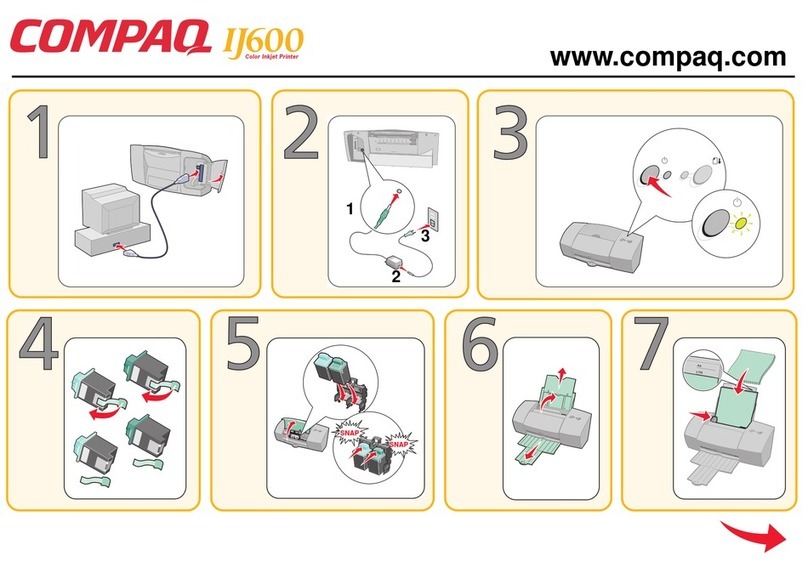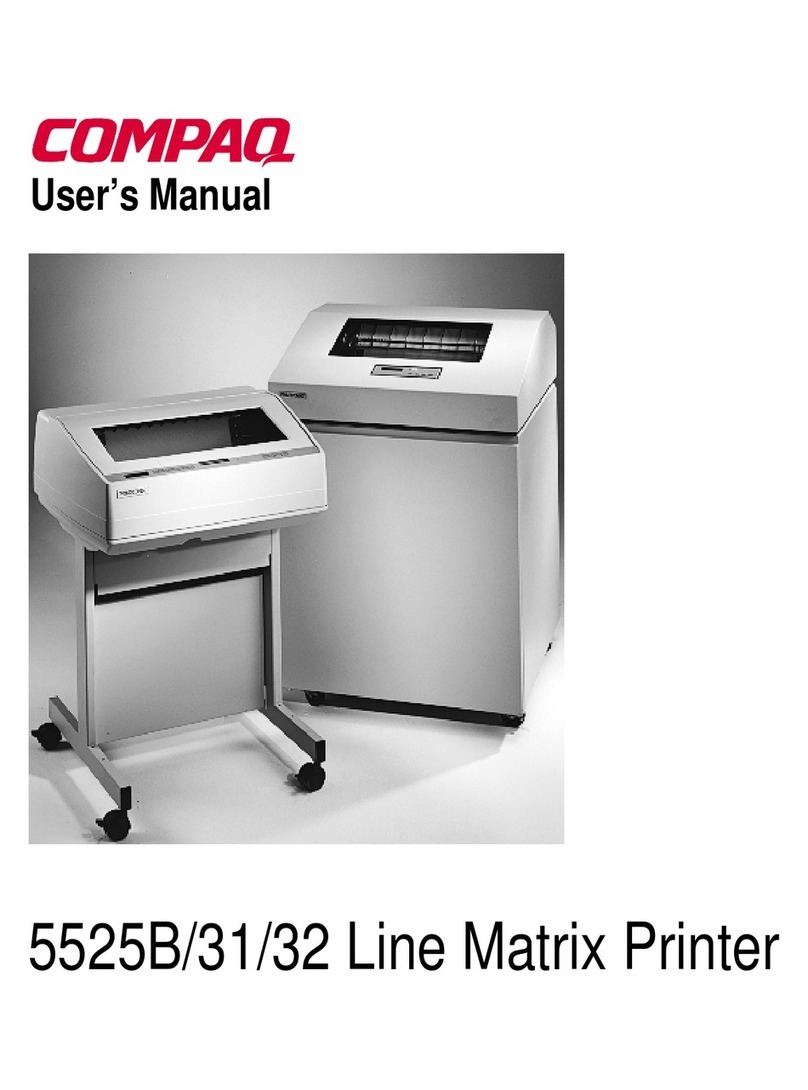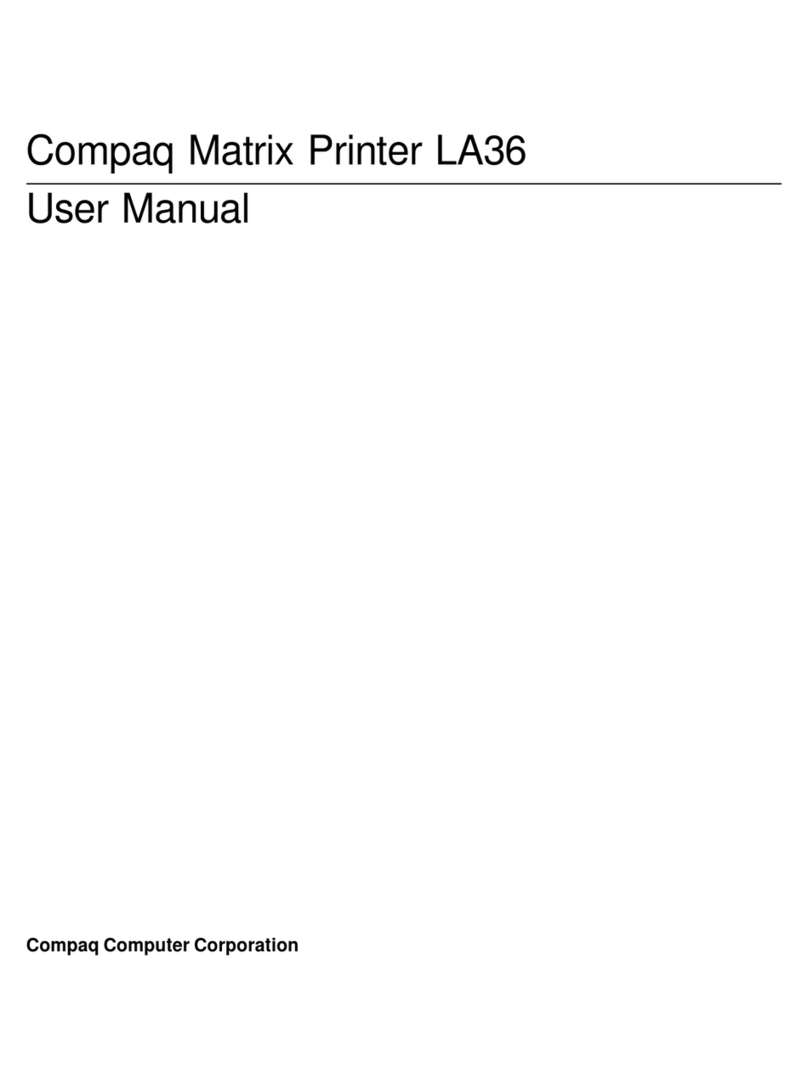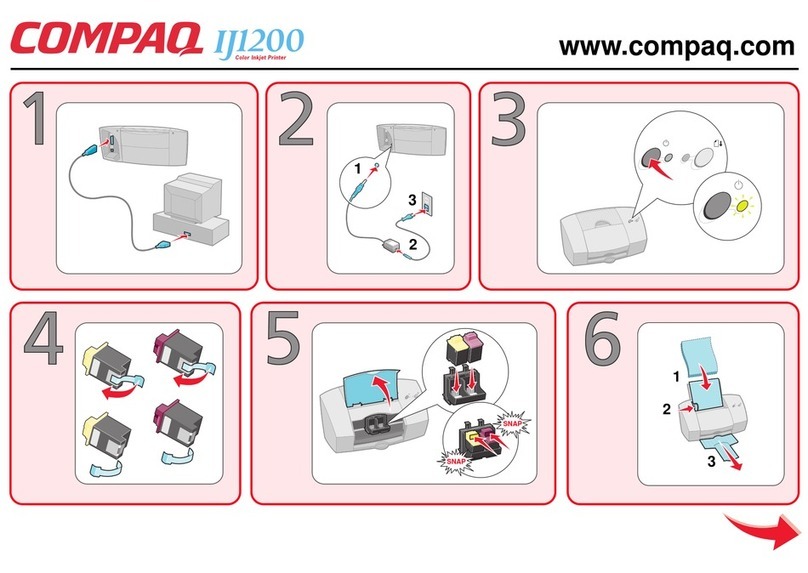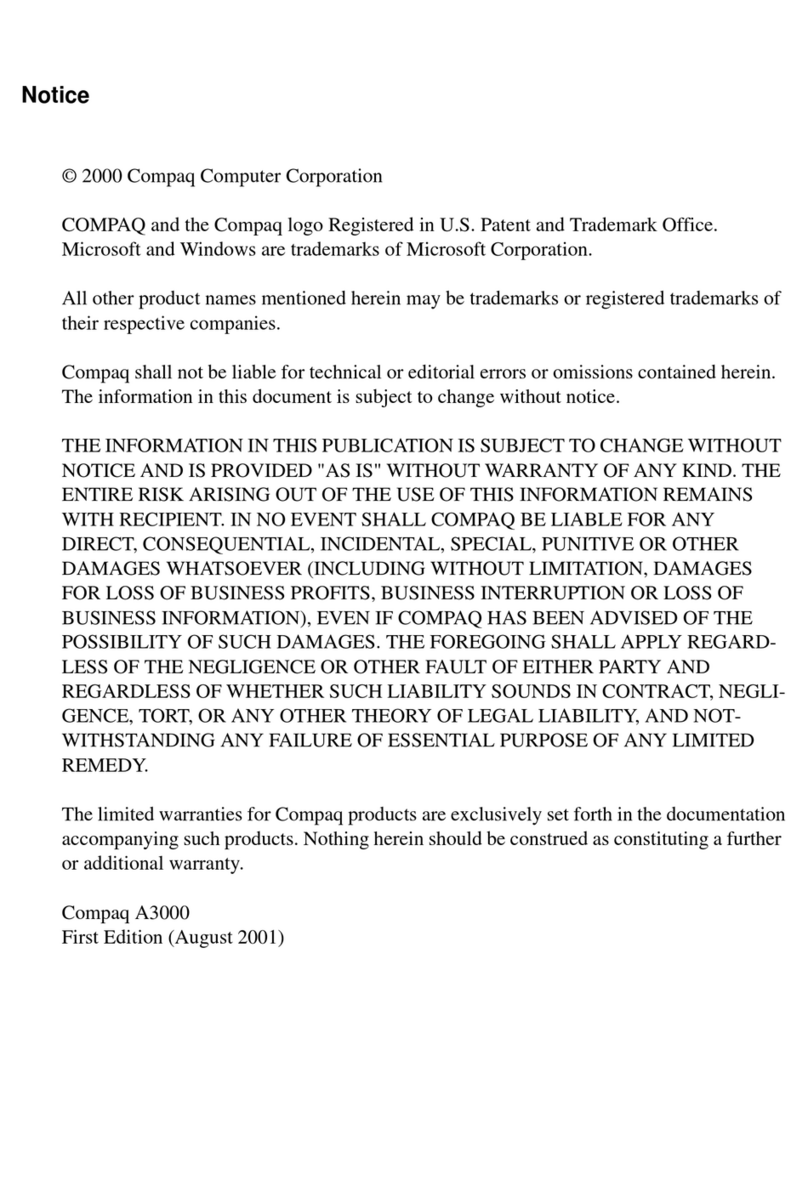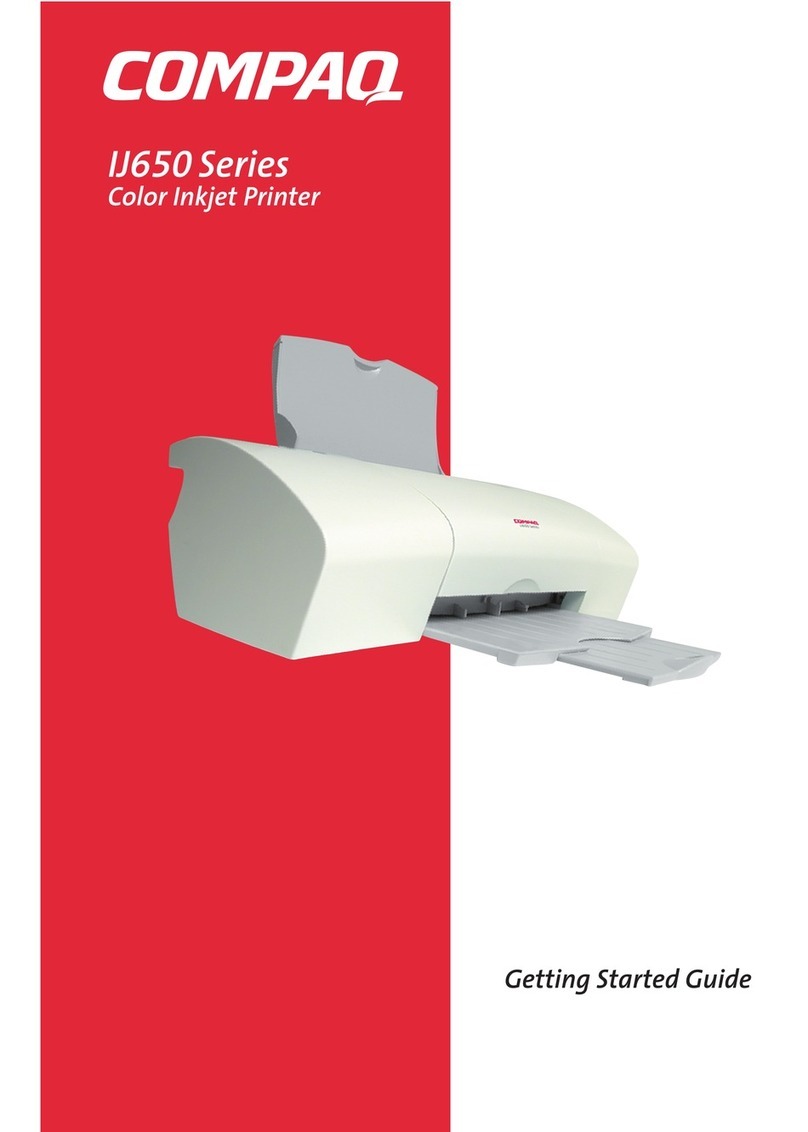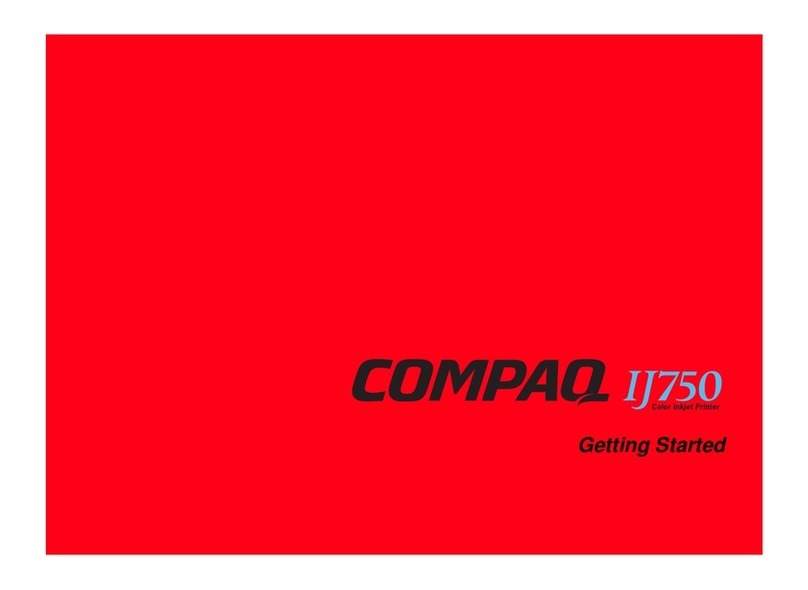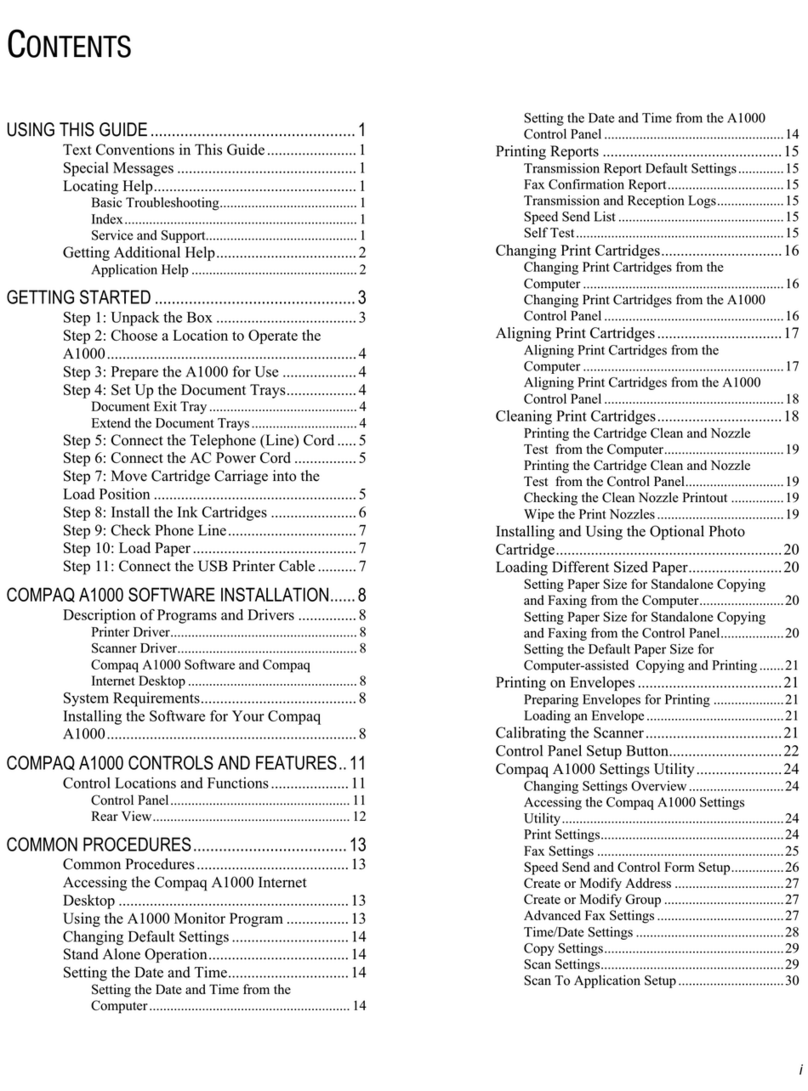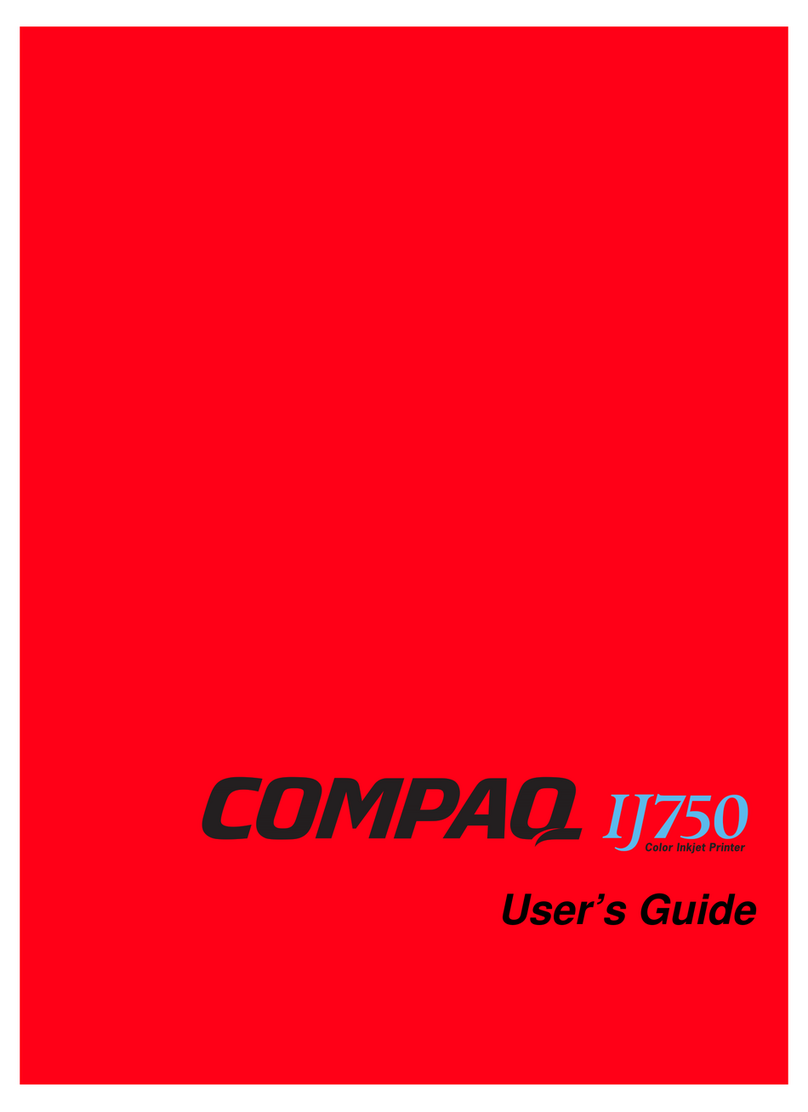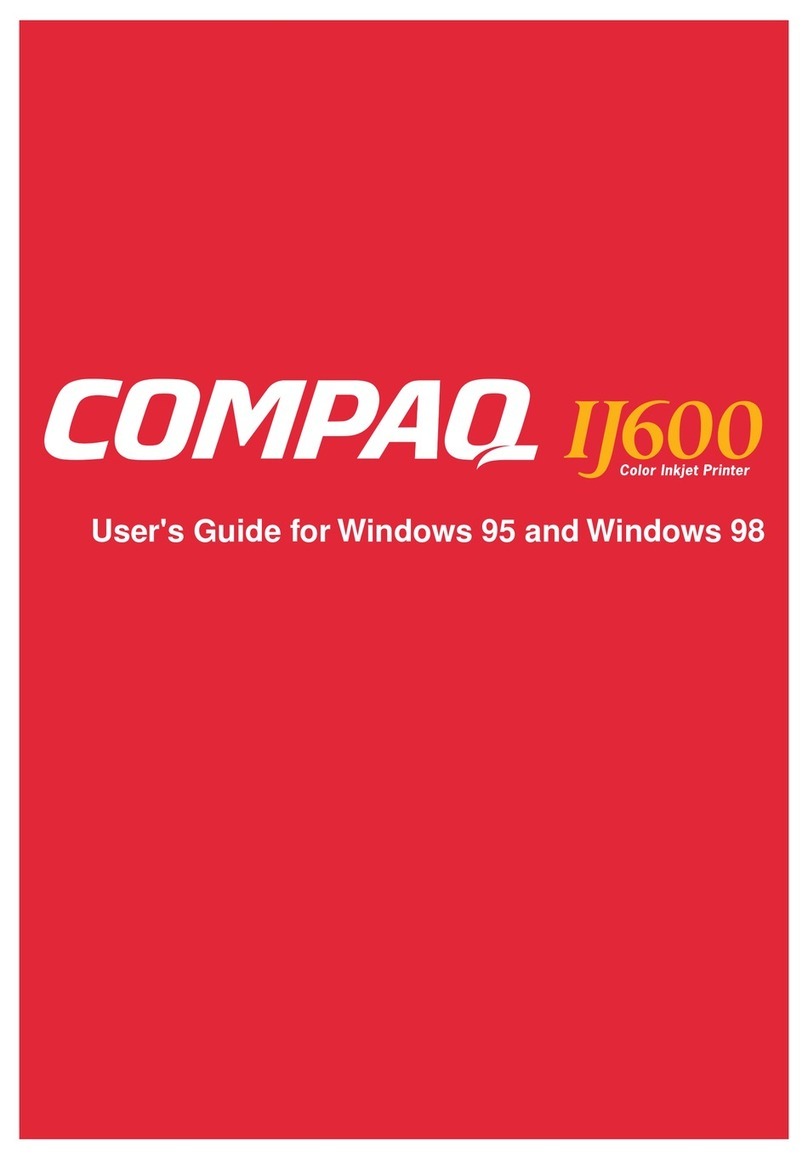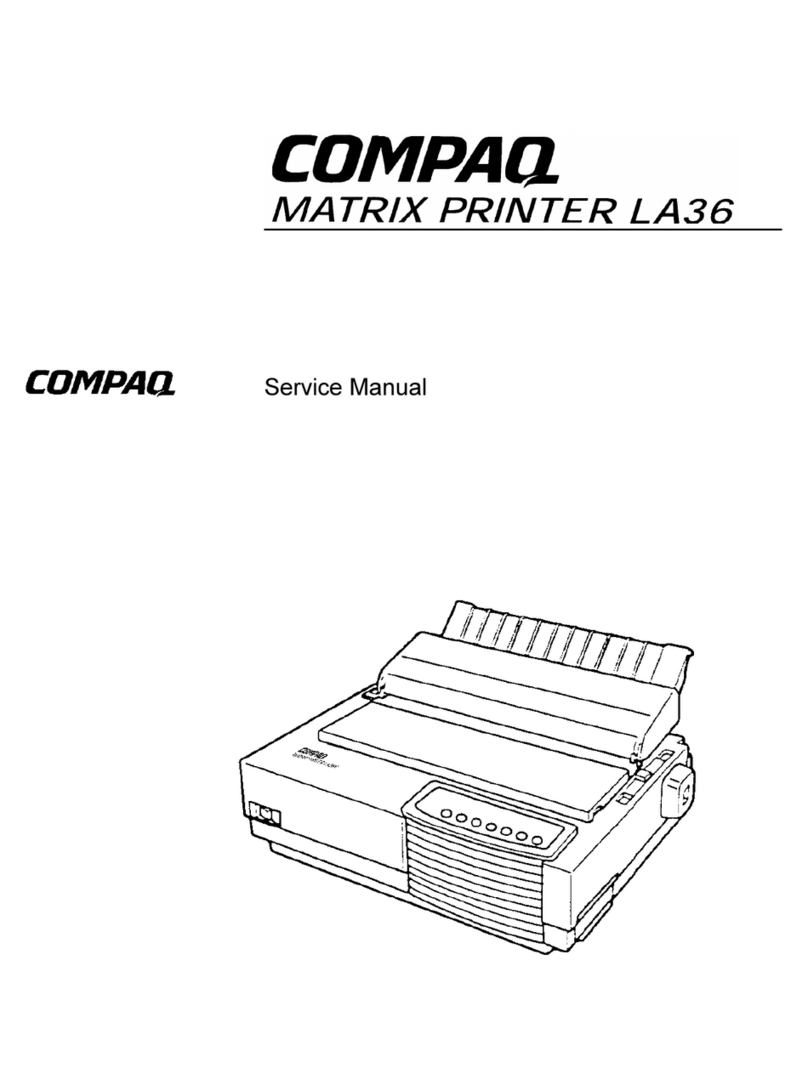Notice
• Copyright 2001 Compaq Computer Corporation
COMPAQ and the Compaq logo Registered in .S. Patent and Trademark Office.
Microsoft and Windows are trademarks of Microsoft Corporation.
All other product names mentioned herein may be trademarks or registered
trademarks of their respective companies.
Compaq shall not be liable for technical or editorial errors or omissions contained
herein. The information in this document is subject to change without notice.
THE INFORMATION IN THIS P BLICATION IS S BJECT TO CHANGE WITHO T NOTICE
AND IS PROVIDED "AS IS" WITHO T WARRANTY OF ANY KIND. THE ENTIRE RISK
ARISING O T OF THE SE OF THIS INFORMATION REMAINS WITH RECIPIENT. IN NO
EVENT SHALL COMPAQ BE LIABLE FOR ANY DIRECT, CONSEQ ENTIAL, INCIDENTAL,
SPECIAL, P NITIVE OR OTHER DAMAGES WHATSOEVER (INCL DING WITHO T
LIMITATION, DAMAGES FOR LOSS OF B SINESS PROFITS, B SINESS INTERR PTION OR
LOSS OF B SINESS INFORMATION), EVEN IF COMPAQ HAS BEEN ADVISED OF THE
POSSIBILITY OF S CH DAMAGES. THE FOREGOING SHALL APPLY REGARDLESS OF THE
NEGLIGENCE OR OTHER FA LT OF EITHER PARTY AND REGARDLESS OF WHETHER
S CH LIABILITY SO NDS IN CONTRACT, NEGLIGENCE, TORT, OR ANY OTHER THEORY
OF LEGAL LIABILITY, AND NOTWITHSTANDING ANY FAIL RE OF ESSENTIAL P RPOSE
OF ANY LIMITED REMEDY.
The limited warranties for Compaq products are exclusively set forth in the
documentation accompanying such products. Nothing herein should be construed as
constituting a further or additional warranty.
Compaq 1400P
First Edition (August 2001)