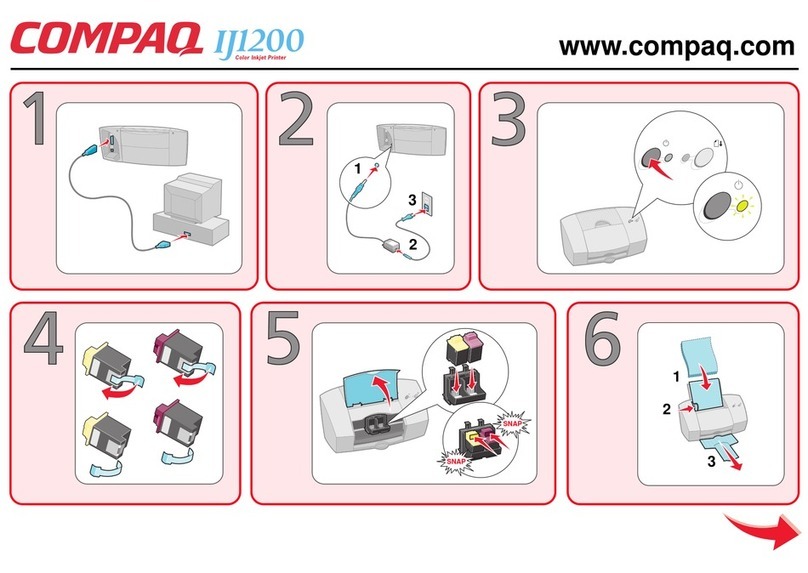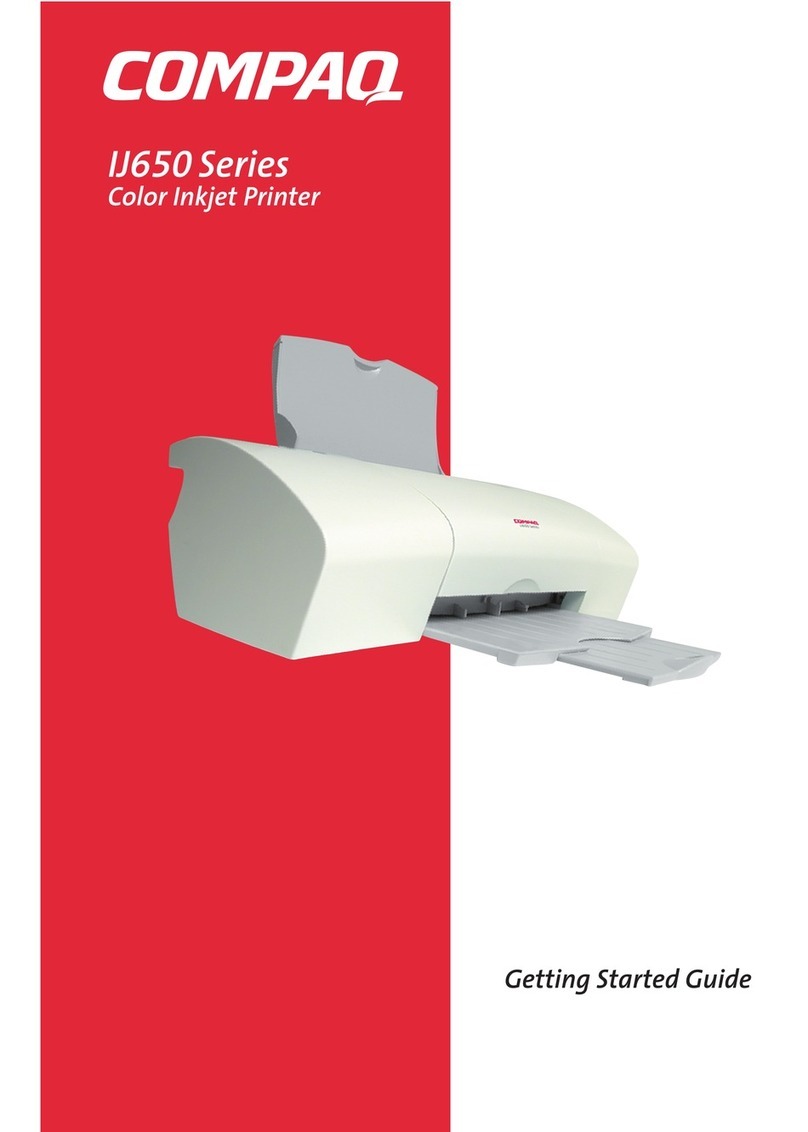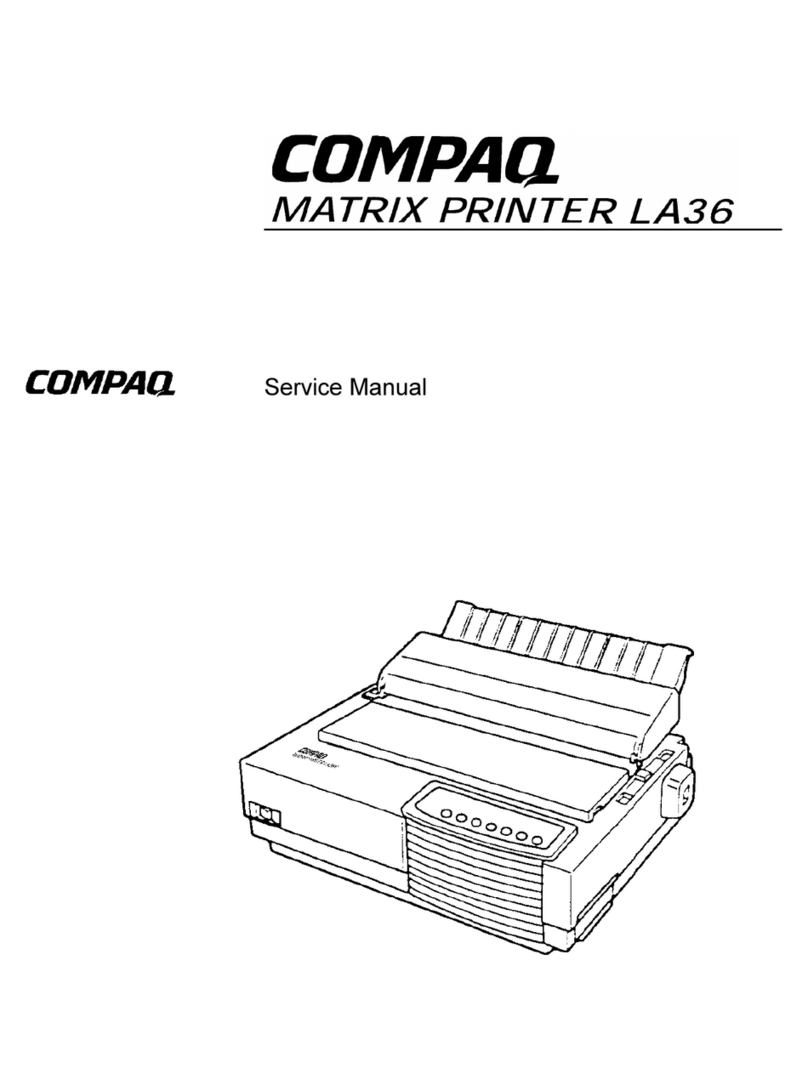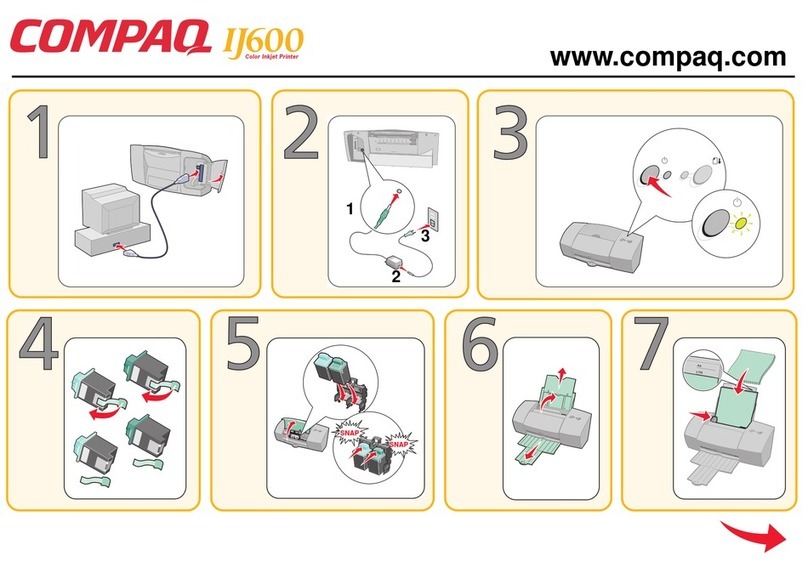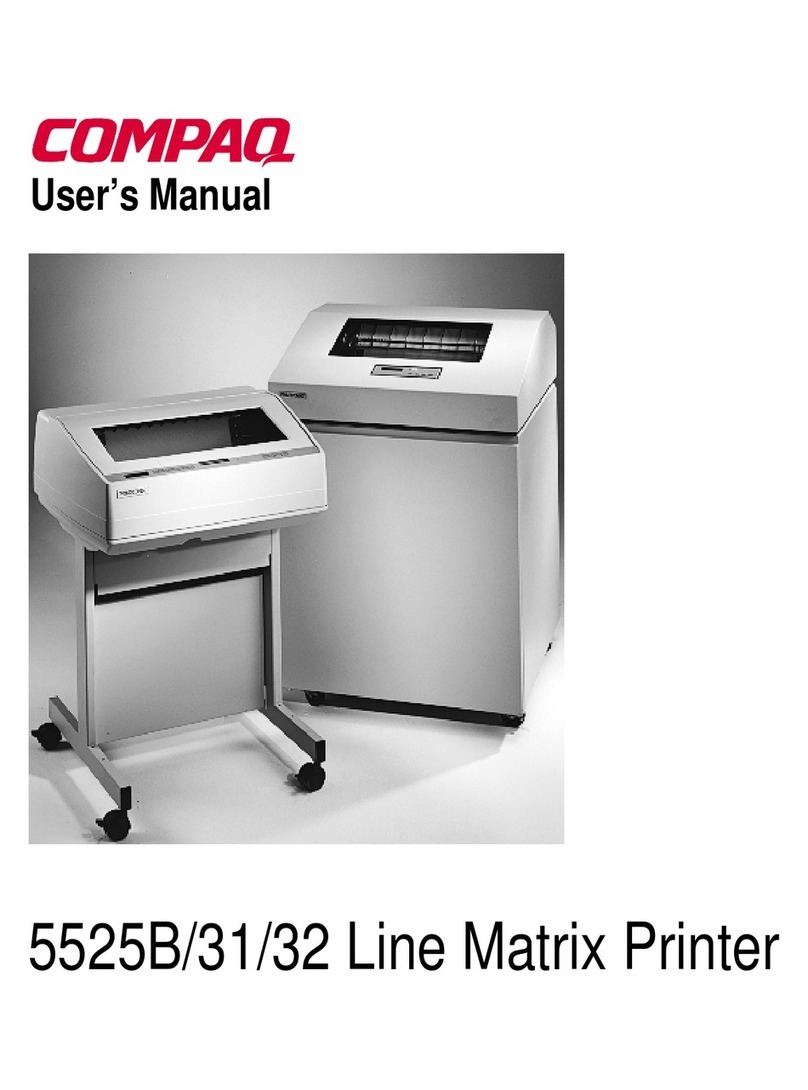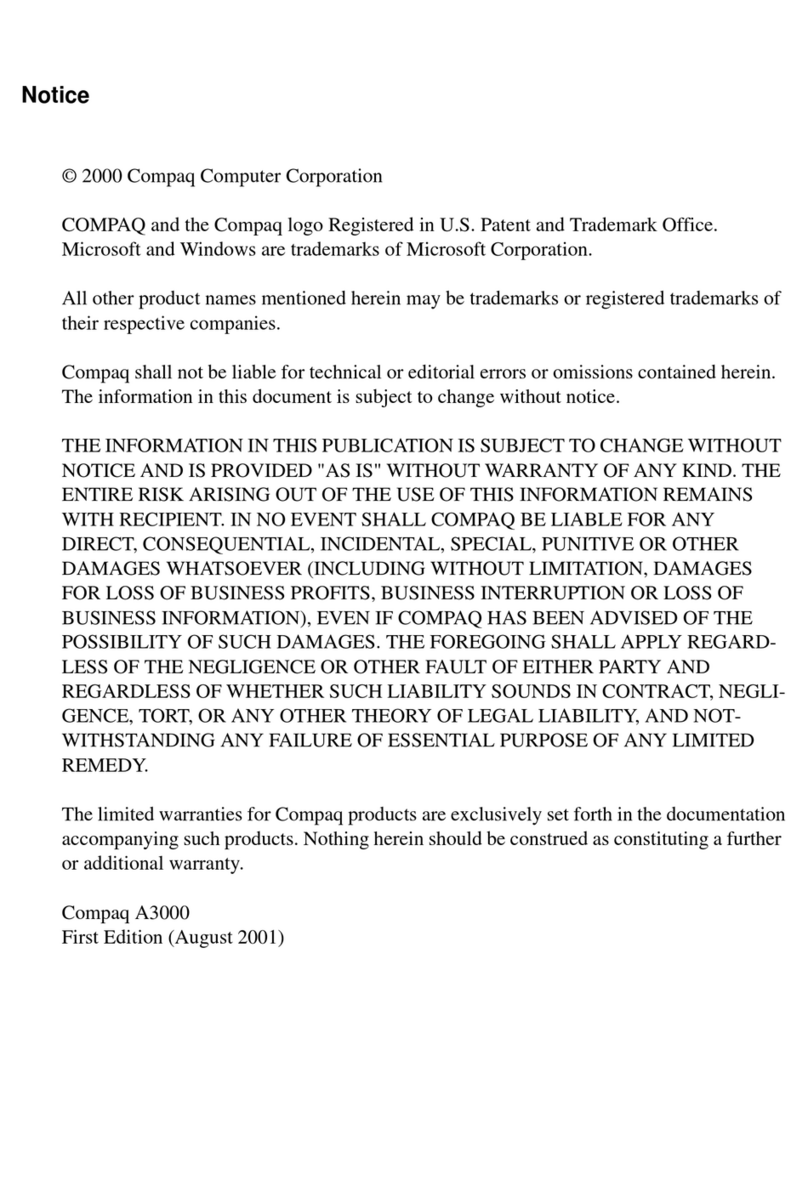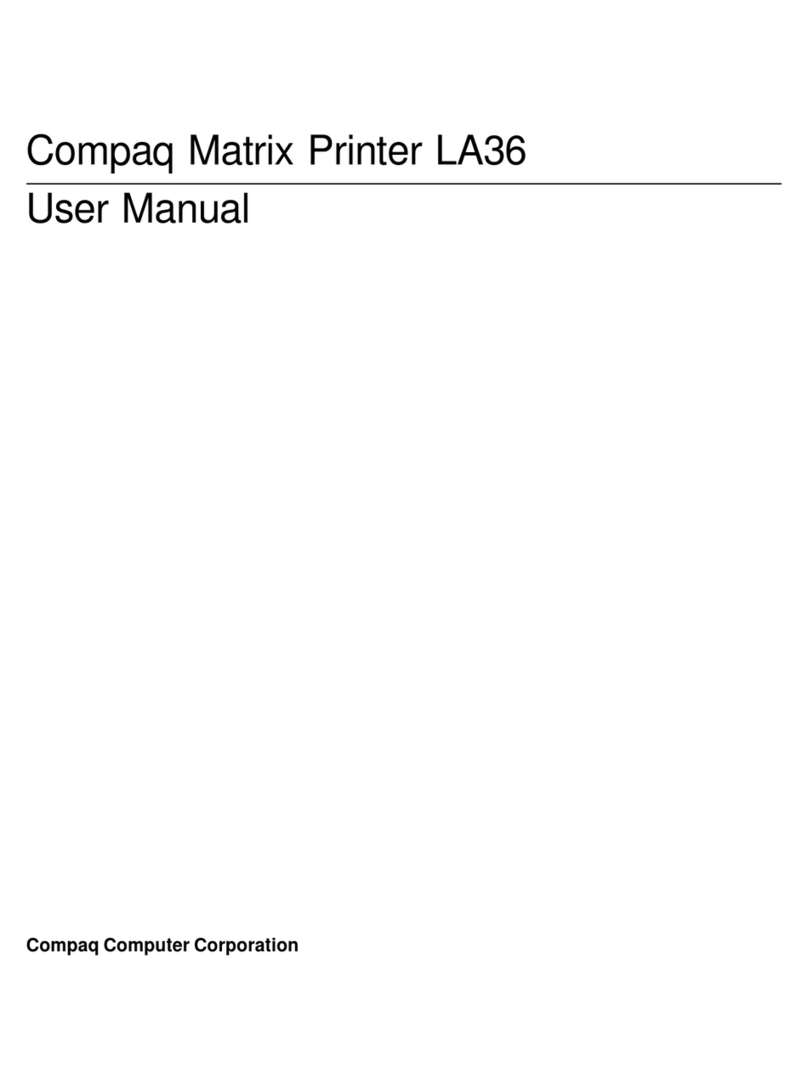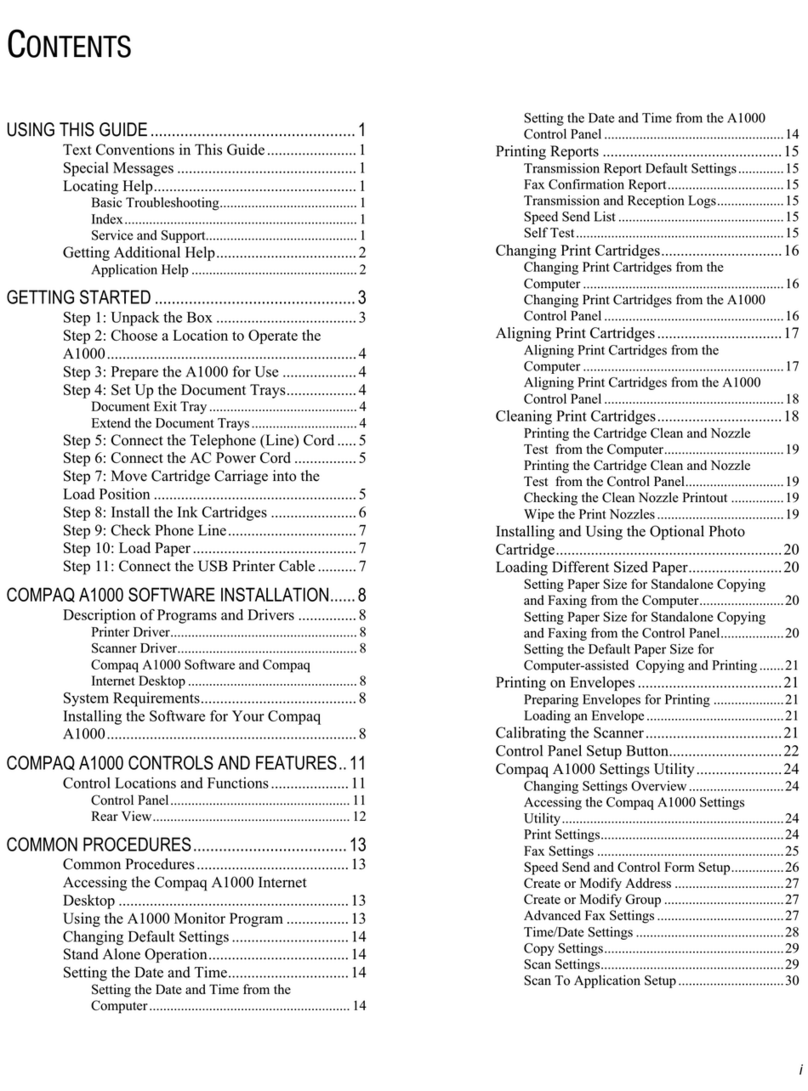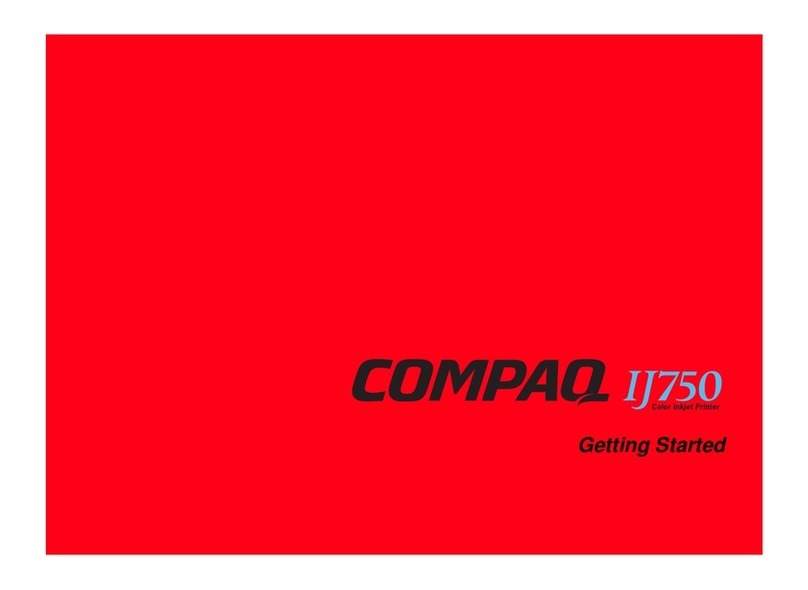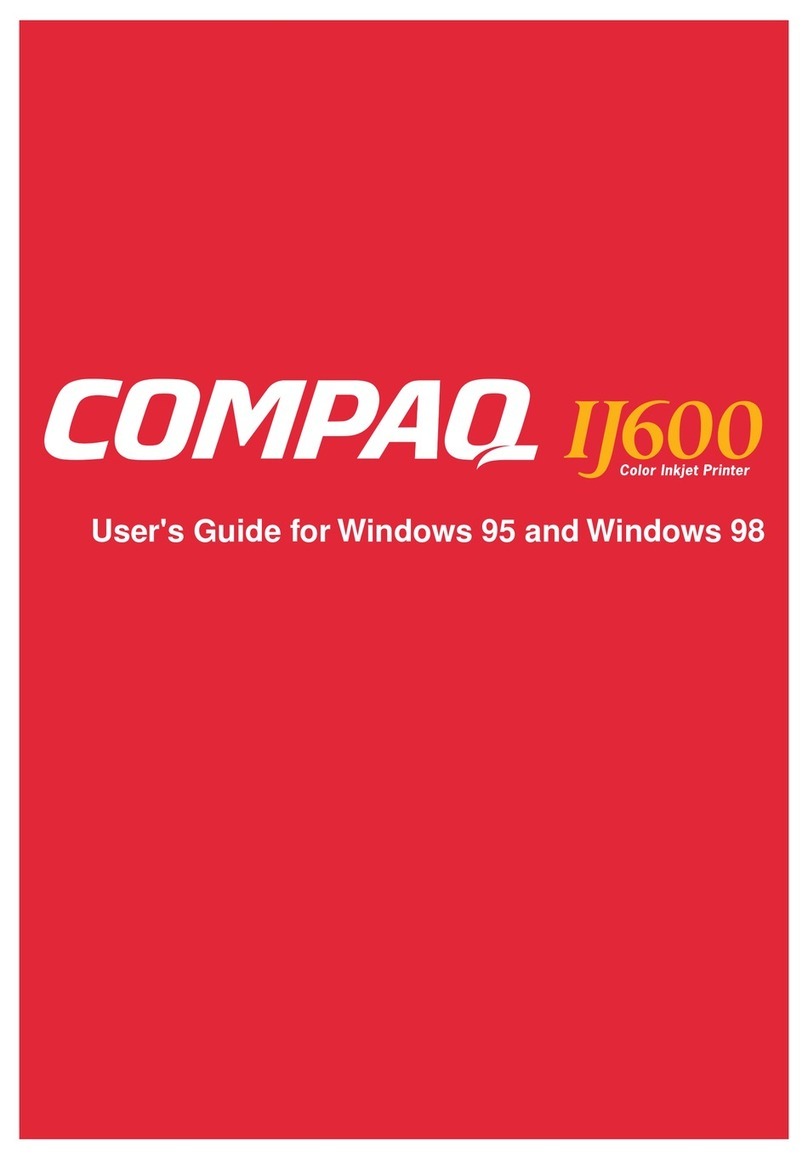Chapter 1
4
The following illustration shows the back parts of the printer:
Using the buttons
Your printer has a Power button and a Paper Feed button.
Use the: When you want to:
HBanner paper holder Print on banner or continuous form paper.
IParallel cable
(not supplied) Connect the printer to the computer for
bidirectional communication. (For bidirec-
tional communication, you must use an
IEEE 1284 compliant cable.)
JPower supply Supply power to the printer.
Use the: When you want to:
Turn the printer on or off.
•Eject paper from the printer.
•Advance a sheet of paper into the automatic sheet
feeder when the printer has run out of paper
during a print job.
H
J
I
Power button
Paper Feed button
The Power light is on
and the Paper Feed
light is blinking
The printer may be out of
paper or have a paper jam.
Check your screen for any
error messages.
If the printer is out of paper:
1Load paper.
2Press the Paper Feed but-
ton.
If the printer has a paper
jam:
1Press the Power button to
turn the printer off.
2Pull firmly on the paper to
remove it. If you cannot
reach the paper because it
is too far inside the
printer, raise the front
cover and pull the paper
out from the front of the
printer.
3Close the front cover.
4Press the Power button to
turn the printer back on.
5Resend your document.
If the problem persists, you
may be using the wrong
cable or one that is damaged.
For help, see “Bidirectional
Communications problems”
in the Printer Properties
help. To access this from an
application, click:
1File.
2Print (or Printer) Setup.
3The Properties, Options,
or Setup button.
4The Help button.
5Help Topics.
6Troubleshooting.
7Bidirectional communica-
tions problems.