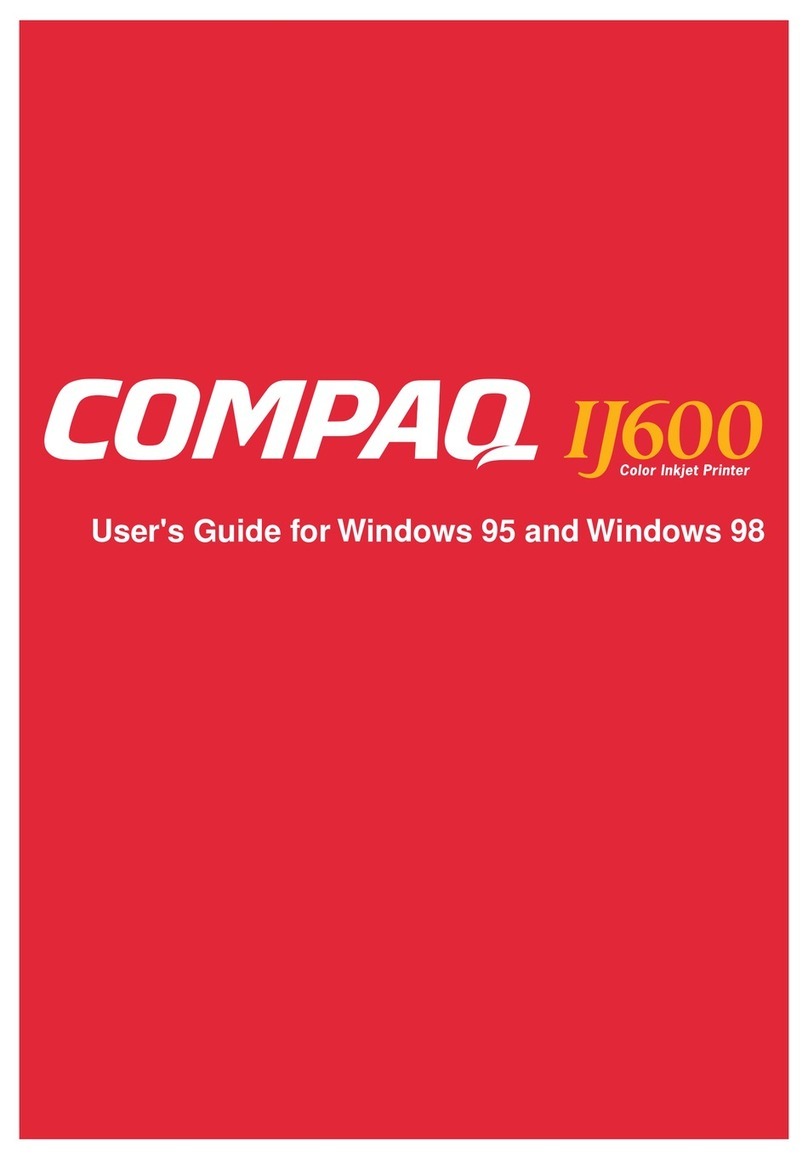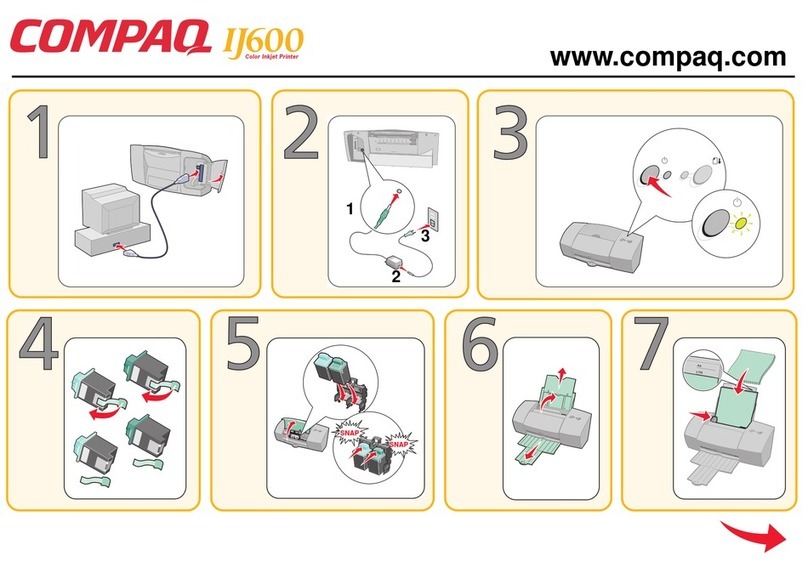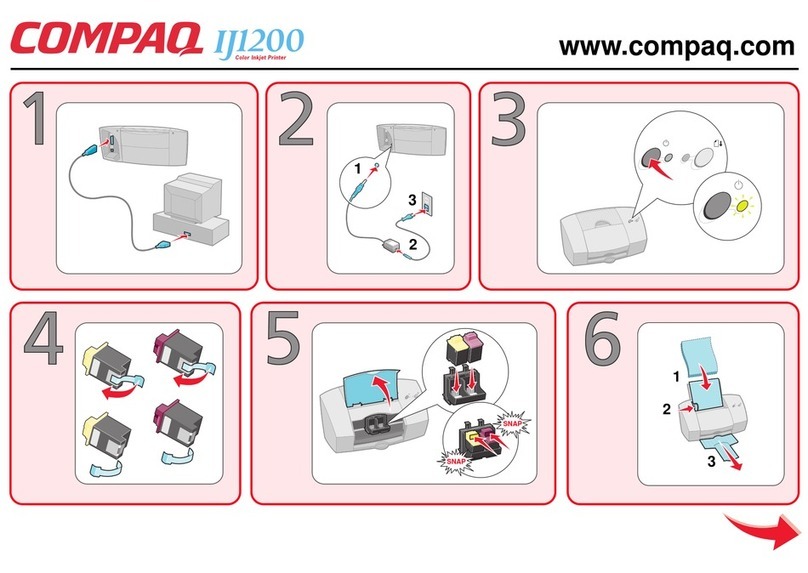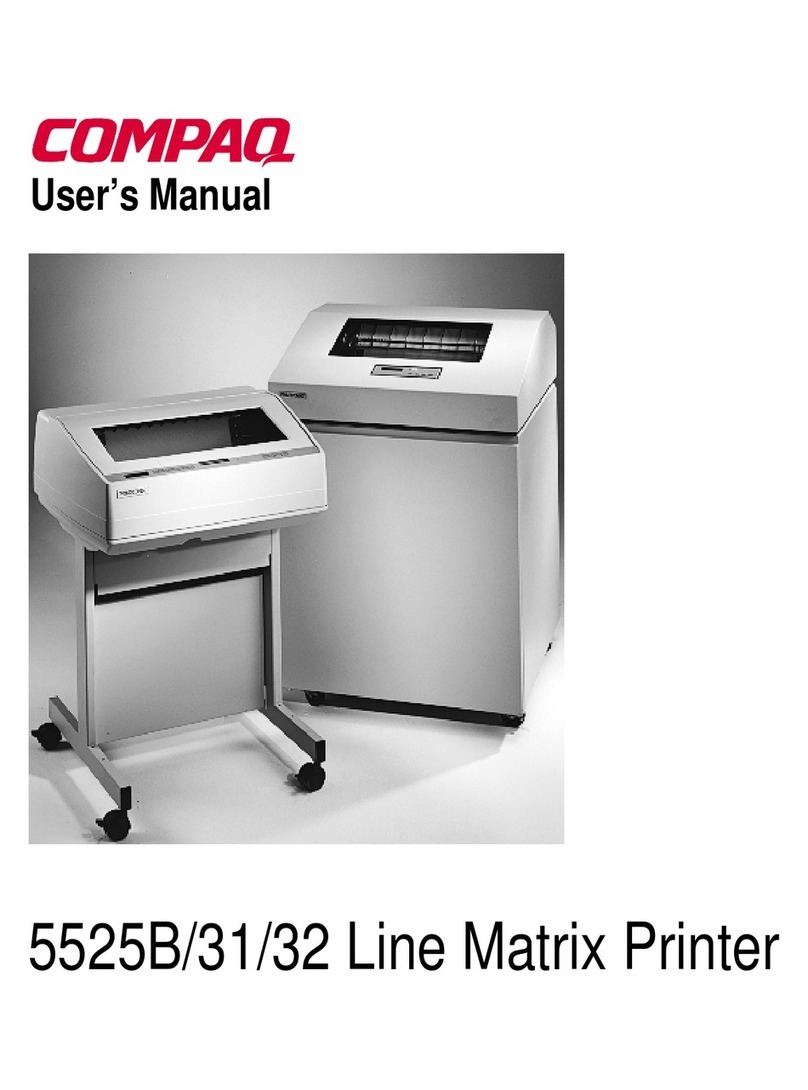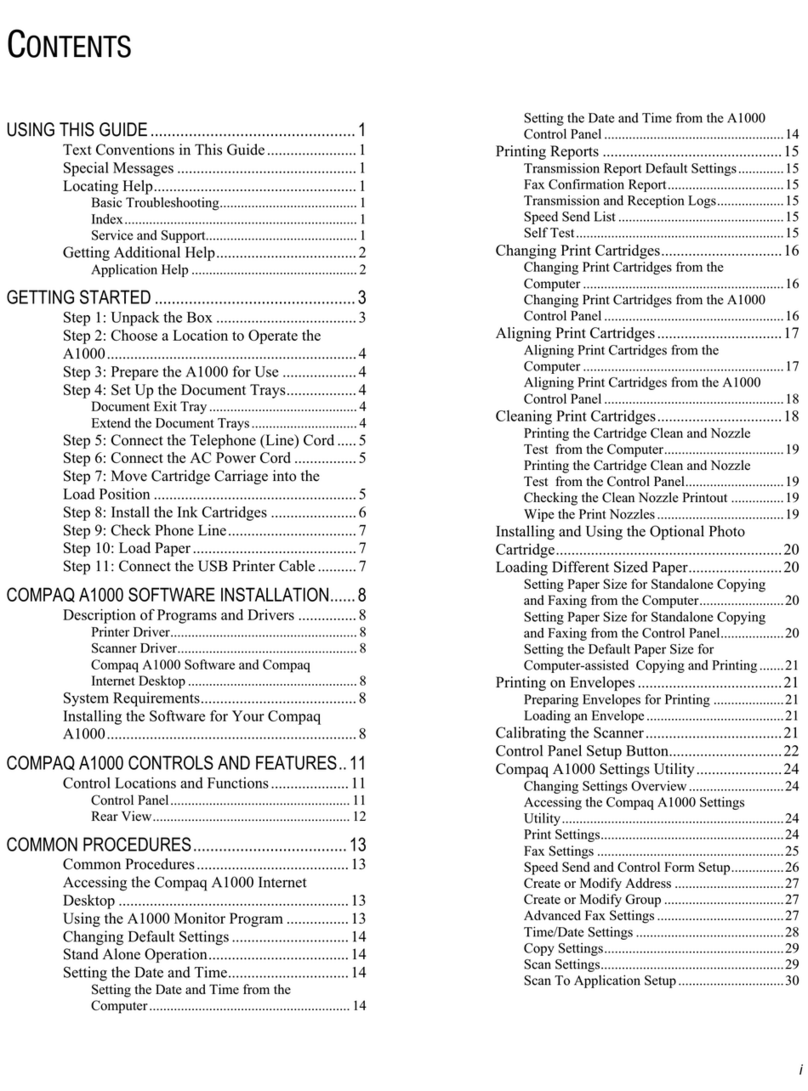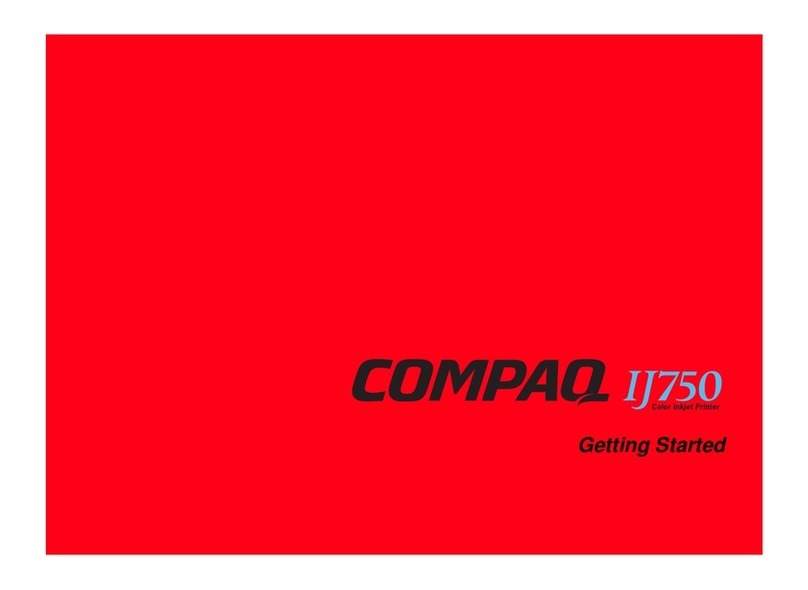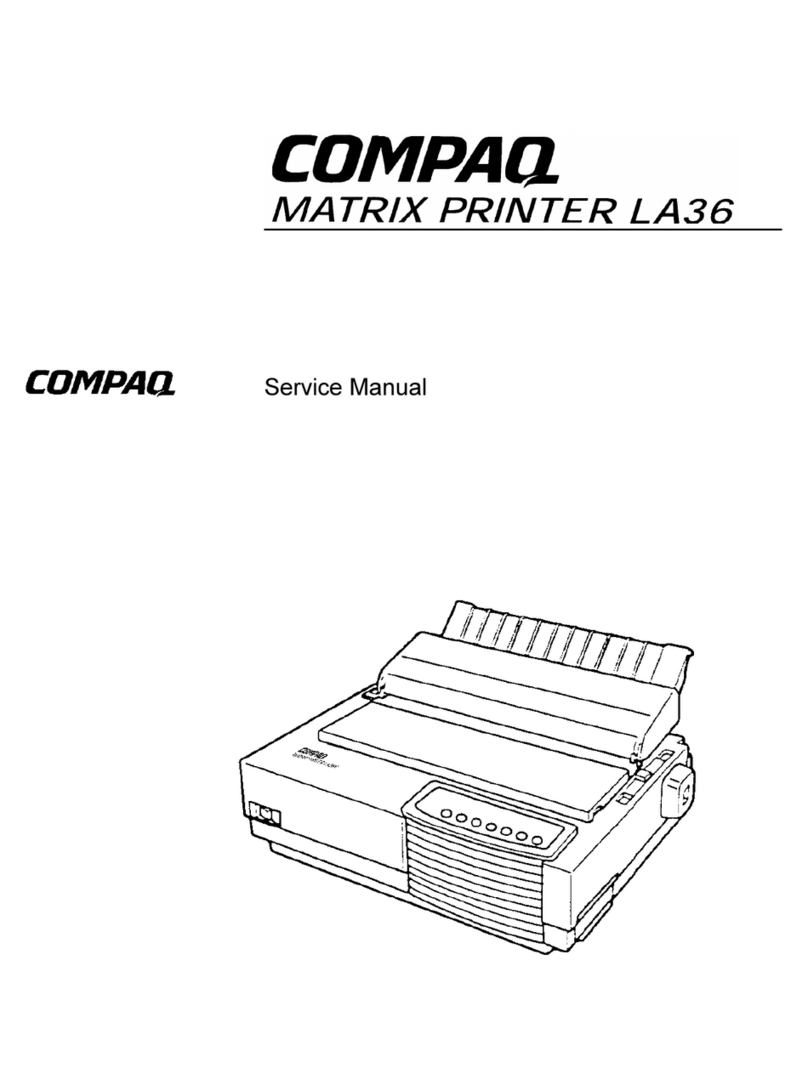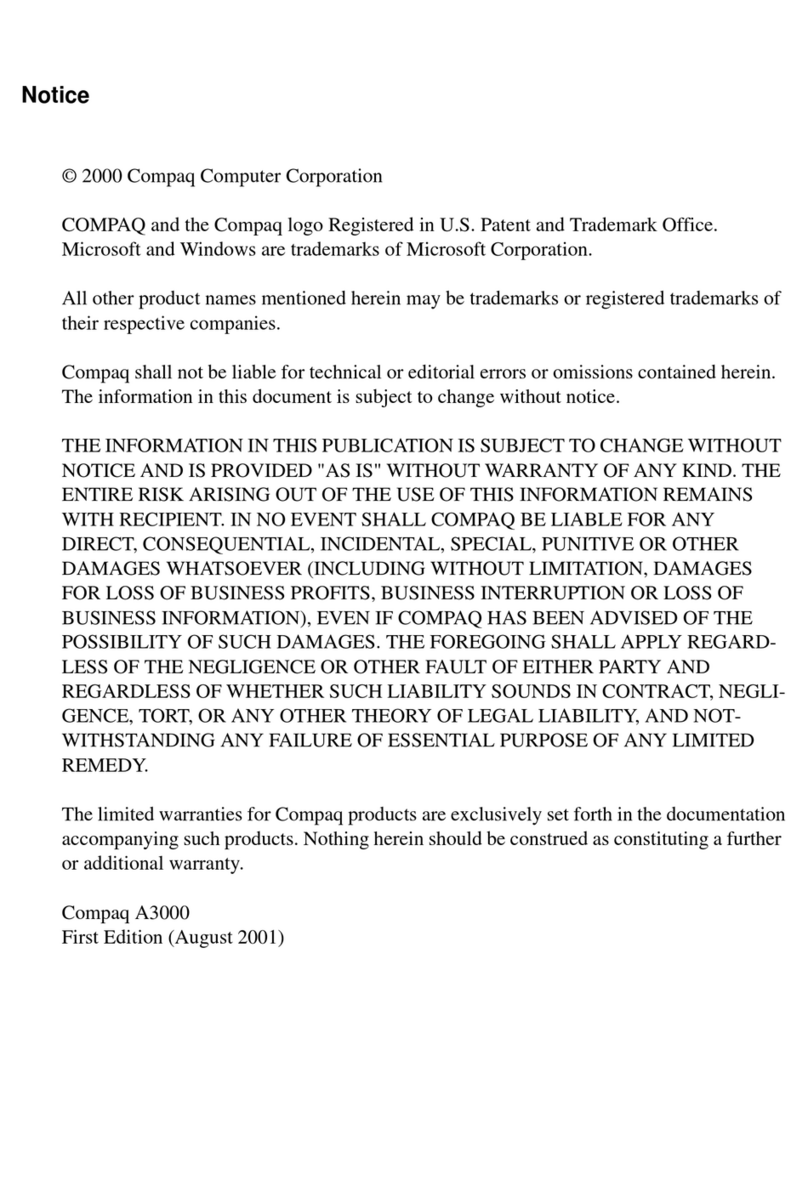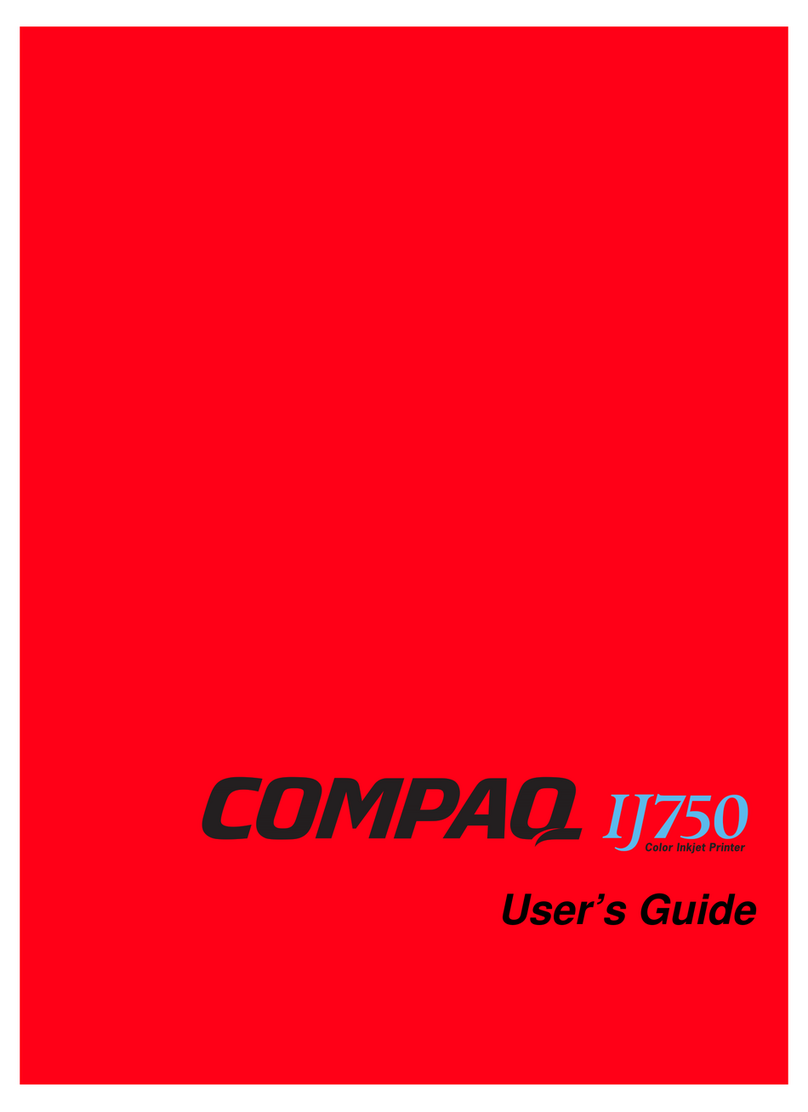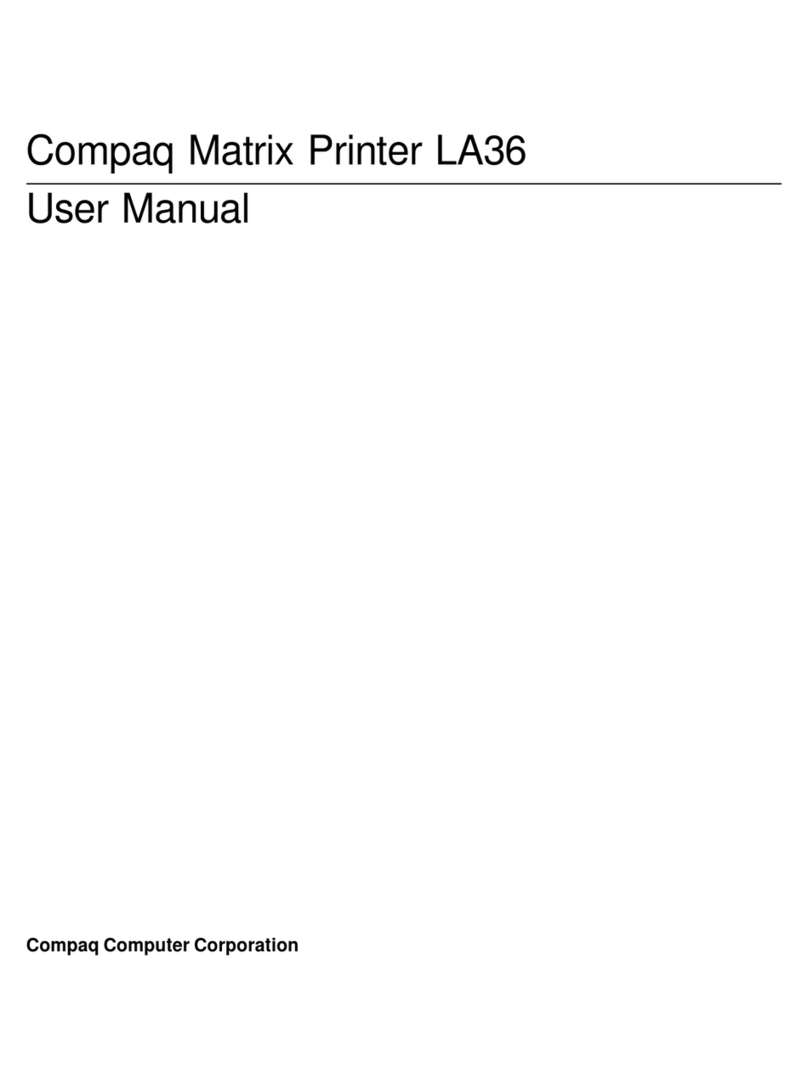Notice
© Copyright 2001 Compaq Computer Corporation
COMPAQ and the Compaq logo Registered in U.S. Patent and rademark Office.
Microsoft and Windows are trademarks of Microsoft Corporation.
All other product names mentioned herein may be trademarks or registered
trademarks of their respective companies.
Compaq shall not be liable for technical or editorial errors or omissions contained
herein. he information in this document is subject to change without notice.
HE INFORMA ION IN HIS PUBLICA ION IS SUBJEC O CHANGE WI HOU NO ICE
AND IS PROVIDED "AS IS" WI HOU WARRAN Y OF ANY KIND. HE EN IRE RISK ARIS-
ING OU OF HE USE OF HIS INFORMA ION REMAINS WI H RECIPIEN . IN NO EVEN
SHALL COMPAQ BE LIABLE FOR ANY DIREC , CONSEQUEN IAL, INCIDEN AL, SPECIAL,
PUNI IVE OR O HER DAMAGES WHA SOEVER (INCLUDING WI HOU LIMI A ION,
DAMAGES FOR LOSS OF BUSINESS PROFI S, BUSINESS IN ERRUP ION OR LOSS OF
BUSINESS INFORMA ION), EVEN IF COMPAQ HAS BEEN ADVISED OF HE POSSIBILI Y
OF SUCH DAMAGES. HE FOREGOING SHALL APPLY REGARDLESS OF HE NEGLIGENCE
OR O HER FAUL OF EI HER PAR Y AND REGARDLESS OF WHE HER SUCH LIABILI Y
SOUNDS IN CON RAC , NEGLIGENCE, OR , OR ANY O HER HEORY OF LEGAL LIABIL-
I Y, AND NO WI HS ANDING ANY FAILURE OF ESSEN IAL PURPOSE OF ANY LIMI ED
REMEDY.
he limited warranties for Compaq products are exclusively set forth in the
documentation accompanying such products. Nothing herein should be construed
as constituting a further or additional warranty.
Compaq IJ650
First Edition (May 2001)