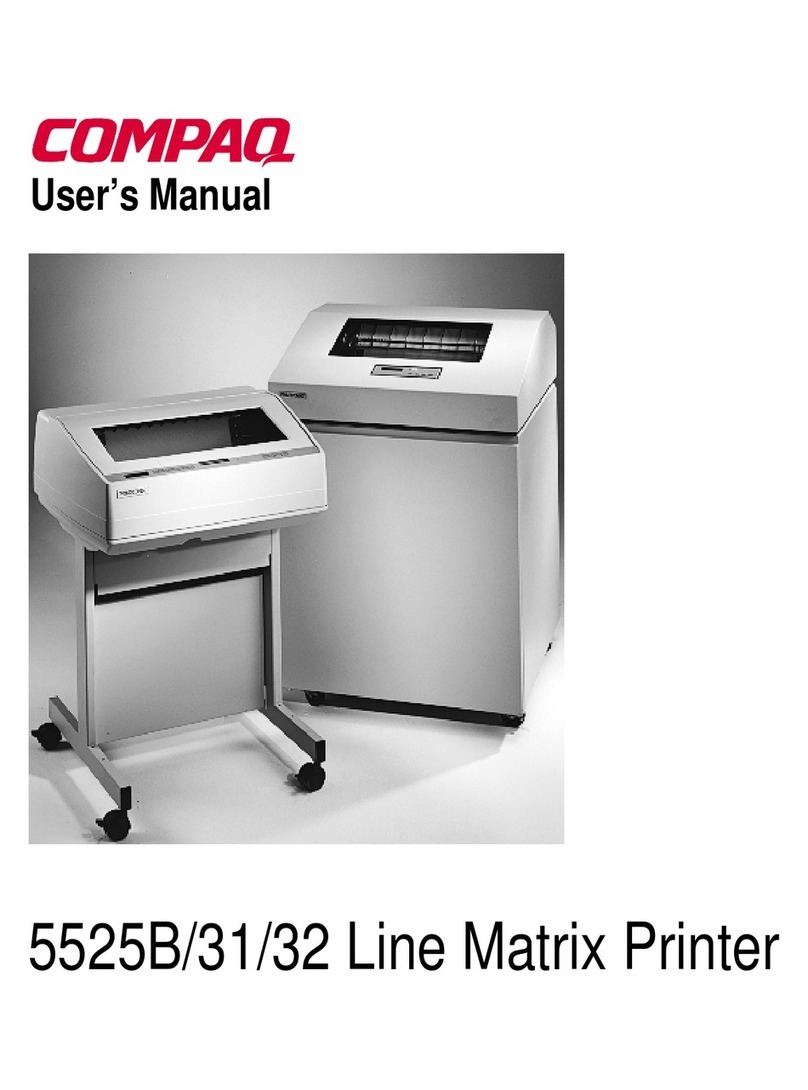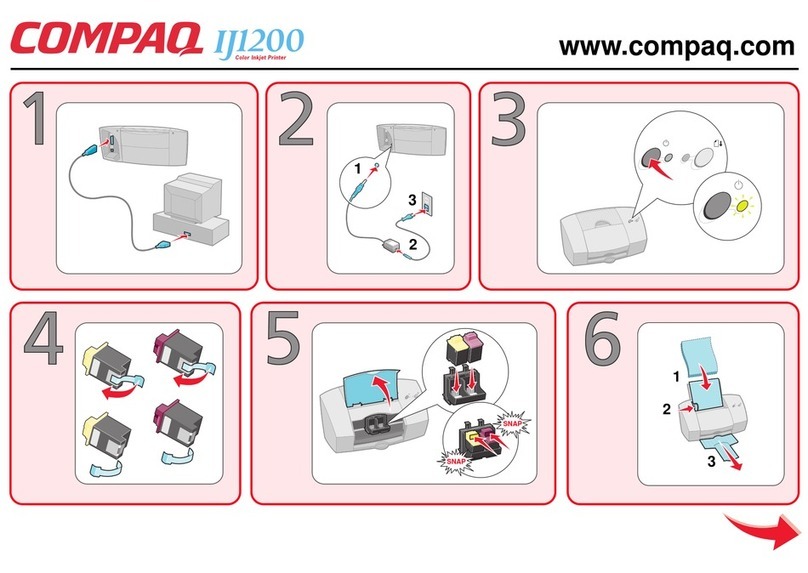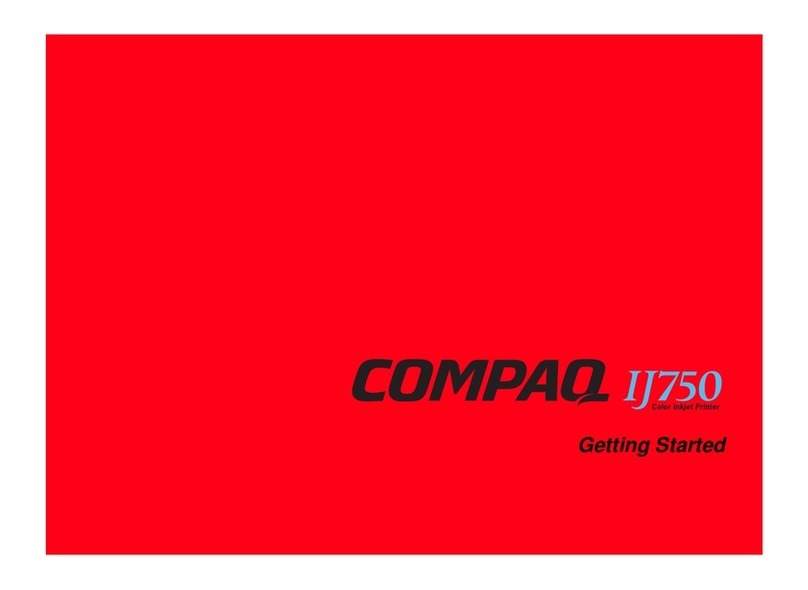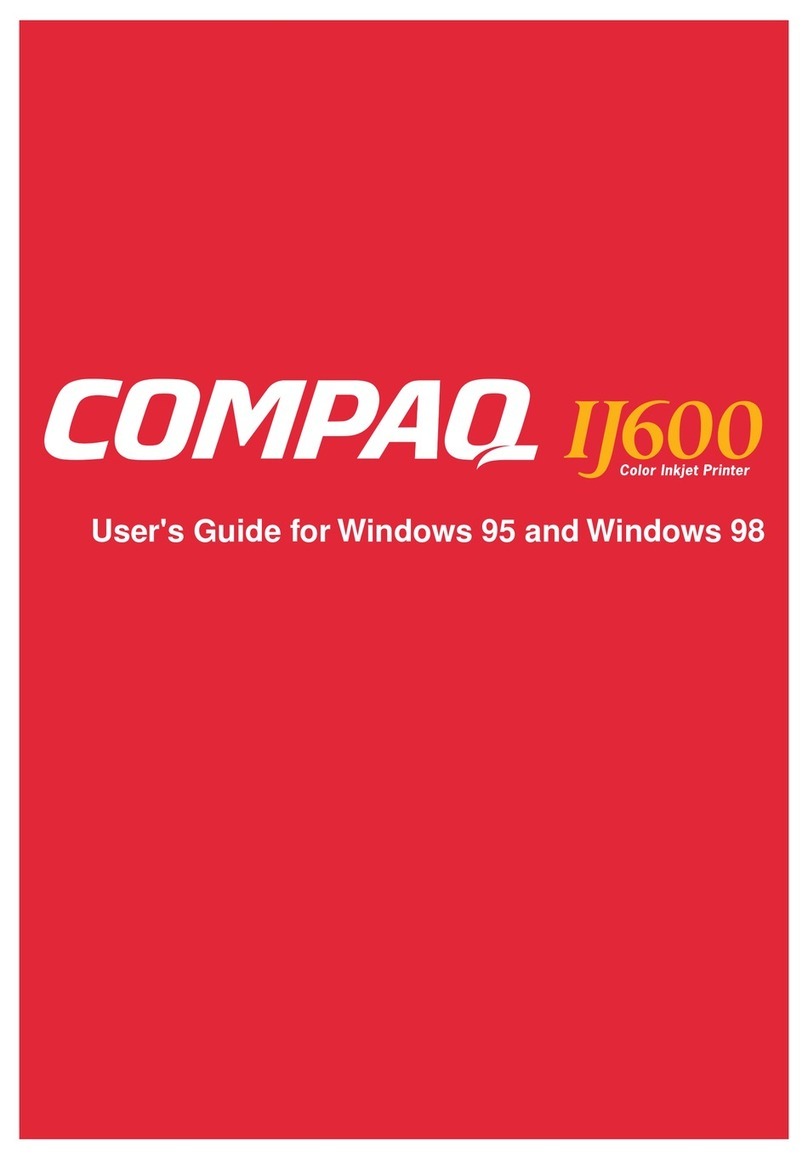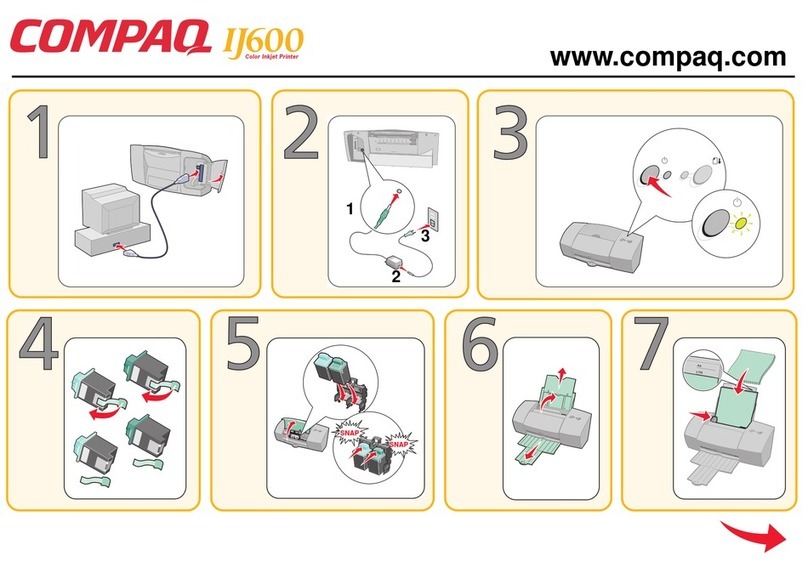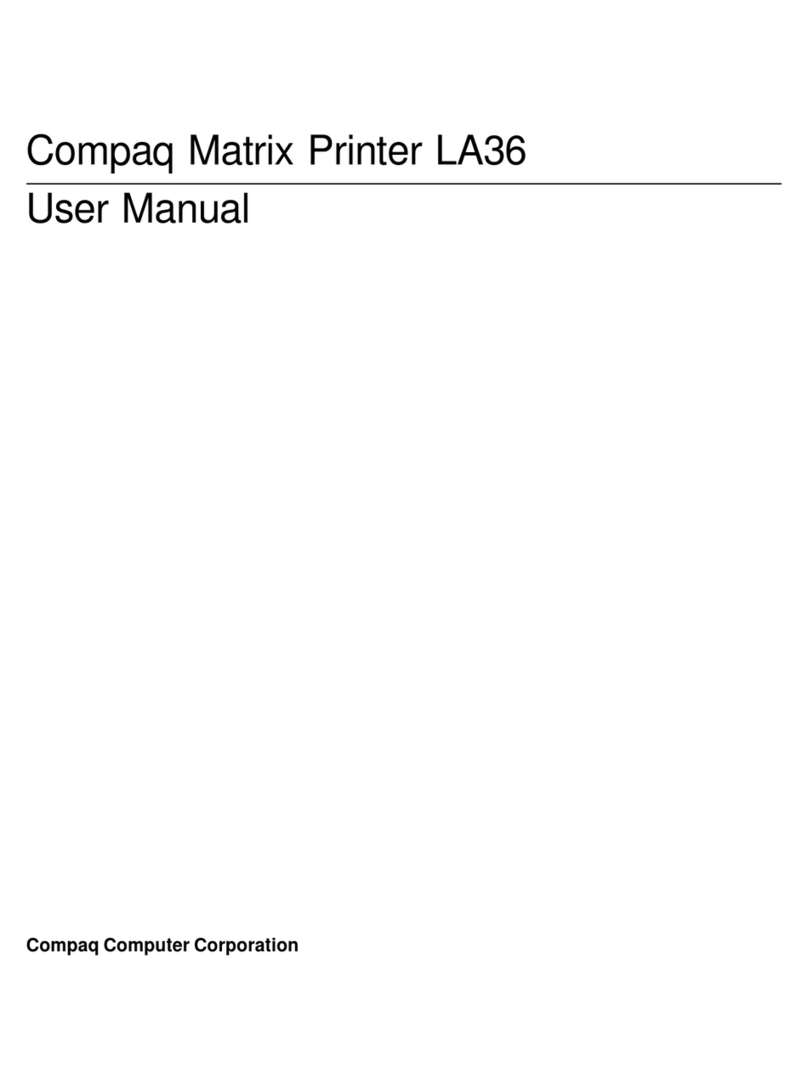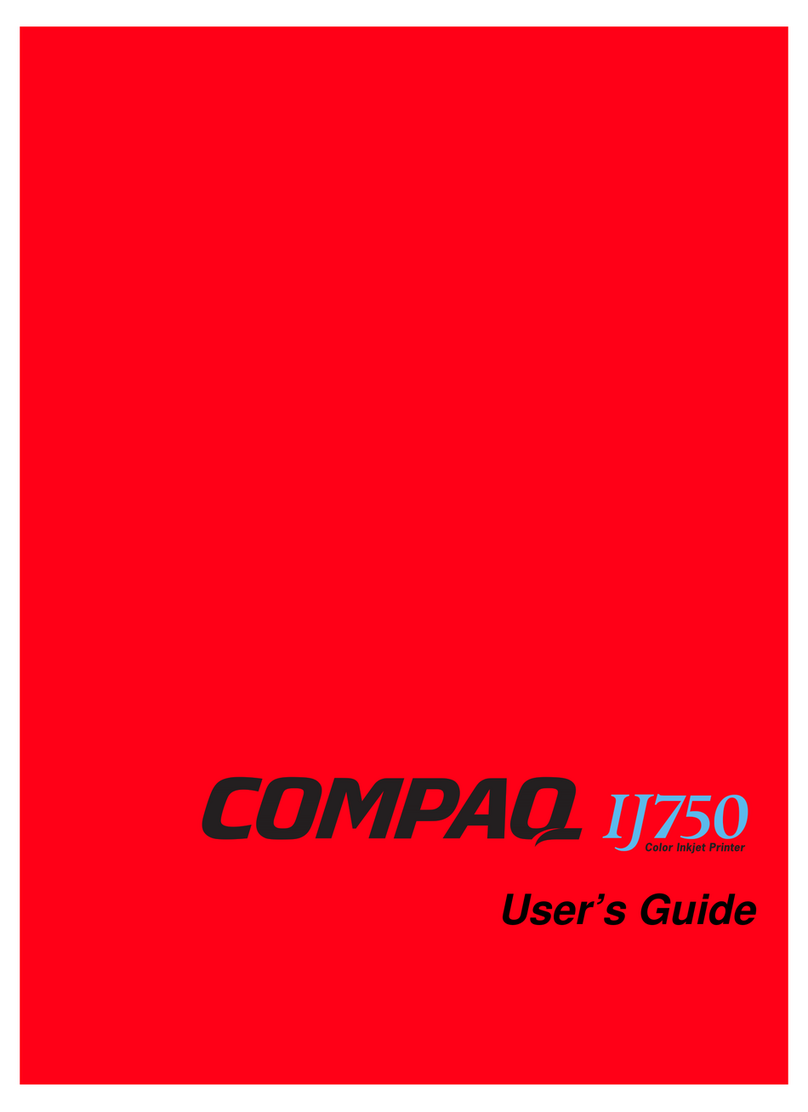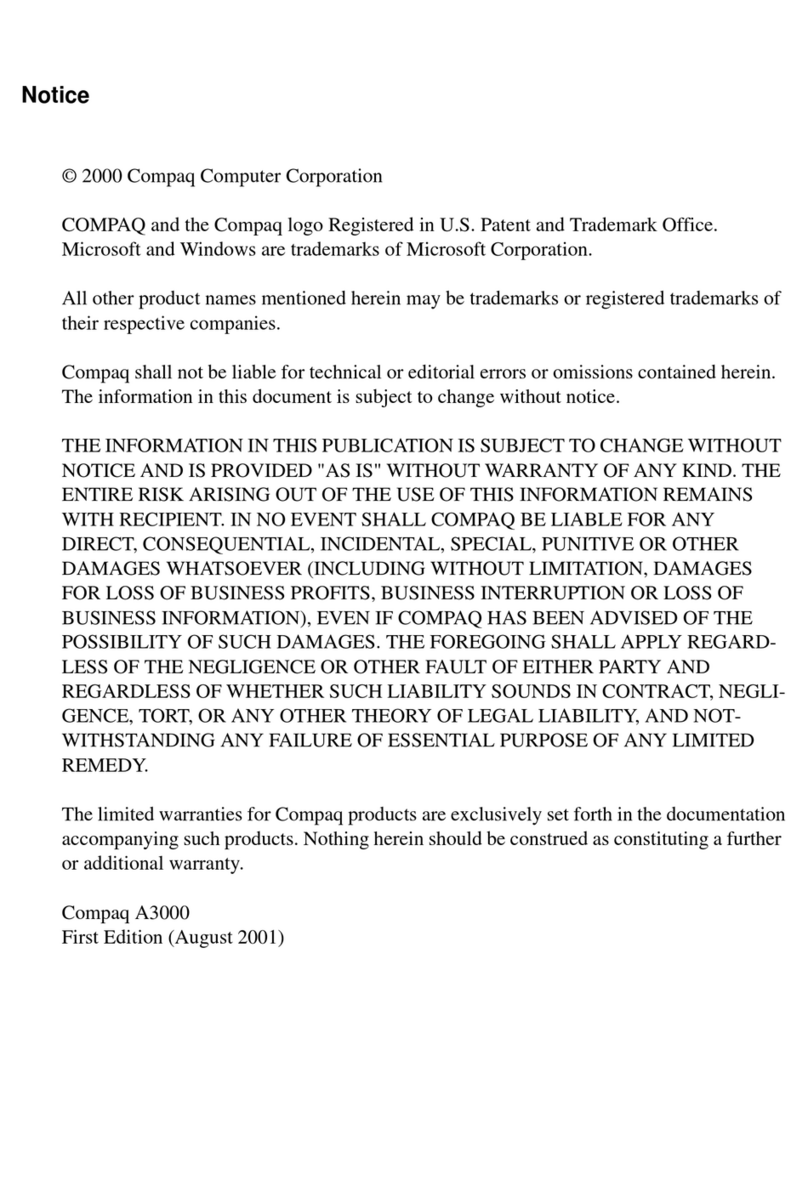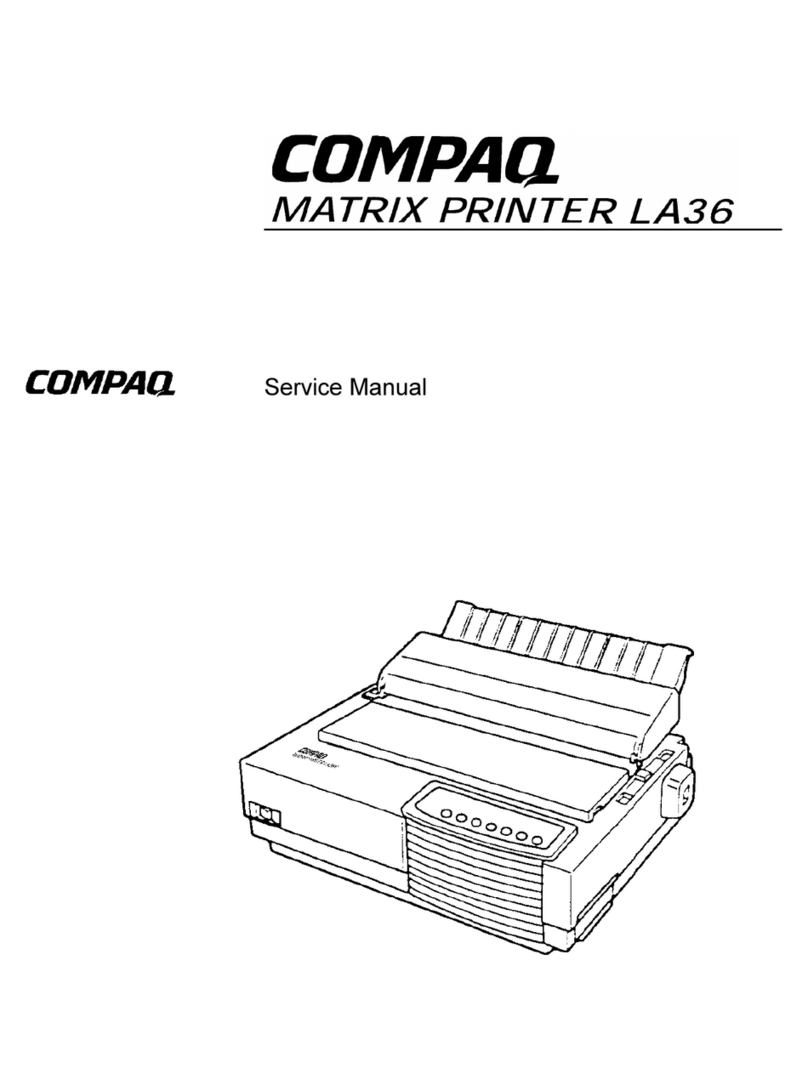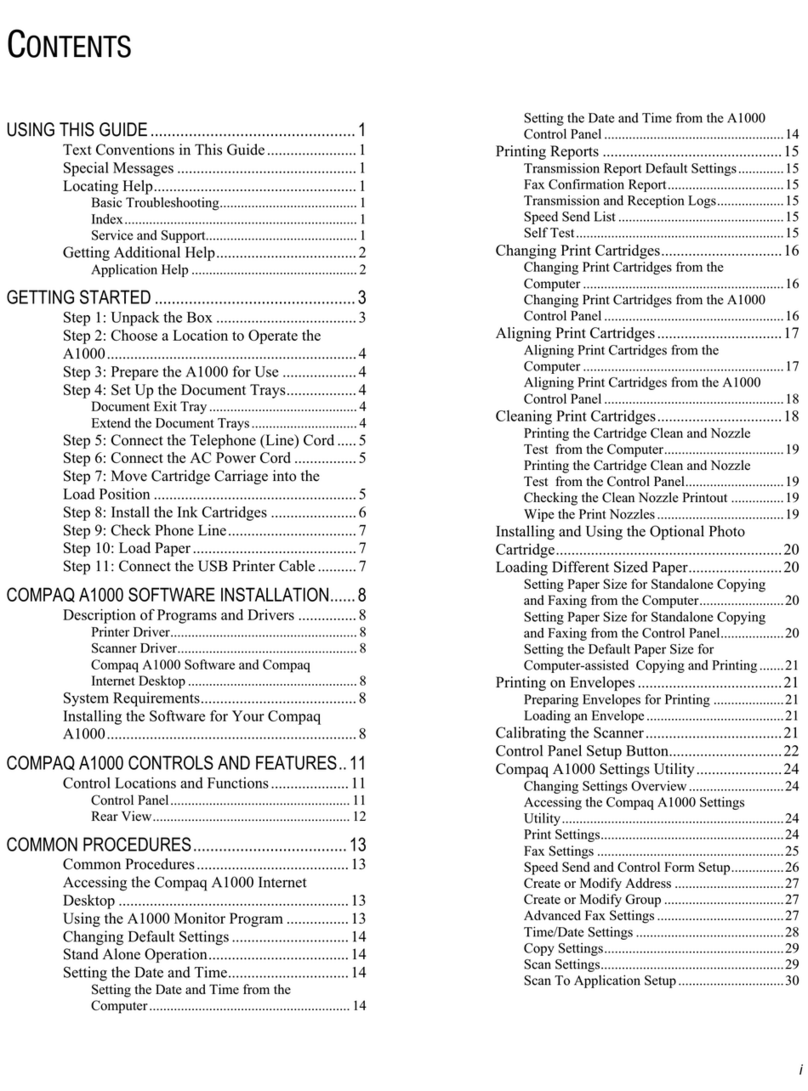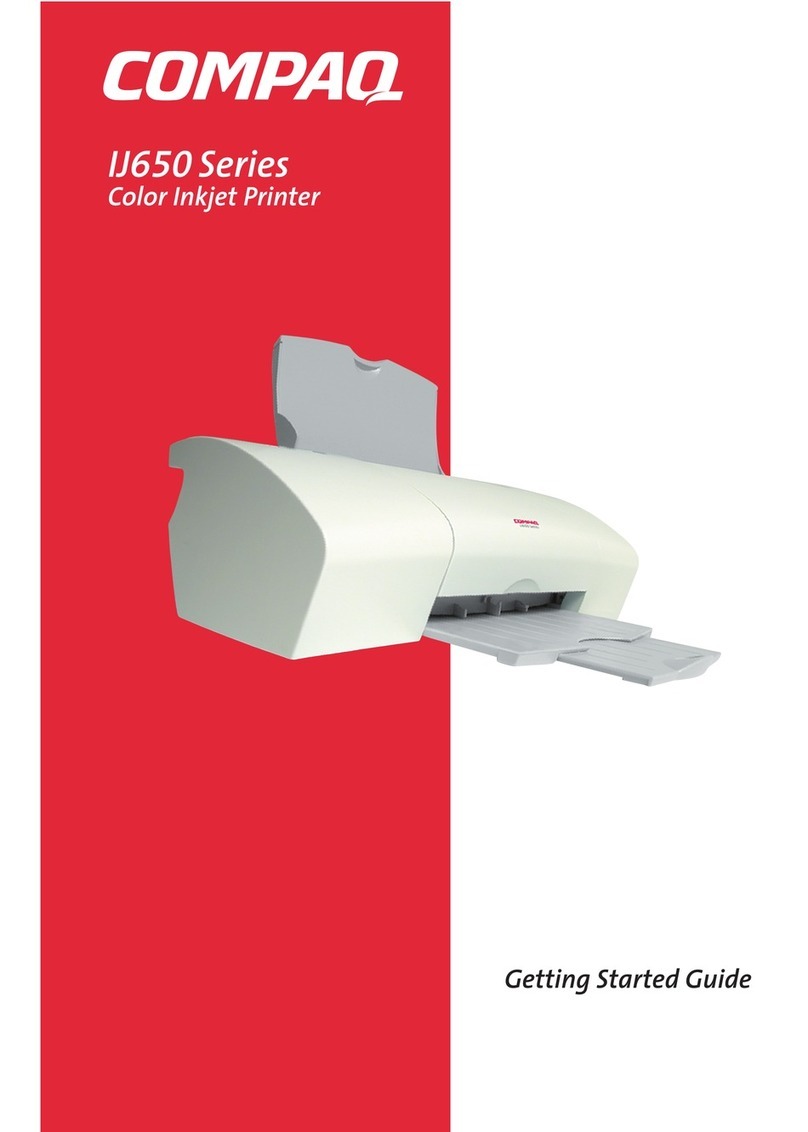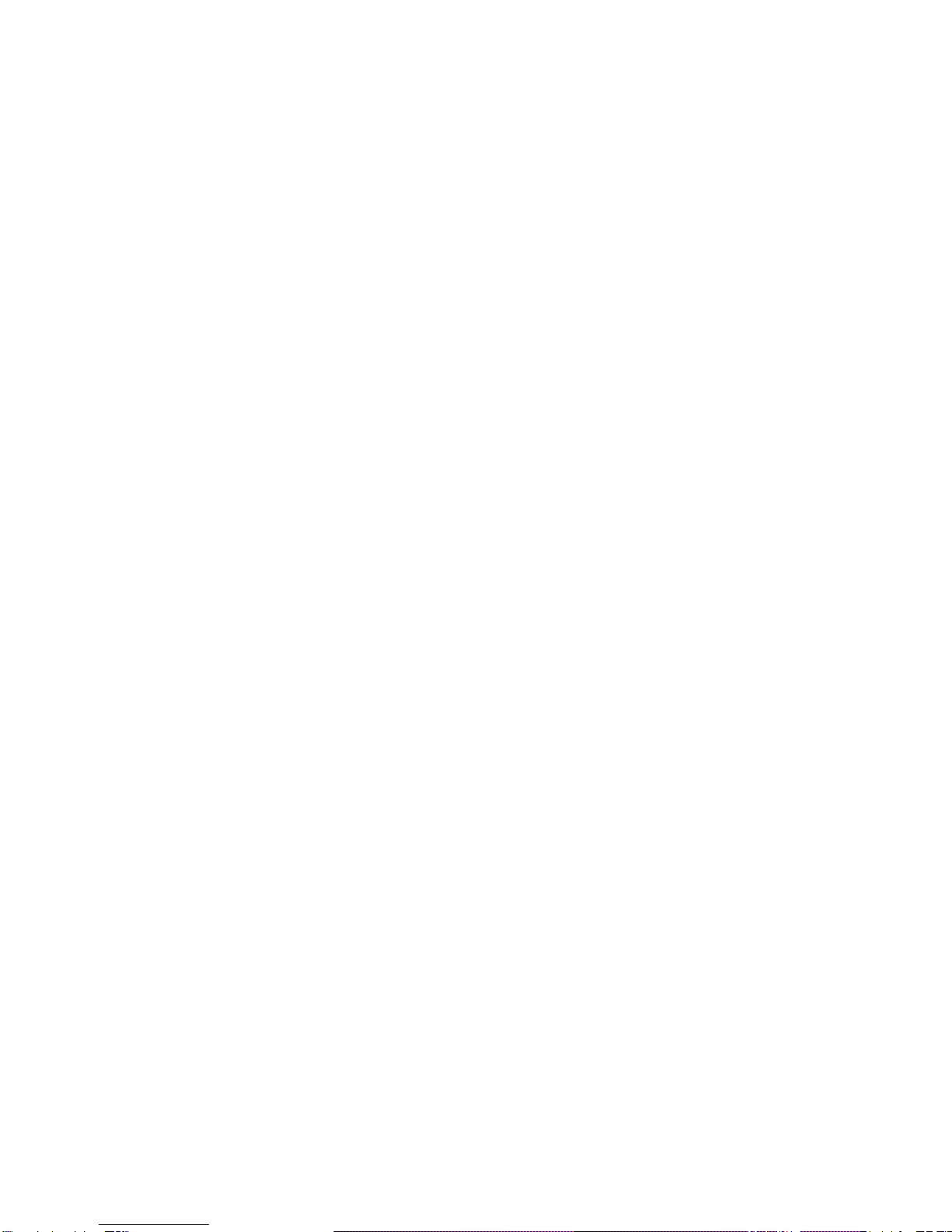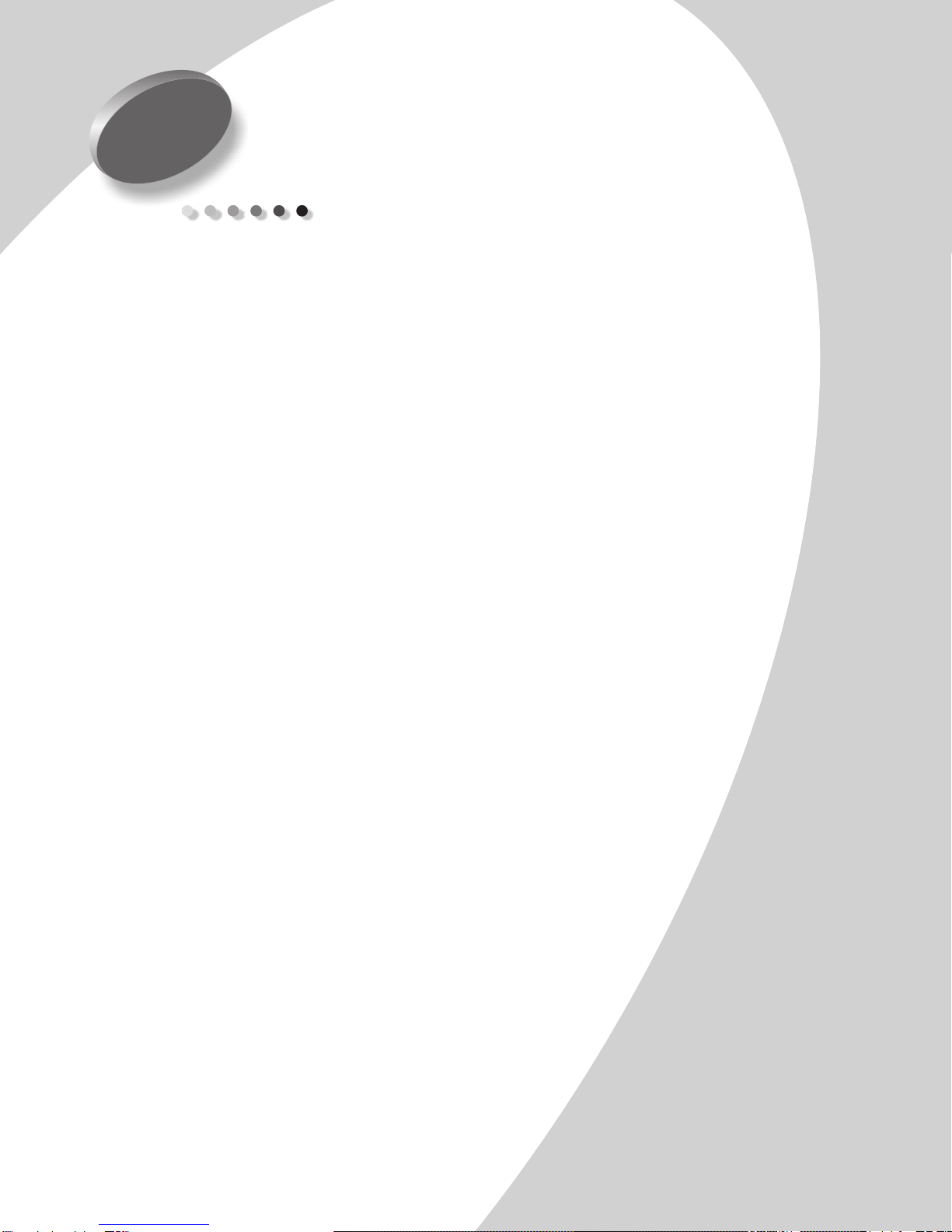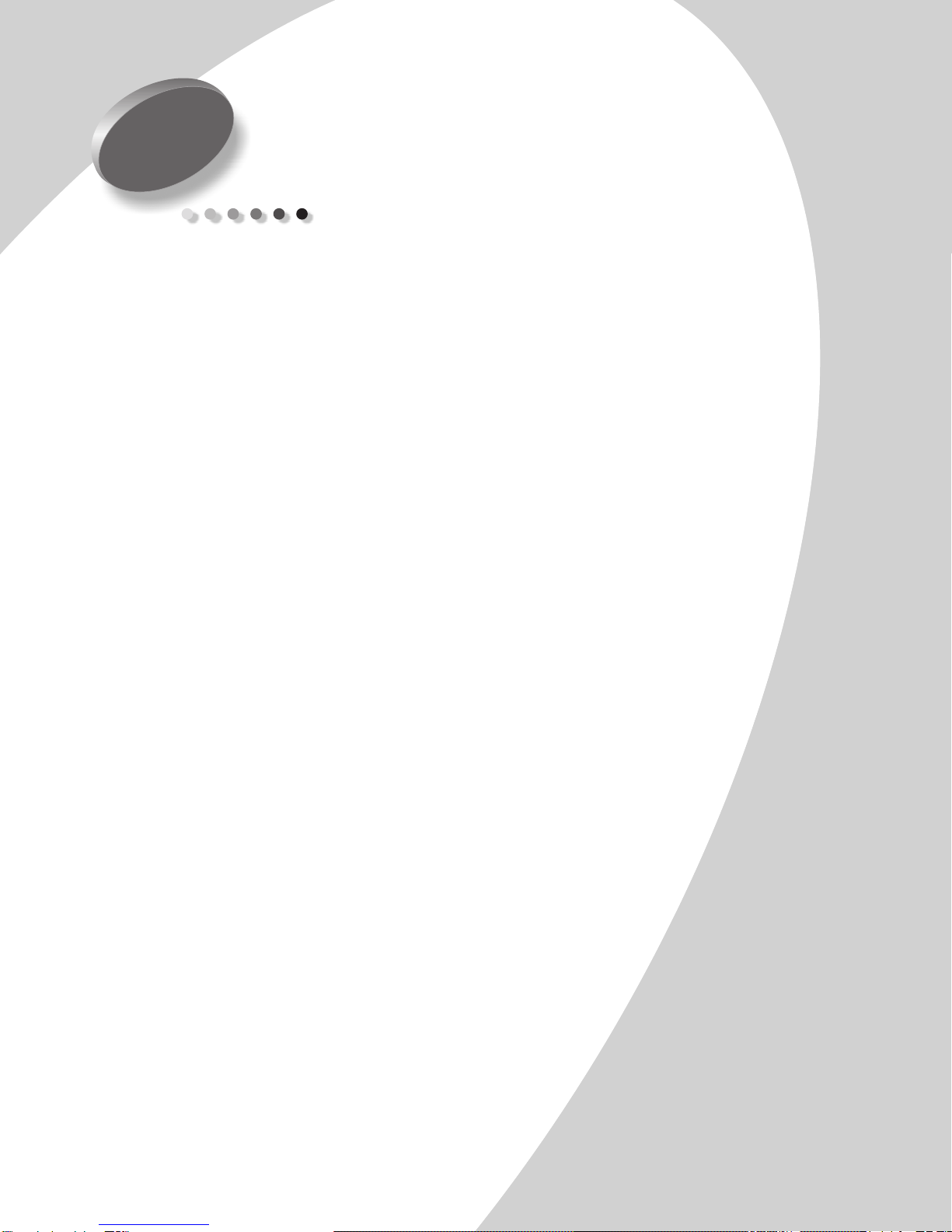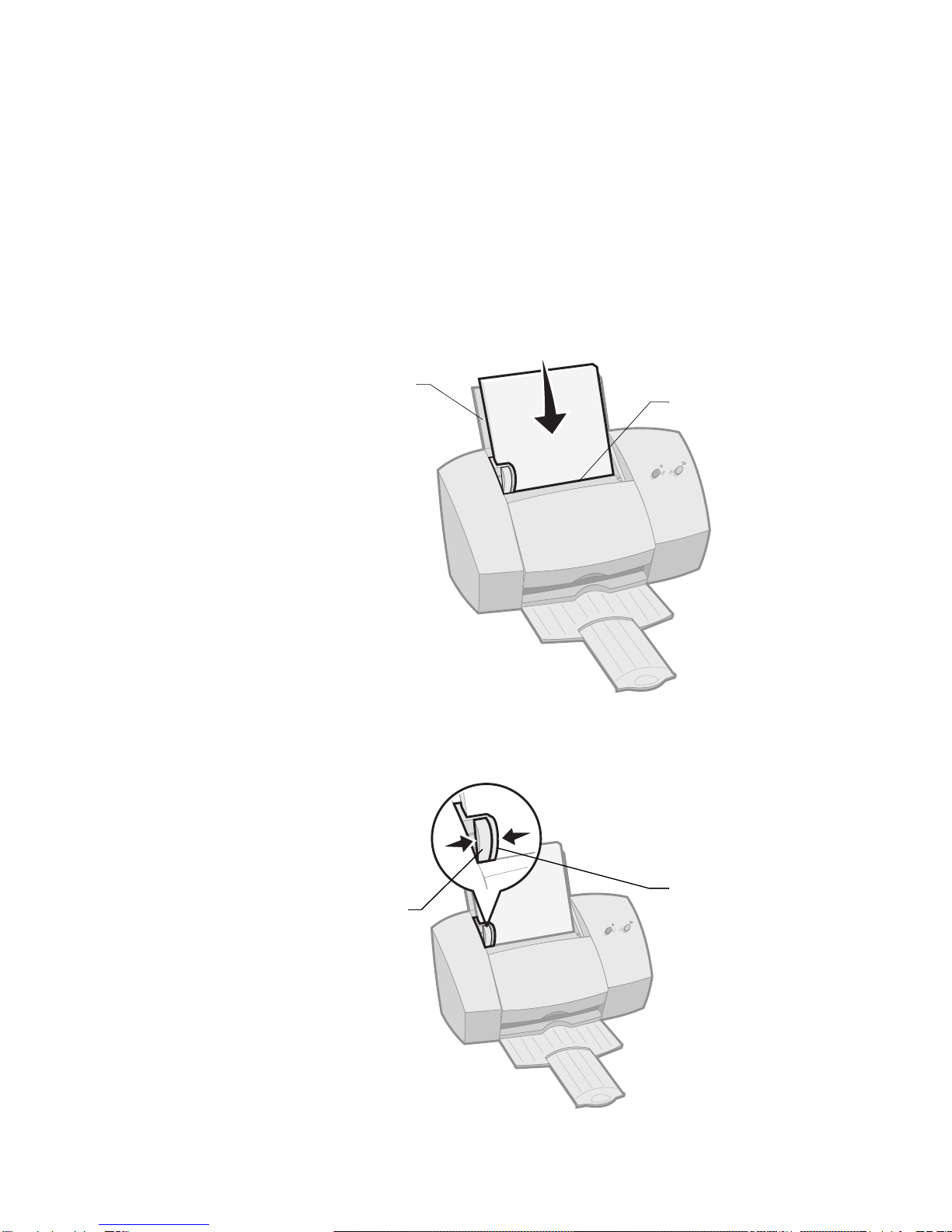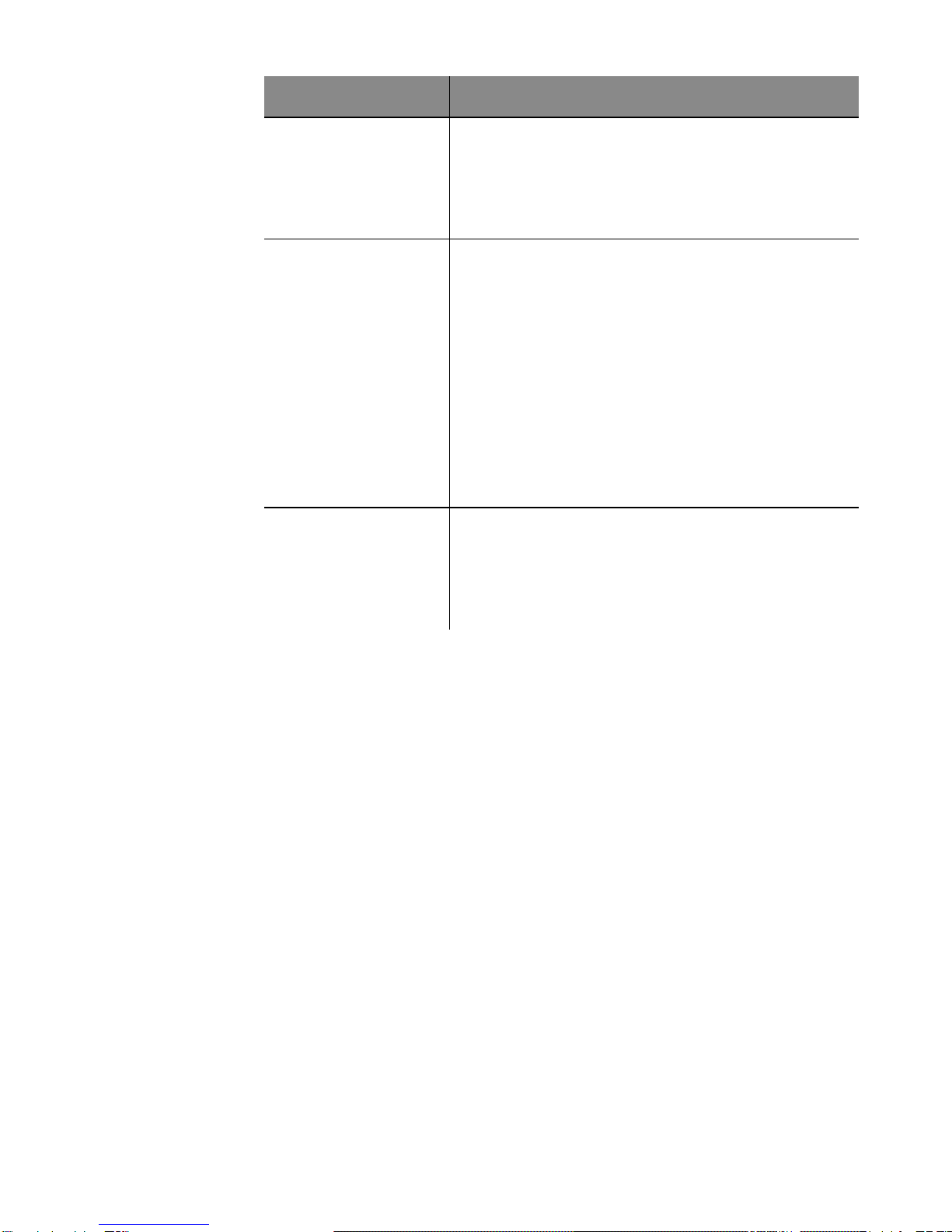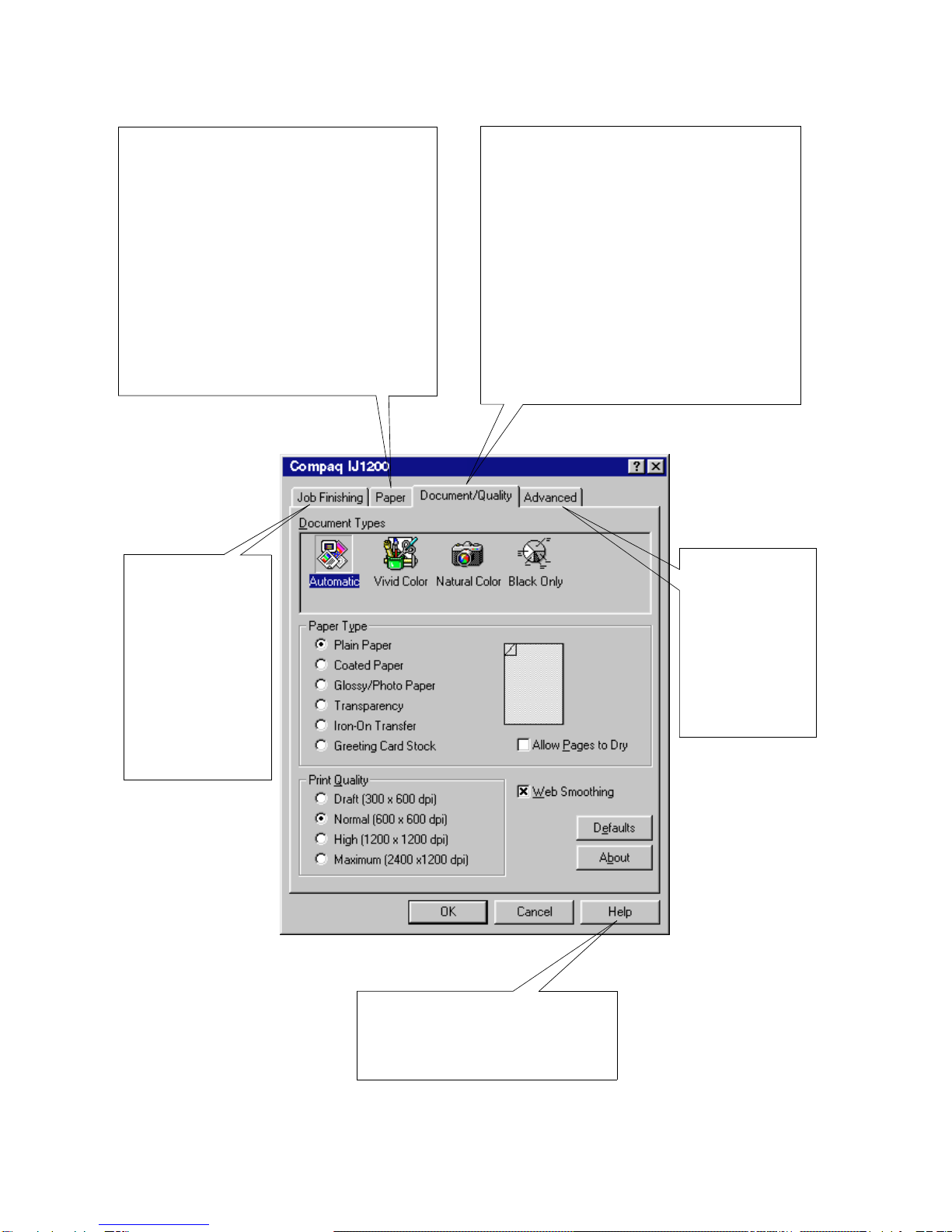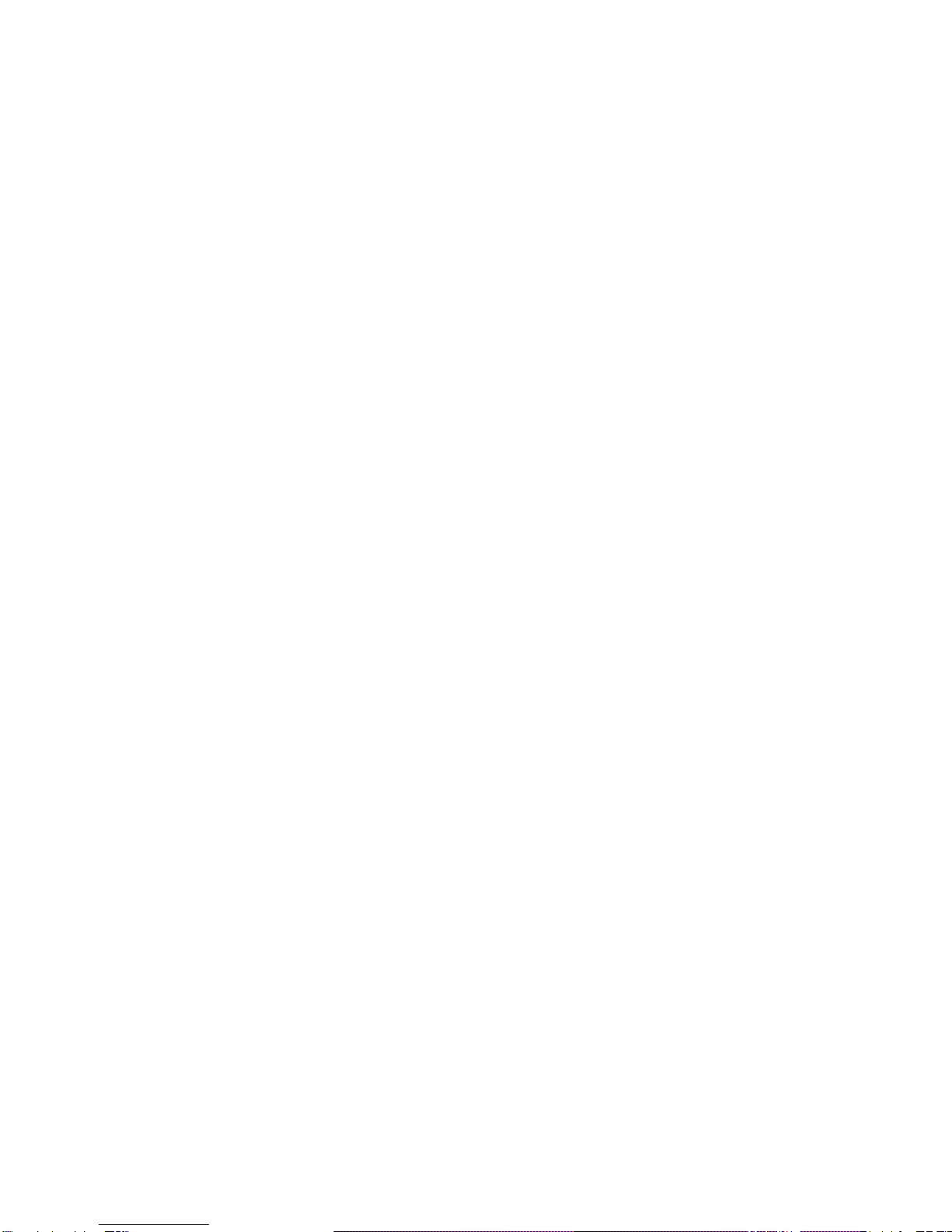
First Edition: 2000
The information in this guide is subject to change without notice.
COMPAQ COMPUTER CORPORATION SHALL NOT BE LIABLE FOR TECHNICAL OR EDITORIAL
ERRORS OR OMISSIONS CONTAINED HEREIN; NOR FOR INCIDENTAL OR CONSEQUENTIAL DAM-
AGES RESULTING FROM THE FURNISHING, PERFORMANCE, OR USE OF THIS MATERIAL.
This guide contains information protected by copyright. No part of this guide may be photocopied or repro-
duced in any form without prior written consent from Compaq Computer Corporation.
Compaq and Presario are registered in the U.S. Patent and Trademark office.
Microsoft, MS-DOS, and Windows are registered trademarks of the Microsoft Corporation.
© Copyright 2000 Compaq Computer Corporation.
All rights reserved.
PCL®is a registered trademark of the Hewlett-Packard Company. PCL 3 is Hewlett-Packard Company's des-
ignation of a set of printer commands (language) and functions included in its printer products. This printer
is intended by Compaq Corporation to be compatible with the PCL 3 language. This means the printer recog-
nizes PCL 3 commands used in various application programs, and that the printer emulates the functions
corresponding to the commands.
The software described in this guide is furnished under a license agreement or nondisclosure agreement. The
software may be used or copied only in accordance with the terms of the agreement.
Product names mentioned herein may be trademarks and/or registered trademarks of their respective com-
panies.
UNITED STATES GOVERNMENT RESTRICTED RIGHTS
This software and documentation are provided with RESTRICTED RIGHTS. Use, duplication or disclosure
by the Government is subject to restrictions as set forth in subparagraph (c)(1)(ii) of the Rights in Technical
Data and Computer Software clause at DFARS 252.227-7013 and in applicable FAR provisions: Compaq
Computer Corporation, Houston, TX 77070.