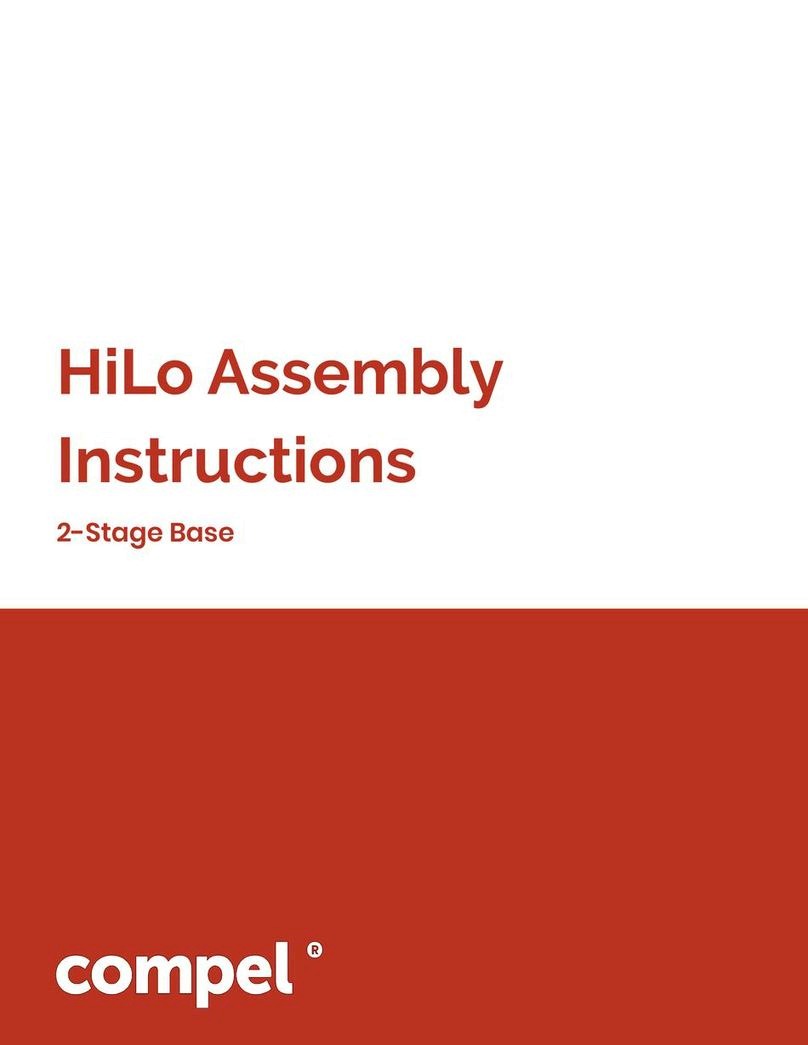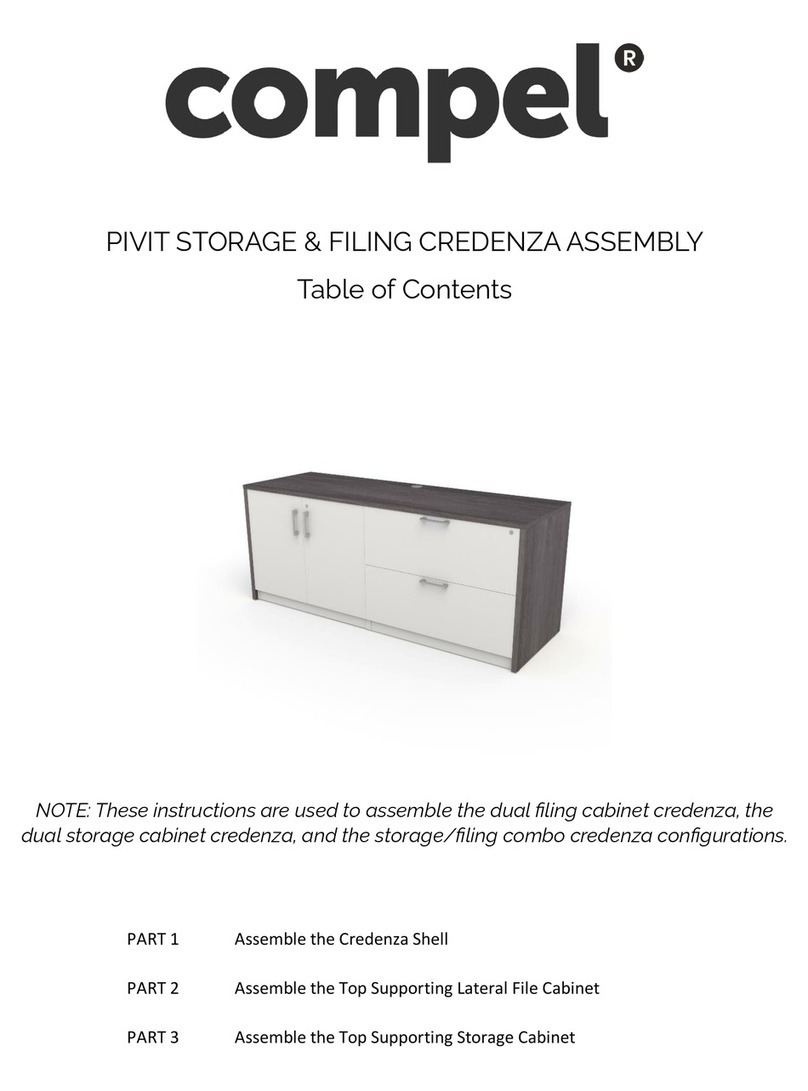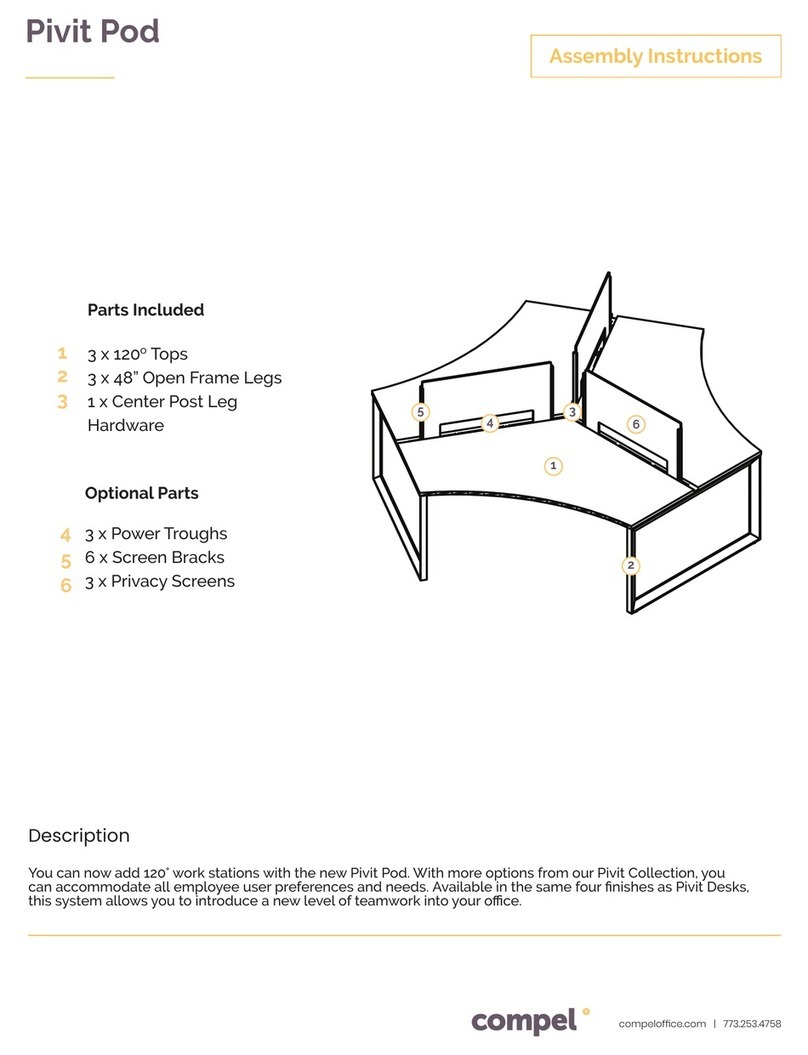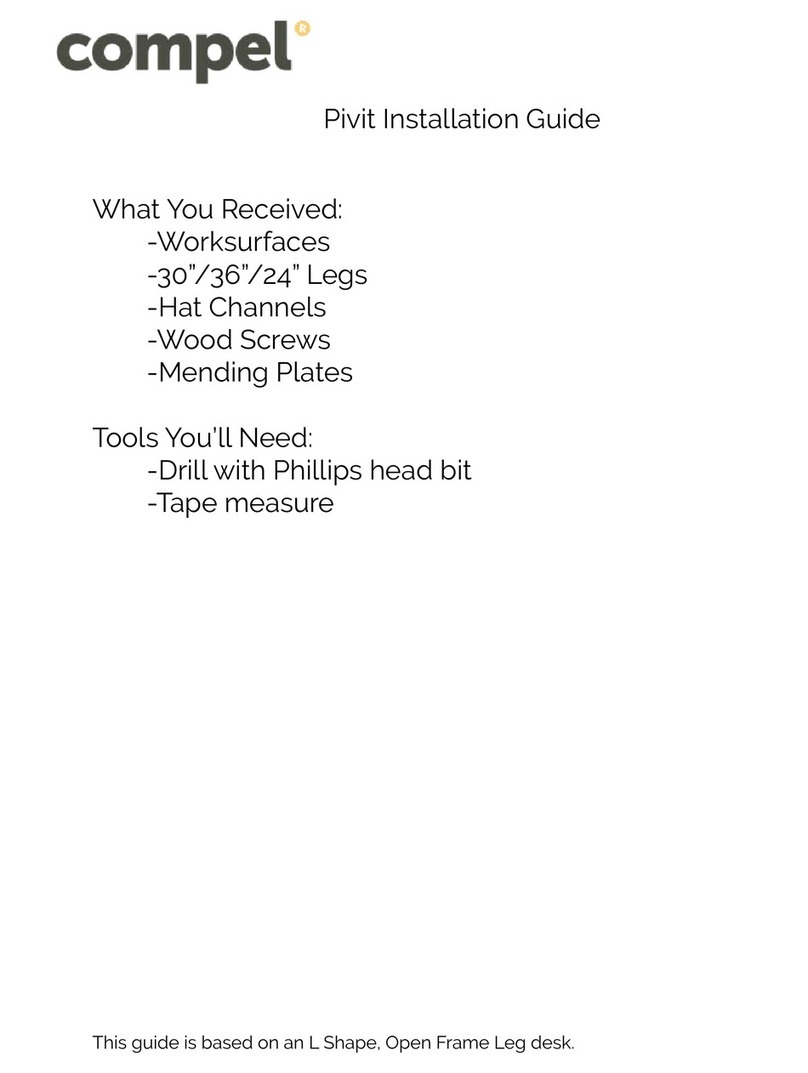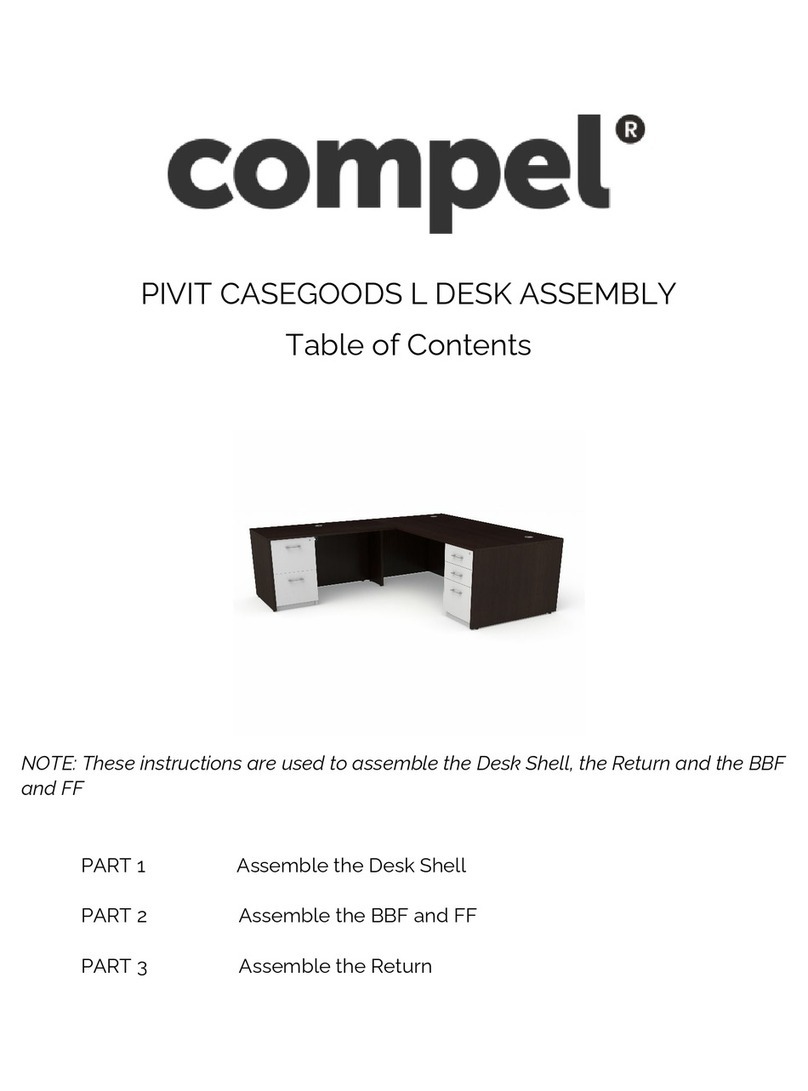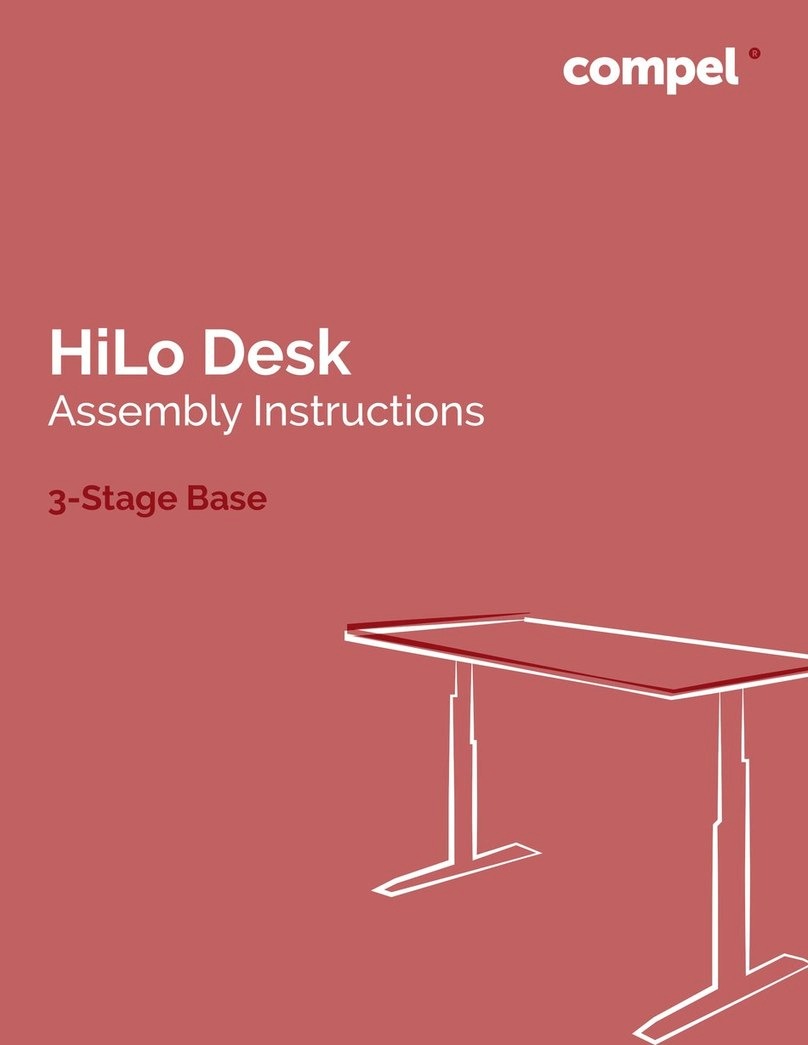ASSEMBLY GUIDE
3
1.1 Local value of the user manual
The guiding principle for safe use and trouble-free operation of this adjustable frame is the knowledge of basic safety information
and regulations. This user manual includes the most important information needed for assembling and operating the adjustable
frame safely. More importantly, the safety information about the adjustable frame must be observed at all times.
1.2 Intended use
The adjustable frame must be used only as a workstation for sitting / standing within the oce environment or other indoor areas.
Please observe the provision of section 2, Safety Information. Children may be unaware of the dangers caused by the adjustable
frame if unsupervised. Any other use except the above should be considered improper. The manufacturer can in no way be held
liable for damage arising from improper use.
1. General
2. Safety Information
When installing and using electrical equipment, basic safety precaution should always be followed to avoid a risk of fire, elec-
tric shock, or injury to persons.
2.1 Informal safety measures
• Keep the user manual in the place where the adjustable frame is used at all times.
• Keep children away from the appliance when operation.
2.2 Use of the adjustable frame
• When adjusting upwards and downwards, make sure that no persons or items will collide with the frame.
• Don’t use the adjustable frame on an uneven surface, or it will not be steady.
• Never exceed the maximum load capacity on the adjustable frame. Please check the load capacity in Section 7, Specification.
• The control unit is only used for specified linear actuator, don’t use appliances not recommended by the manufacturer.
2.3 Specific Dangers
• When assembling and operating the adjustable frame, make sure there is enough space to avoid collisions in all available
directions.
• Don’t pull, push or lift the frame if operating. Make sure to avoid twisting the legs.
• Insert the plug only into a proper socket. If it does not fit, contact a qualified electrician to install the proper outlet. Don’t change
the plug in any way.
• Be aware that the control box can only be connected to the voltage printed on the label.
2.4 In an emergency
• Stop using the adjustable frame immediately if you notice anything unusual (strange sounds etc.).
• The frame should be repaired by professional sta. Stop using the adjustable frame until it has been successfully repaired.
• Any other emergencies please contact customer services.
2.5 Maintenance
• The adjustable frame and its components are low-maintenance items and need no special regular maintenance.
• Any broken components removed must be replaced with new, original components made by the manufacturer.
• Don’t alter the construction of the adjustable frame.
2.6 Cleaning
• Clean the frame once a week with a dry cloth.
• Clean the frame with a damp cloth and a weak solution of cleaner once every two weeks.
Any changes or modification not expressly approved by the manufacturer could void the user’s authority to
operate the equipment.