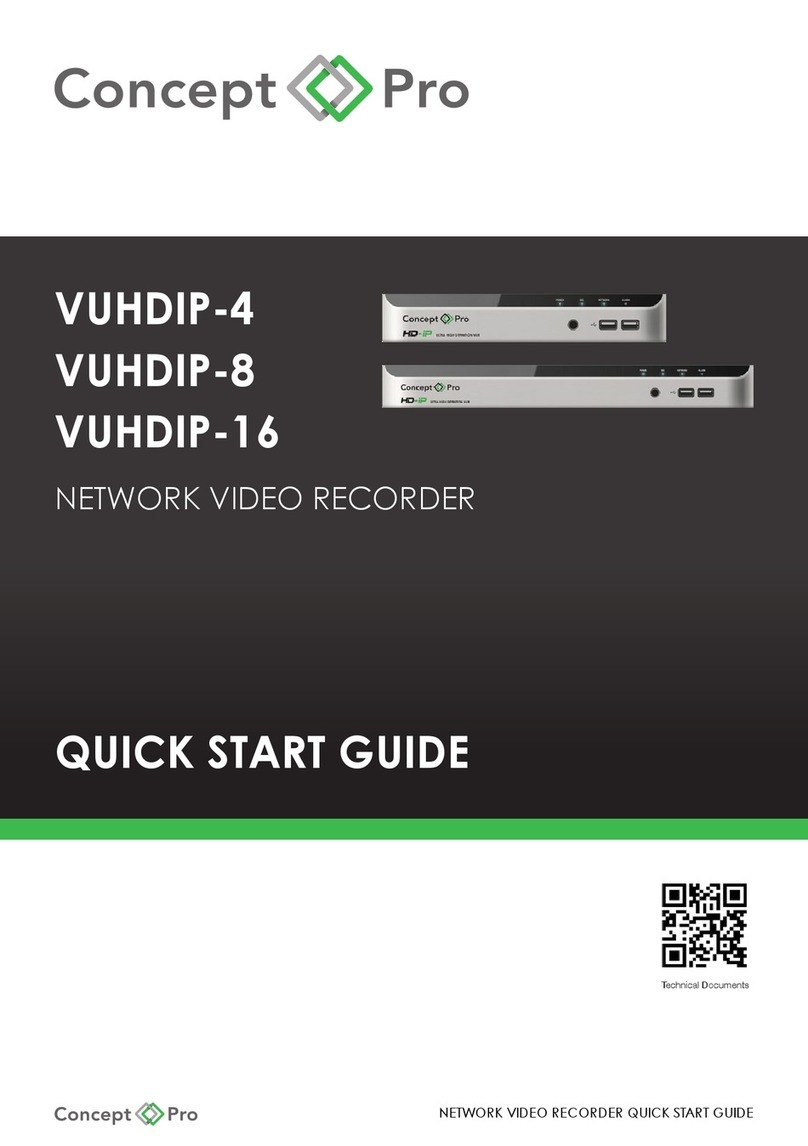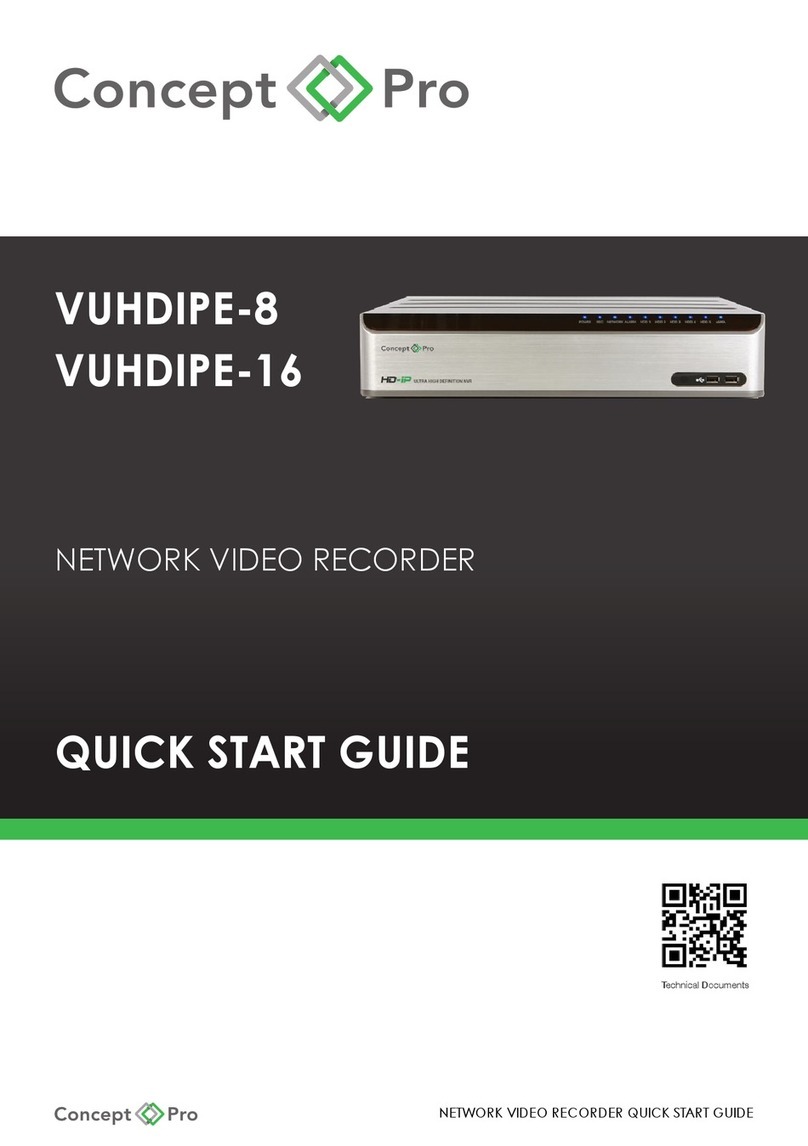NETWORK VIDEO RECORDER QUICK START GUIDE
1. The log-in screen will appear after the system boots up.
2. Select a user ID and enter the corresponding password. The default user ID is “ADMIN” and
the default password is “1234”.
3. Click <OK>.
For security purposes, please change the password to a more complex, secure password
after logging in the rst time.
Status Bar: The status bar can be used in addition to the included remote control to access
key features.
Icon Description Icon Description
[MENU] Select system setup, record setup,
search, and archiving menus.
[ZOOM] Move to the Digital Zoom screen.
[ID] Displays the currently logged in
user ID.
[LOG] Lists recent recording events.
[UI MODE] Click to always pin the status bar
and timeline or disable to only show
these by hovering the mouse.
[PANIC] Toggles panic recording for all
channels.
[SPLIT] Select a split-screen view. [ALARM] Blinks when an event occurs. Click to
display a real-time overview of any
events.
[SEQ] Select an alternative split-screen
view or toggle a display sequence.
[NET] Click to check the device network
connection status and review a list of
currently connected users.
[OSD] Display or hide the OSD menu. [DISK] Click to display updated hard disk
information. If the disks are set to
Overwrite, OW will display.
[PTZ] Move to the PTZ Control screen. [DATE] Displays the current time and date.
Quick Menu Timeline
Item Description Item Description
Channel
No.
Displays the number of the
current channel.
Timeline
Date
Displays the date of the current timeline.
Click to select a different date.
Playback Begin playing back the
recorded video of the selected
channel from the specied time.
Zoom In/Out Expand or collapse the timeline.
Zoom Open the digital zoom window
for the selected channel.
Timeline
Navigation
Move to the previous or next point of
time in the timeline. You may also use the
mouse scroll wheel to navigate.
Snapshot Capture a .jpeg snapshot of
the current live video and
reserve to the hard disk or
export to a USB device.
Timeline Bar Visually represents recorded video data. The
colour shown represents a recording type:
- Green: Continuous Recording
- Blue: Motion Recording
- Red: Alarm Recording
- Yellow: Panic Recording
PTZ
Control
Move to PTZ Control window. Double-click anywhere on the timeline to begin playback
from that point. Drag and drop an area on the timeline
to archive the data or perform an event search for the
specied time period.
Cam
Change
Assign the selected screen to
another channel.