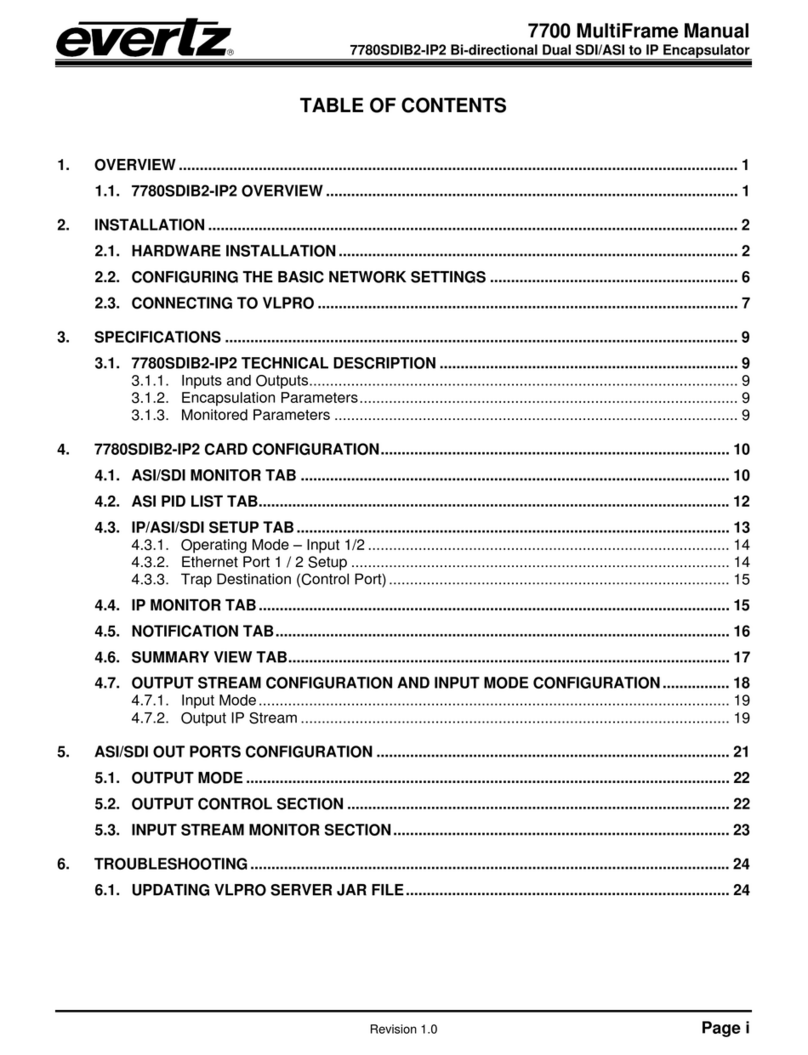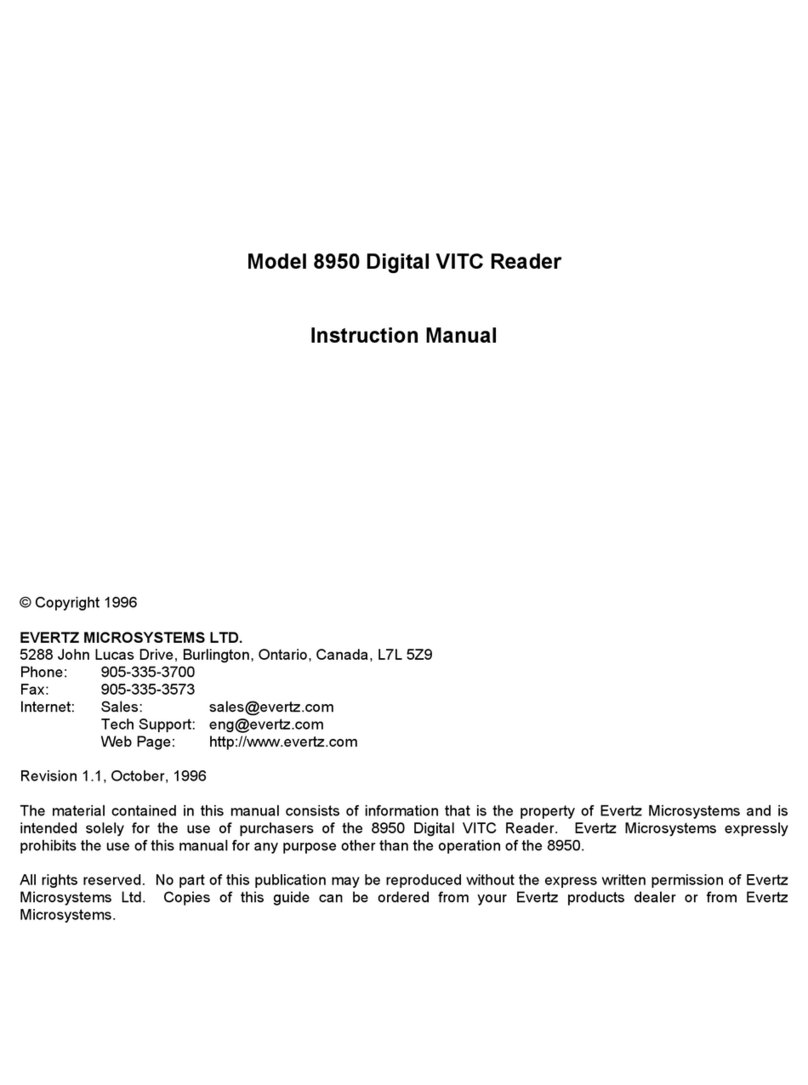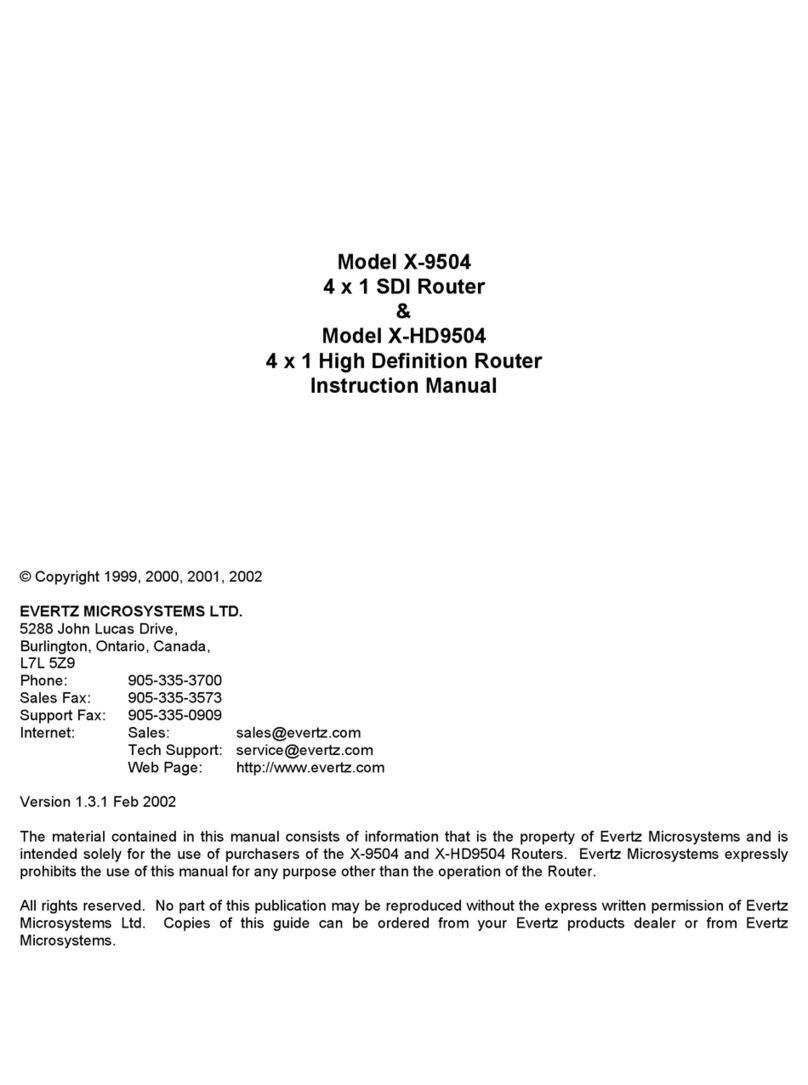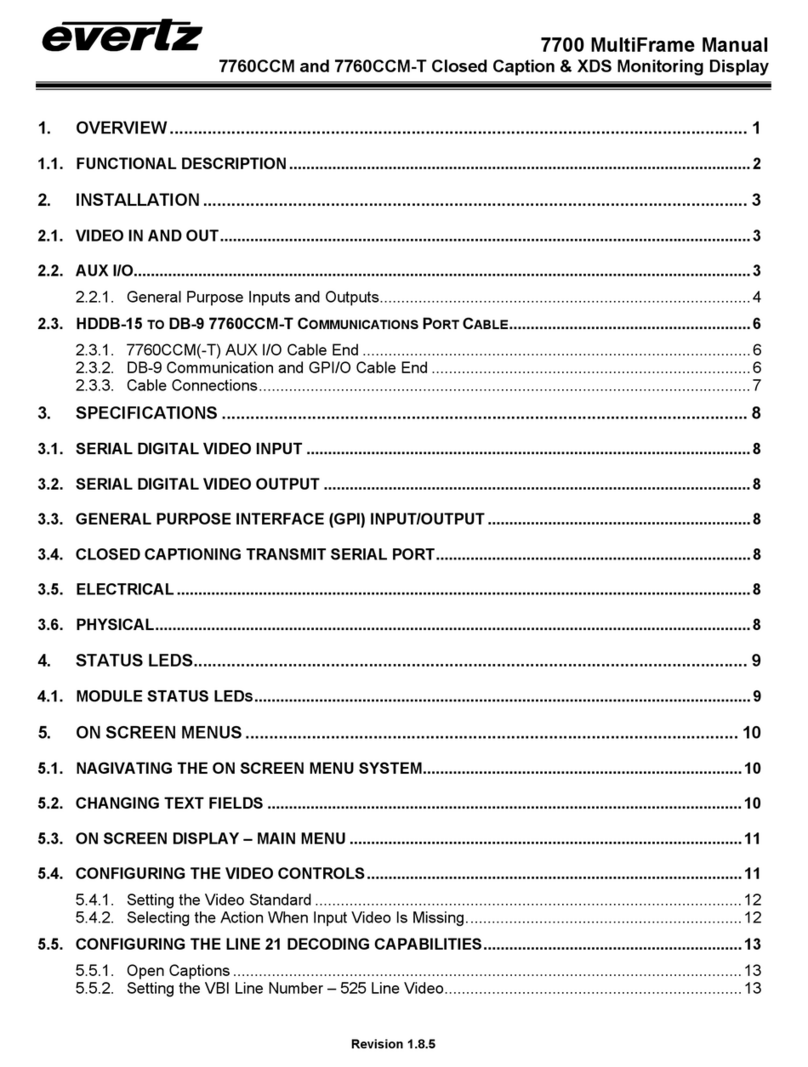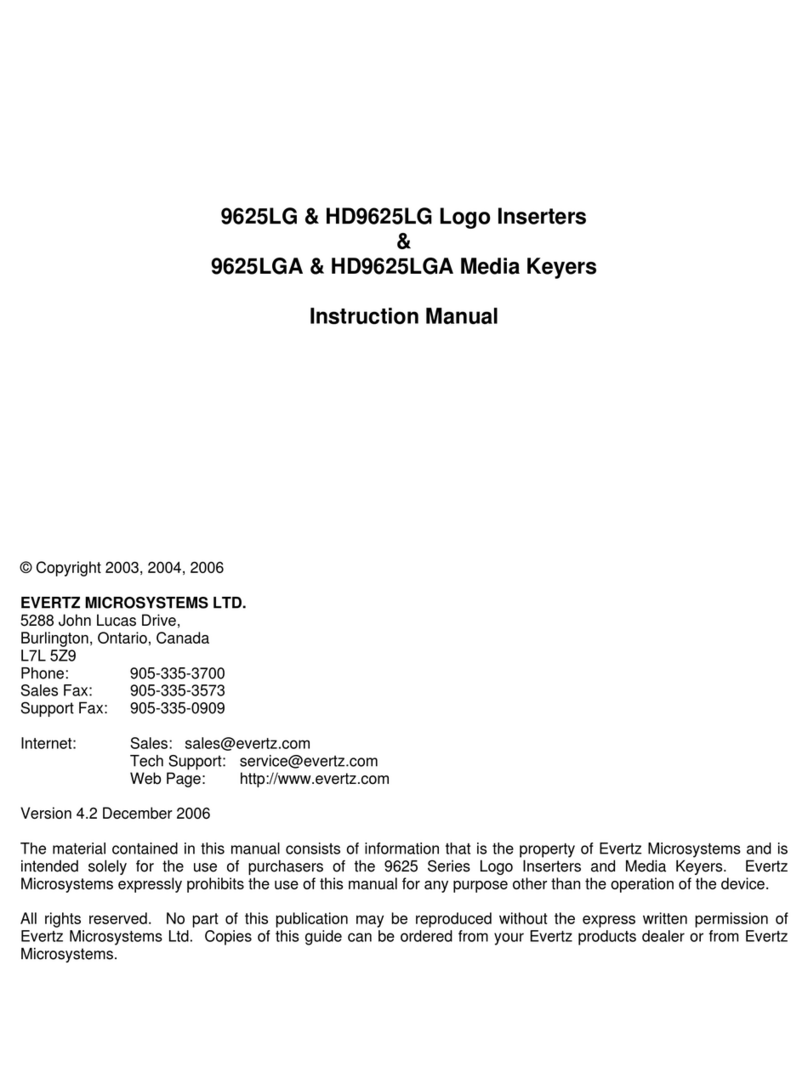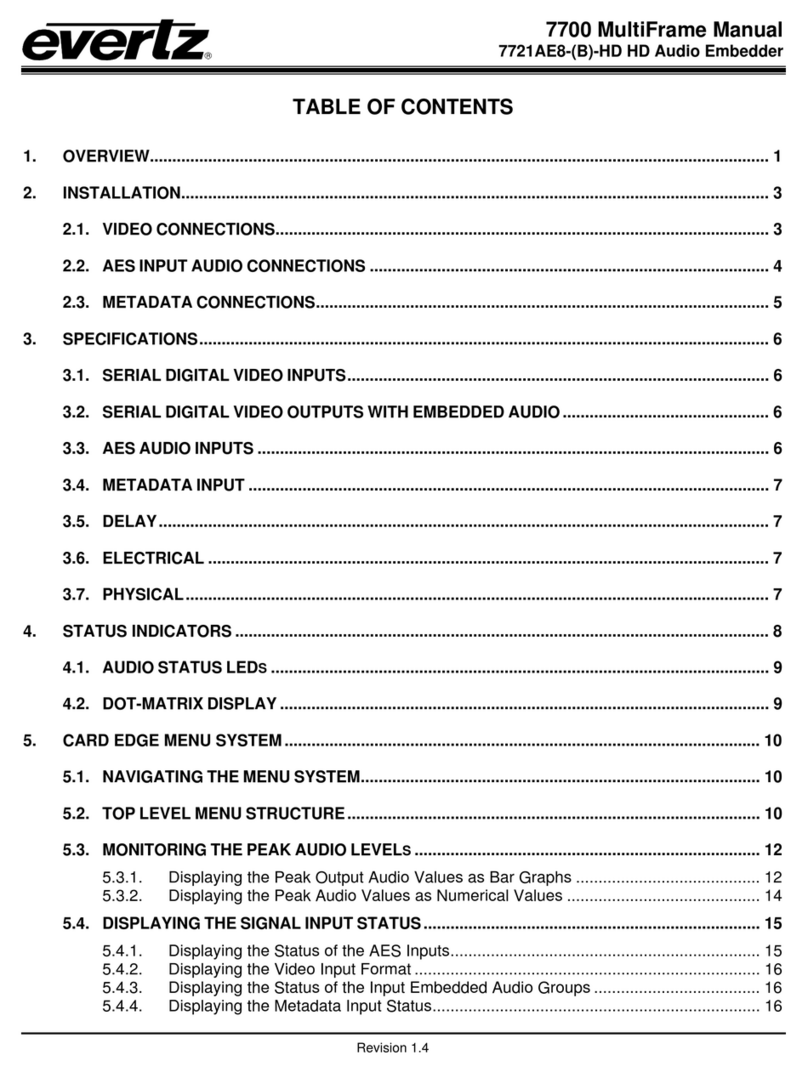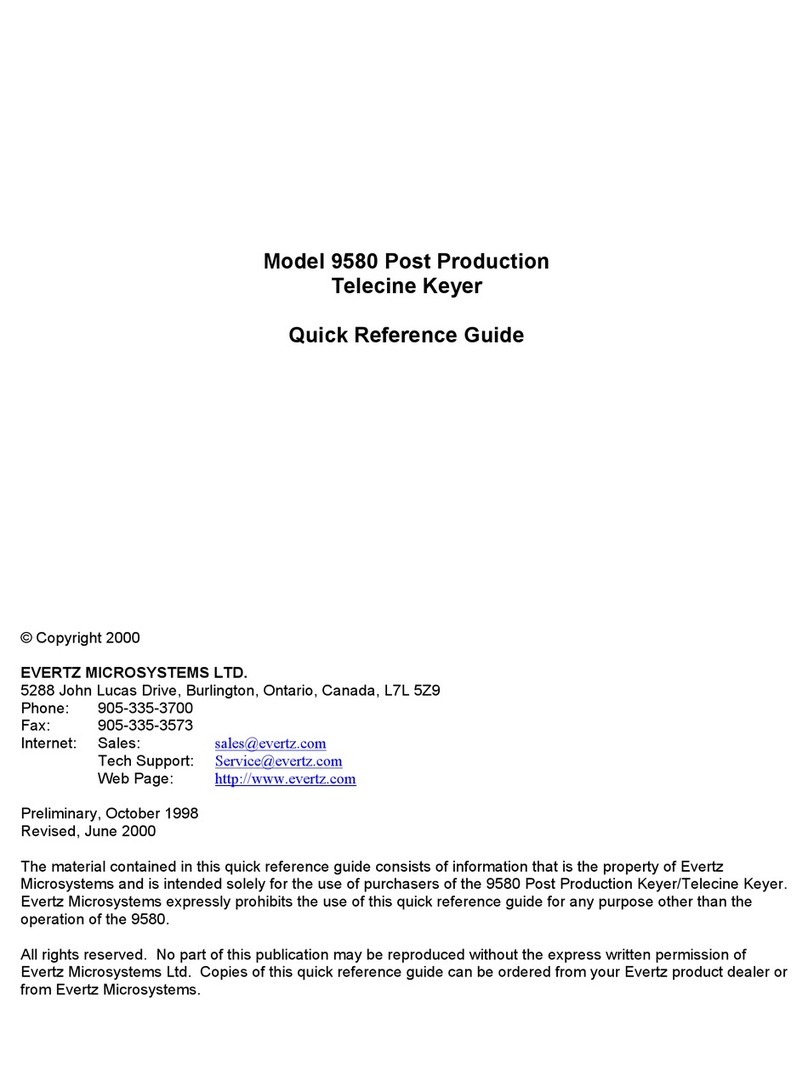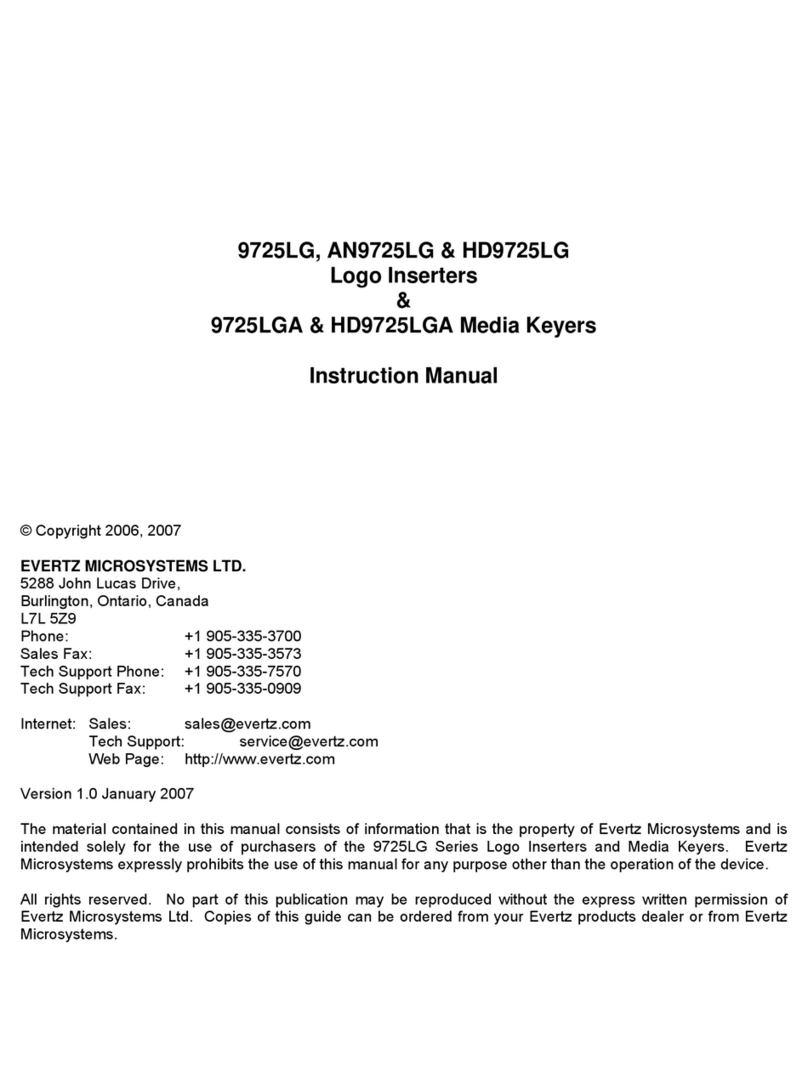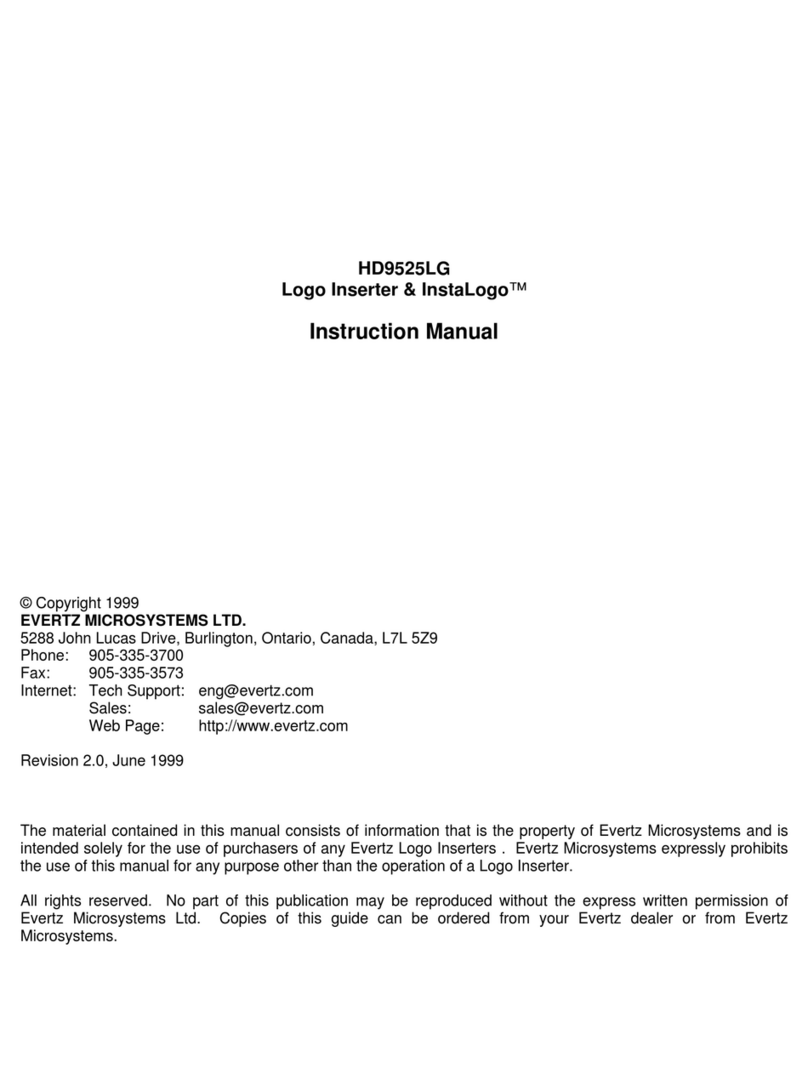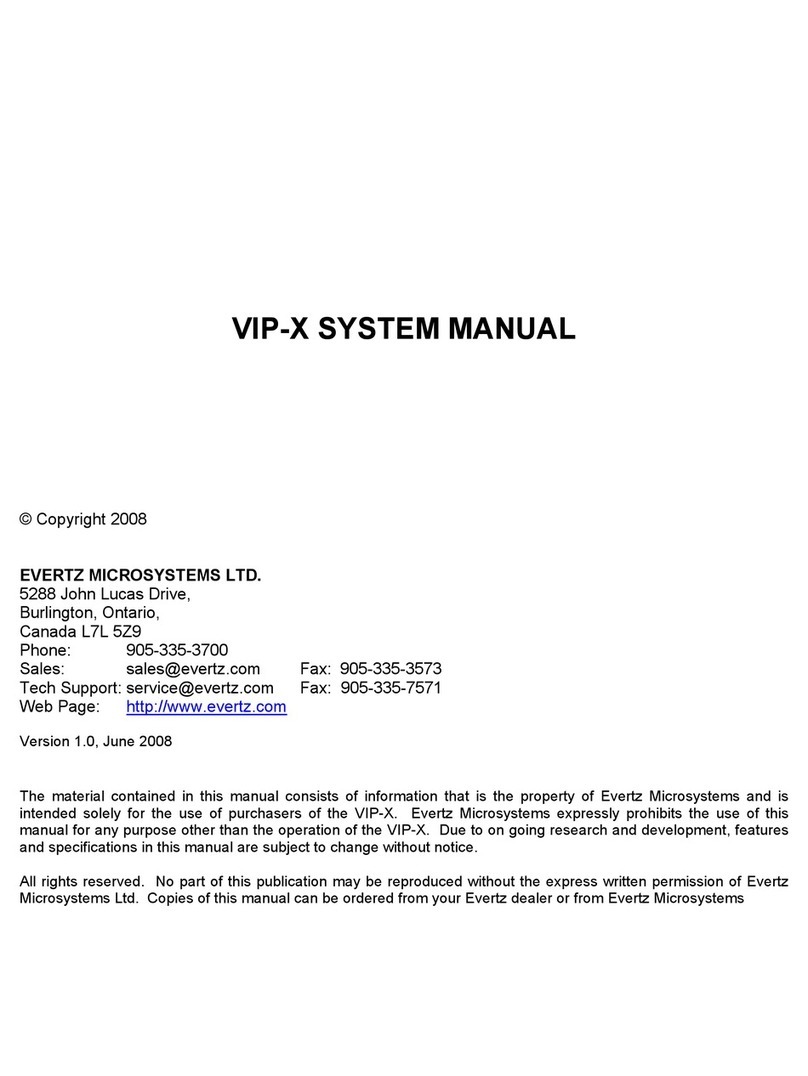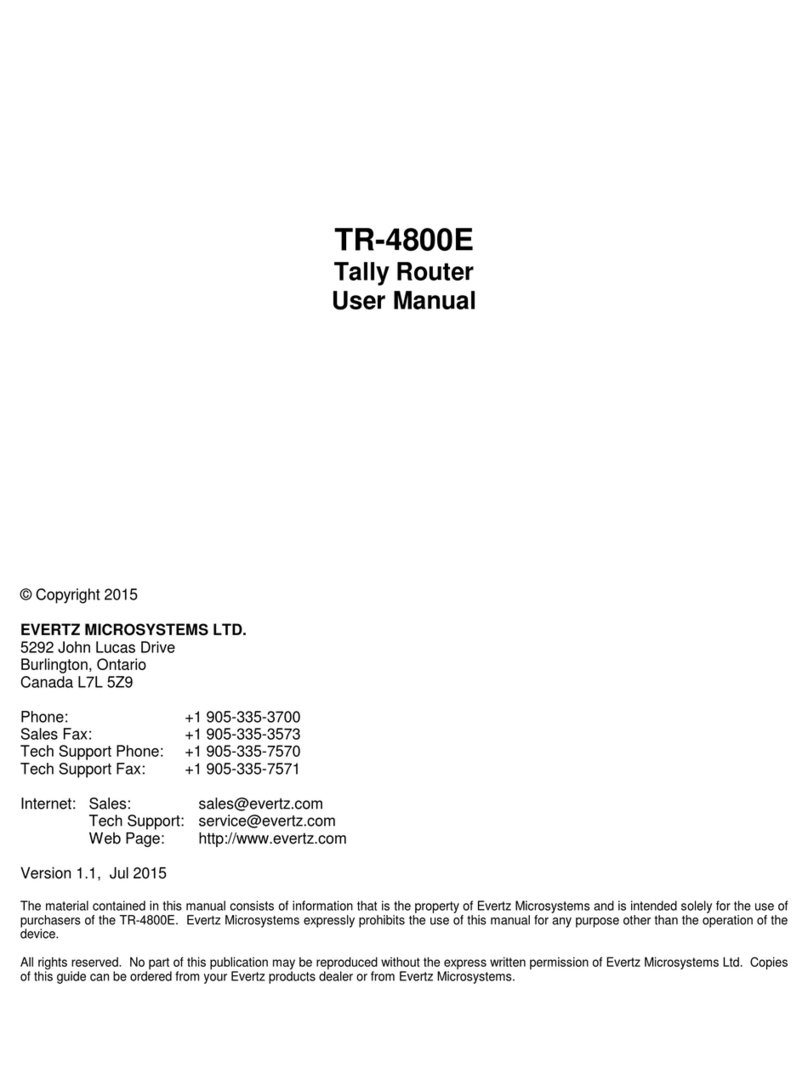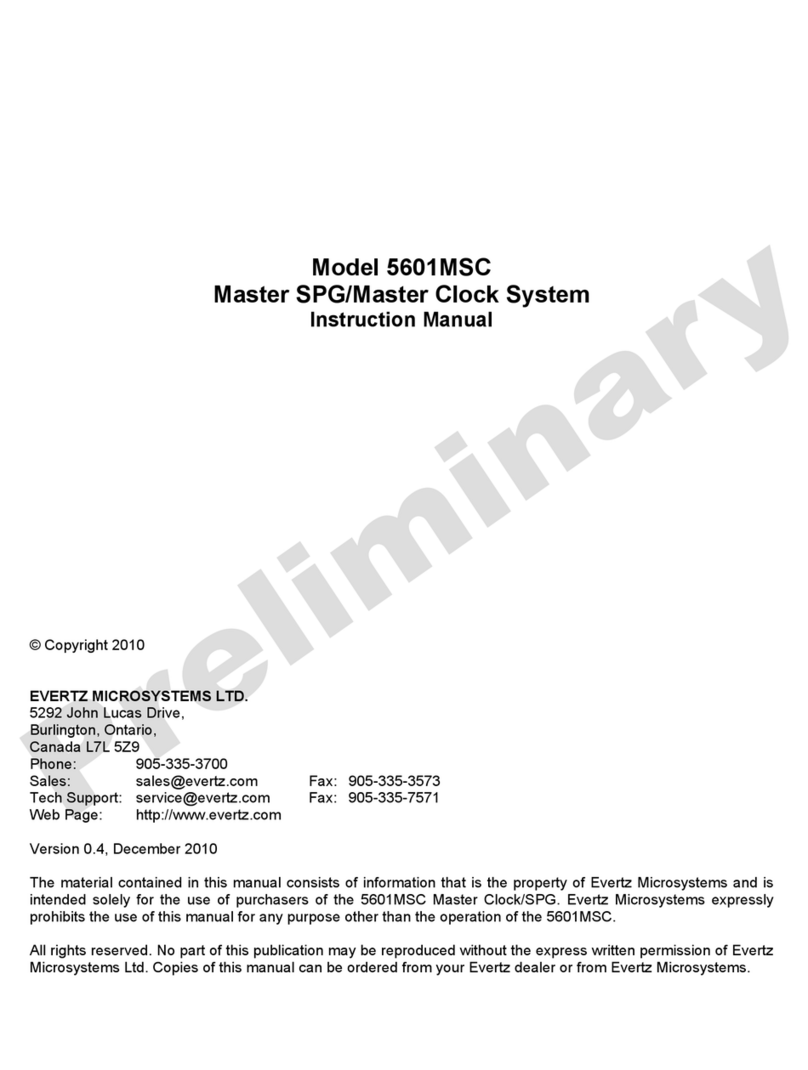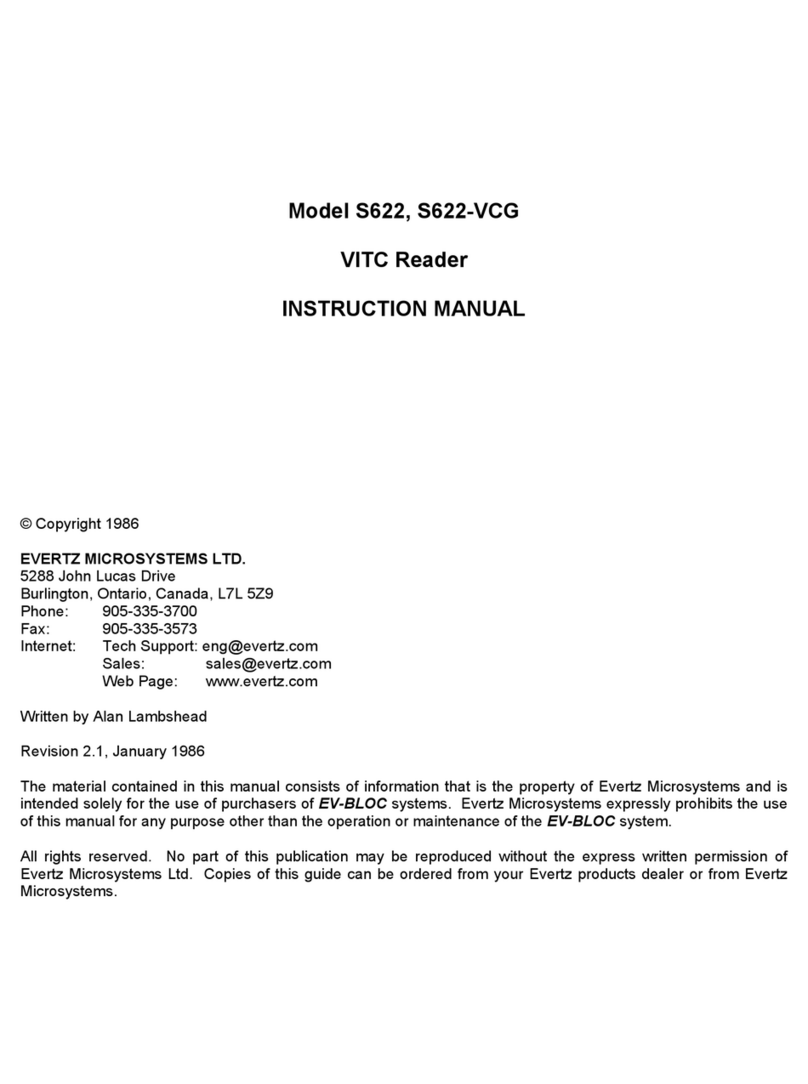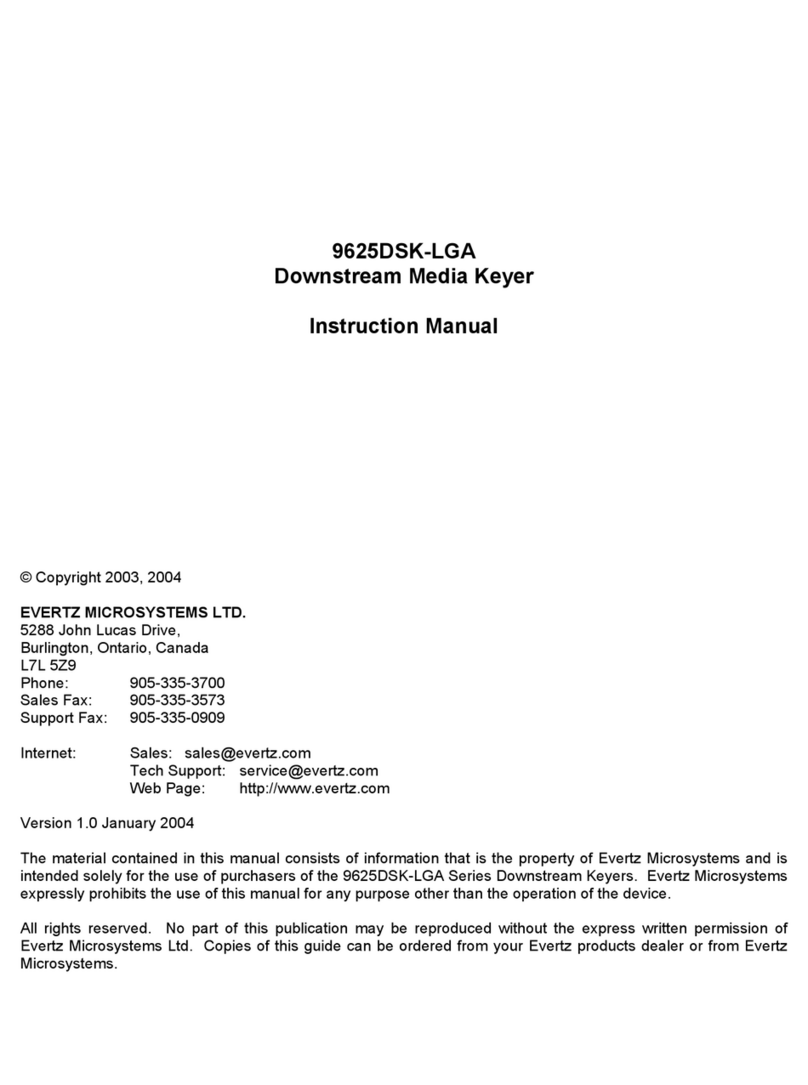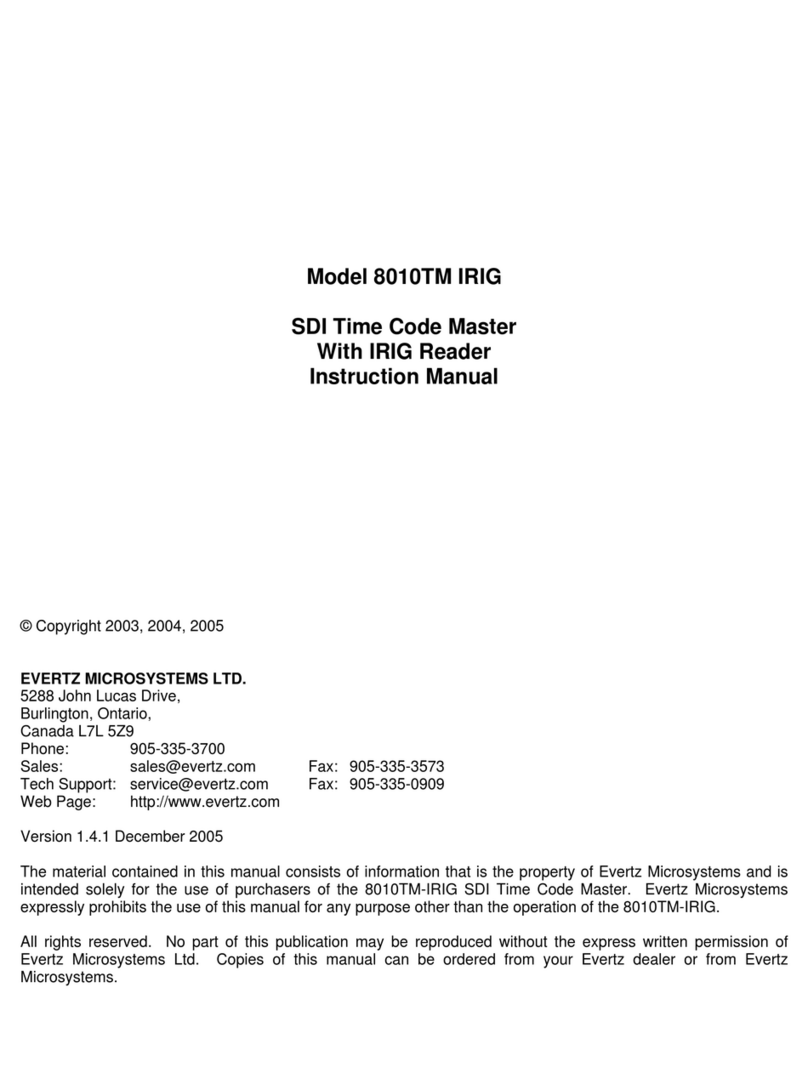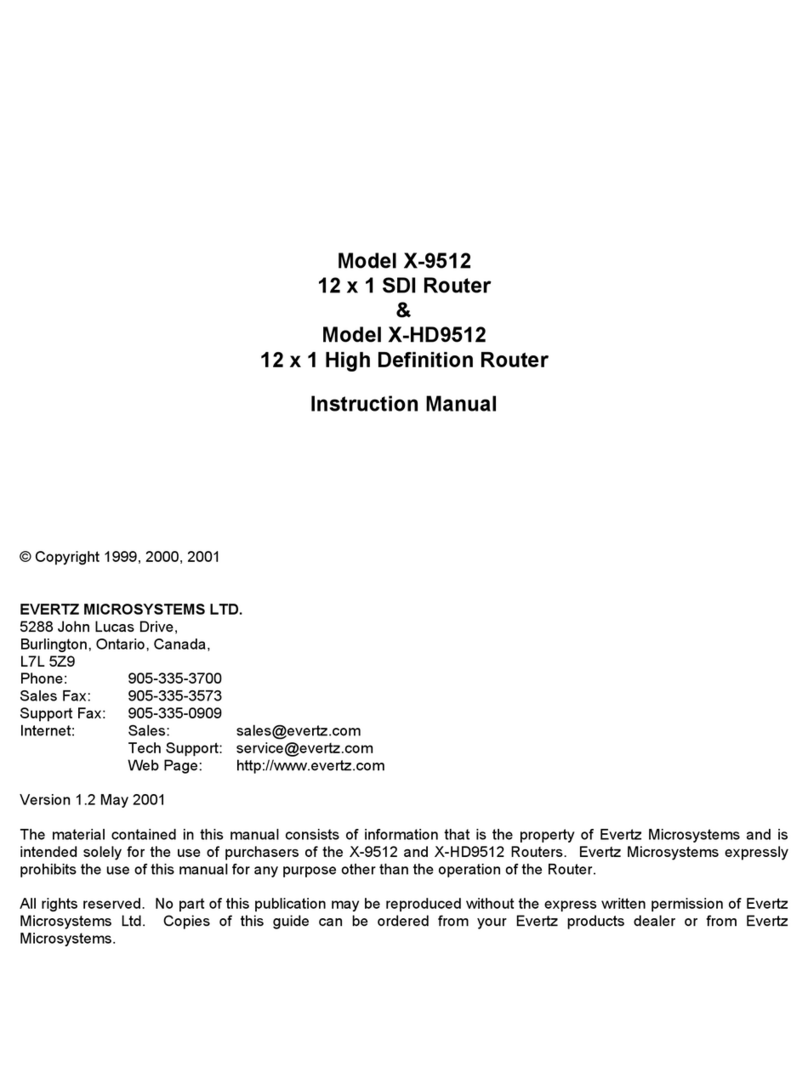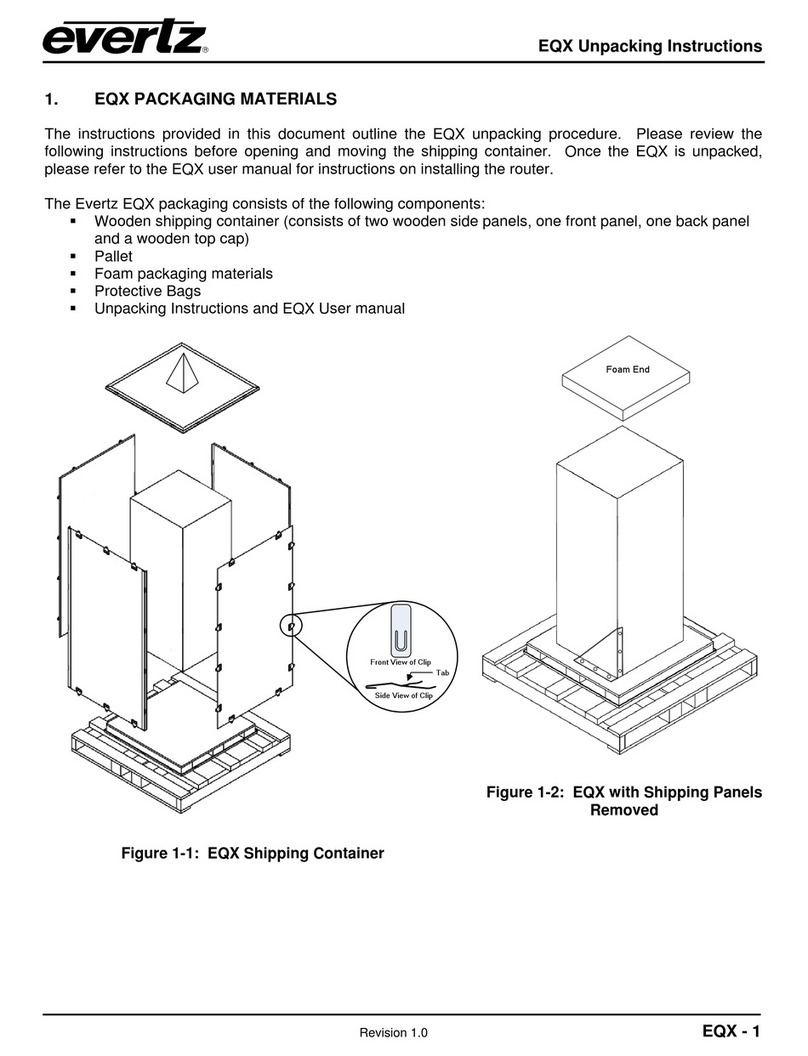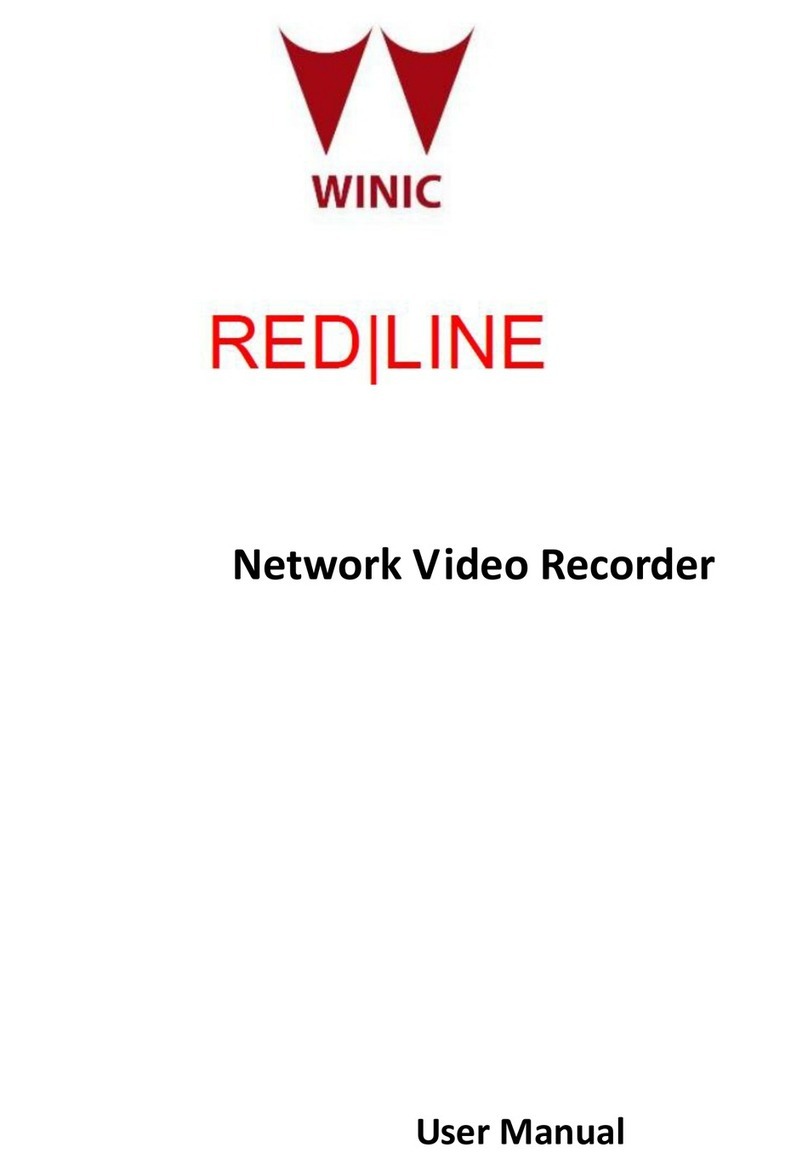Overture Software Manual
TABLE OF CONTENTS Revision 1.5 Page iii
Figures:
Figure 2-1: Overture Main Screen................................................................................................................ 2-1
Figure 2-2: Main Toolbar/Drop Down Menus ............................................................................................... 2-2
Figure 2-3: File Menu.................................................................................................................................... 2-3
Figure 2-4: Edit Menu ................................................................................................................................... 2-3
Figure 2-5: Control Menu.............................................................................................................................. 2-3
Figure 2-6: View Menu.................................................................................................................................. 2-4
Figure 2-7: Windows Choices....................................................................................................................... 2-4
Figure 2-8: Toolbar Buttons.......................................................................................................................... 2-5
Figure 2-9: Create Device Window............................................................................................................... 2-6
Figure 2-10: Create Device Group Window.................................................................................................. 2-7
Figure 2-11: Resource List Menu ................................................................................................................. 2-8
Figure 2-12: Upgrade Window...................................................................................................................... 2-8
Figure 2-13: Media View Panel..................................................................................................................... 2-9
Figure 2-14: Media View Menu..................................................................................................................... 2-9
Figure 2-15: System Logo Window............................................................................................................. 2-11
Figure 2-16: Location of the Template Database....................................................................................... 2-12
Figure 2-17: Media Library Panel ............................................................................................................... 2-13
Figure 2-18: Media Library Menu................................................................................................................ 2-13
Figure 2-19: Playlist Editor.......................................................................................................................... 2-15
Figure 2-20: Playlist Media ......................................................................................................................... 2-15
Figure 2-21: Transfer Queue Panel............................................................................................................ 2-16
Figure 2-22: Design Canvas Screen .......................................................................................................... 2-16
Figure 2-23: Design Canvas Main Toolbar................................................................................................. 2-17
Figure 2-24: Design File Menu ................................................................................................................... 2-18
Figure 2-25: Design Edit Menu................................................................................................................... 2-18
Figure 2-26: Design Control Menu.............................................................................................................. 2-19
Figure 2-27: Logo Properties - Fade........................................................................................................... 2-19
Figure 2-28: Logo Properties – Playout...................................................................................................... 2-20
Figure 2-29: Design Upload Window.......................................................................................................... 2-20
Figure 2-30: Design Insert Menu................................................................................................................ 2-21
Figure 2-31: Fill Graphics Window.............................................................................................................. 2-21
Figure 2-32: Image Object Menu................................................................................................................ 2-21
Figure 2-33: Key Menu ............................................................................................................................... 2-22
Figure 2-34: Key From Colour Window ...................................................................................................... 2-22
Figure 2-35: Key From Image Window....................................................................................................... 2-22
Figure 2-36: Design View Menu ................................................................................................................. 2-23
Figure 2-37: Design Canvas Panels........................................................................................................... 2-24
Figure 2-38: Logo Positioning Information.................................................................................................. 2-24
Figure 2-39: Animated Text ........................................................................................................................ 2-25
Figure 2-40: Animated Text Menu.............................................................................................................. 2-26
Figure 2-41: Animated Text Sequence Editor ............................................................................................ 2-26
Figure 2-42: Animated Text Sequence Editor with ‘Fill bar’ selected......................................................... 2-27
Figure 2-43: Choose Fill Window................................................................................................................ 2-27
Figure 2-44: Colour Settings Window......................................................................................................... 2-28
Figure 2-45: Select Colour Window............................................................................................................ 2-28
Figure 2-46: Image Sequence Settings Window........................................................................................ 2-29
Figure 2-47: Images Window...................................................................................................................... 2-30
Figure 2-48: Transferring Images to the Image Sequence Timeline.......................................................... 2-30
Figure 2-49: Inserted Images on an Image Sequence Timeline ................................................................ 2-31
Figure 2-50: Selecting the Delete Option ................................................................................................... 2-32
Figure 2-51: Choose Key Window.............................................................................................................. 2-33
Figure 2-52: Reveal Settings Window ........................................................................................................ 2-34
Figure 2-53: Animated Text Sequence Editor with Fill and Key Effects Applied........................................ 2-35
Figure 2-54: Horizontal Crawl..................................................................................................................... 2-36
Figure 2-55: Crawl Menu ............................................................................................................................ 2-37