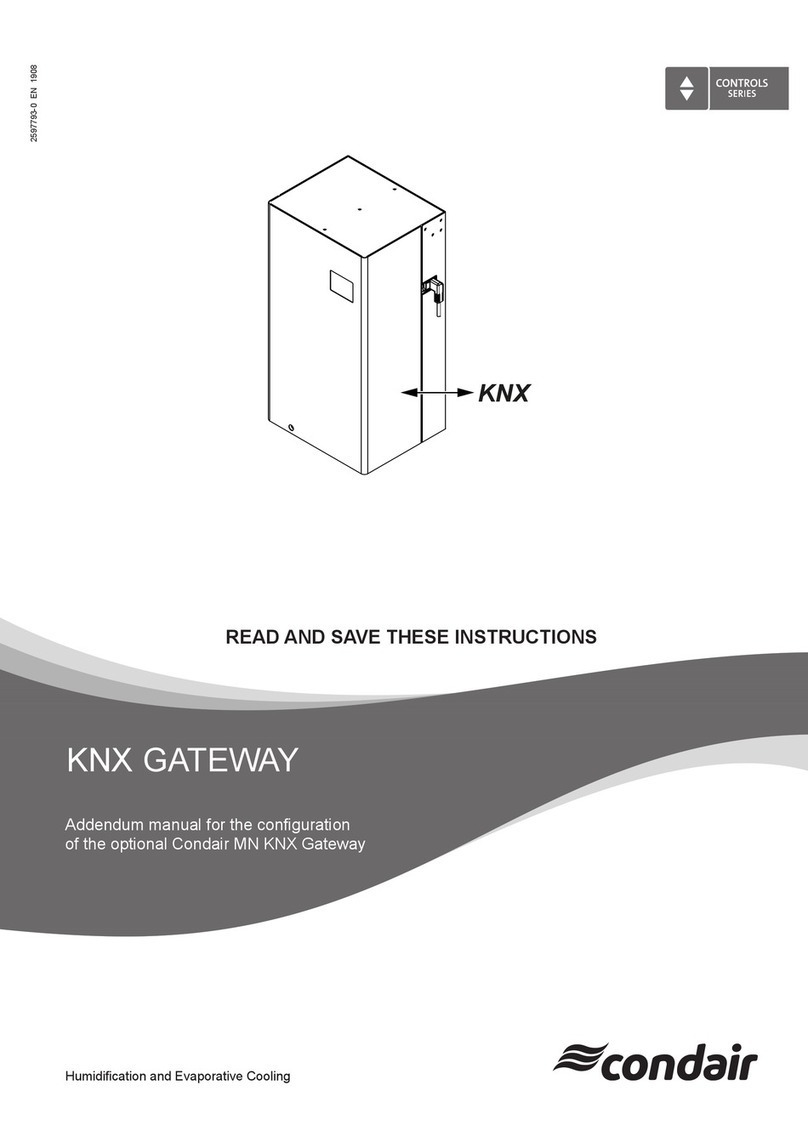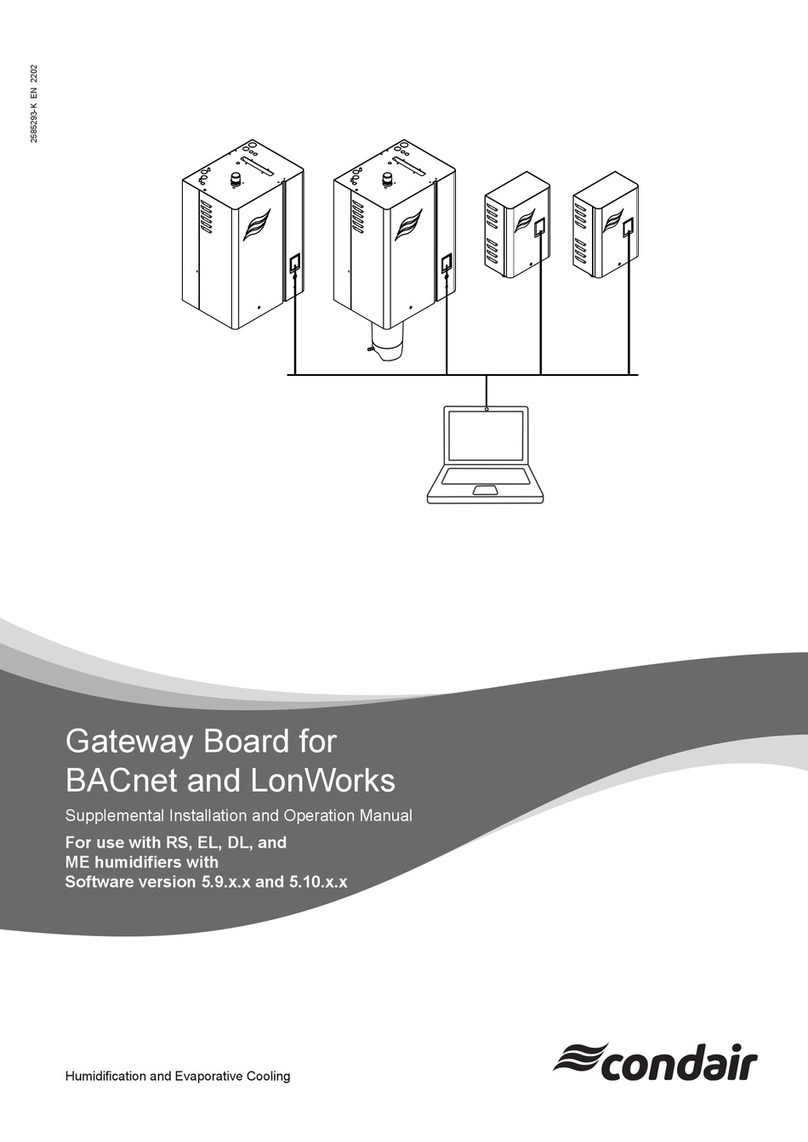Condair LINKS 2587516_B_EN_1810 IV
Contents
1Quick Start Guide ........................................................................................................ 7
2Certifications................................................................................................................ 8
3Introduction.................................................................................................................. 9
3.1 ProtoCessor Gateway................................................................................................... 9
4Setup for ProtoCessor ...............................................................................................10
4.1 Record Identification Data............................................................................................10
4.2 Point Count Capacity and Registers per Device...........................................................10
4.3 Configuring Device Communications............................................................................10
4.3.1 Input COM Settings for Device with an Inserted ProtoCessor..................................10
4.3.2 Set Modbus RTU Node-ID for the Device................................................................11
5Interfacing ProtoCessor to Device ............................................................................12
5.1 ProtoCessor FPC-ED2 and FPC-ED4 Mounted onto Board.........................................12
5.2 ProtoCessor FPC-ED2 and FPC-ED4 Showing Connection Ports................................13
5.3 BACnet MS/TP or Metasys N2: Wiring Field Port to RS-485 Network..........................14
5.4 LonWorks (FPC-ED4): Wiring Field Port to LonWorks Network....................................14
6Use ProtoCessor Web Configurator to Setup the Gateway.....................................15
6.1 Connect the PC to ProtoCessor via the Ethernet Port..................................................15
6.2 Connecting to ProtoCessor Web Configurator..............................................................16
6.3 Selecting Profiles for Device Connected to ProtoCessor..............................................16
6.4 BACnet/IP Setting IP Address for Field Network ..........................................................19
6.5 Select Field Protocol ....................................................................................................21
6.5.1 BACnet MS/TP Configuration..................................................................................21
6.5.2 BACnet/IP Configuration .........................................................................................22
6.5.3 Metasys N2 Configuration.......................................................................................23
7BACnet MS/TP and BACnet/IP: Setting Node_Offset to Assign
Specific Device Instances...........................................................................................24
8How to Start the Installation Over: Clearing Profiles...............................................25
9LonWorks (FPC-ED4): Commissioning ProtoCessor on a lonworks Network .......26
9.1 Commissioning ProtoCessor FPC-ED4 on a LonWorks Network .................................26
9.1.1 Instructions to Download XIF File from ProtoCessor FPC-ED4 Using Browser........26
ATroubleshooting ........................................................................................................... i
A.1 Lost or Incorrect IP Address............................................................................................i
A.2 Viewing Diagnostic information ......................................................................................ii
A.3 Check Wiring and Settings.............................................................................................ii
A.4 LED Diagnostics for Communications Between ProtoCessor and Device .....................iii
A.5 Take Diagnostic Capture With the FieldServer Utilities..................................................iv