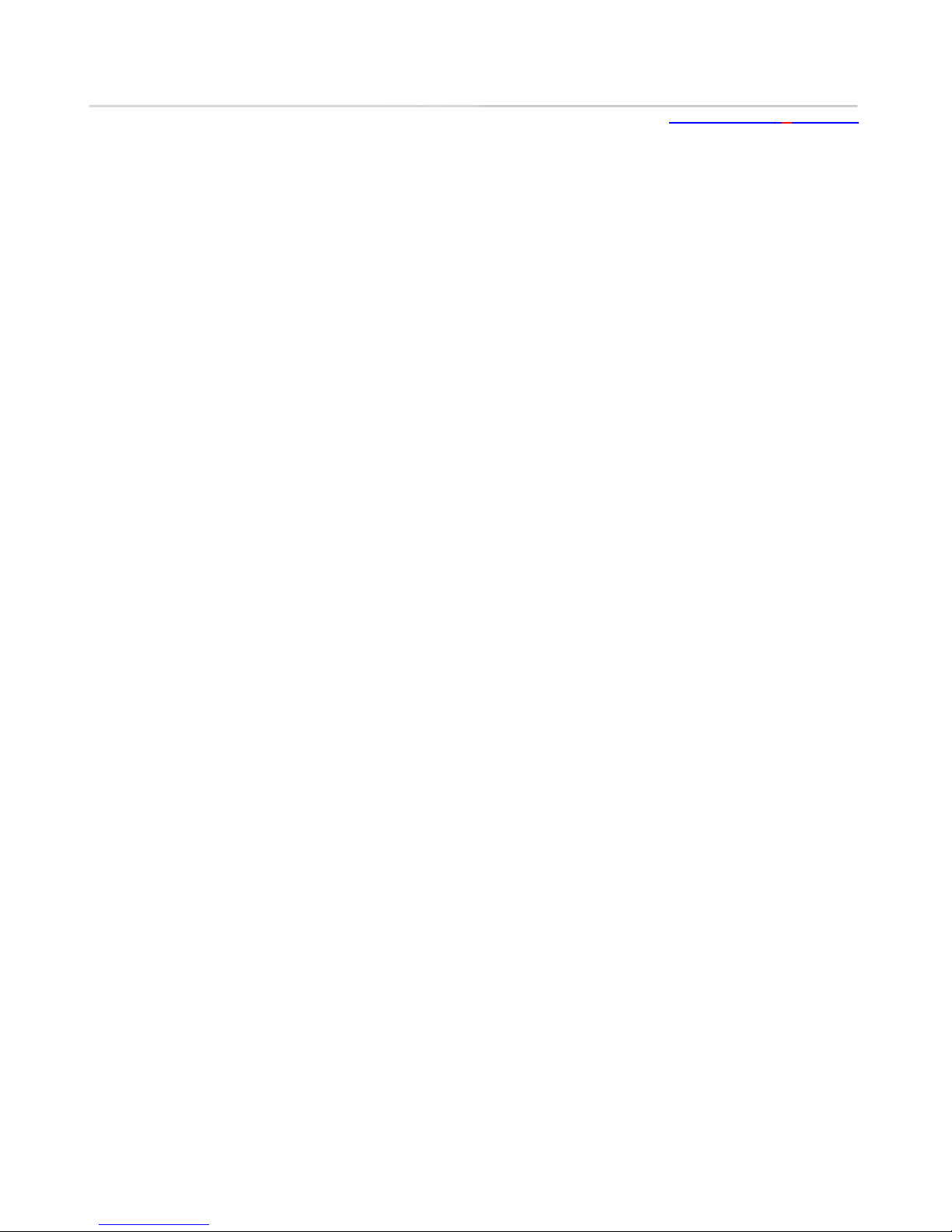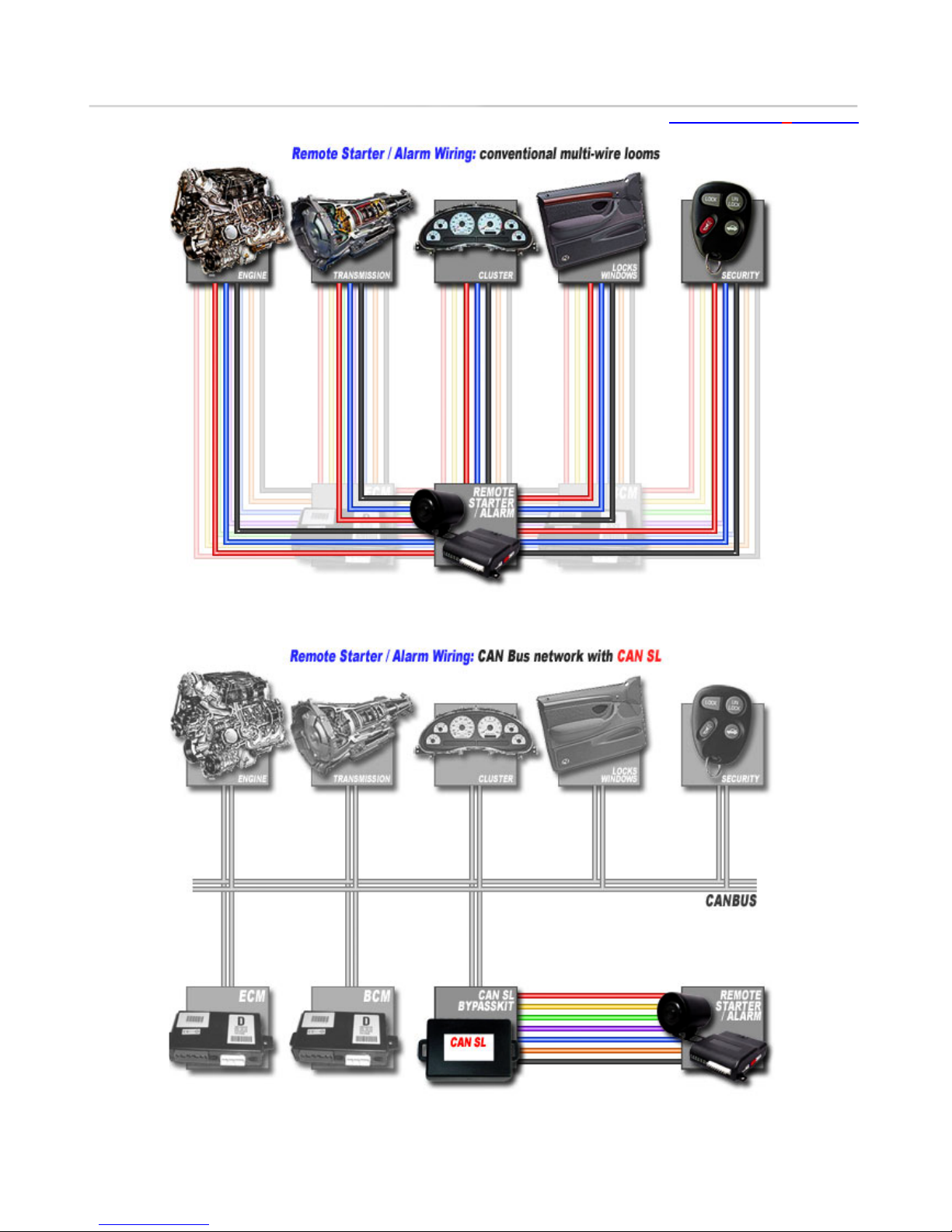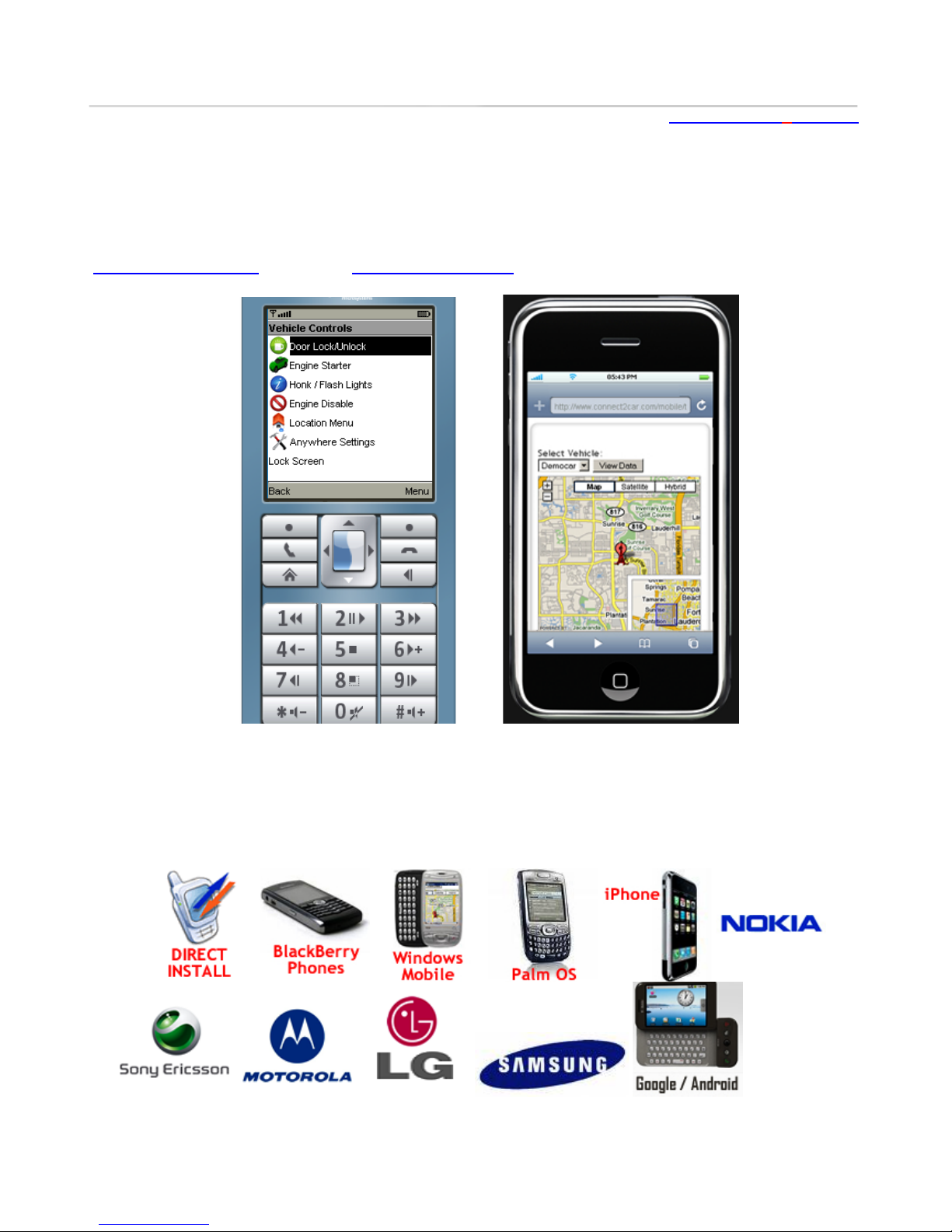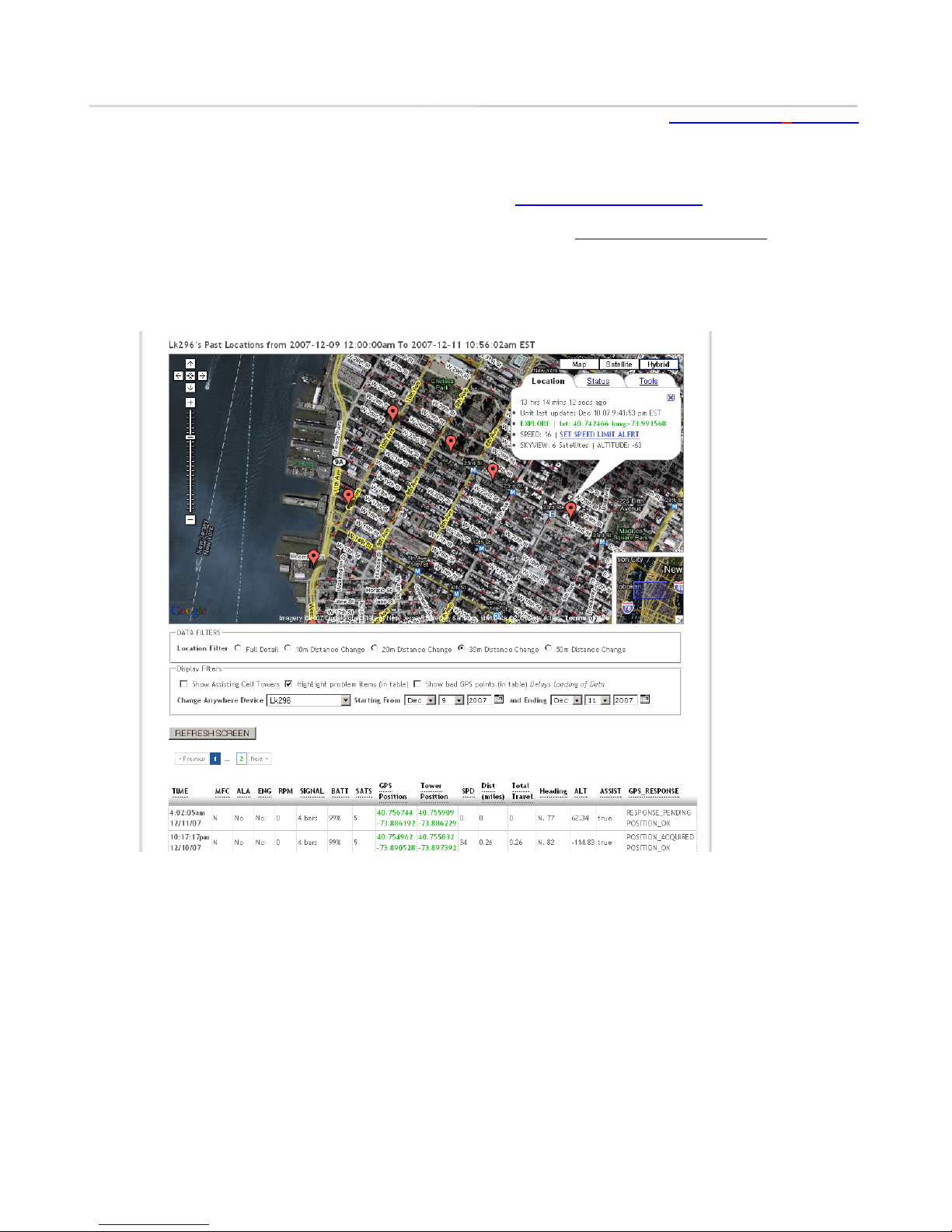2.1.1. Other optional hardware that might be needed for Installation
2.1.1.1.Remote Starter or Remote Starter and Alarm System
The Connect2Car unit works with any existing alarm installation in the vehicle. E.g. the Connect2Car system
can be connected to monitor the Alarm siren output to notify user of Alarm status. It also will interface with
factory lock/unlock; arm/disarm interface and also any remote starter system with a remote start trigger
interface. This also enables user to have dual control of the vehicle either locally when in range via Key Fob, or
remotely (Anywhere) via phone (when out of traditional keyfob range).
Some Compatible Alarms and Remote Starter Systems include:
Most Factory Alarm Systems
Viper Alarm Systems (DEI alarms)
CompuStar Alarm Systems
Omega Alarm systems
Any Remote Starter that has a Remote Trigger Interface.
For vehicles without an already existing alarm system, the Connect2Car unit is all you need, as it provides all the
typical alarm/security functions from unlimited range.
2.1.1.2.Ignition Bypass Kit
This module is usually needed when installing with a Remote starter. In newer vehicles today, usually 1996 and
newer for USA vehicles, they come with an anti-theft feature that prevents starting of vehicle without coded key
positioned in the ignition key cylinder. While a great feature for anti-theft, it usually restricts the Remote Starter
from starting the vehicle when Key is not detected.
Ignition bypass kits are needed to bypass the feature when the Remote Starter needs to engage the starting
system of the vehicle. Please contact Connect2Car support for more information or guide of selection of bypass
units for a specific vehicle. Sometimes the Data Link Interface unit, described below, usually comes combined with
an Ignition Bypass feature also. See
2.1.1.3.Data Link Interface kit /CAN Bus
What is an Interface Kit?
Traditionally after-market installations on multi-loom wired vehicles required the installer to make an electrical
connection for each function. With the modern multiplexed systems and computer networks, an interface unit
makes it possible to connect multi-loom after-market electronics into networked vehicle systems. Not only does an
interface kit make the installation possible, but it also decreases the installation time, which increases dealer
profits. Visit http://www.connect2car.com/store/ for more details.