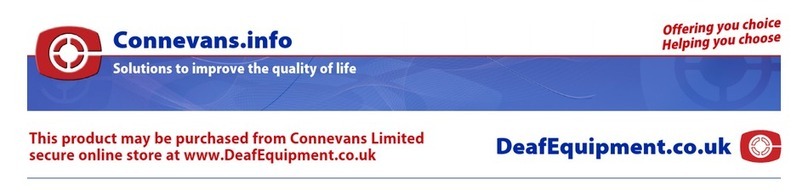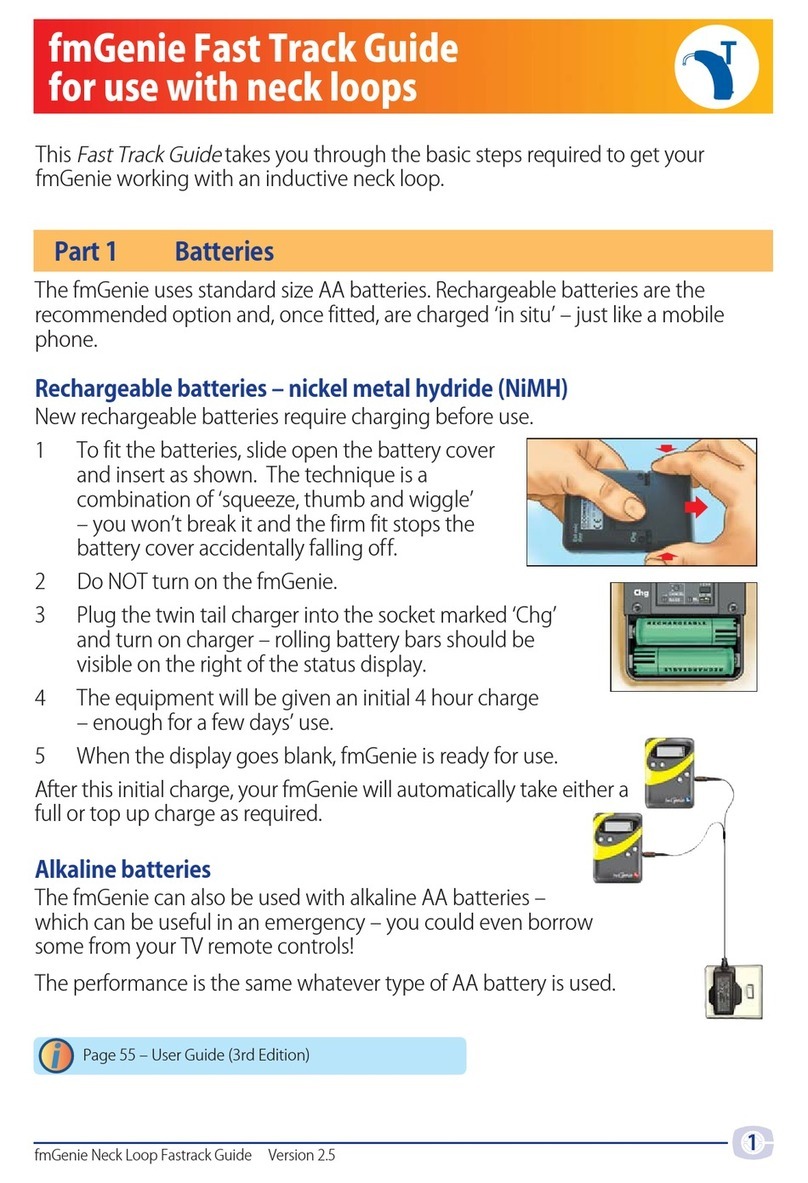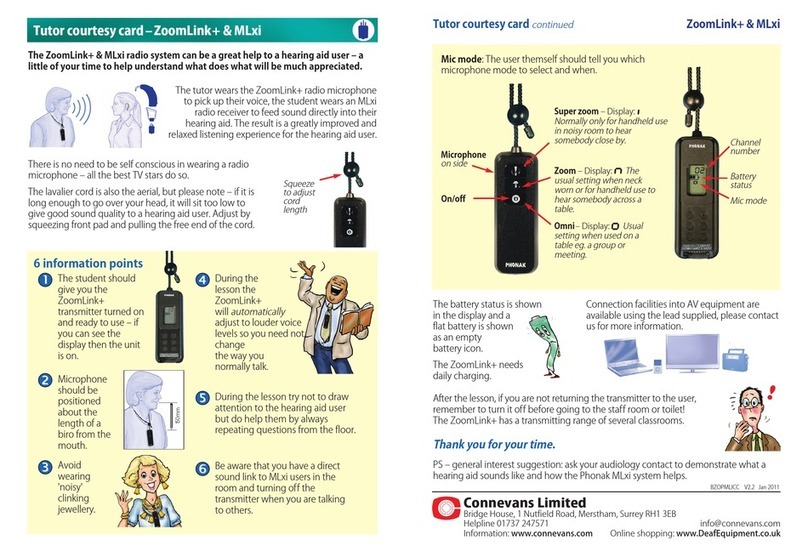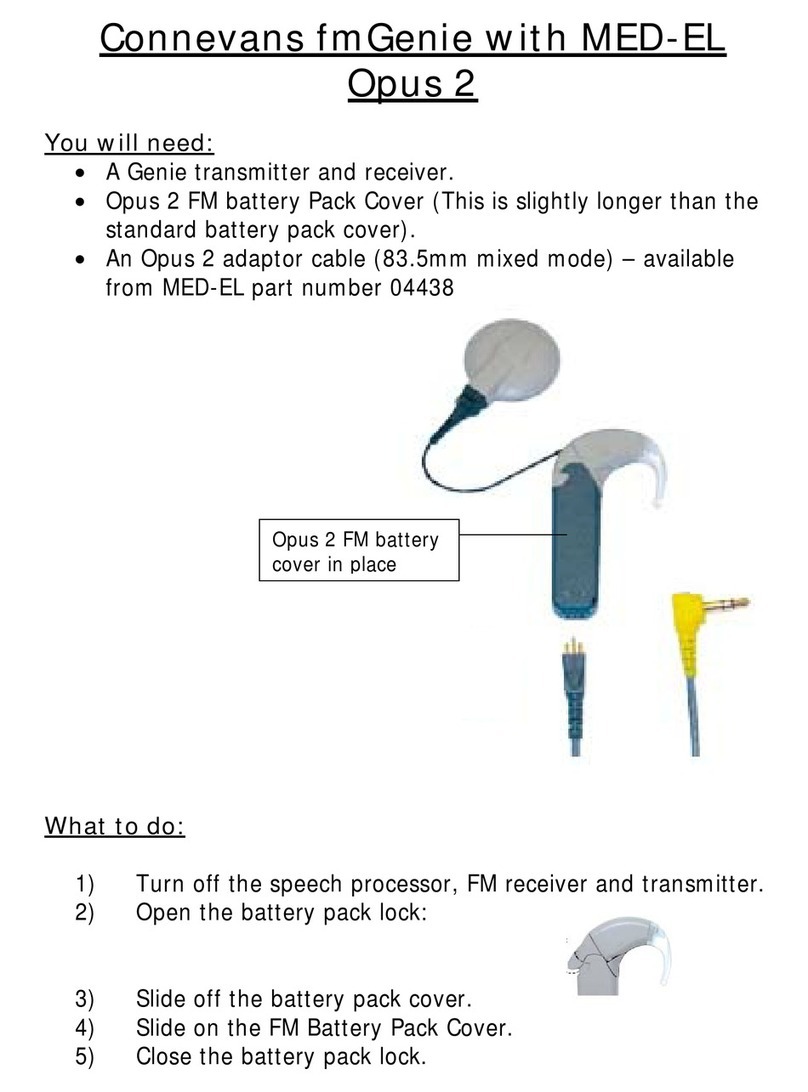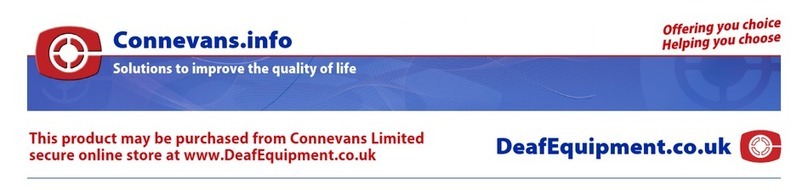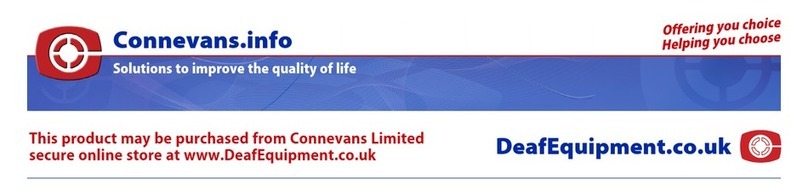4
CRM-220
CRM-220 CRM-220
CRM-220
5
Version 2.0 CRM-220 Fastrack Guide CRM-220 Fastrack Guide Version 2.0
1 Plug in a neck loop.
2 The hearing aid user should listen at
arm’s length to somebody talking, to
establish the level of sound from the
hearing aid alone. Page 40 of the user
guide explains further as to why we do
this.
3 The hearing aid wearer should take the
receiverand place the neck loop around
their neck. They should then turn their
hearing aid(s) to the ‘T’ position.
4 Make sure that both CRM-220 units are
turned on.
5 The helper should take the
CRM-T220 transmitter and walk to the
other side of the room while talking into
the microphone at 150mm (the length
of a biro) from the mouth.
6 The hearing aid user should be able to
hear the helper through the CRM–R220 receiver by
adjusting the Tx volume up to a comfortable level
using the supplied twiddling stick.
Congratulations, it’s as simple as that!
If nothing is heard with the hearing aid, a hearing helper
could listen using a listening stick. If they can hear with the
listening stick then any problem must lie with either the
hearing aid or the neck loop.
The hearing aid ‘T’ position can be roughly checked by
moving the hearing aid near to a mains transformer
(e.g. any plug-in power supply) when you should hear a
buzz or hum. The neck loop can be checked by
exchanging it for a spare one.
Part 3a Using a CRM-R220 receiver with an inductive
neckloop and hearing aid on ‘T’
1 Ensure that the ‘Tx’ volume is at minimum.
2 The hearing aid user should listen at arm’s
length to somebody talking, to establish the
level of sound from the hearing aid alone.
Page 40 of the user guide explains further as
to why we do this.
Please read the hearing aid user instructions
to determine which hearing aid control
settings are required to use direct input.
3 Plug the direct input lead into the ‘O/P’
socket and connect to the direct input shoes
and hearing aids. It may be necessary to
temporarily remove the hearing aids to do
this.
4 Make sure that both units are turned on.
5 The hearing aid wearer should take the receiver
and can now refit their hearing aids.
6 The helper should take the CRM-T220 transmitter
and walk to the other side of the room while
talking into the microphone at 150mm (the length
of a biro) from the mouth.
7 The hearing aid user should be able to hear the
helper through the CRM-220, adjusting the receiver
Tx volume control to a suitable level using the
supplied twiddling stick.
It may be necessary to repeat the comparison of
sound from the hearing aid microphone and sound
through the radio aid system.
Congratulations, you now have a working system!
Part 3b Using a CRM-R220 receiver with a direct input
hearing aid
Page 30 – CRM-220 User Guide
Page 31 – CRM-220 User Guide