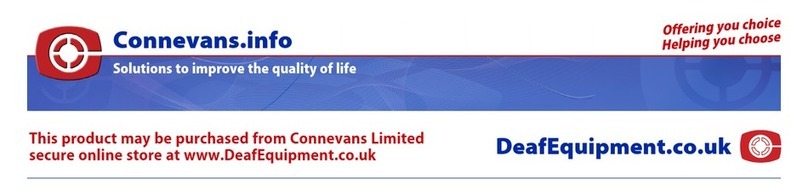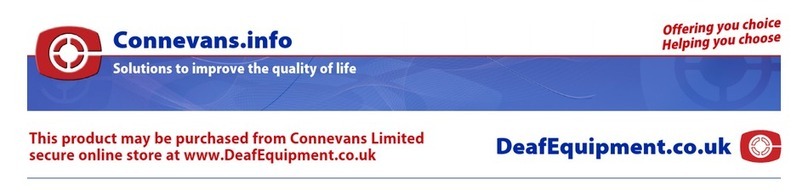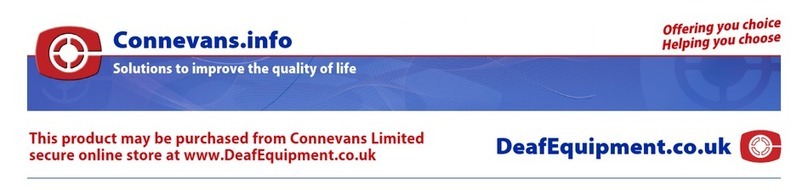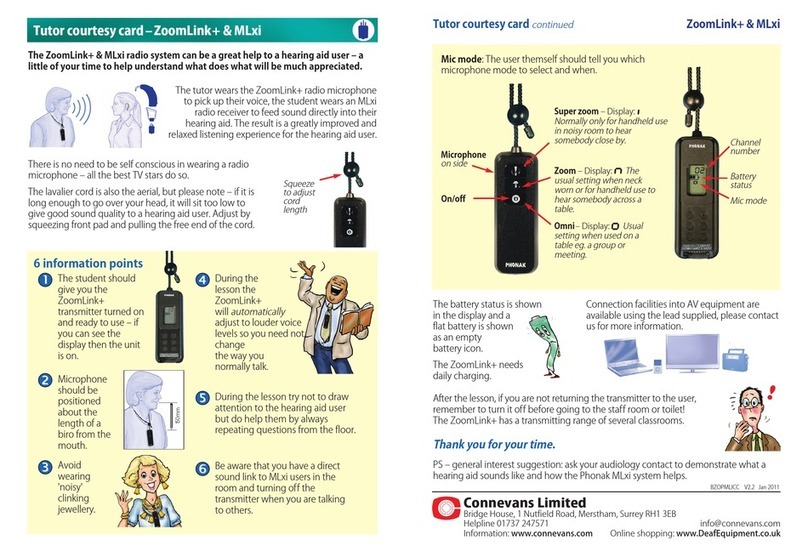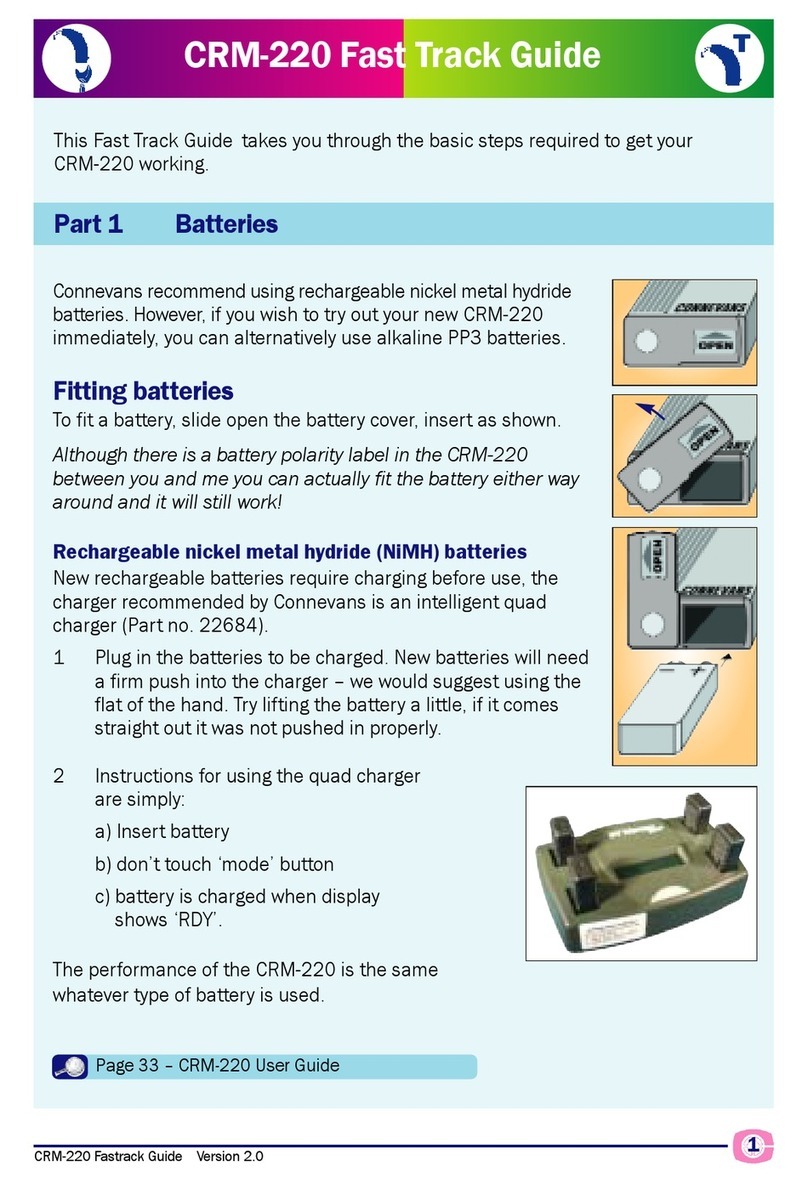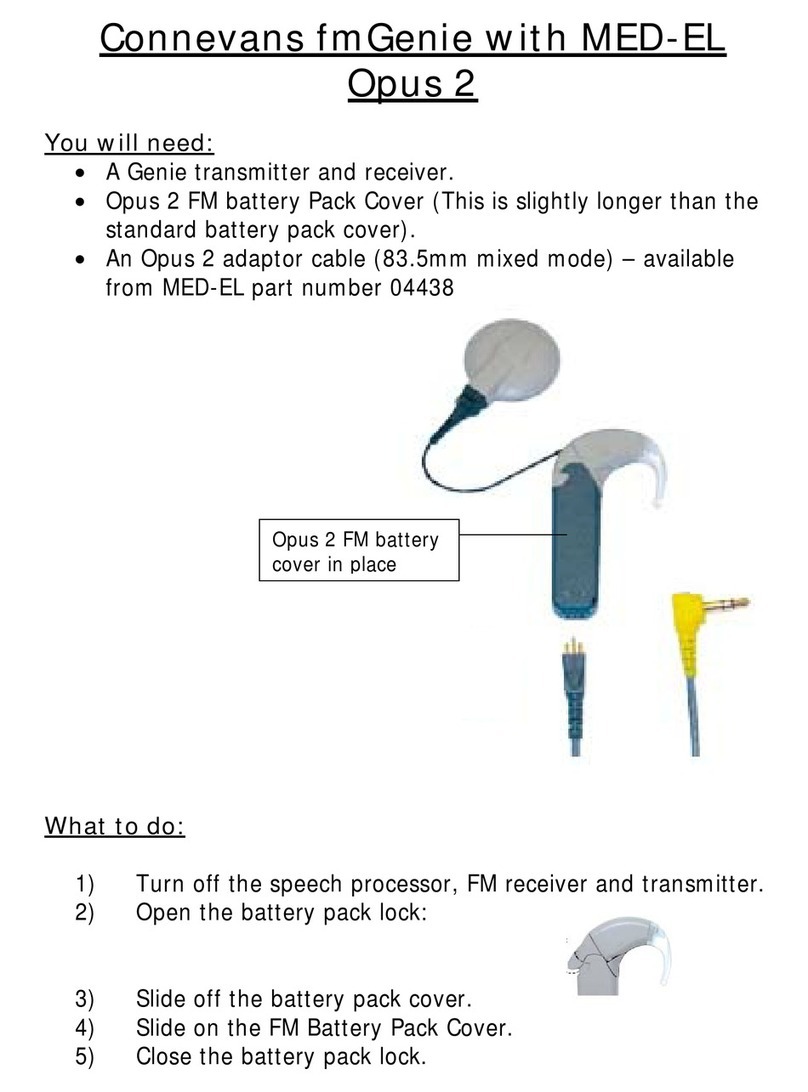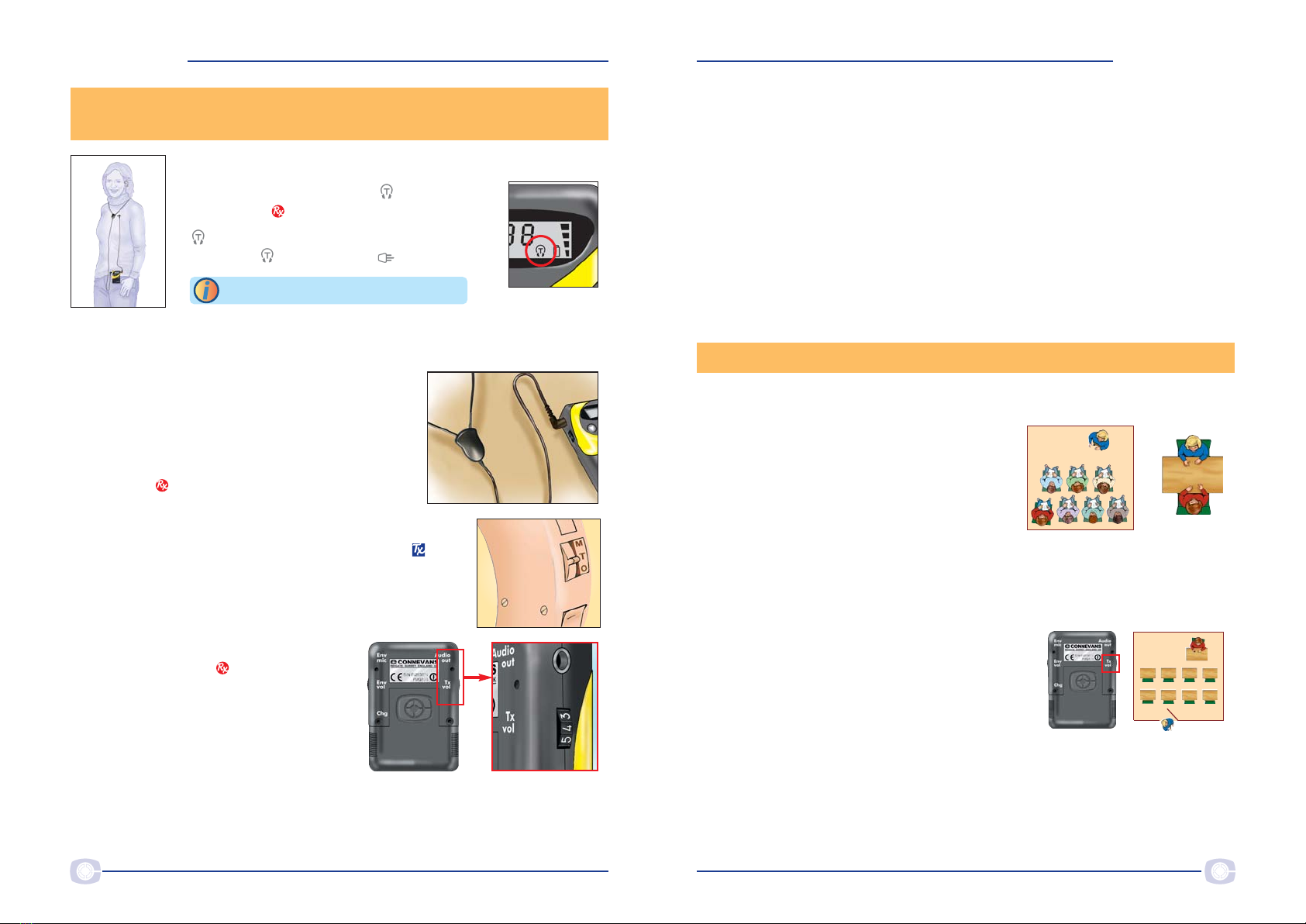fm
G
enie
fm
G
enie
fm
G
enie
fm
G
enie
54 fmGenie Neck Loop Fastrack Guide Version 2.5Version 2.5 fmGenie Neck Loop Fastrack Guide
1 Ensure that the ʻTx volʼ volume is at minimum.
2 Check that ʻHIʼ audio output is selected on
the receiver by checking the display.
If is not shown, you will need to refer to page
9 and set ʻHIʼ rather than ʻLOʼ .
3 The hearing aid user should listen at armʼs length to somebody talking to
establish the level of sound from the hearing aid alone ‒ page 5 explains
why we do this.
4 Plug in a neck loop.
5 Make sure that both fmGenie units are turned
on.
6 The hearing aid wearer should take the
receiver and place the neck loop around their
neck. They should then turn their hearing aid(s)
to the ʻTʼ position.
7 The helper should take the fmGenie transmitter and
walk to the other side of the room while talking
normally into the microphone at 150mm (the length of
a biro) from the mouth.
8 The hearing aid user should be able
to hear the helper through the
fmGenie receiver by adjusting the
Tx volume up to a comfortable level.
Congratulations, itʼs as simple as that!
Part 3 ‒ Using an fmGenie receiver with an inductive neckloop
and hearing aid on ʻTʼ
Part 4 ‒ Setting the volume
In an ideal world, setting volume controls would be done with the help of an
audiologist, however it is also possible for a good listener to set their own listening
preference.
Very simply, the sound heard at a distance
through the fmGenie should be similar to, or
slightly louder than, the sound heard from the
hearing aid on its own at close range in a
quiet room.
Volume controls The volume can be set by a comparison method.
1 Initially establish a satisfactory listening level with the hearing aid(s) alone, at
armʼs length from somebody talking to you.
2 Turn on the fmGenie system, give the transmitter to your helper and ask them
to walk away whilst talking.
3 You should now listen to the hearing aids but
this time through the fmGenie receiver
without changing the hearing aid volume
controls.
Adjust the transmitter volume control (Tx vol)
to match, or be slightly louder than, the
original listening level through the hearing aid alone.
Tone controls Setting the tone controls is straightforward but rarely need
adjusting at this stage. See page 97 of the User Guide (3rd Ed).
=
If nothing is heard with the hearing aid, a hearing helper could listen using a pair of
test headphones. If the helper can hear with the headphones then any problem
must lie with either the hearing aid or the neck loop.
The hearing aid ʻTʼ position can be roughly checked by moving the hearing aid
near to a mains transformer (e.g. any plug-in power supply) when you should hear
a buzz or hum. The neck loop can be checked by exchanging it for a spare one.
In order to hear your own voice, or voices nearby, you may need to connect an
environmental microphone to the fmGenie receiver, see page 45 of the User Guide
(3rd Ed).
Page 95 ‒ User Guide (3rd Edition)