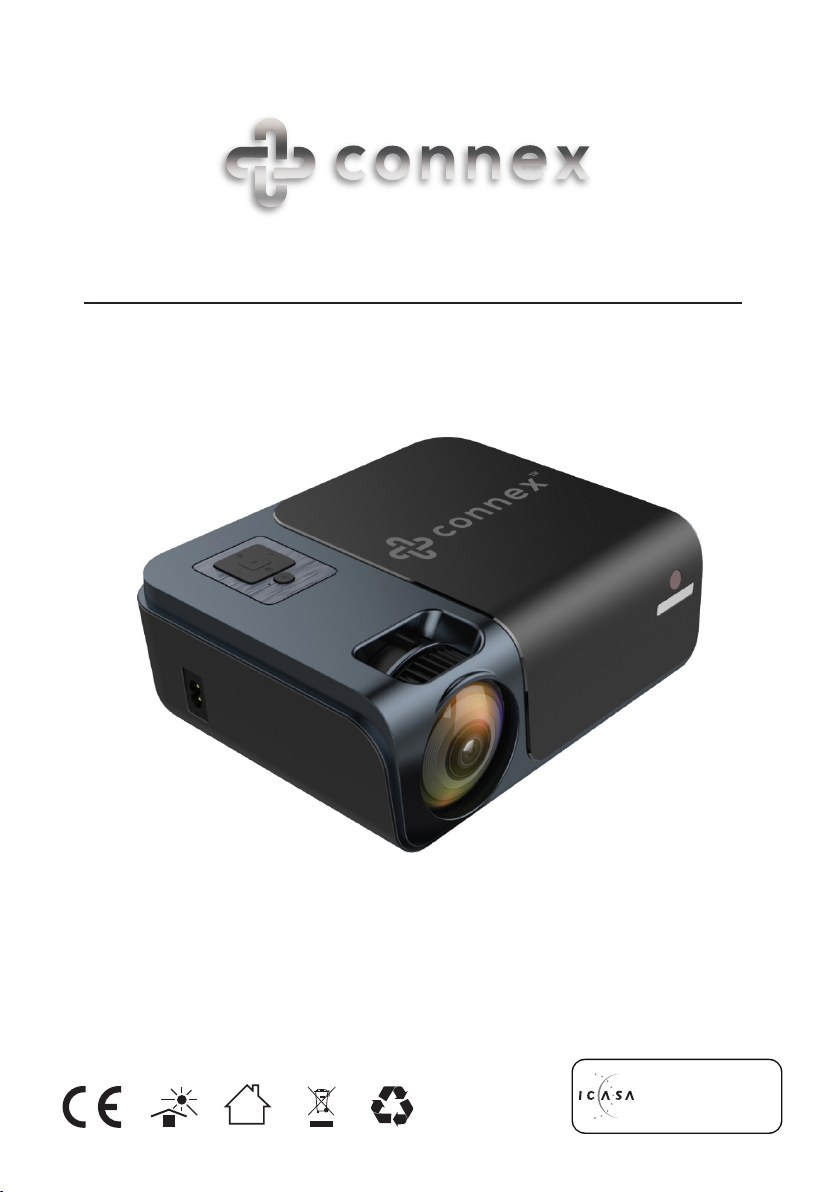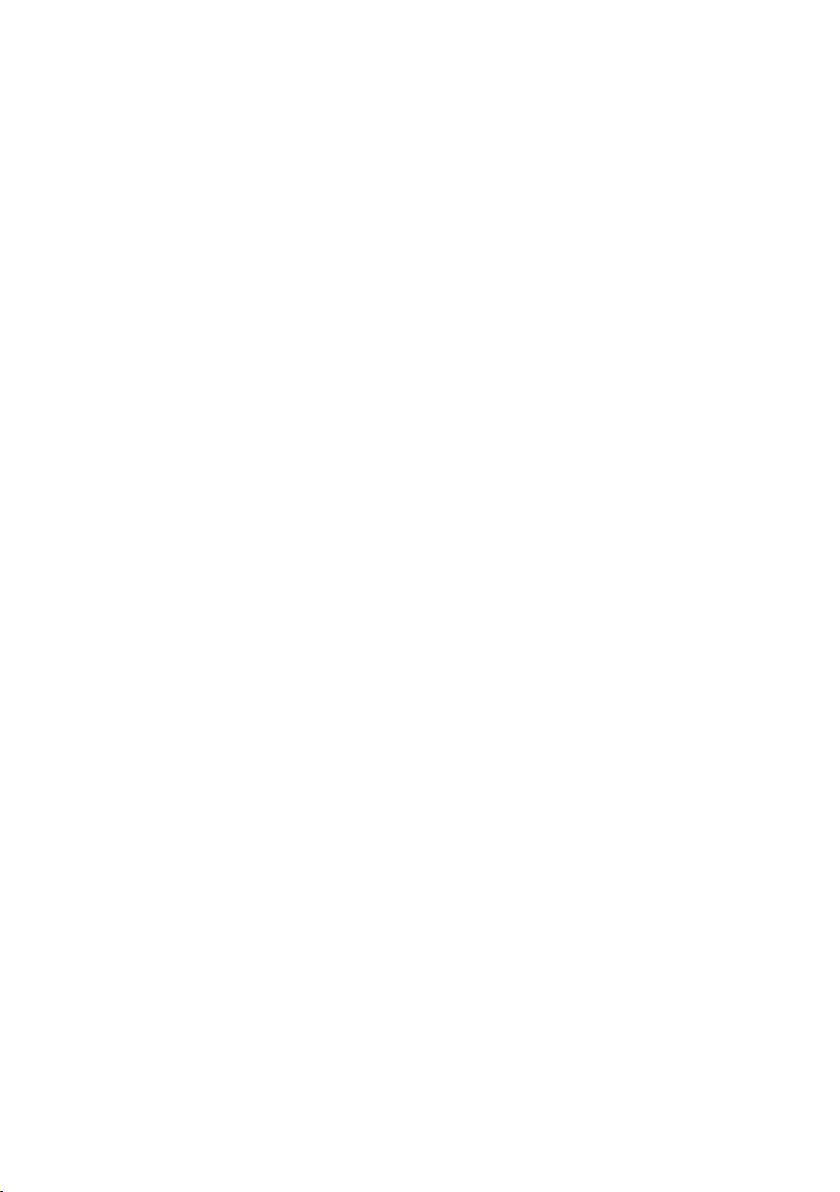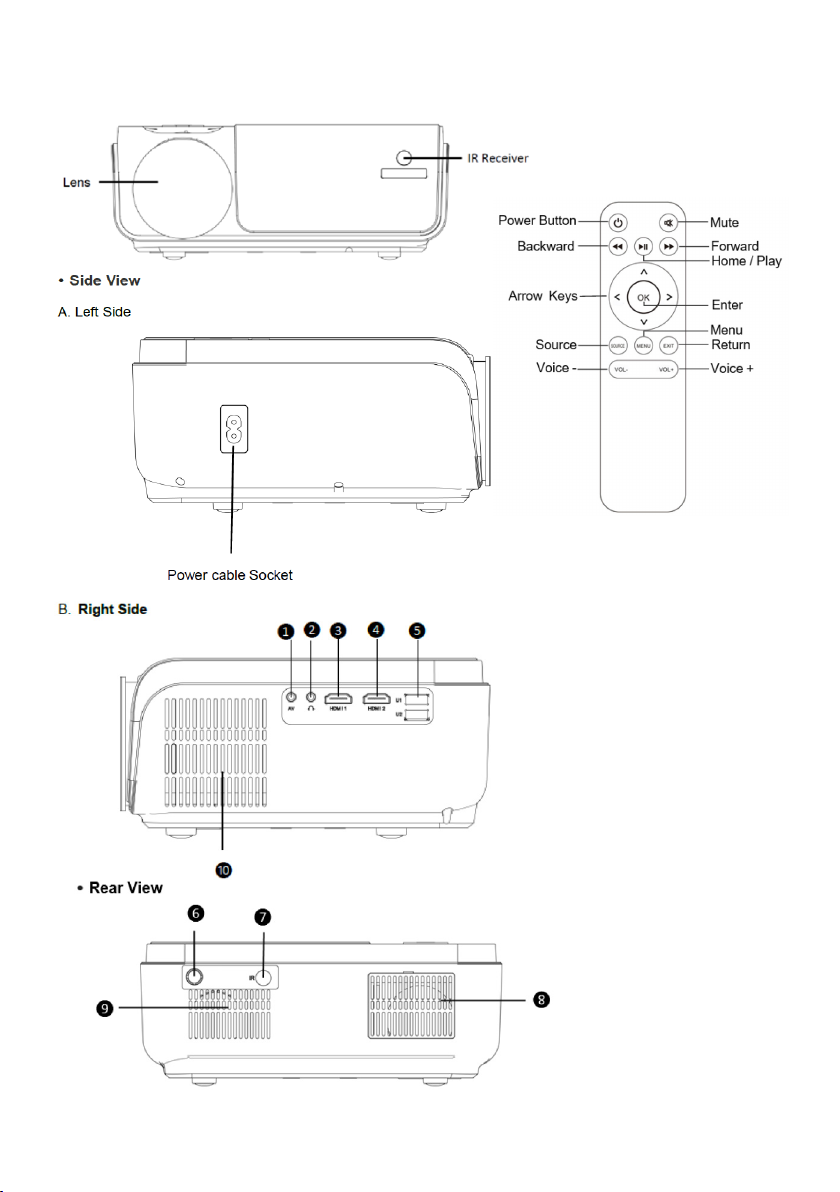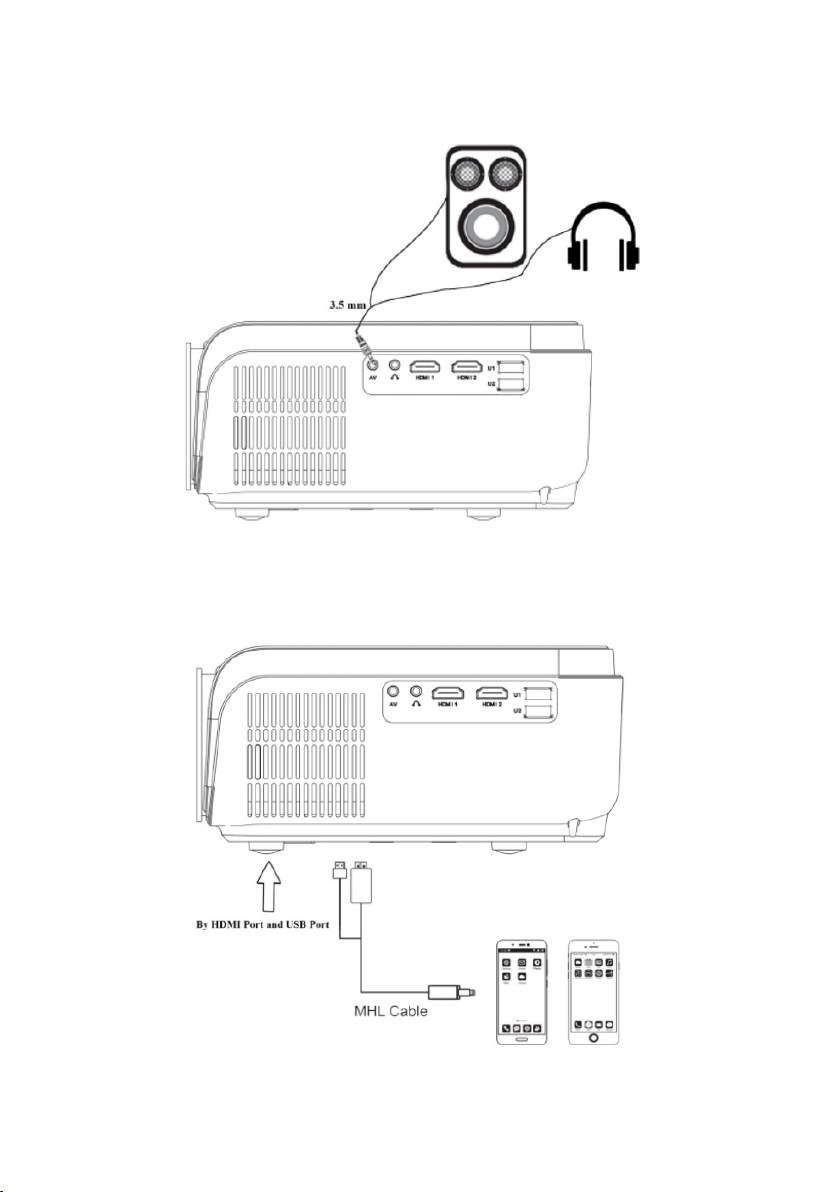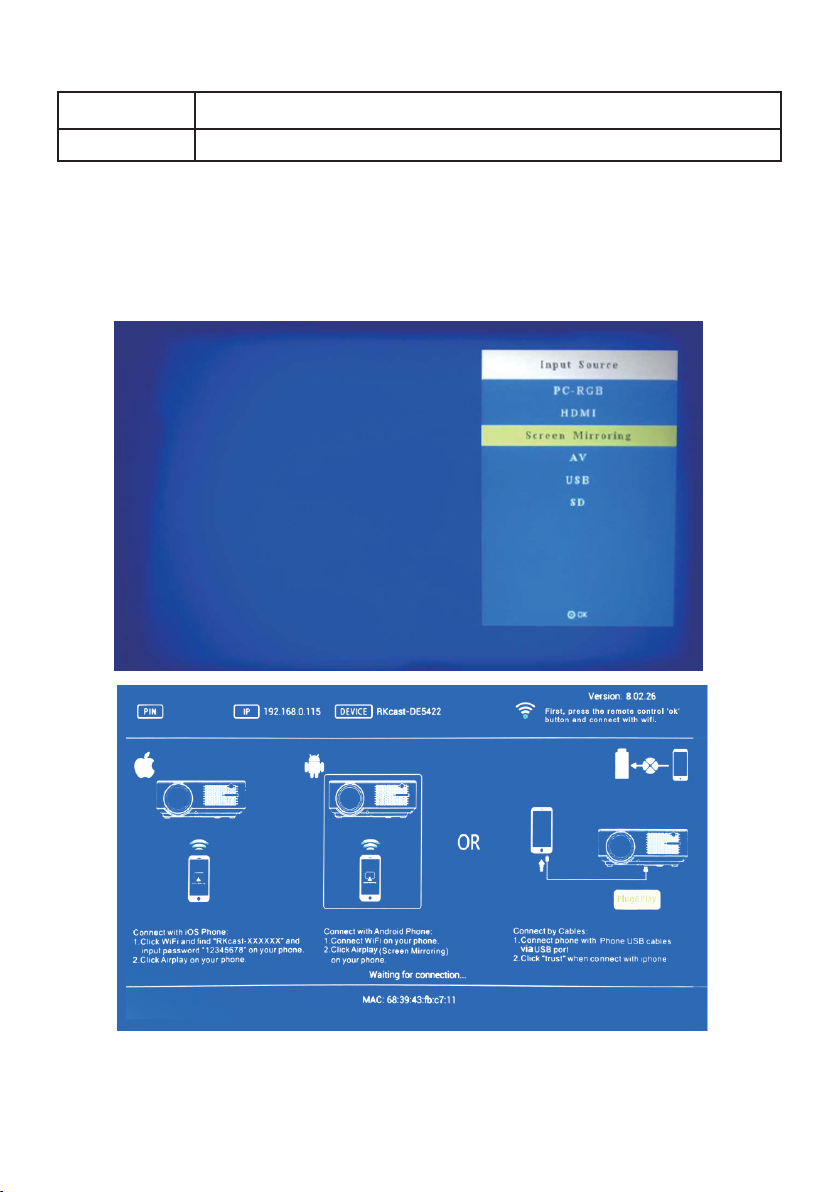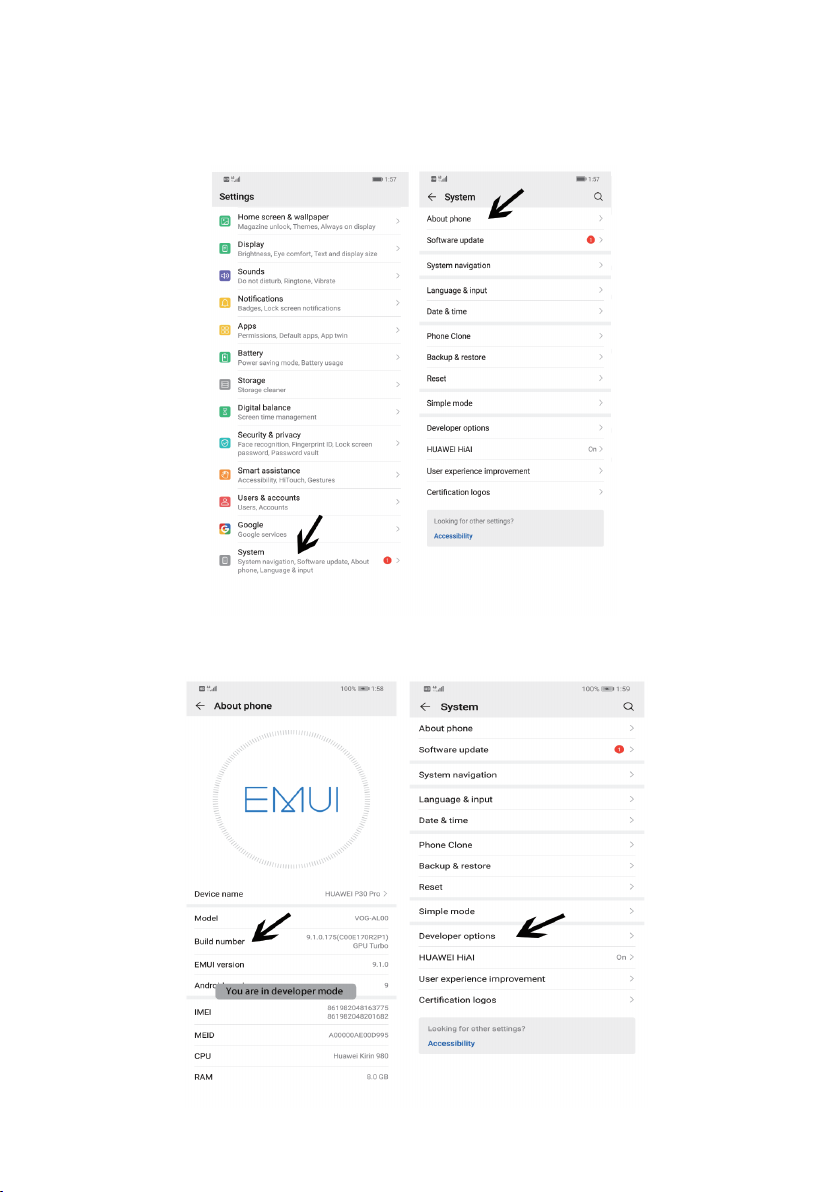4
OPERATING INSTRUCTIONS
GETTING STARTED
Connect the power cord to the power input slot located on the side of the projector,
and then plug the cord into the plug outlet. The LED Indicator will light up red when
power is connected to projector.
SWITCHING ON / OFF
To switch on the Lumen, press the power buon on the Projector or the
remote. The Projector will play a boot sequence on its screen. To switch o the
Lumen, press the power buon on the Projector or the remote.
STANDALONE STREAMING
The projector can be used as a standalone device to share content from a variety
of devices with a wired HDMI connecon or wireless connecon or from USB ash
drive.
Note: The projector is now in standby mode.
KEYSTONE CORRECTION / LENS FOCUS
Use the Keystone Correcon turn dial to adjust the angle of the Projector, and the
lens focus turn dial to adjust image focus to make picture clear.
MULTIMEDIA CONNECTION
To connect to the USB drive or SD card select the media source “USB” then navigate
to the le type that you want (movie, photo, music or text). Select the le you would
like to view by pressing the play / pause buon on the remote of the OK buon on
the projector.
AV VIDEO CONNECTION
Connect the 3-in-1 Cable (included) to the Video Input on the back of the projector.
Navigate to the AV Media Source and press either the OK Buon on the Remote
Control or the OK Buon on the Projector.
HDMI CONNECTION
Connect an HDMI cable to the HDMI Input on the back of the projector. Navigate
to the HDMI media source and press either the OK Buon on the Remote Control
or the OK Buon on the Projector.