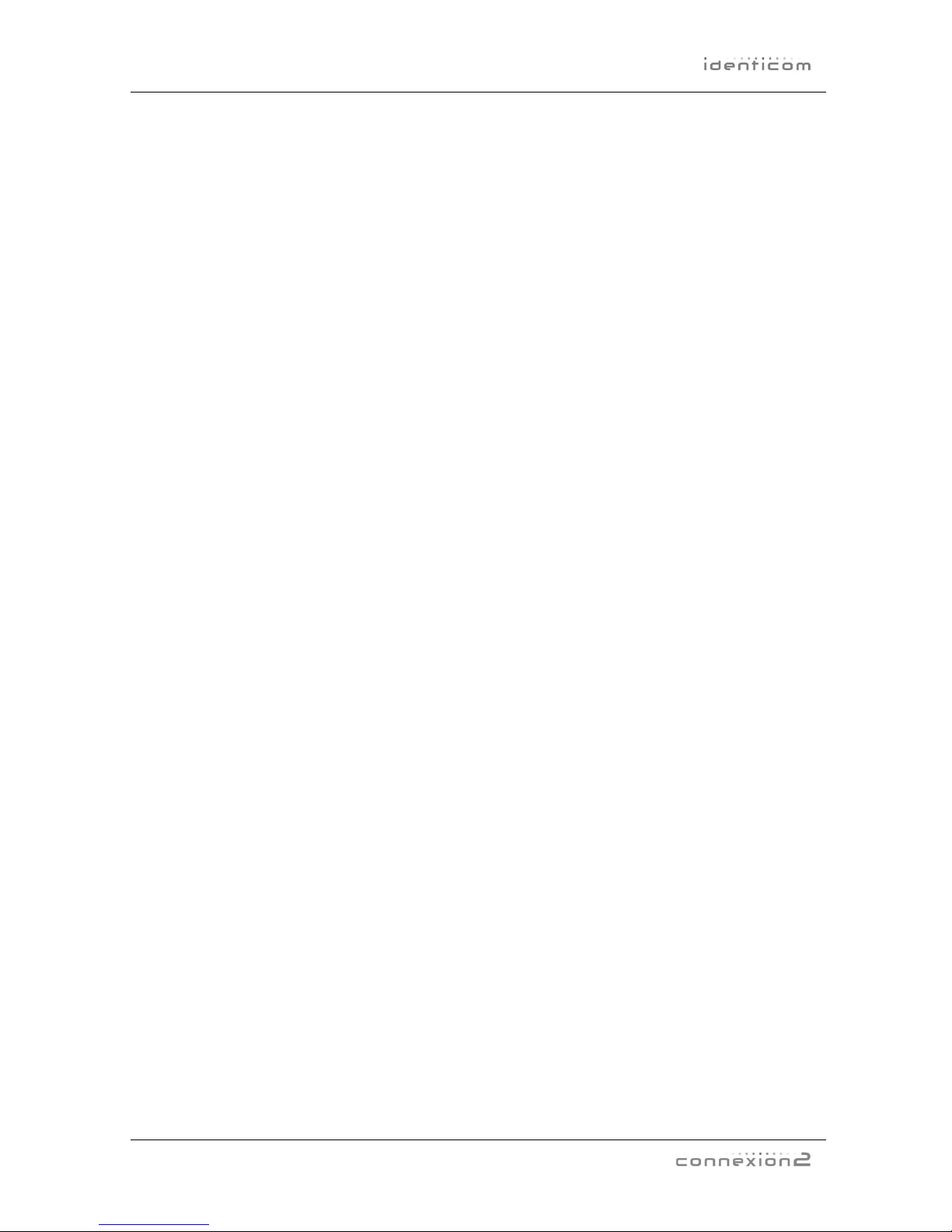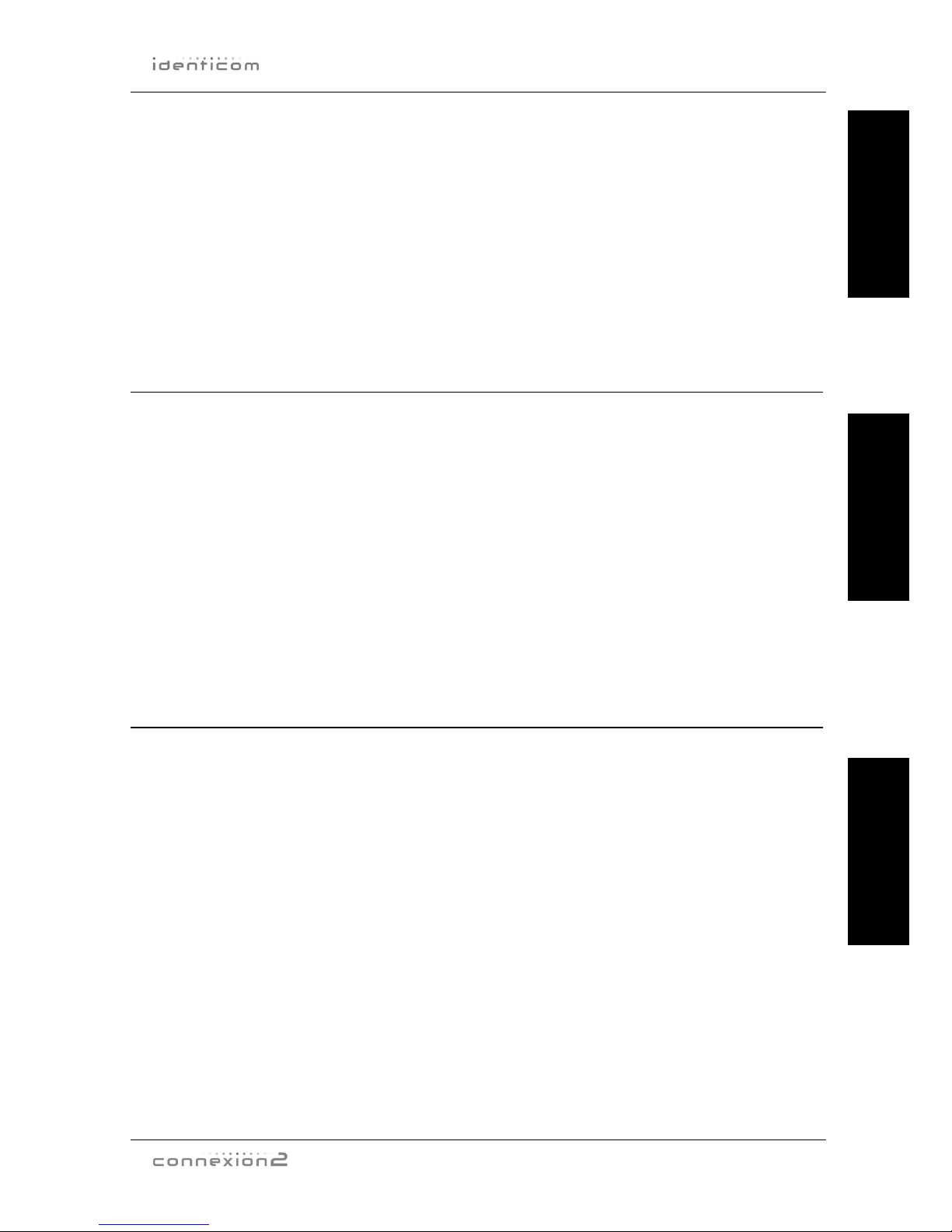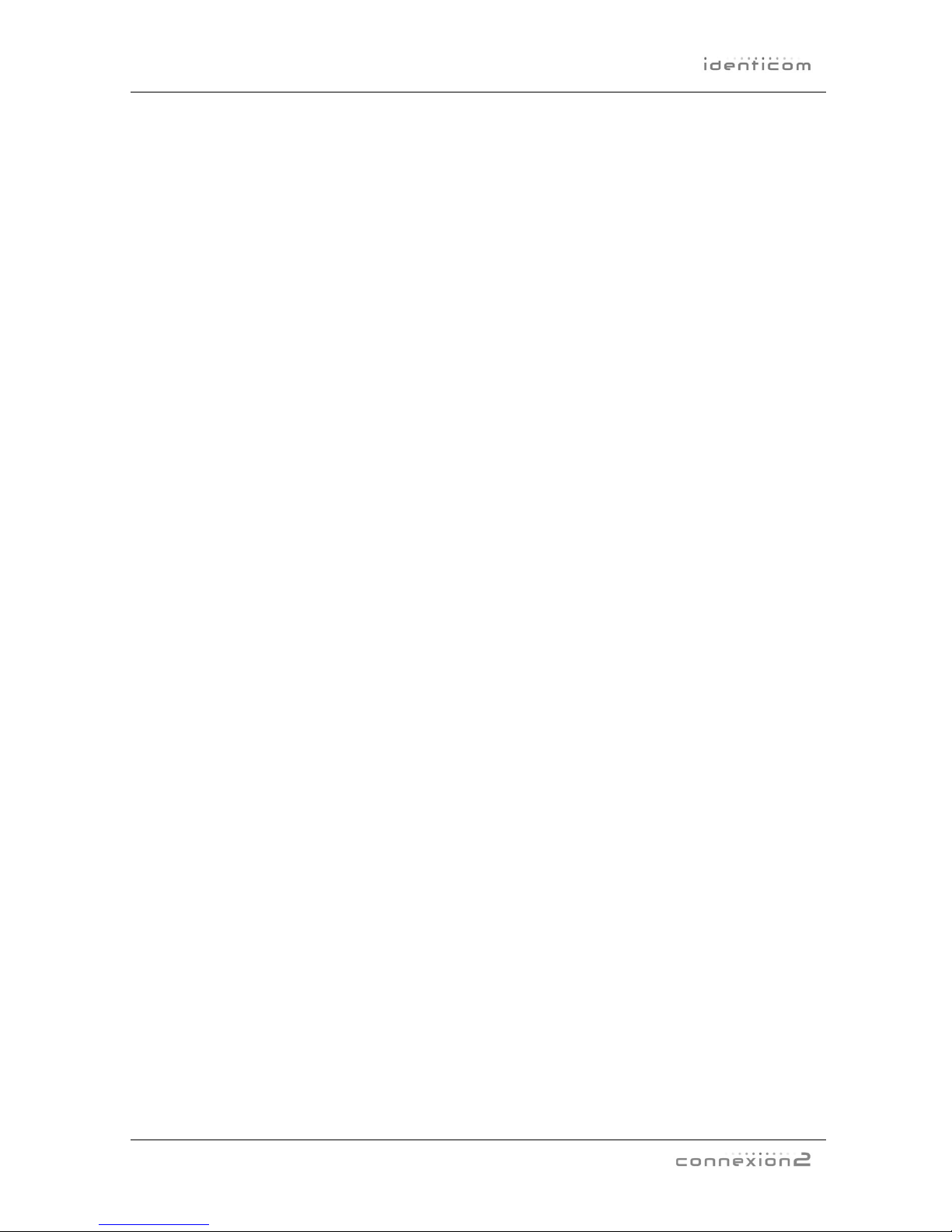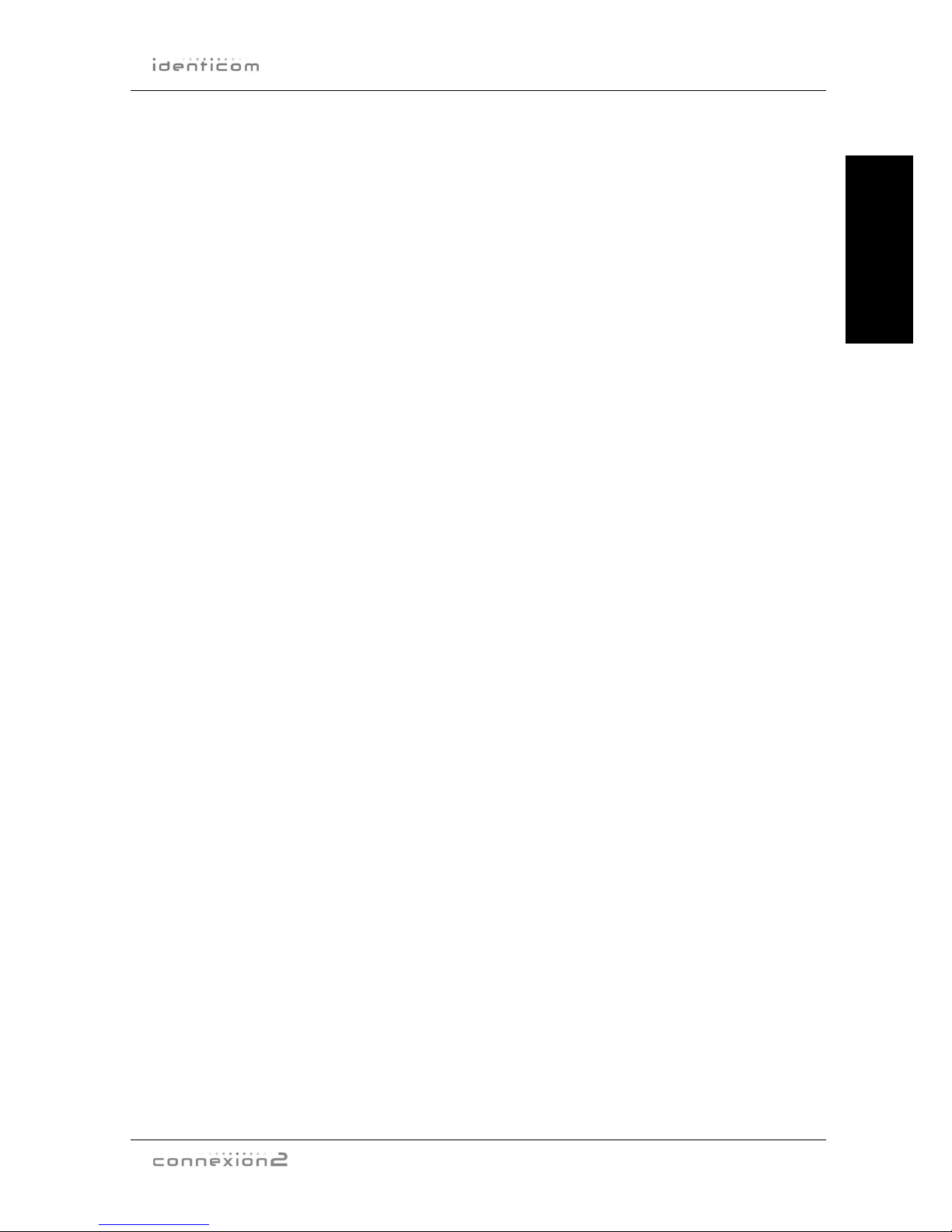Preface
08/05 page v
Contents
User Guide..........................................................................................................1
1 Introduction..................................................................................................1
2 Initial Setup..................................................................................................3
Installing the Lanyard or Lapel Clip...........................................................3
Inserting the SIM card...............................................................................4
Charging ...................................................................................................6
Inserting your ID card ...............................................................................6
Switching the device on and off ................................................................6
3 Status Checking ..........................................................................................7
Battery and Signal status checking...........................................................7
SIM card faults..........................................................................................8
Red and Amber Alert status......................................................................8
Ending the status display ..........................................................................8
4 Amber Alerts................................................................................................9
Starting an Amber Alert.............................................................................9
Options when in an Amber Alert Timer Period........................................10
5 Red Alerts..................................................................................................11
Starting a Red Alert ................................................................................11
Clearing a Red Alert ............................................................................... 12
6 Rip Alarm Alerts ........................................................................................13
7 Identicom Indicators ..................................................................................14
LED indications.......................................................................................14
Vibration patterns....................................................................................15
Technical Reference ........................................................................................16
A. Configuration Options ..............................................................................16
The Configuration process......................................................................18
B. Configuration Commands ........................................................................18
Telephone Number commands...............................................................20
Standard Text Message commands .......................................................22
Time Period commands ..........................................................................24
Amber Alert Timer commands ................................................................26
Amber Alert Timer extension message commands ................................26
Enable/Disable Amber Alert Calls and Texts ..........................................27
Amber Alert Timer timeout vibration pattern command...........................27
Red Alert ‘heartbeat’ command ..............................................................28
Charger message commands.................................................................28
Rip Alarm commands..............................................................................29
Status Reporting command ....................................................................30
Signal level command.............................................................................30
Red Alert Termination commands ..........................................................31
DTMF Command ....................................................................................31
Red Alert Button Switch Delay Command ..............................................31
Status Check & Amber Alert Voice Message Prompt Vibration
commands ..............................................................................................32
Set Defaults command............................................................................33