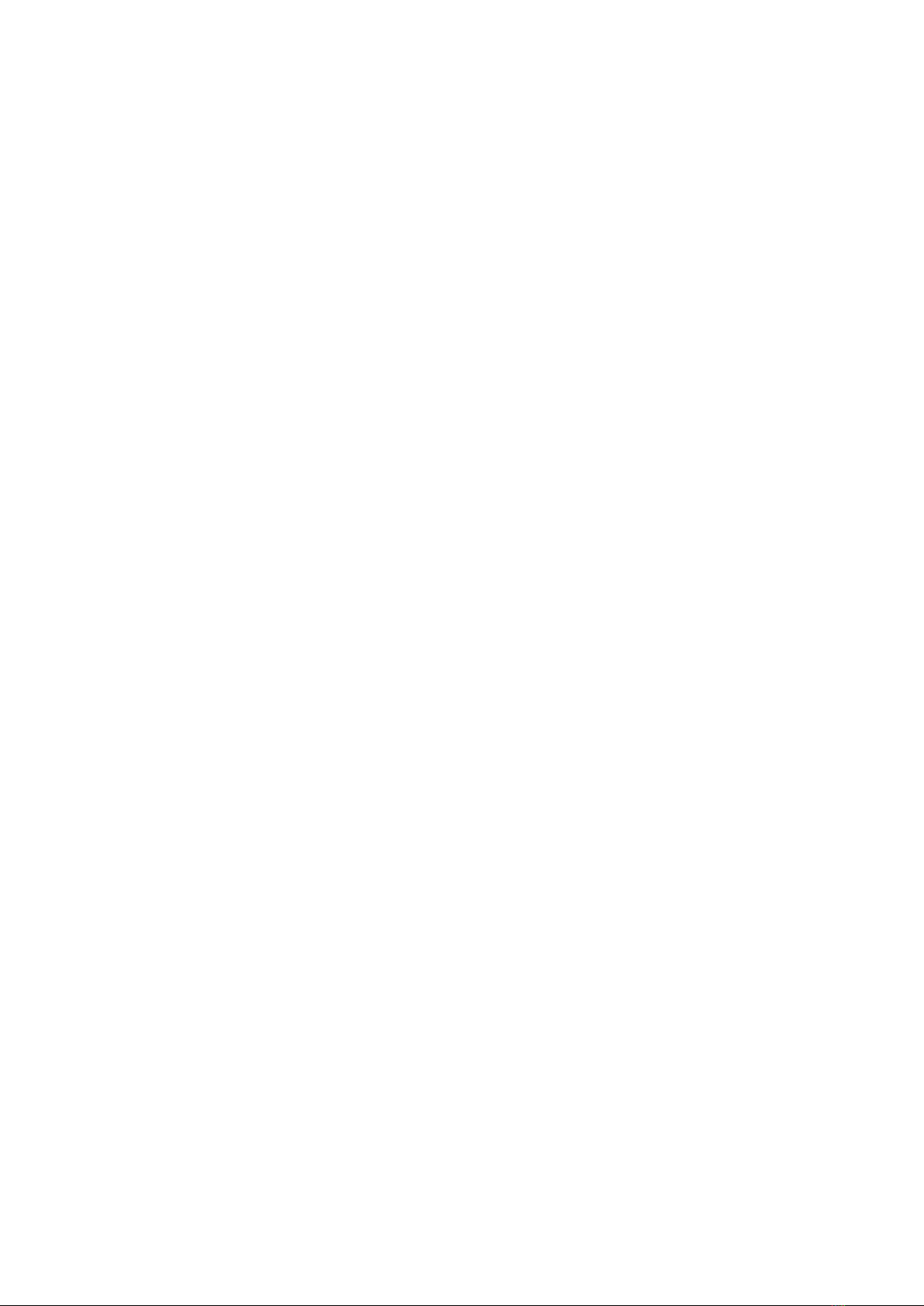CONTENT
General Information...................................................................................................................................................................1
1 Description and operation.................................................................................................................................................. 1
1.1 Purpose and scope.................................................................................................................................................. 1
1.2 Device.........................................................................................................................................................................2
1.3 Specifications............................................................................................................................................................ 2
2 Getting started and working with smartphones.............................................................................................................. 3
How to Insert the Nano-SIM Card...................................................................................................................................3
Display and control means............................................................................................................................................... 4
Switch on, Setting up the phone......................................................................................................................................4
Adding an Application Icon to Home Screen.................................................................................................................5
Creating a Folder on the Home Screen......................................................................................................................... 5
Moving an Icon/Folder from the Home Screen.............................................................................................................5
Removing an Icon/Folder from the Home Screen........................................................................................................5
Home Screen Indicators................................................................................................................................................... 5
Phone Operations Without SIM Card............................................................................................................................. 6
Changing the Wall paper.................................................................................................................................................. 7
Taking a Screenshot..........................................................................................................................................................7
Keypad Functions.............................................................................................................................................................. 7
Language and Input Settings........................................................................................................................................... 7
Spell Checker Settings......................................................................................................................................................7
Personal Dictionary Settings............................................................................................................................................8
Text -to-speech Output Settings......................................................................................................................................8
Display Settings..................................................................................................................................................................8
Power Saving Settings...................................................................................................................................................... 8
Quick Settings.....................................................................................................................................................................9
Force Stopping an Application.........................................................................................................................................9
Connecting a PC Using USB Connection......................................................................................................................9
Viewing Device Details......................................................................................................................................................9
Managing Memory Utilized by Applications...................................................................................................................9
Optimizing Memory Usage............................................................................................................................................. 10
Using Flashlight................................................................................................................................................................10
Connecting to Wi-Fi Network......................................................................................................................................... 10
Adding a New Network....................................................................................................................................................10
Editing a Network............................................................................................................................................................. 10
Forgetting a Network....................................................................................................................................................... 11
Connecting to Bluetooth Devices.................................................................................................................................. 11
Pairing a Bluetooth Device............................................................................................................................................. 11
Editing Bluetooth Device Settings.................................................................................................................................11
Optimizing Data Usage................................................................................................................................................... 11
Activating Aeroplane Mode............................................................................................................................................ 12
Setting Up Tethering & portable hotspot......................................................................................................................12
Setting Up Wi-Fi Hotspot................................................................................................................................................ 12
Activating Bluetooth Tethering.......................................................................................................................................12