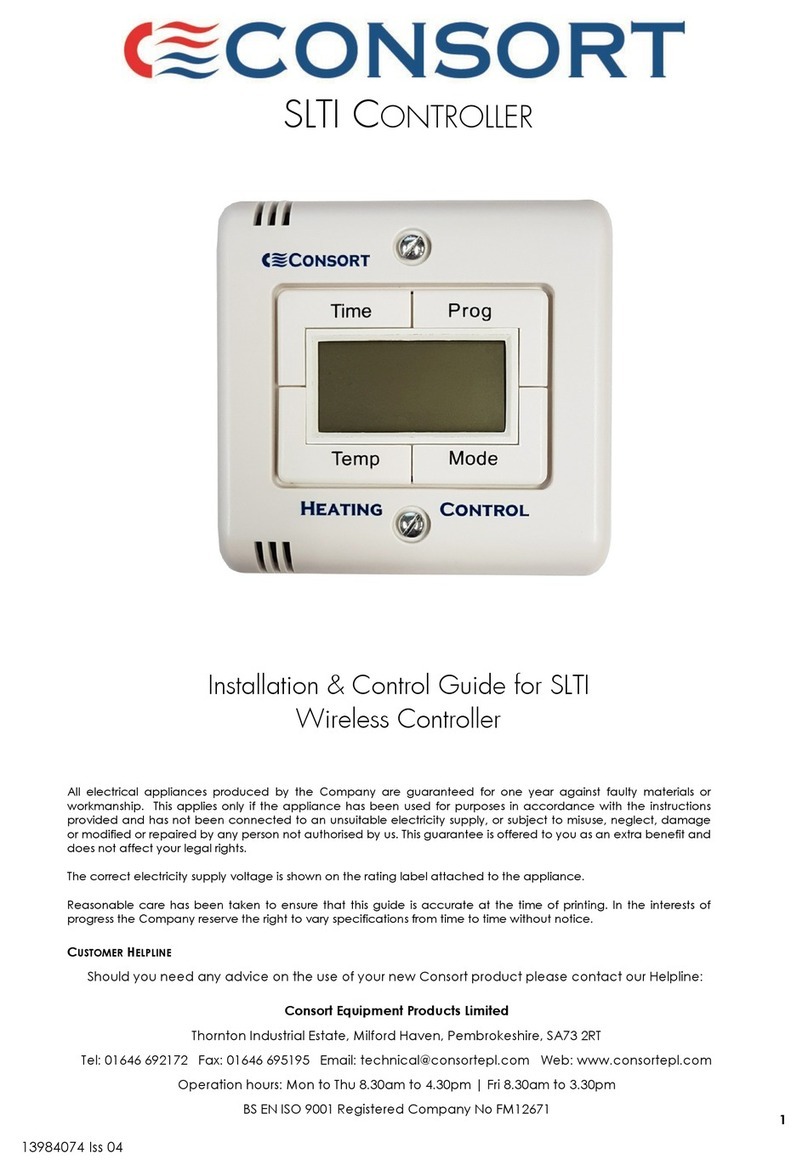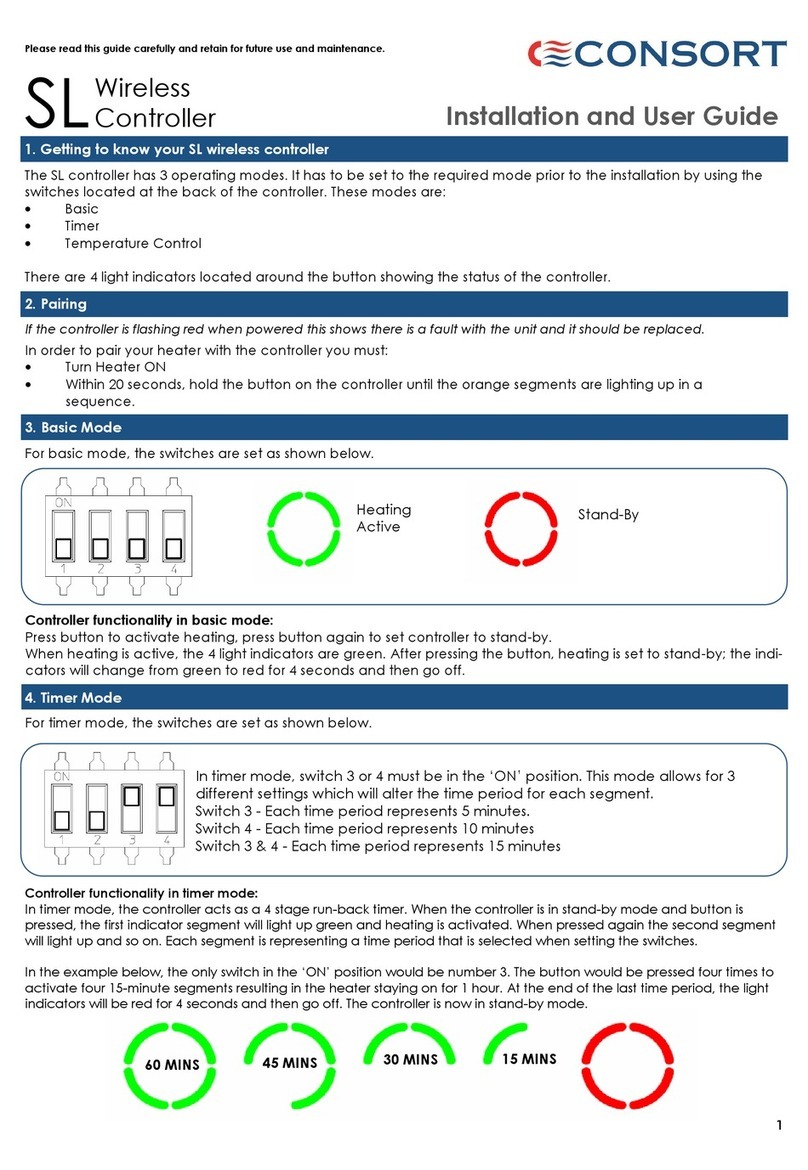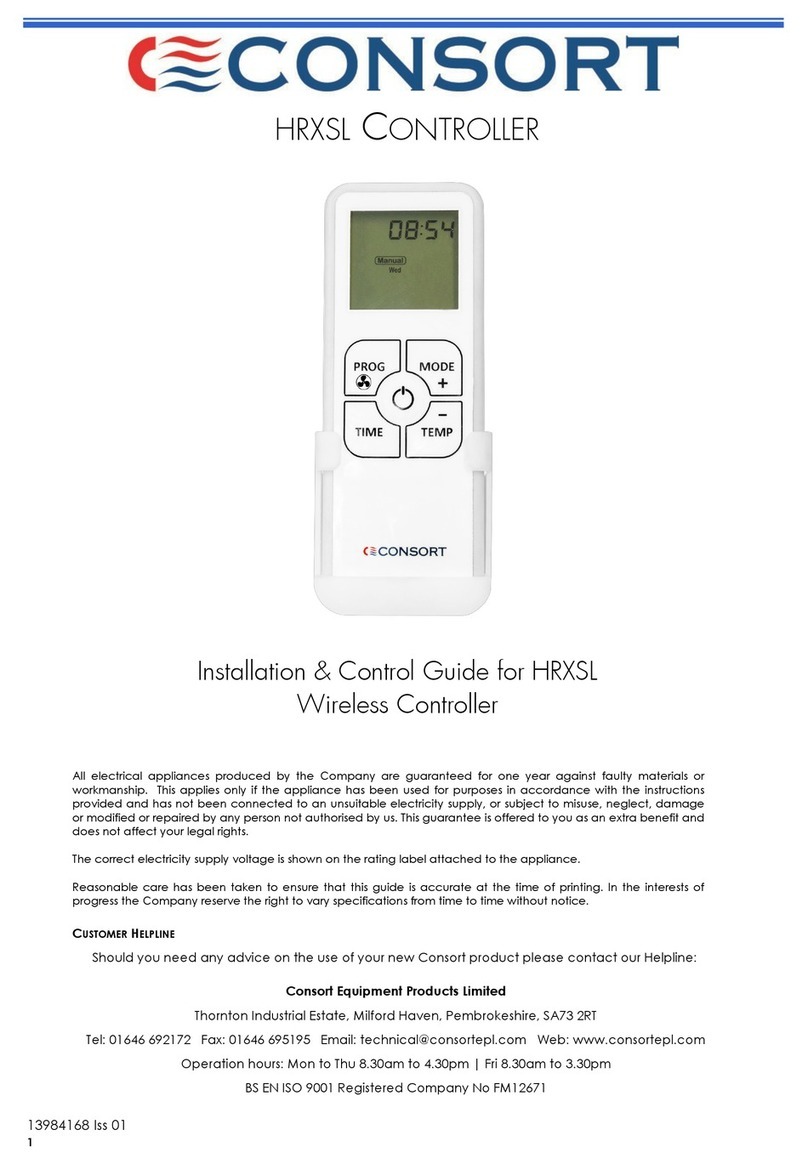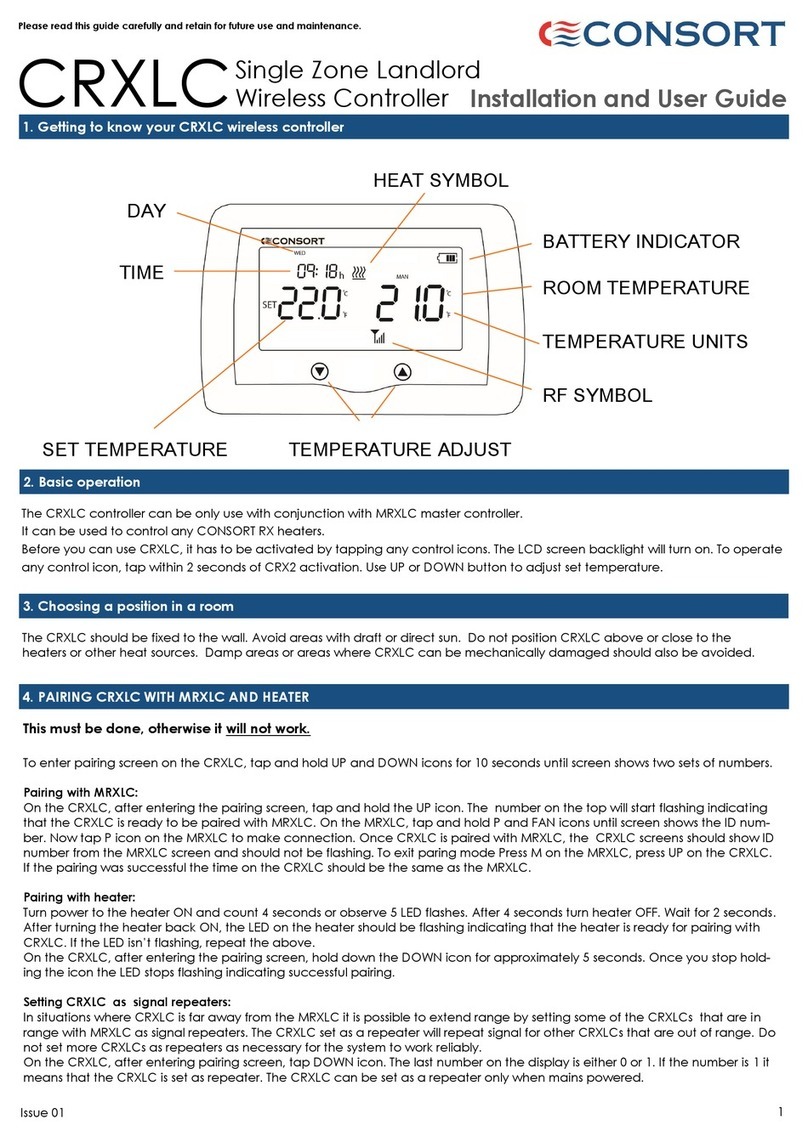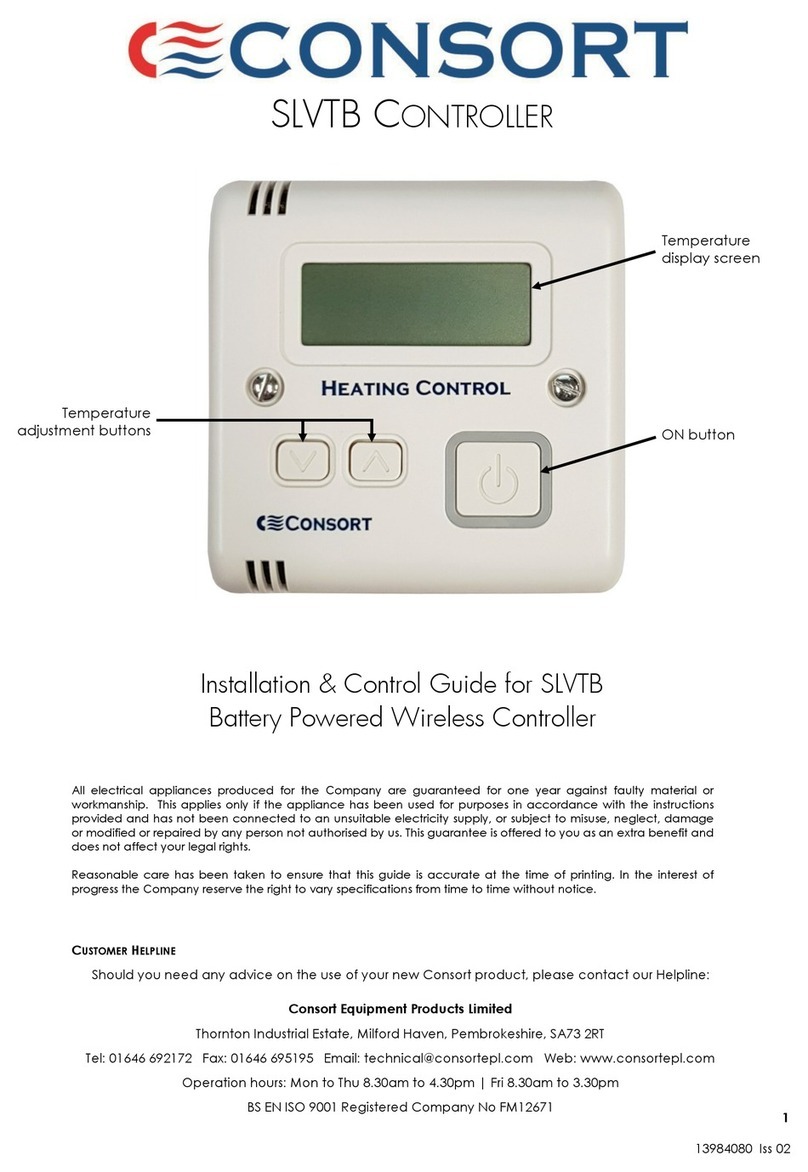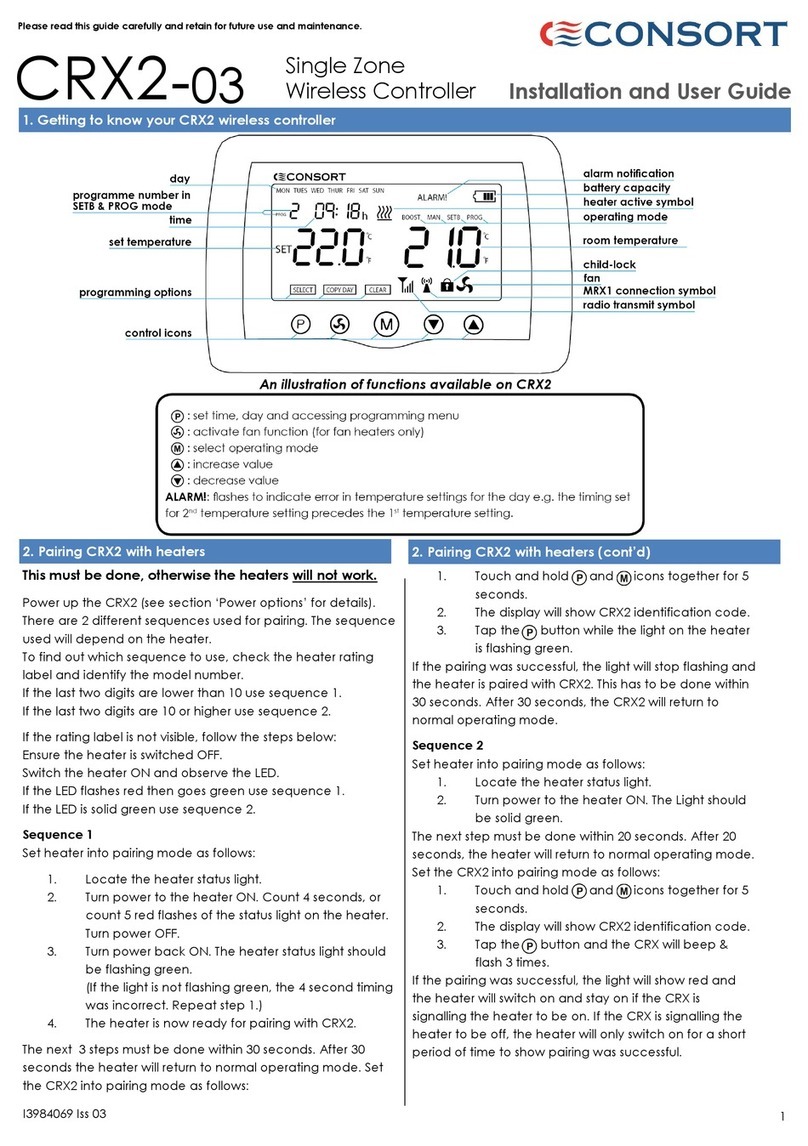4
8. Boost mode
Boost mode can be used to provide a boost of heat
for a short period of time. When the button on the
controller is pressed, boost mode is triggered for 15
minutes. Once the boost timer has expired, the con-
troller will return to its previous operating mode.
9. Automatic mode
The Consort Connect app has a 7 day automatic
timer. This can be set to switch the heater on/off au-
tomatically at certain times of day. Each day has 24
heating periods, each period must be set to a re-
quired temperature.
The timer has an automatic ‘preheat period’ which
turns the heater on from 5-30 minutes before the au-
tomatic program begins. This time period can be set
in the basic settings menu.
Information on how to set the automatic program
can be found in the ‘Setting the automatic timer’
section.
To access the basic settings menu, select the
settings icon from the main control page. In the
settings menu, select the title ‘basic’ to access
the basic menu. In this menu, you can view the
wattage of the heater, adjust the temperature
calibration and toggle open window detection,
the occupancy sensor and self learning mode
on/off. An SL pairing signal can also be sent
from this menu. More information on this can be
found in the section titled ‘Pairing your SL heat-
er’. There is also an option to disable all indica-
tor lights on the controller. After pressing the but-
ton the controller will briefly show the status by
enabling the light indicators for period of 4 sec-
onds. The light indicators will be automatically
enabled after activating WIFI pairing.
12. Basic settings menu
Ensuring you don’t waste energy on heating the
outside world, the controller is equipped with
optional open / closed window detection. The
controller recognises sudden drops in temperature
when a window or a door is opened and turns the
heating off to save energy. When the window is
closed, the heater will automatically detect a
temperature rise, and switch itself back on. Once
enabled in the Consort Connect settings menu, the
open window detection is fully automatic and does
not require any human intervention to be activated.
Setting-up Open Window Detection
The system has been factory set to default time and
temperature values. If necessary, all values can be
adjusted. When the heating is on, open window
detection sensor will automatically switch the heater
off when it detects a fall in temperature of 2°C in less
than 10 minutes. If a temperature rise of 2°C in less
than 5 minutes is detected, the heater will switch
itself back on. These parameters can be changed in
the Consort Connect App. When viewing the heater
settings in the app, select the ‘open window
detection’ menu.
14. Open Window Detection
13. Naming the product in the Consort Connect app
Once the controller is linked with the app, it is given
a generic name and the icon associated with it is a
heater. These can both be changed.
To do this, when the controller menu is open (this is
the menu you can control the product with) select
the icon in the top right corner of the screen.
Next, select the icon again. From this page, you
can change the name of the controller and import
an image to represent your product.
Selecting the icon will load the Energy con-
sumption screen how much power heaters connect-
ed to SLPBWIFI used in the previous 24 hour period, 7
day period, 4 week period and the last year.
The energy usage values are approximate. They are
based on recording time the heaters are producing
heat. The mains voltage and actual heater wattage
aren’t taking to account when calculating values.
The temperature reading has been factory cali-
brated but if for any reason it needs adjusting
(better accuracy required, to suit different posi-
tion in the room etc.) the reading can be recali-
brated in 0.5 degrees steps via the Consort Con-
nect App. The calibration can be done +/- 2ºC
of the original value.
11. Temperature Calibration
10. Energy Consumption
The temperature control feature will effectively main-
tain the set room temperature. The target tempera-
ture can be set using the Consort Connect app. The
range is 4ºC - 35ºC. Once the room temperature
reaches the set temperature, the indicators will
change from green to red for 4 seconds before
switching off completely. When the room tempera-
ture drops, heating will became active and the indi-
cators will change to green.
6. Manual mode
7. Frost protection
Frost protection mode works the same way as man-
ual mode, maintaining a target temperature from
4ºC - 15ºC. These two modes can be used together,
by selecting manual mode at a higher temperature
when heat is required and then selecting frost pro-
tection at a lower temperature when no heat is re-
quired.