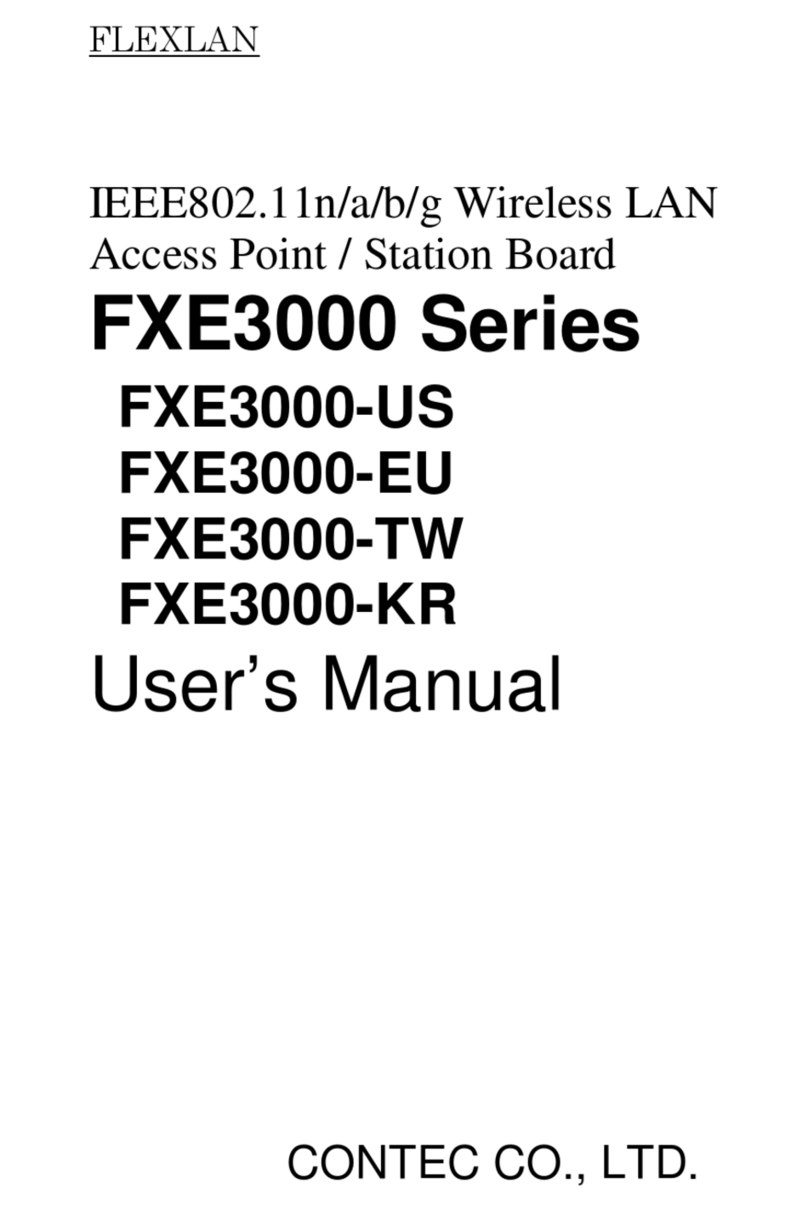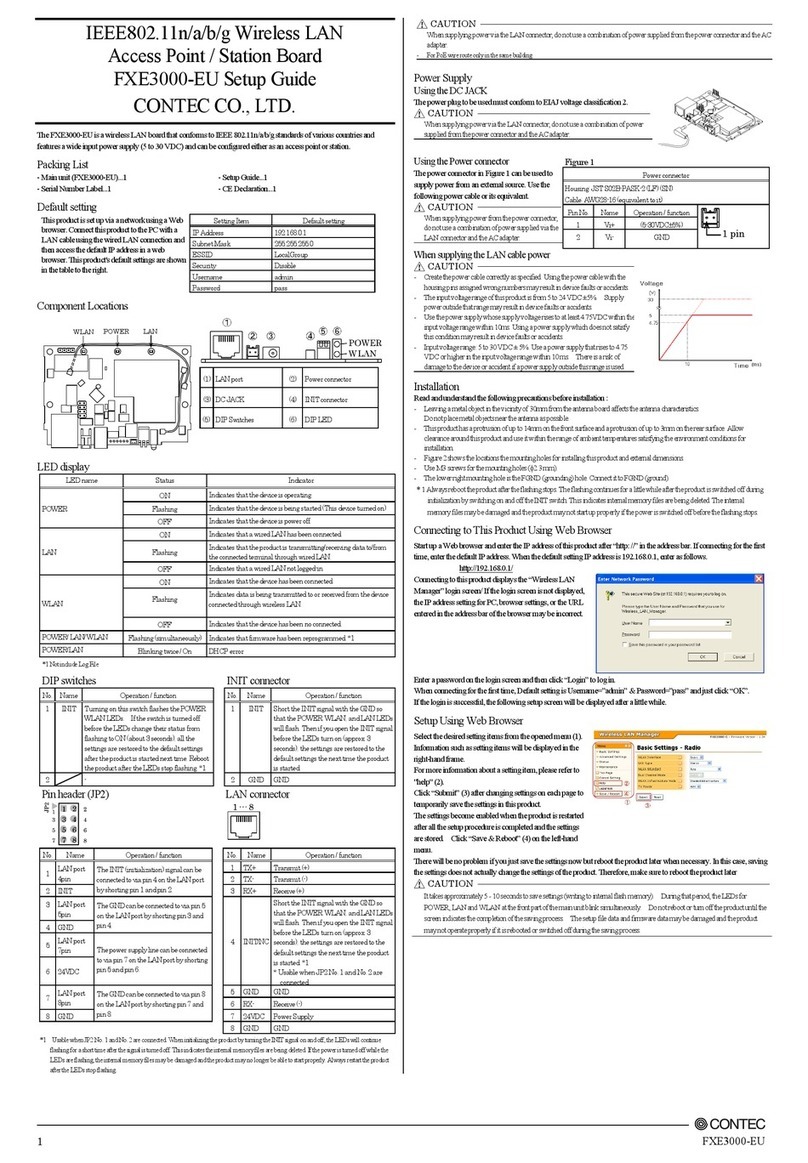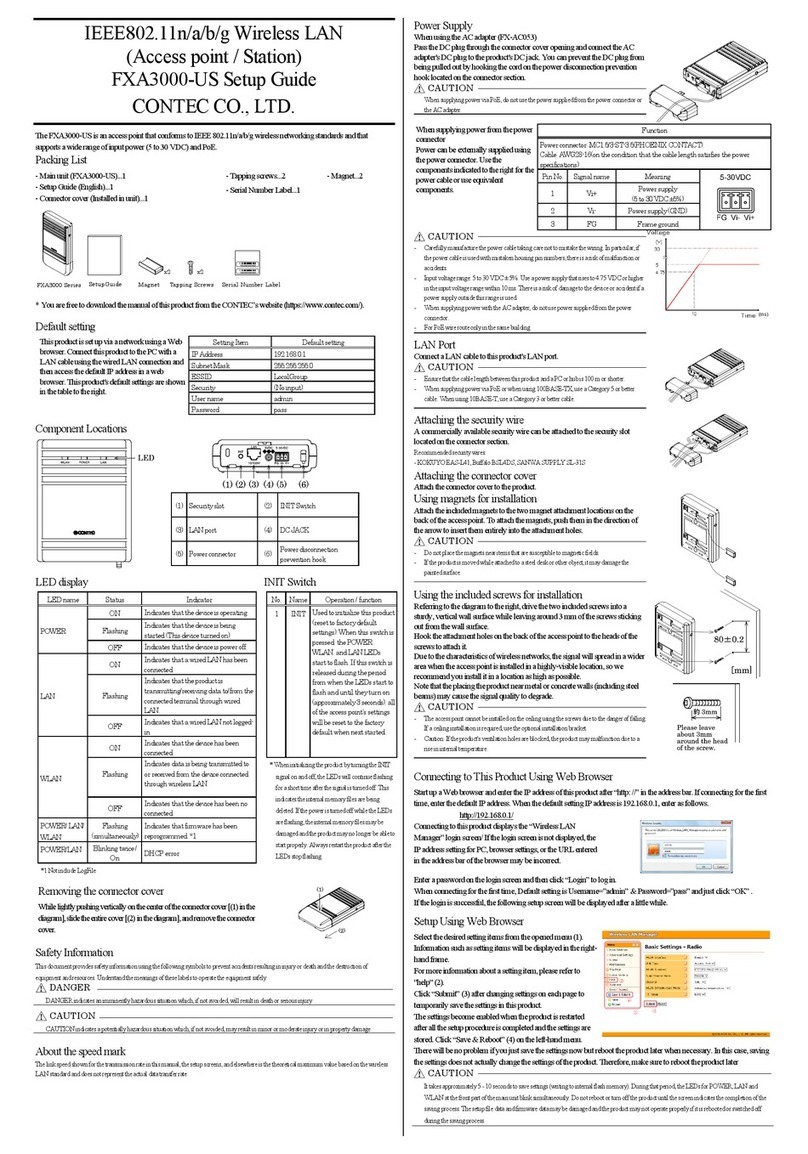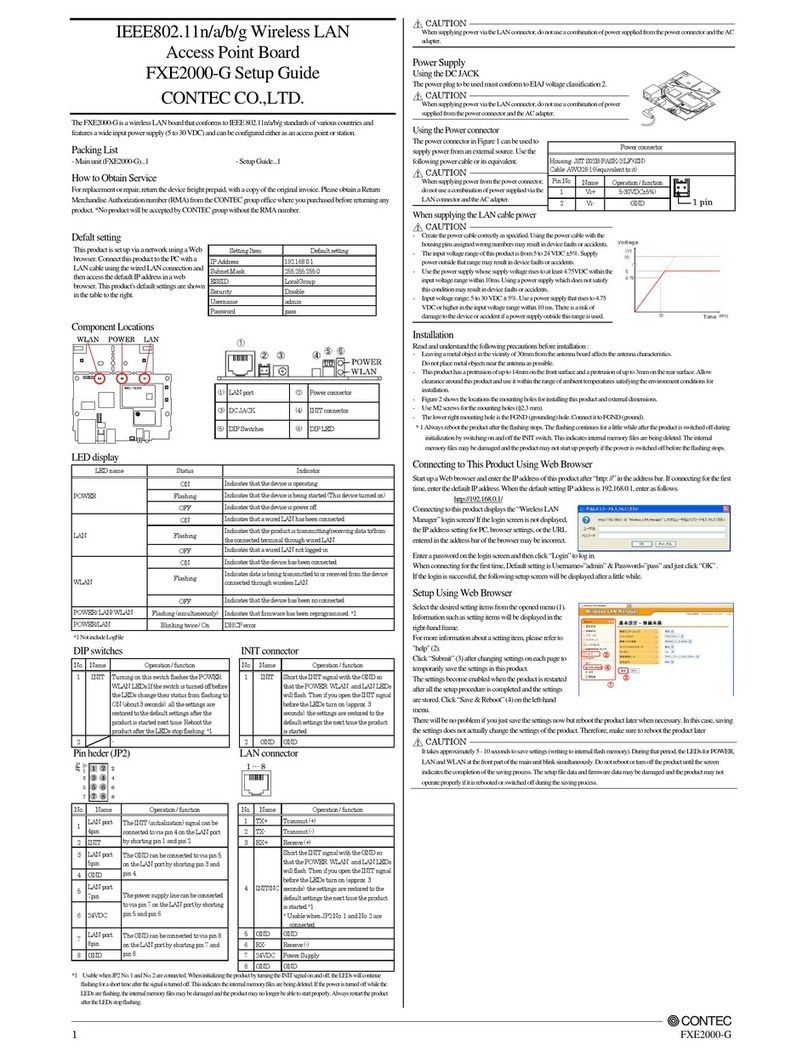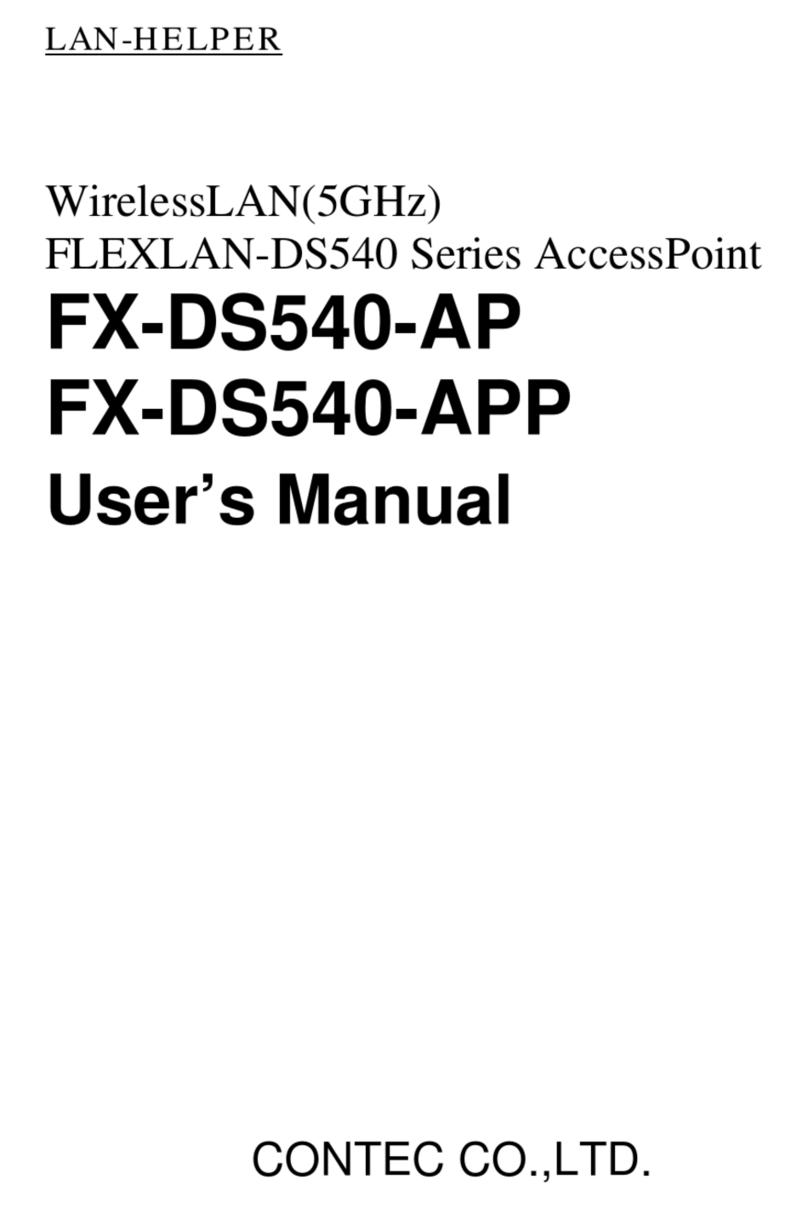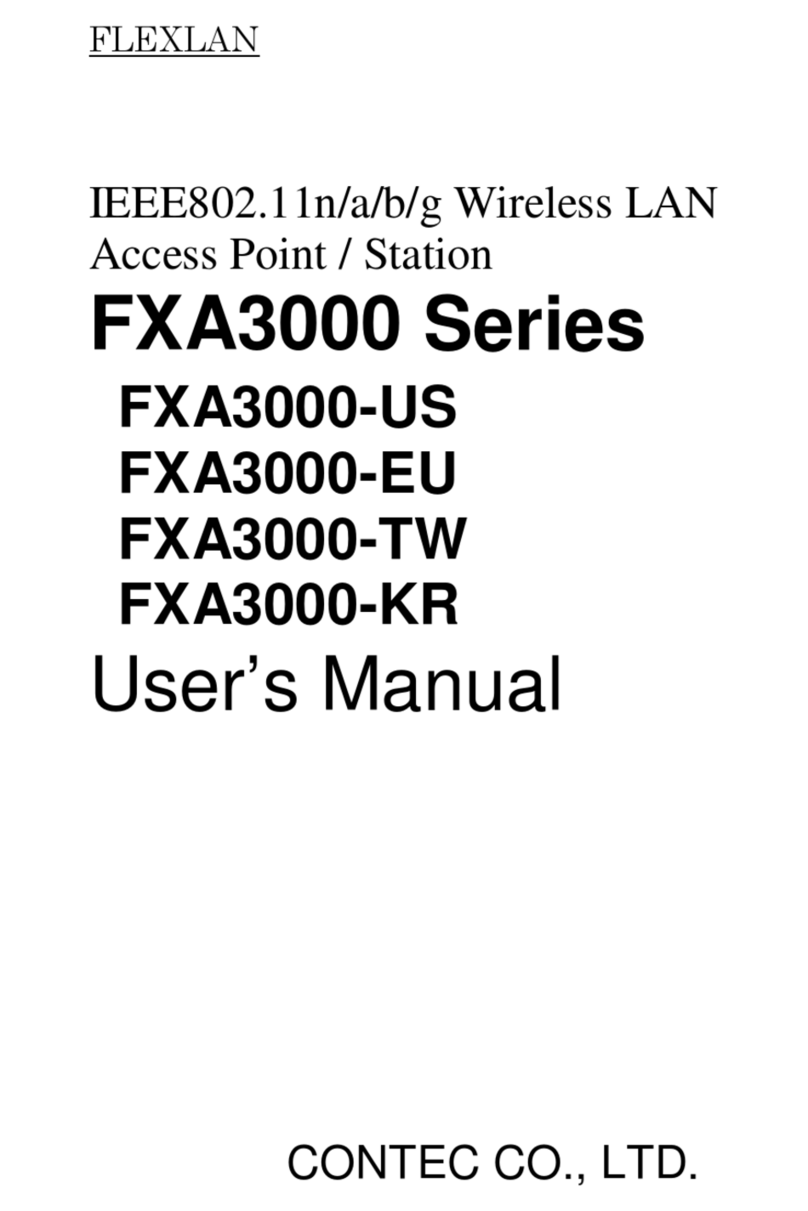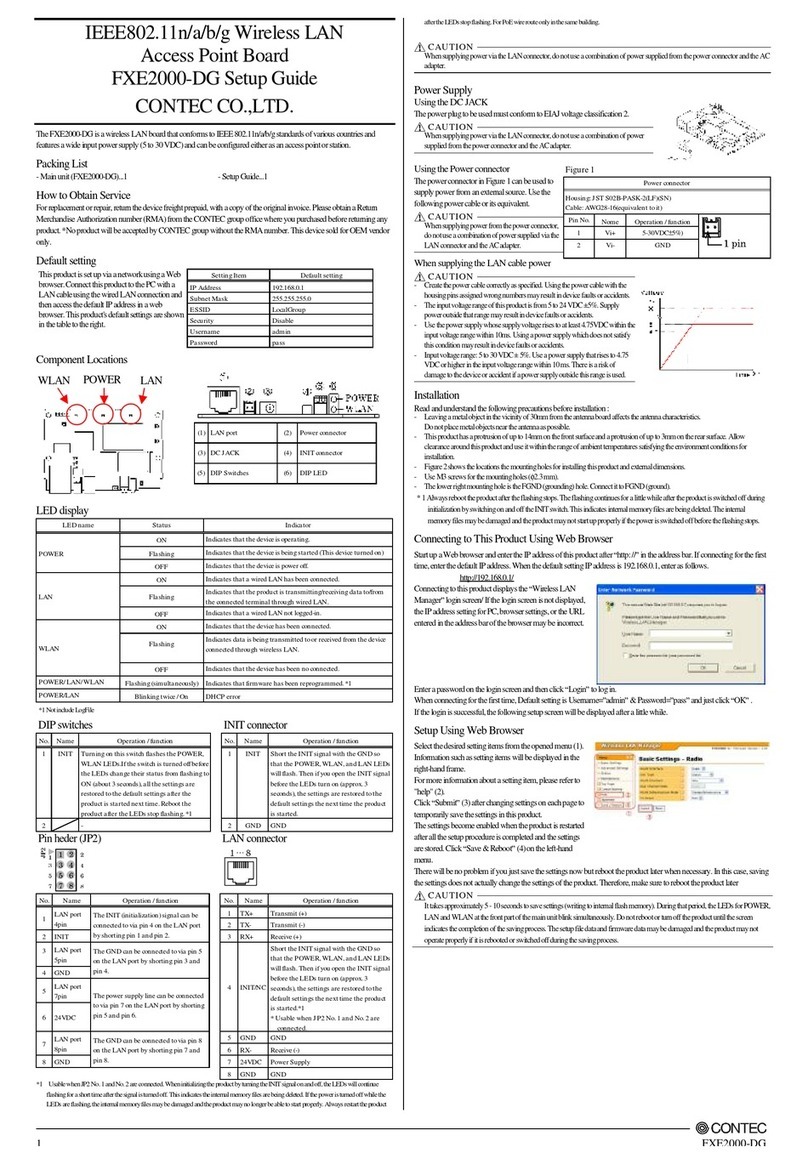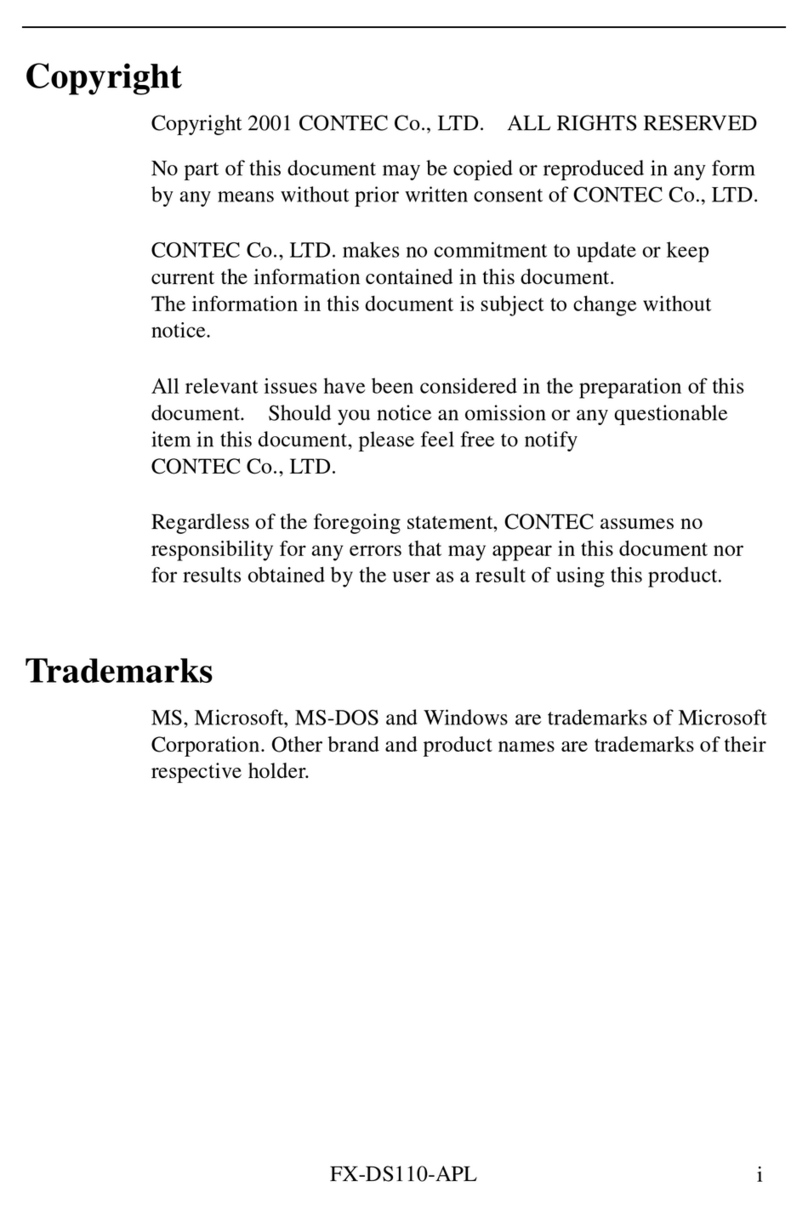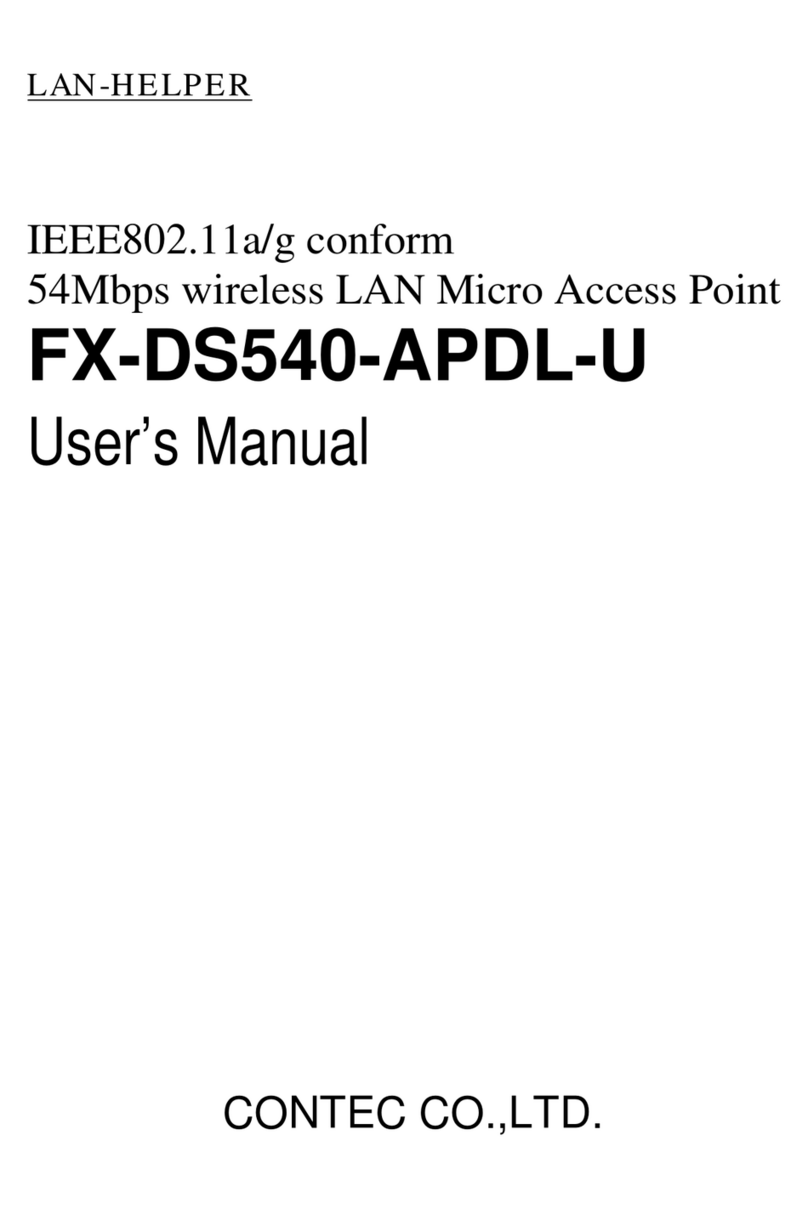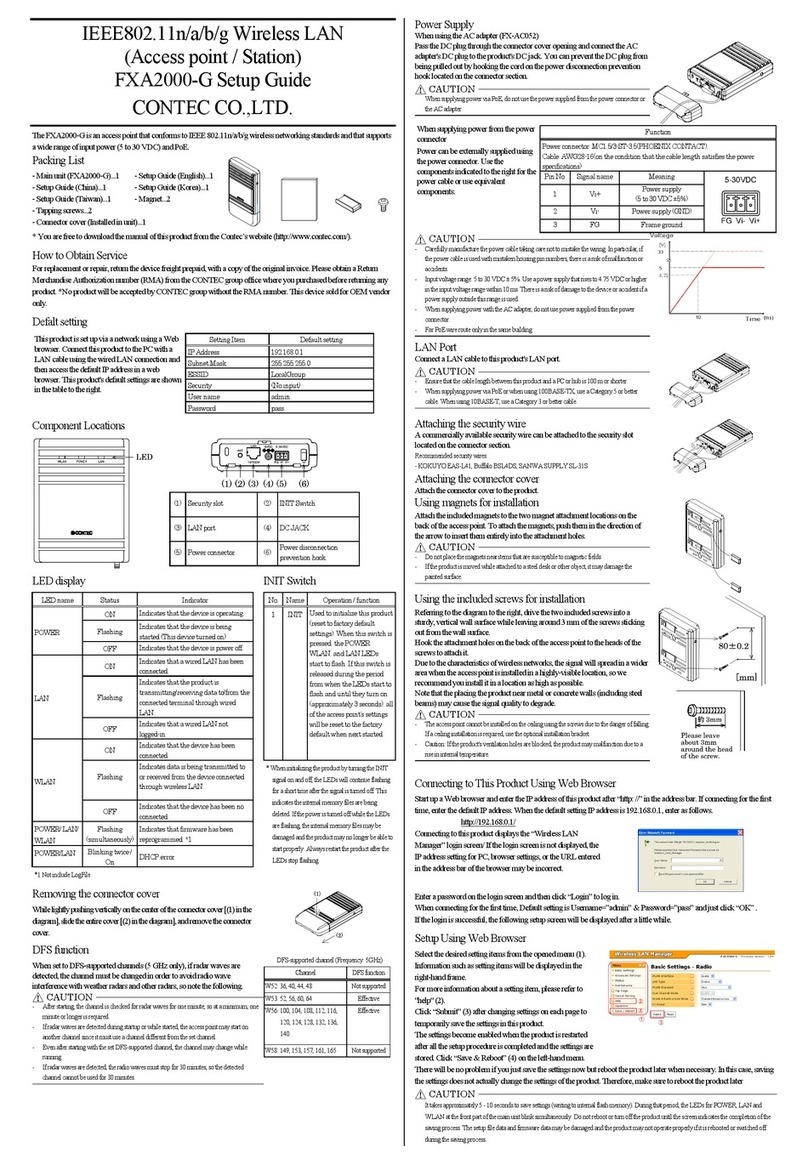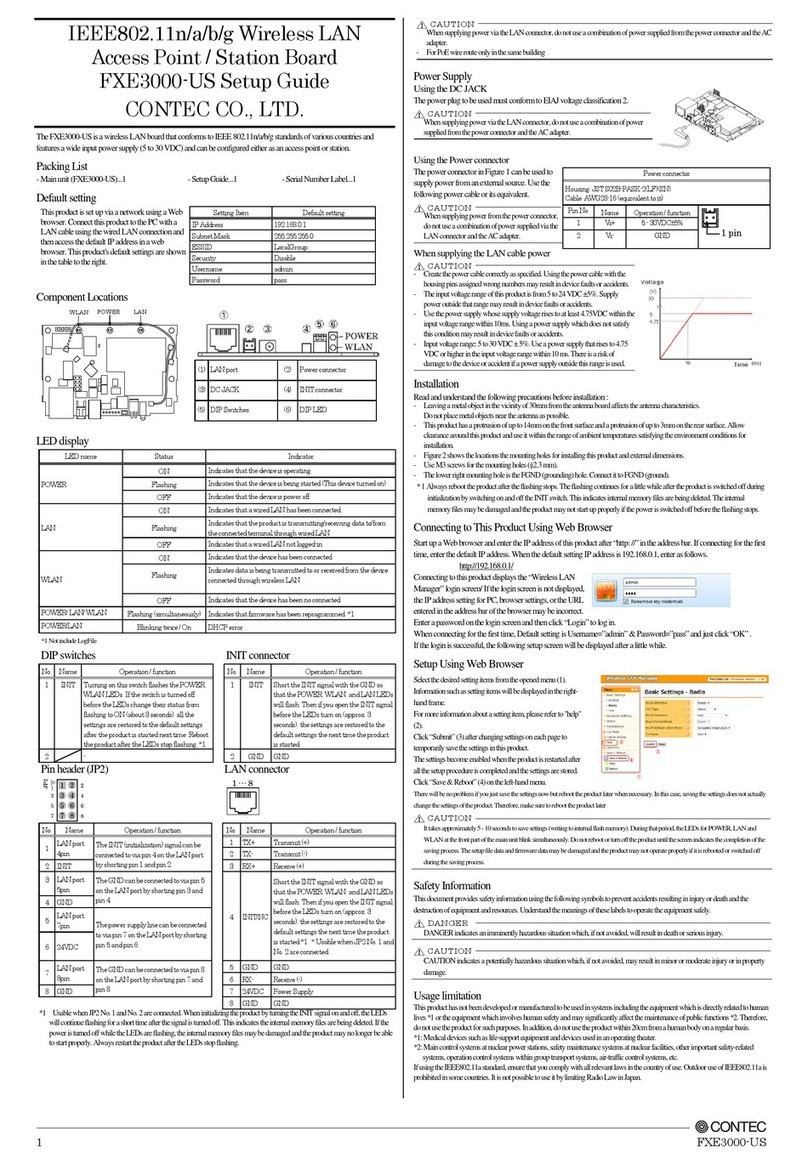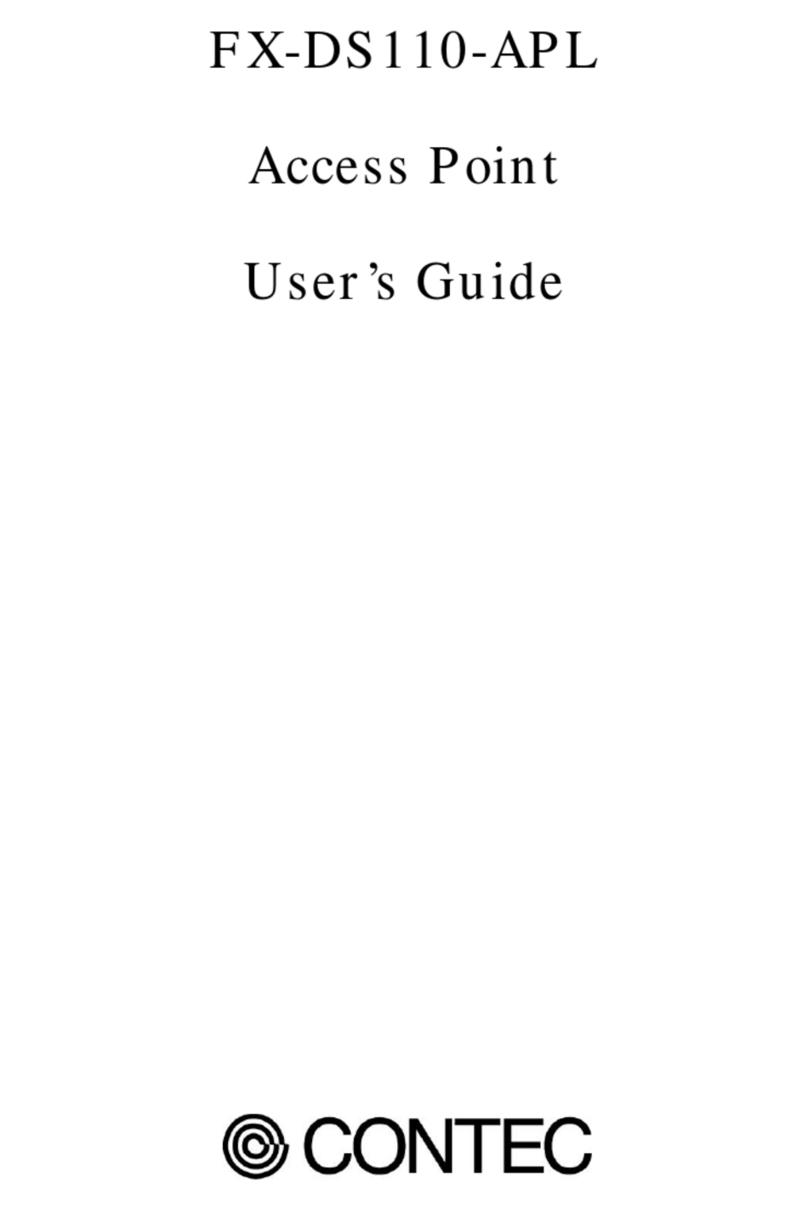Ver.1.02
FXA2000-G 1
IEEE802.11n/a/b/g
Access Point
*Specifications, color and design of the products are subject to
change without notice.
The FXA2000-G is an access point that conforms to IEEE
802.11n/a/b/g wireless networking standards and that supports
a wide range of input power (5 to 30 VDC) and PoE.
Light weight and compact design enables a smart installation
with included magnets and tapping screws. Compatible to
setting both as access point and station. This product can be
used as a Wireless LAN converter for wired LAN devices.
This product is supported with a connector protection cover
and a security slot for theft proof.
- Compatible with 4 standards, IEEE802.11n/a/b/g
You can choose 24 ch (W52/W53/W56/W58*1) in the 5 GHz
(IEEE802.11n/a), and in the 2.4 GHz (IEEE802.11n/g), you can
choose from 1 to 11ch. So, it is possible to design a flexible
wireless network to adjust a radio wave interference.
- Light weight and compact design for installation setting
and sophisticated appearance
Compatible with PoE and include an antennae inside chassis
considering installation setting and sophisticated appearance.
This product can be used at variety of setting using included
magnets and tapping screws.
- Supports a various power supply
This product support a various power supply, such as AC
adapter, DC power from 5 to 30 VDC, and PoE.
- Compatible with switching between access point and
station
This product is compatible to setting both as a station access
point (a base station) and a station (a client station) by
changing the mode and used as Wireless LAN converter for
wired LAN devices.
- The proprietary encryption technology "WSL" that is
available along with WPA2/WPA and WEP.
This product supports an sophisticated security standard
"WPA2/WPA", "IEEE 802.1X authentication", "MAC address
filtering" and ""ESSID hide". In the addition, it also supports the
proprietary encryption technology "WSL" that is available along
with WPA2/WPA and WEP.
- Features variety of functions, including VLAN and a
virtual AP function
This product has a virtualAP function that allows operating
VLAN function and an AP as a multi-AP, and configuring the
settings for different security. Furthermore, this product can
store a large event log capacity (Conventional ratio: seven
times, Approx: 15,000 logs).
- Supported with a connector protection cover and
security wire connection configuration
This product can be protected from theft by protecting
connectors with included connector cover and attaching a
security wire to security slot.
*1 W52: 36, 40, 44, 48ch / W53: 52, 56, 60, 64ch / W56: 100, 104, 108, 112, 116, 120, 124,
128, 132, 136, 140ch / W58:149, 153, 157, 161, 165ch
Supported channels are different depending on countries.
Access point / Station / Repeater
IEEE802.3(10BASE-T), IEEE802.3u(100BASE-TX),
IEEE802.3af
Port Speed / Communication
type / Number of ports
10/100Mbps/Half Duplex, Full Duplex / 1
Wireless Networking Standard
IEEE802.11n, IEEE802.11a, IEEE802.11b,
IEEE802.11g
5GHz: 9ch(36, 40, 44, 48ch[W52], 149, 153, 157, 161,
165ch [W58] )
5GHz: 21ch(36, 40, 44, 48ch[W52], 52, 56, 60, 64ch
[W53], 100, 104, 108, 112, 116, 132, 136, 140ch [W56]
149, 153, 157, 161, 165ch [W58] )
IEEE802.11n
IEEE802.11g
IEEE802.11b
5GHz: 19ch(36, 40, 44, 48ch[W52], 52, 56, 60,
64ch[W53], 100, 104, 108, 112, 116, 120, 124 , 128,
132, 136, 140ch[W56] )
IEEE802.11n
IEEE802.11g
IEEE802.11b
Data transmission speed *2
300 - 6.5Mbps[MSC0 - 15, Short/Long GI] (Fixed/Auto)
Data transmission speed *2
54, 48, 36, 24, 18, 12, 9, 6Mbps (Fixed/Auto)
Data transmission speed *2
11, 5.5, 2, 1Mbps (Fixed/Auto)
Data transmission speed *2
54, 48, 36, 24, 18, 12, 9, 6Mbps (Fixed/Auto)
WPA(AES), WPA2(AES), WPA-PSK(AES),
WPA2-PSK(AES),
WSL(combination mentioned above are possible)
WEP(open/ Shared Key /Auto), WPA(AES, TKIP),
WPA-PSK(AES,TKIP),
WPA2(AES, TKIP), WPA2-PSK(AES,TKIP),
IEEE802.1X(EAP-TLS, PEAP),
WSL(combination mentioned above are possible)
Unit only: 136.2(W) x 100.0(D) x 31.0(H) including
power cable disconnection prevention hook
With connector cover attached: 170.0(W) x 100.0(D) x
31.0(H)
250g (Unit only), 270g (With connector cover attached)
RoHS,CE,FCC,VCCI,UL,KCC,NCC,SRRC,IDA
*1 Varies depending on the country in which the product is used
*2These are theoretical values based on their respective wireless LAN standards; they do
not indicate actual data transfer rates.