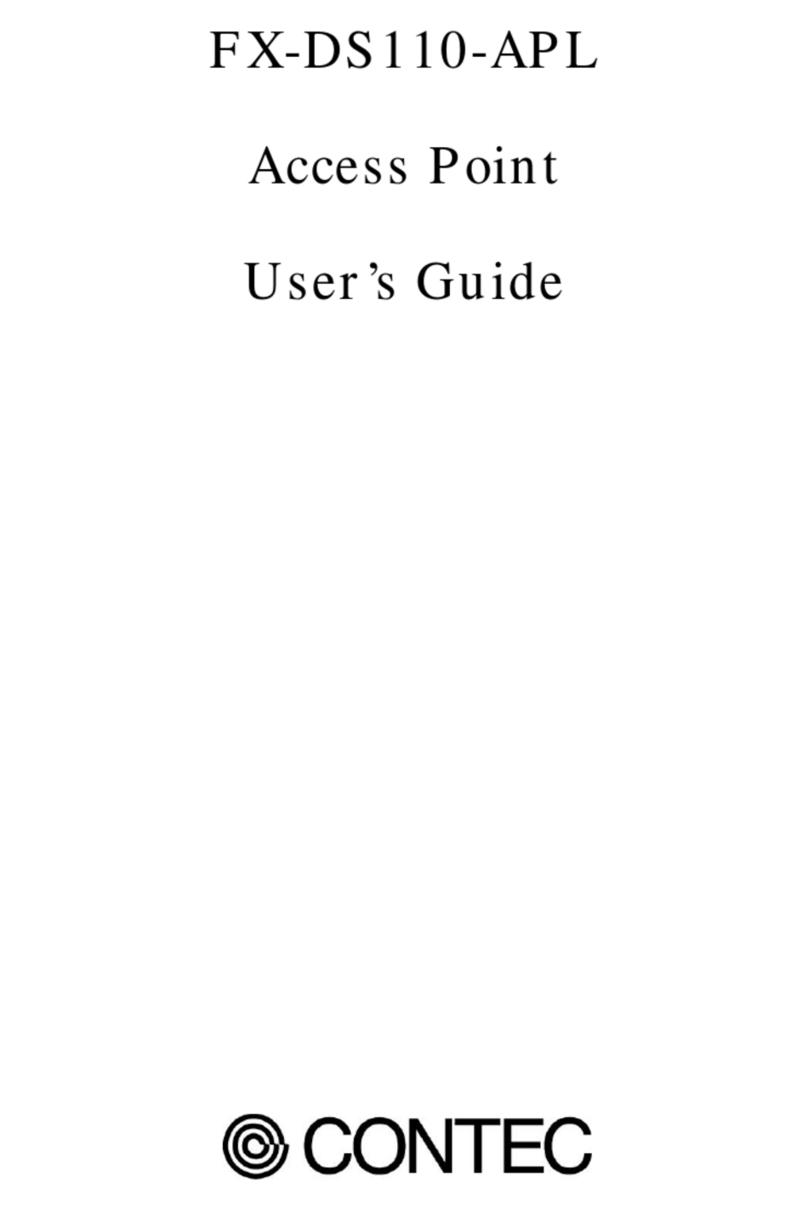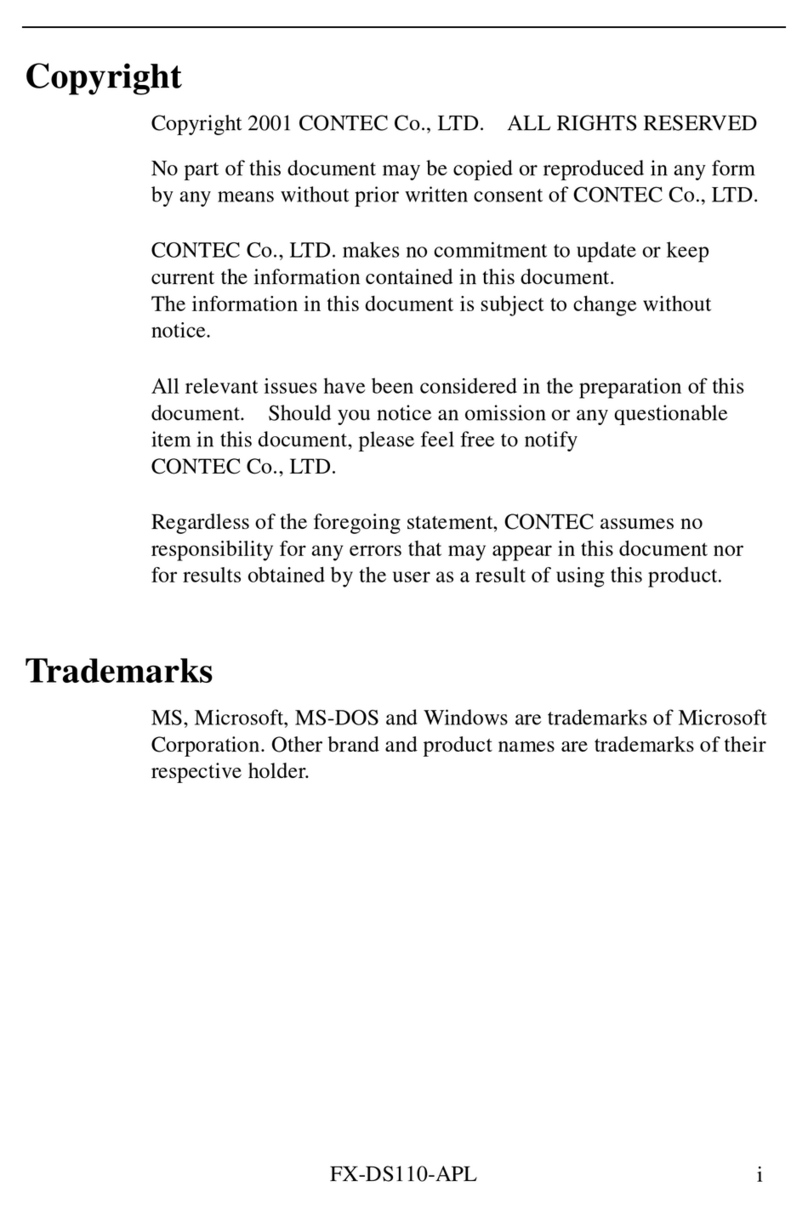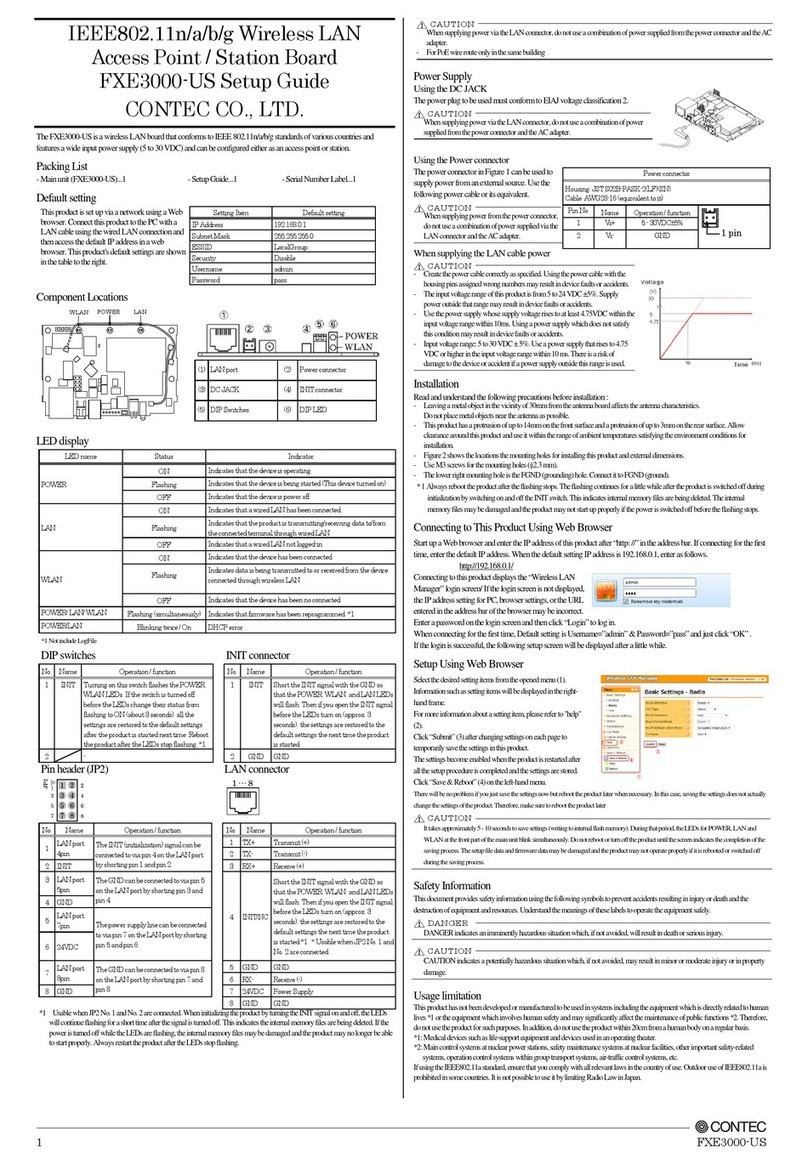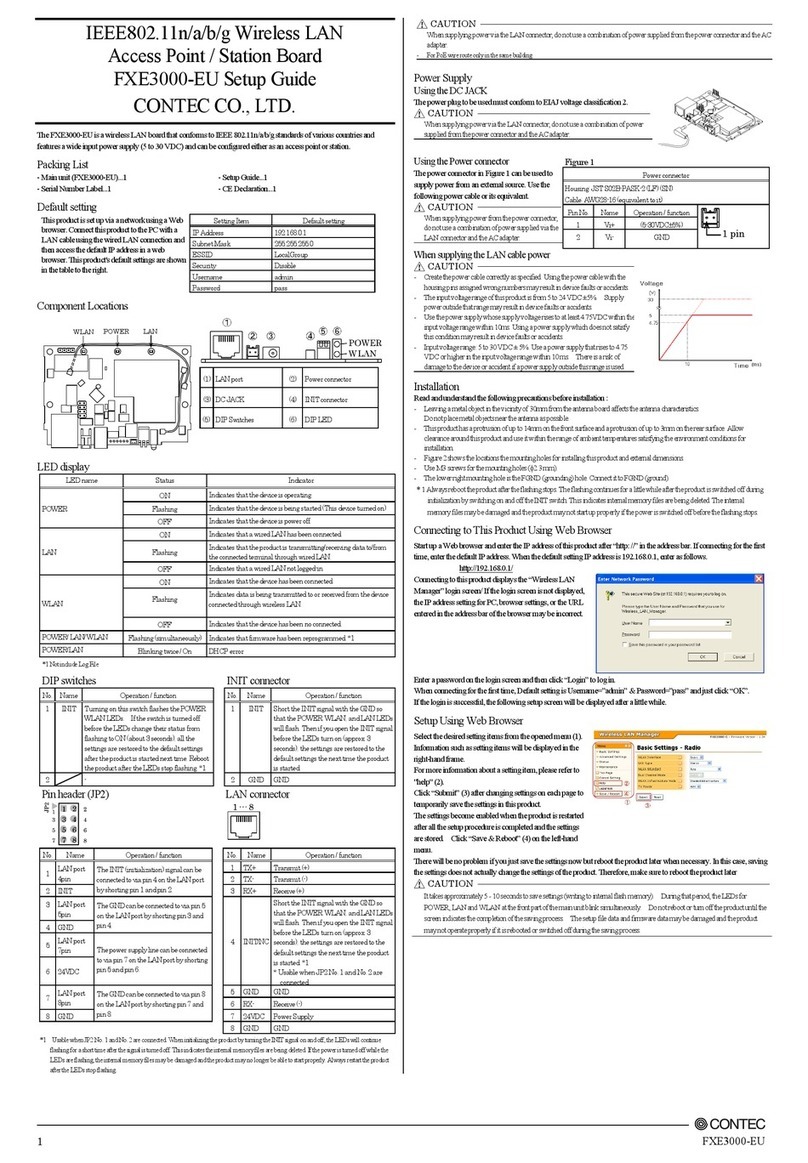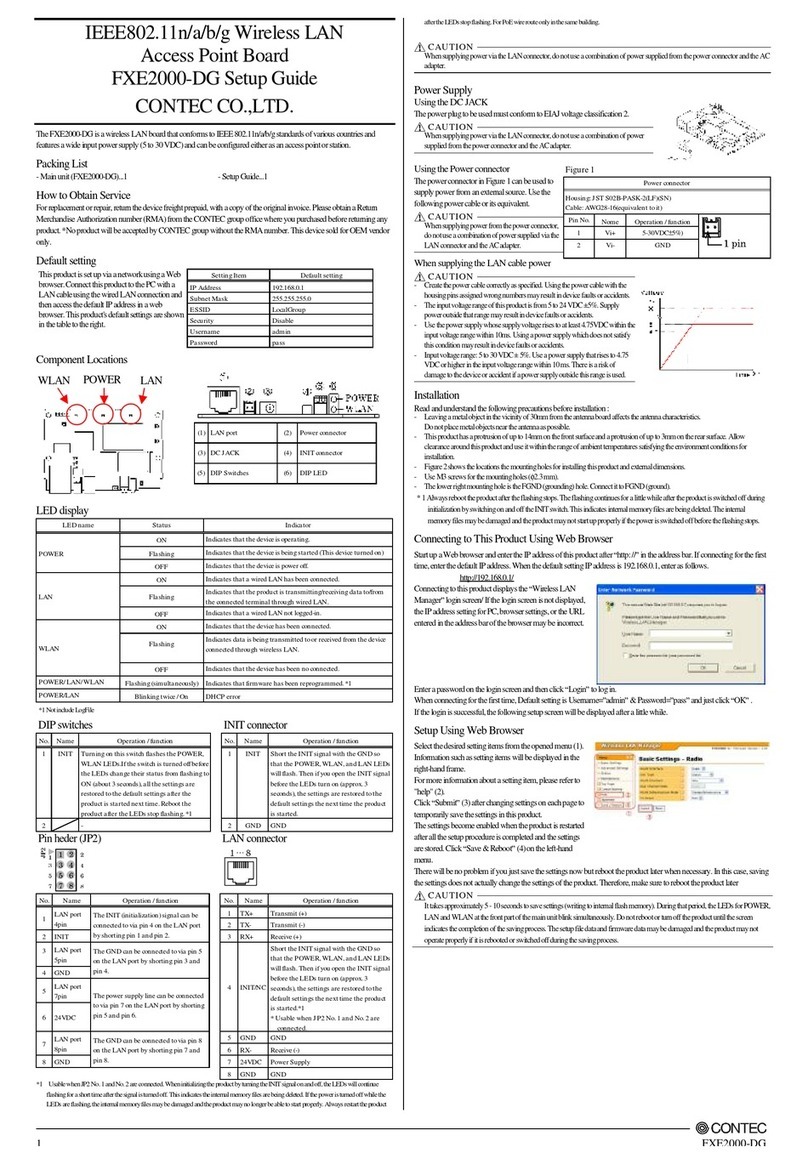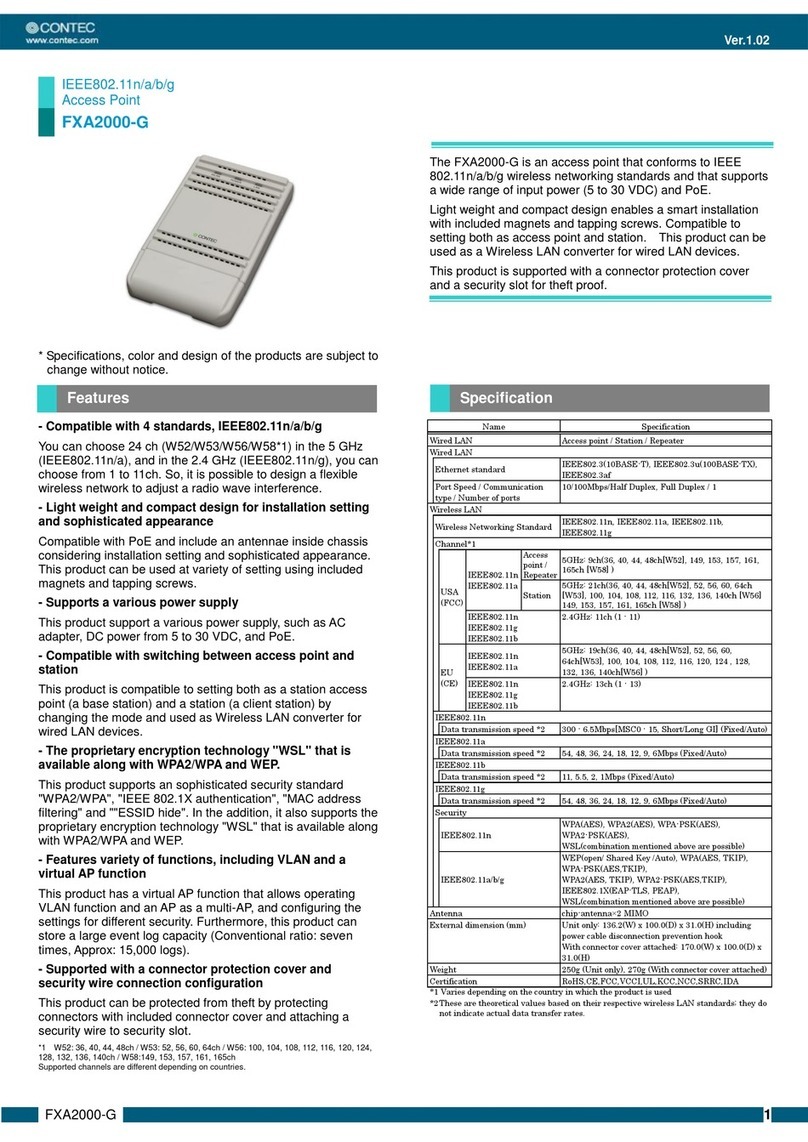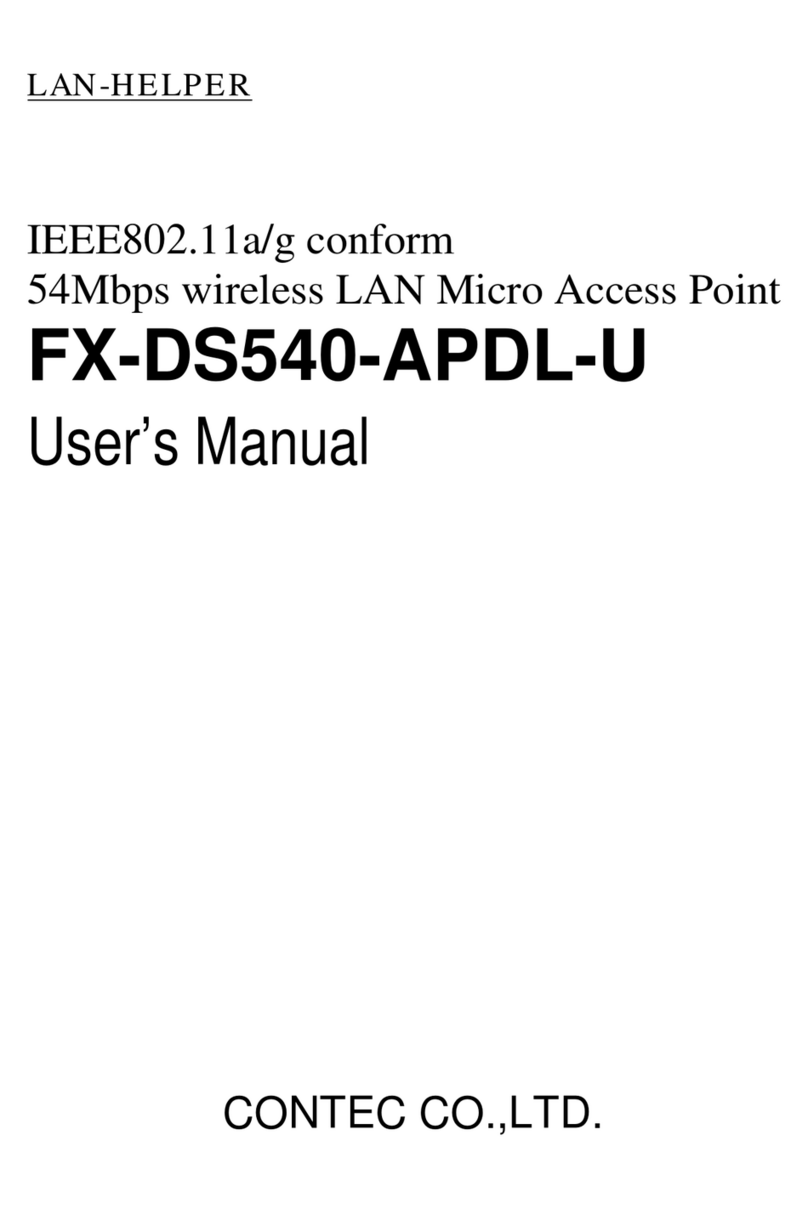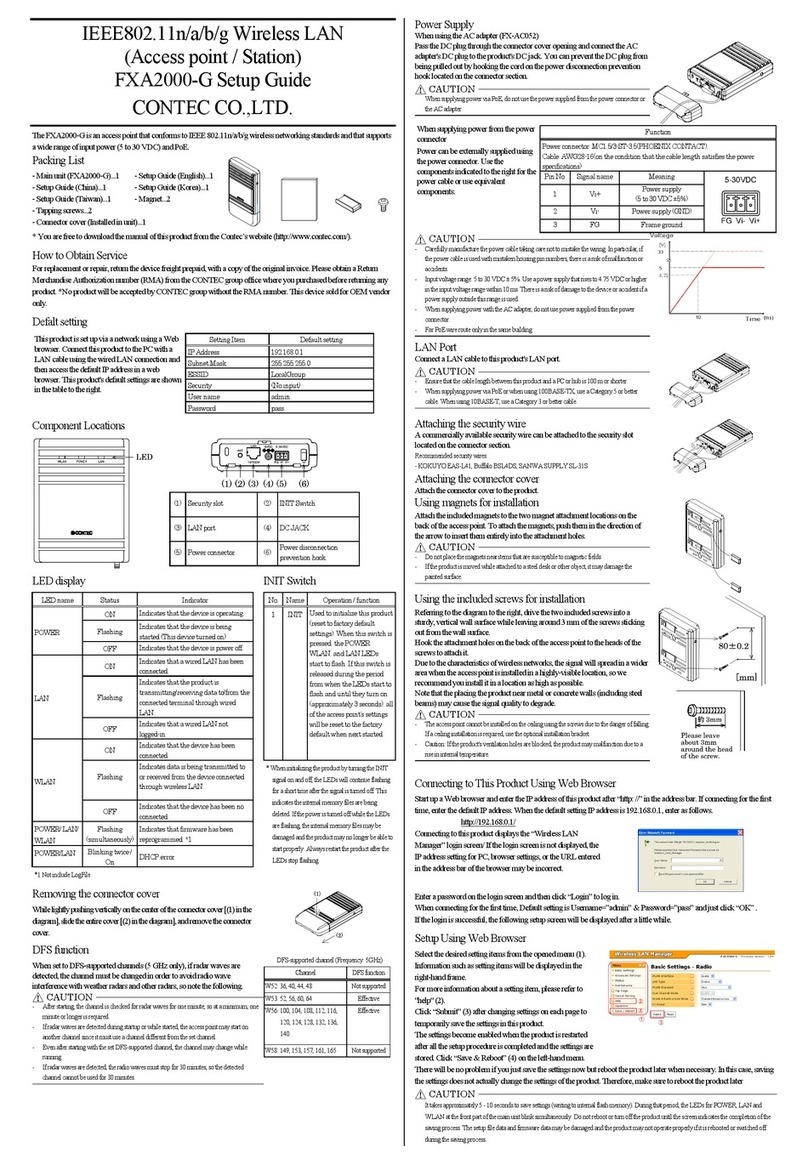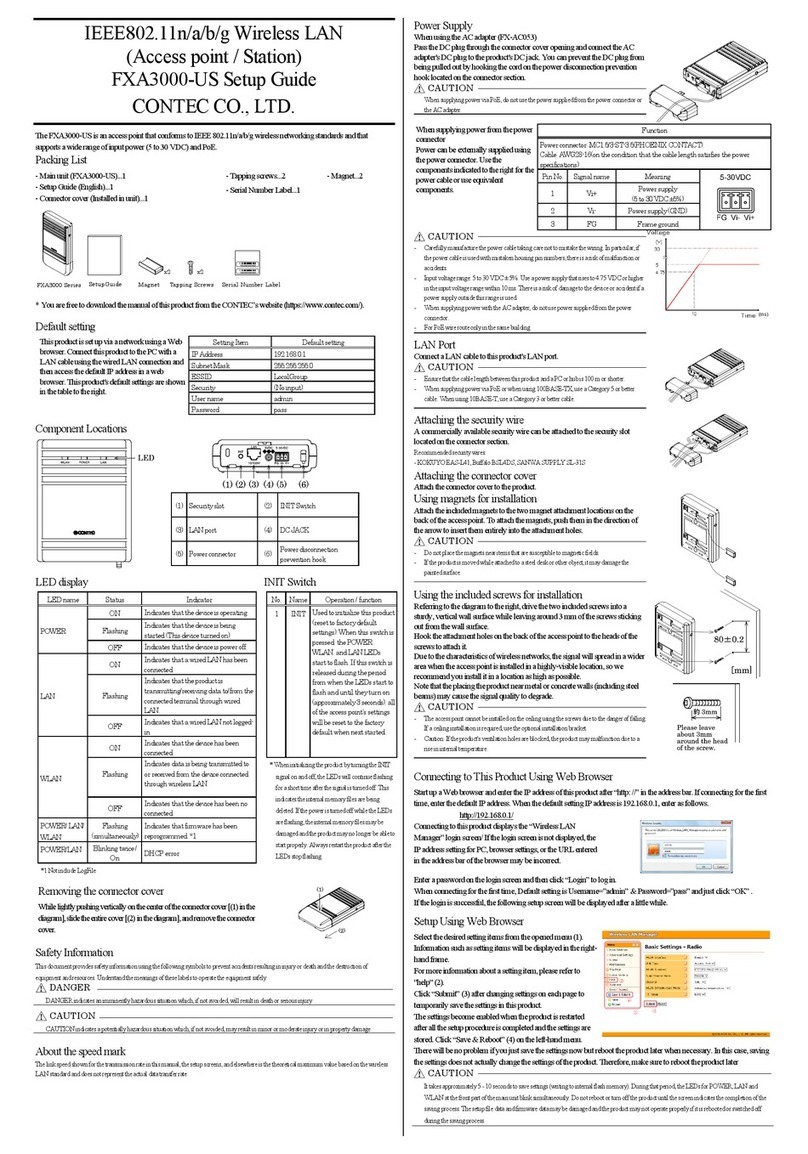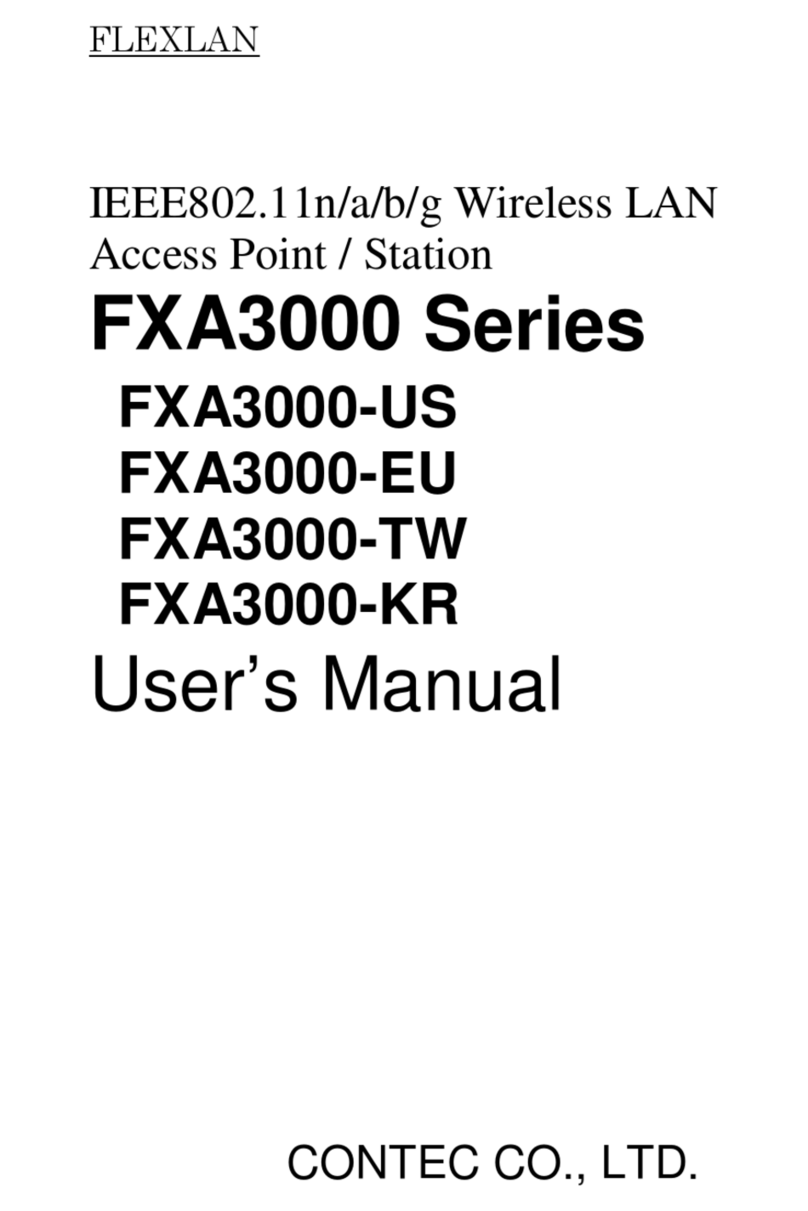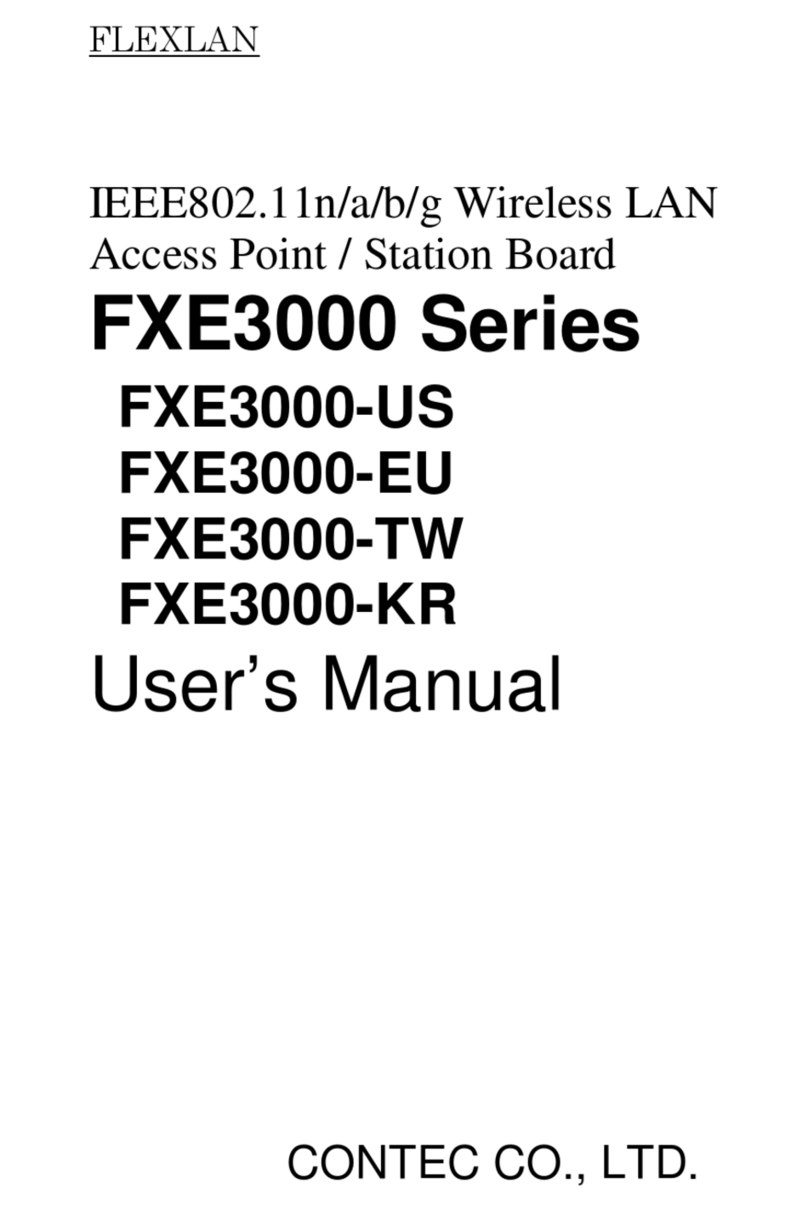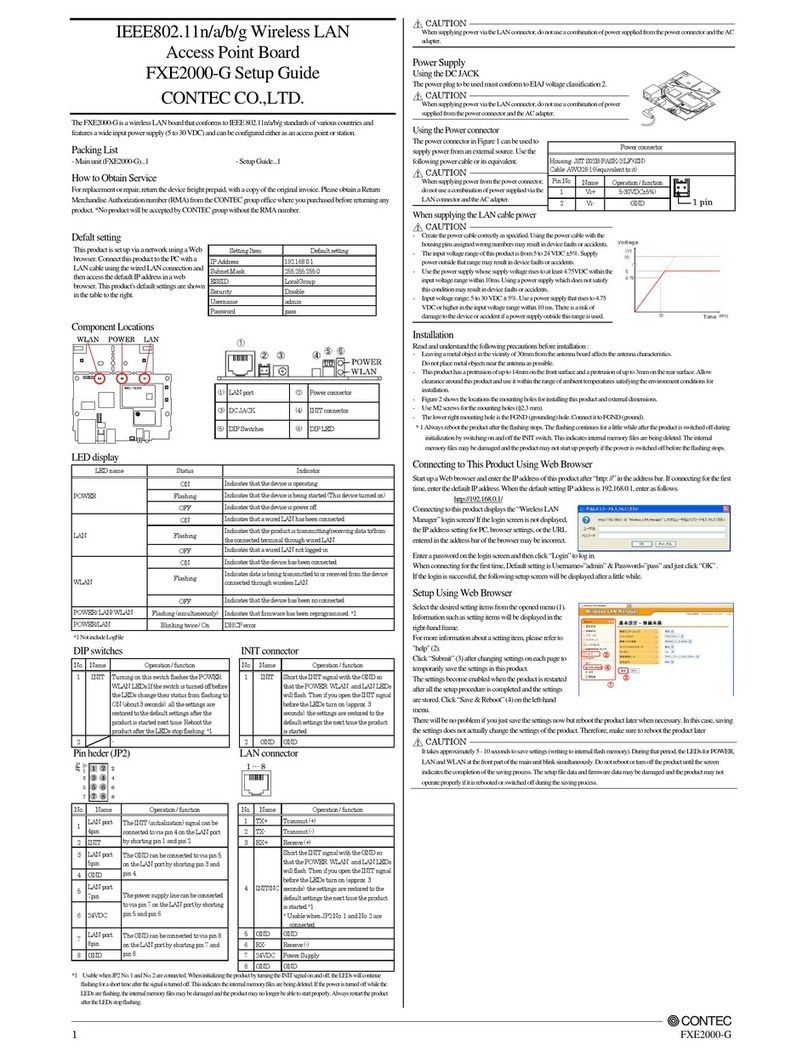iv FX-DS540-AP, FX-DS540-APP
Table of Contents
Check Your Package............................................................................................................................i
Copyright ...........................................................................................................................................iii
Trademarks ........................................................................................................................................iii
Terminology/Abbreviations........................................................................................................iii
Table of Contents...............................................................................................................................iv
1. BEFORE USING THE PRODUCT 1
About the FX-DS540-AP/APP........................................................................................................... 1
Features........................................................................................................................................1
Outline of the FLEXLAN-DS540 series ............................................................................................ 3
Features of the FLEXLAN-DS540 series....................................................................................3
Introduction to the FLEXLAN DS540 Series .............................................................................5
Customer Support ...............................................................................................................................7
Web Site http://www.contec.co.jp/en/......................................................................................... 7
Limited One-Year Warranty............................................................................................................... 7
How to Obtain Service........................................................................................................................ 7
Liability............................................................................................................................................... 7
Safety Precautions............................................................................................................................... 8
Safety Information....................................................................................................................... 8
Precautions for Use......................................................................................................................8
Precautions Related to Electromagnetic Interference .................................................................8
Precautions Related to Service ....................................................................................................8
Handling Precautions................................................................................................................... 9
Environment............................................................................................................................... 10
Inspection................................................................................................................................... 10
Storage .......................................................................................................................................10
2. FUNCTIONS AND WIRELESS LINK MODE 11
Roaming Function.............................................................................................................................11
IP Tunneling Function (To be supported in the near future) ...........................................................13
MAC Address Filtering ....................................................................................................................14
Bridge Packet Control....................................................................................................................... 15
Wireless Link Mode Descriptions.................................................................................................... 16
Standard Infrastructure Mode....................................................................................................16
Compatible Infrastructure Mode................................................................................................17
Advanced Infrastructure Mode.................................................................................................. 18
Wireless Link Mode and Communications ............................................................................... 19
Comparison of Main Functions ................................................................................................. 20