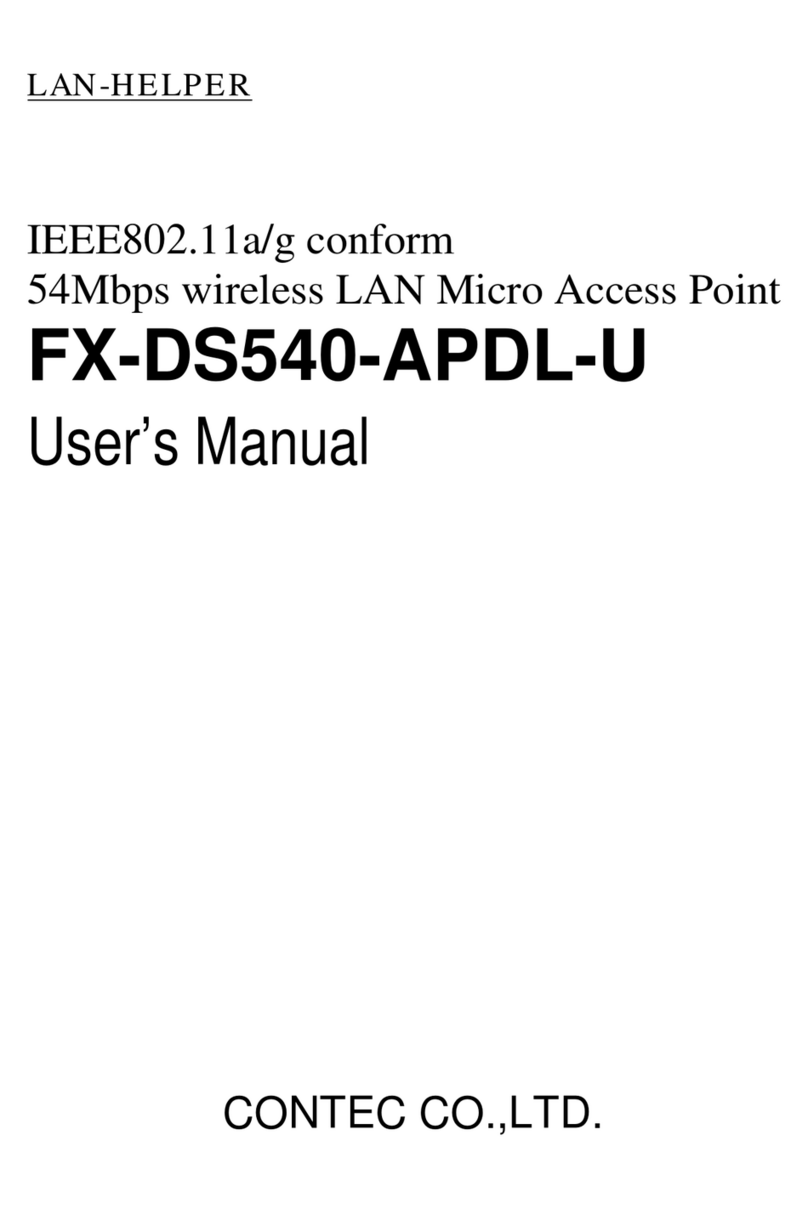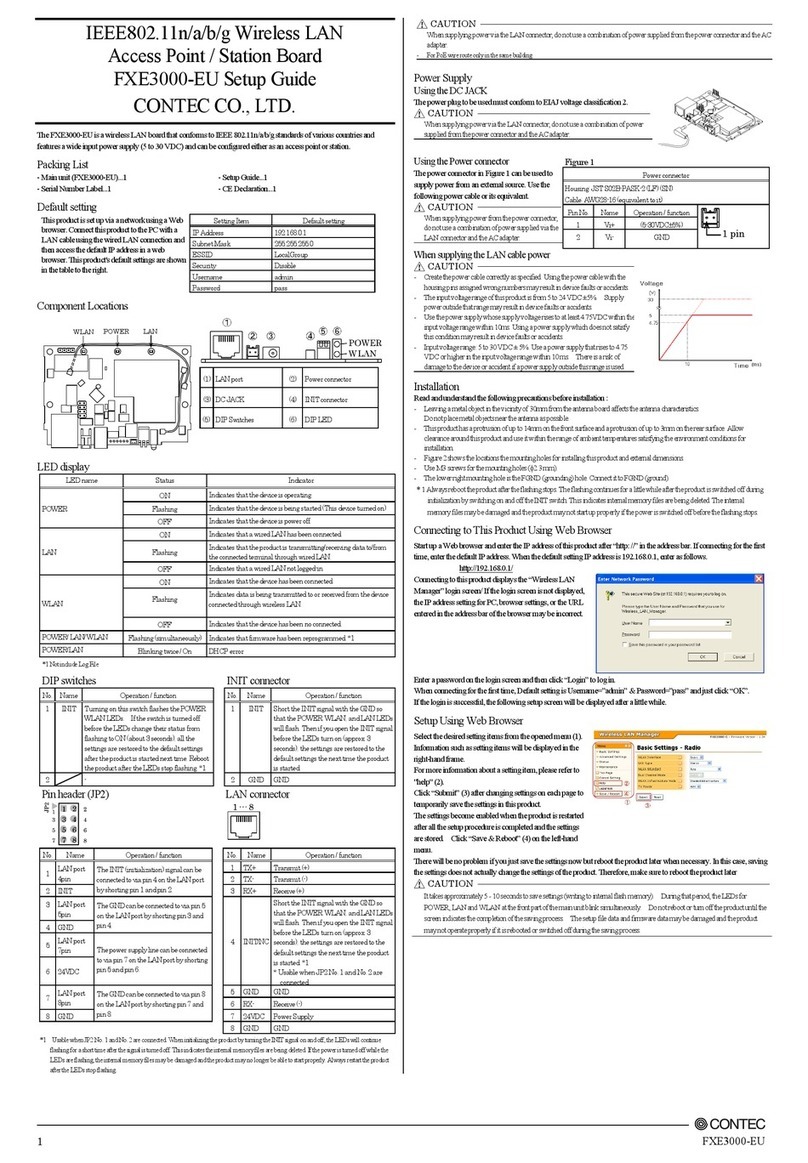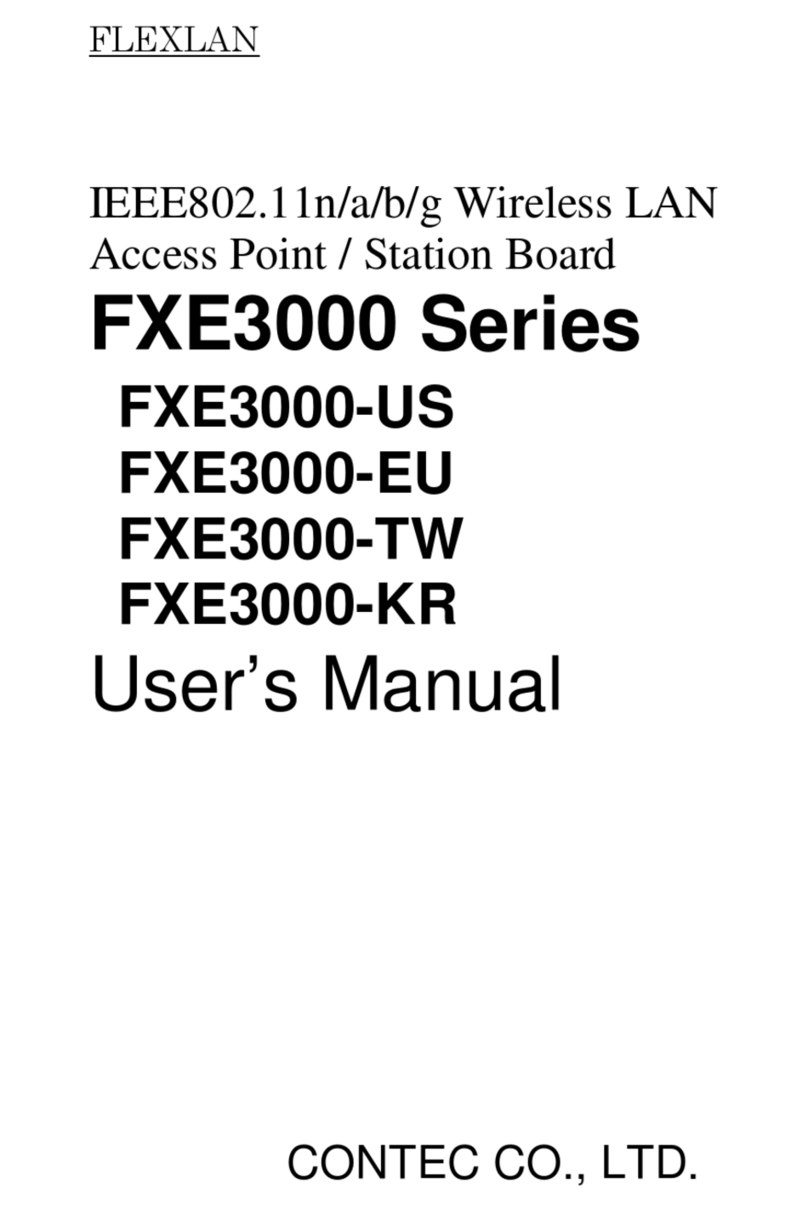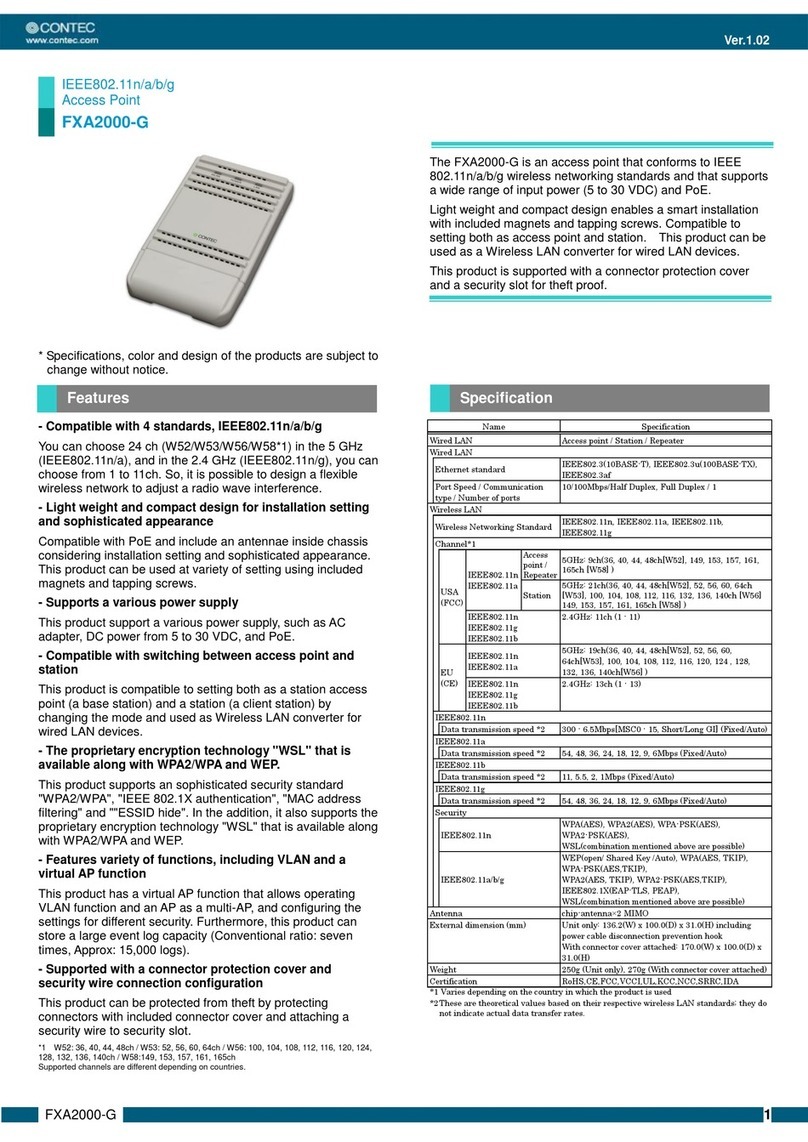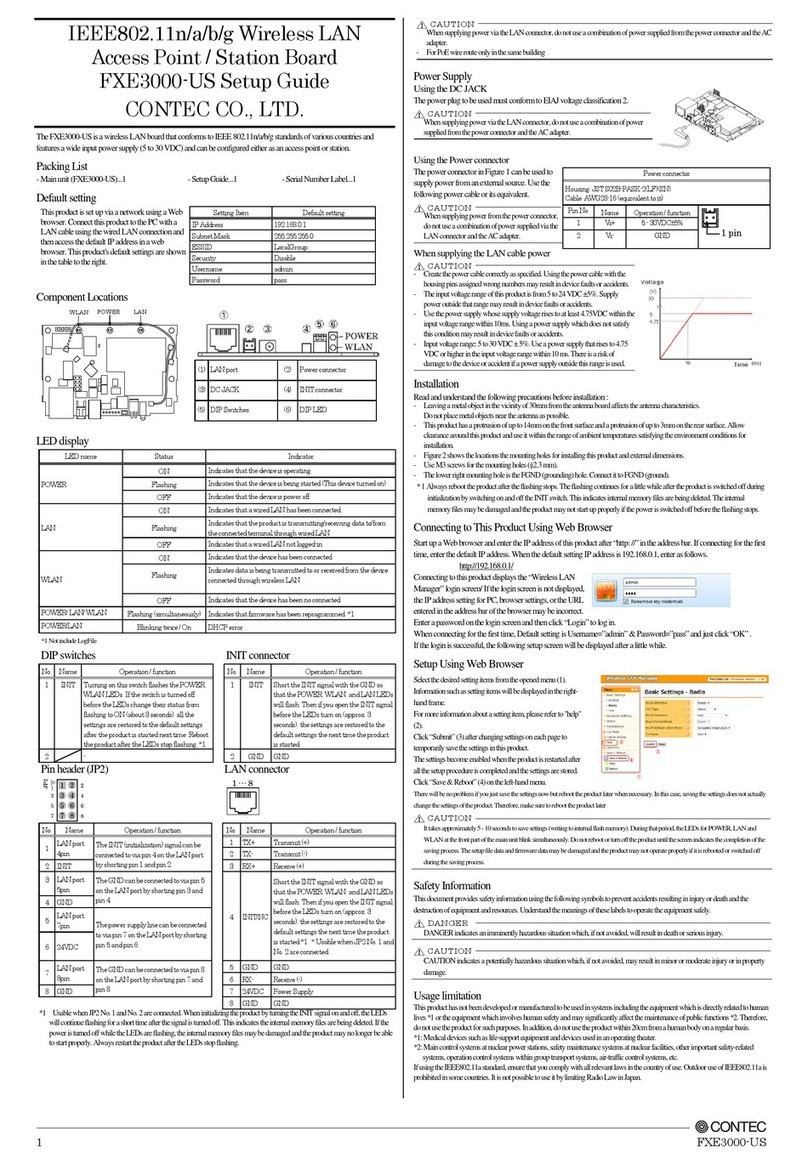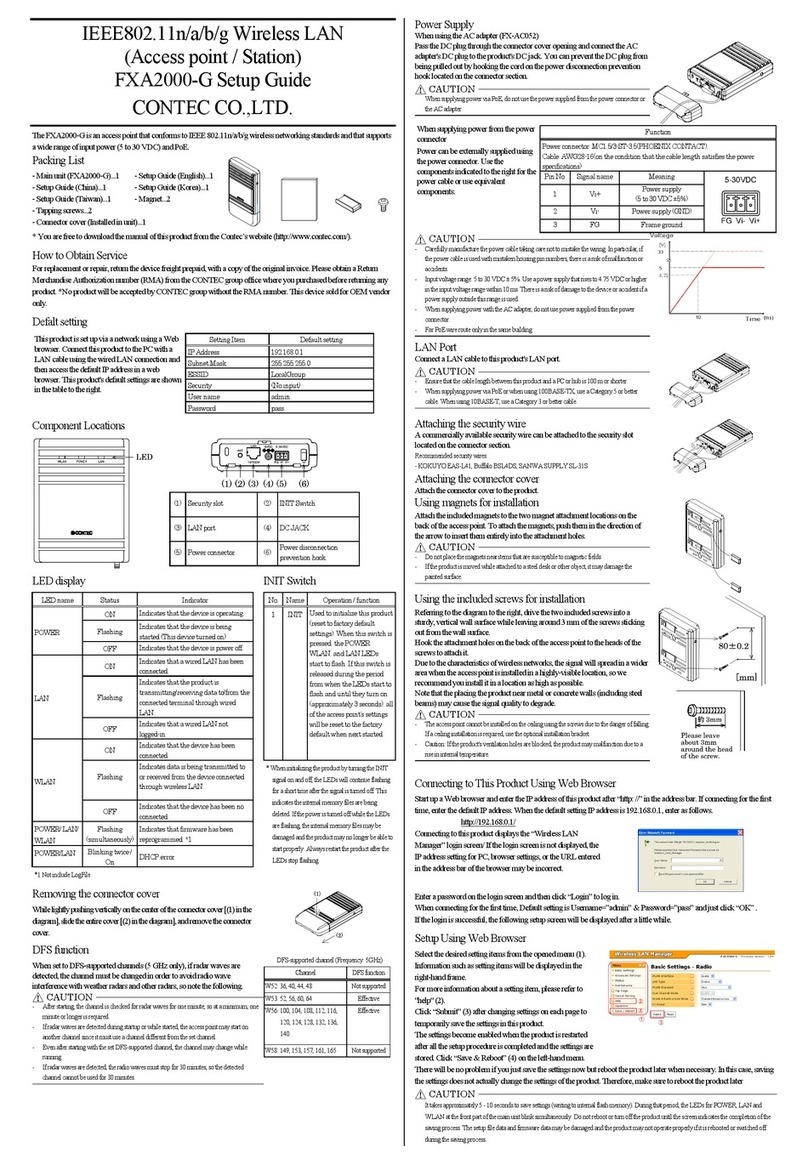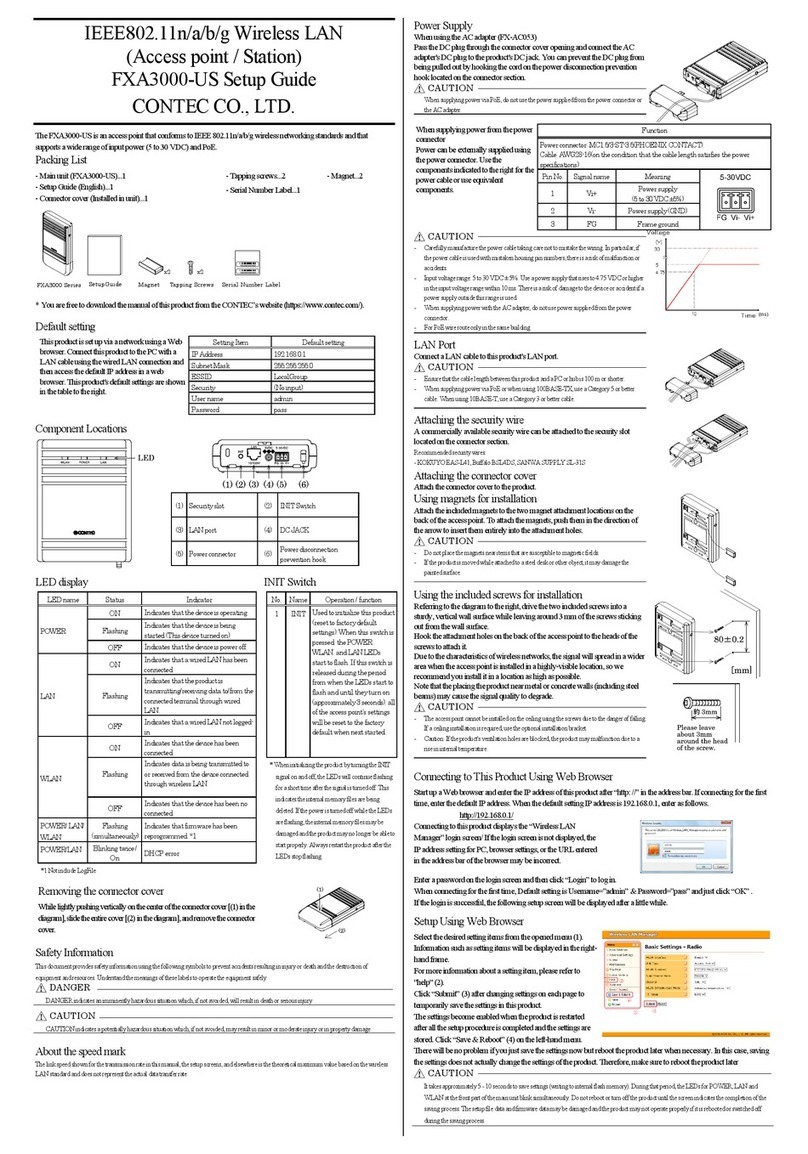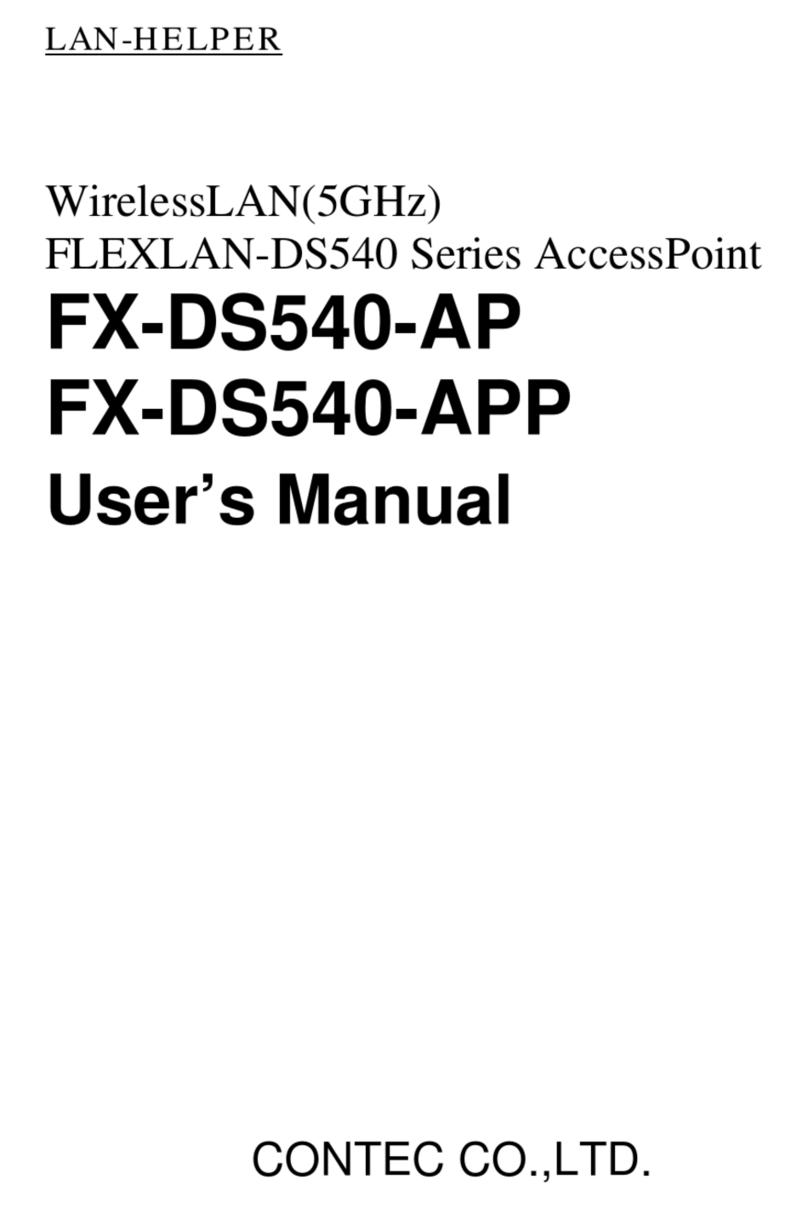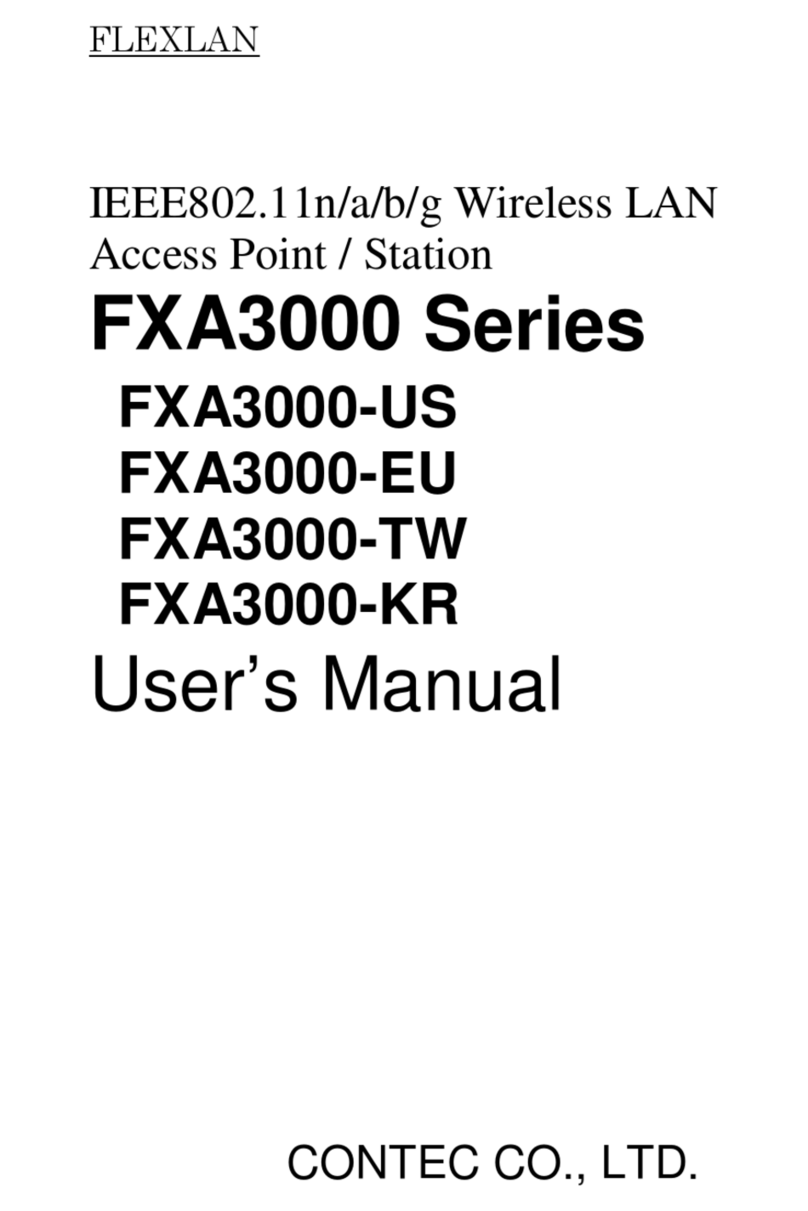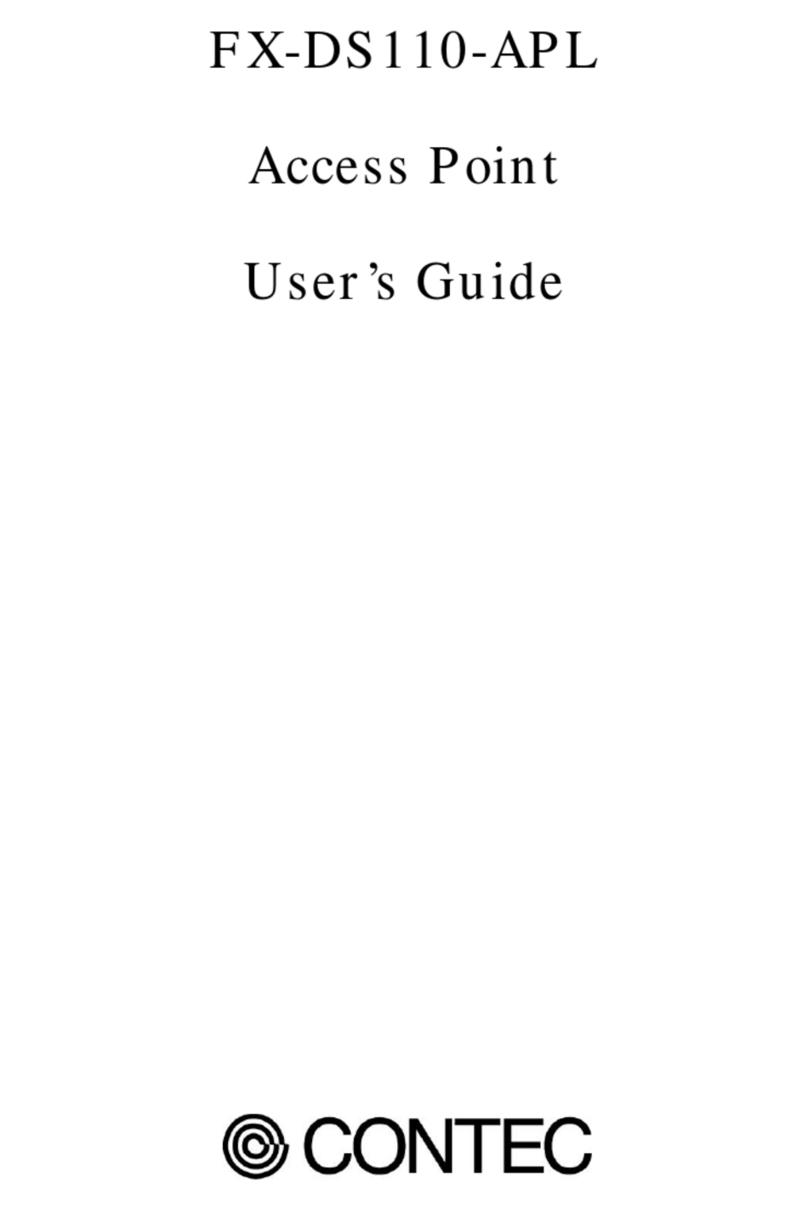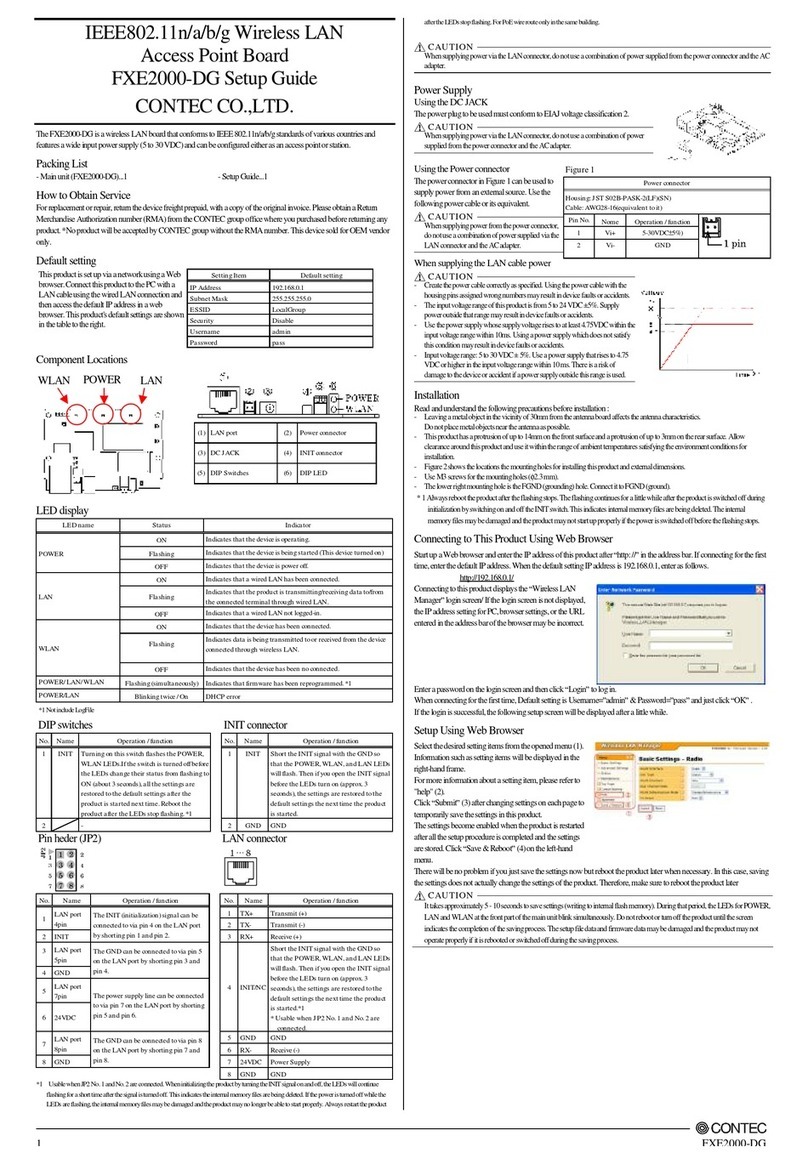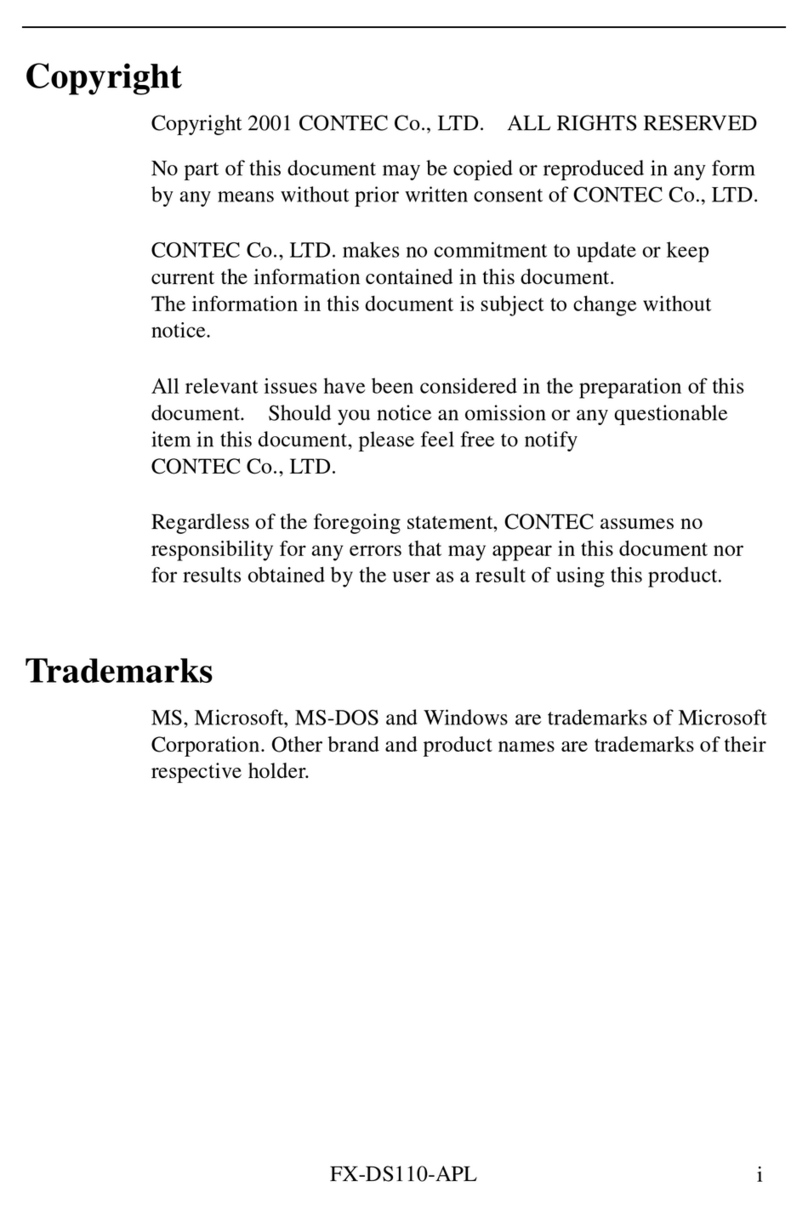FXE2000-G Setup Guide
Specifications
Name Specification
Wired LAN
Ethernet standard IEEE802.3(10BASE-T), IEEE802.3u(100BASE-TX)
Port Speed 10/100Mbps/Half Duplex, Full Duplex/ 1
Wireless LAN
Transmission format IEEE802.11n, IEEE802.11a, IEEE802.11b, IEEE802.11g
Channel*1
USA
(FCC)
IEEE802.11n
IEEE802.11a
5GHz: 24h(36, 40, 44, 48ch[W52], 52, 56, 60, 64ch [W53],
100, 104, 108, 112, 116, 128, 132, 136, 140ch [W56]
149, 153, 157, 161, 165ch [W58] )
IEEE802.11n
IEEE802.11g
IEEE802.11b
2.4GHz: 11ch (1 – 11)
EU
(CE)
IEEE802.11n
IEEE802.11a
5GHz: 24h(36, 40, 44, 48ch[W52], 52, 56, 60, 64ch[W53],
100, 104, 108, 112, 116, 120, 124 , 128, 132, 136, 140ch[W56],
IEEE802.11n
IEEE802.11g
IEEE802.11b
2.4GHz: 11ch (1 - 13)
IEEE802.11n
Data transmission speed *2 300 - 6.5Mbps[MSC0 - 15, Short/Long GI] (Fixed/Auto)
IEEE802.11a
Data transmission speed *2 54, 48, 36, 24, 18, 12, 9, 6Mbps (Fixed/Auto)
IEEE802.11b
Data transmission speed *2 11, 5.5, 2, 1Mbps (Fixed/Auto)
IEEE802.11g
Data transmission speed *2 54, 48, 36, 24, 18, 12, 9, 6Mbps (Fixed/Auto)
Security
IEEE802.11n WPA(AES), WPA2(AES), WPA-PSK(AES), WPA2-PSK(AES),
WS
(combination mentioned above are possible)
IEEE802.11a/b/g
WEP(open/ Shared Key /Auto), WPA(AES, TKIP), WPA-PSK(AES,TKIP),
WPA2(AES, TKIP), WPA2-PSK(AES,TKIP), IEEE802.1X(EAP-TLS, PEAP),
WSL(combination mentioned above are possible)
ntenna chip-antenna×2 MIMO
External dimension (mm) 87.0(W) x 89.2(D) x 17.5(H)
Weight 50g
*1 Varies depending on the country in which the product is used
*2 These are theoretical values based on their respective wireless LAN standards; they do not indicate actual data transfer rates.
Environmental Specifications
Name Specification
Input voltage range 5VDC±5% (DC Jack), 5 - 30VDC±5% (power connector), 24VDC±10% (PoE)
Rating input current 1.05A (5VDC input), 0.19A (30VDC input) (Max.), 0.24A (PoE input 24V)
Operating ambient temperature 0 - 50°C
Operating ambient humidity 10 - 90%RH (No condensation)
Floating dust particles Not extreme
Corrosive gases None
External Dimensions
Safety Information
This document provides safety information using the following symbols to prevent accidents resulting in injury or death and the
destruction of equipment and resources. Understand the meanings of theselabelsto operate theequipment safely.
DANGER
DANGER indicates an imminently hazardous situation which, if not avoided, will result in death or serious injury.
CAUTION
CAUTION indicates a potentially hazardous situation which,if notavoided, may result in minor or moderate injuryor in property
damage.
Precaution on use
It is prohibited to modifytheinsideof this product. The product cannot beused inanycountry otherthanthose authorized foruse.
Security Precautions
Wireless LAN uses radio wavesinstead of LANcables to send and receive databetween a computer anda wireless accesspoint,
making itpossible to freely establish a LAN connection within a range of theradio waves. However, radiowavescanbe received
through obstacles, such as walls, when within the range. Therefore, if security settings are not made, the following problems mayoccur.
Unauthorized viewing of data An unauthorized third party can intercept the radio waves and view e-mail messages and personal
information, such as user ID and password or your credit card information. Unauthorized access An unauthorized third party can access
a personal or corporate network andcausethe following damage:
- Intercepting personal information and confidential information (information leak)
- Using a false identity to communicate and disclose information illegally (identity theft)
- Changing and transmitting intercepted data (tampering)
- Damagingdata and systems by spreadinga computer virus (destruction)
The wireless LAN card and wireless access point have securityfeatures to counter these problems. Usingthe security settings ofthe
wireless LAN equipment can help prevent these problems from occurring. The security settings of the wireless LAN equipment are not
configured at the time of purchase.
To reducesecurity problems, configure allsecurity settings of the wireless LAN equipment according to the manualbefore usingthe
wireless LAN card and wireless access point. Please be aware that the security settings do not provide complete security protectiondue
to wireless LAN specifications. If you are unable to configure the security settings yourself, please contact your local authorized dealer.
The customer is responsible for configuring the security settings and understanding the risks inherent in using the product without the
security settings configured.
Notes on Radio Interface
The 2.4 GHzbandused bythisproduct covers the operating frequenciesof mobile-identification local radio stations (requiring the
license), specific low-power radio stations(requiring no license) and amateur wireless stations (requiring the license) as well as industrial,
scientific, and medical equipment such asmicrowave ovens.
1. Before using this product, make sure that there is no mobile-identification local radio station, specific low-power radio stationand
amateur wireless station operatingnear the product.
2. If the product should cause radio interface with any mobile-identification local radio station or specific low-power radio station,
immediately change theoperating frequency toavoid the radio interface.
3. Placing wireless terminals near each other may slow down their data rate because of their mutual interference. You should allow a
minimum clearance of about 1mbetween stations, 3m between access point and station, and 3m between access points.
4. Contact your local retailer or CONTEC if the product has trouble such as recurrent radio interface with mobile-identificationlocal
radio stations or specific low-power radio stations
About the speed mark
The link speed shown for the transmission rate in this manual, the setup screens, and elsewhere is the theoretical maximum value based
on the wireless LANstandard and does not represent the actual data transfer rate.
Usage limitation
This product has not beendeveloped or manufactured to beused insystems includingthe equipment which is directly related to human
lives *1 orthe equipment whichinvolves humansafetyand may significantlyaffect the maintenance of public functions *2. Therefore,
do not use the product for such purposes. In addition,do notuse the product within20cmfrom ahuman body on aregular basis.
*1: Medical devices such as life-support equipment and devices used in an operating theater.
*2: Main control systems at nuclear powerstations, safetymaintenance systems at nuclear facilities, other important safety-related
systems, operation control systems within group transport systems, air-traffic controlsystems,etc.
If using the IEEE802.11a standard, ensure that you comply with all relevant laws in the country of use.Outdoor use of IEEE802.11ais
prohibited in some countries. It is not possible to use it by limiting Radio Law in Japan.
Handling Precautions
DANGER
Do not use the product where it is exposed to flammable or corrosive gas. Doing so may result in an explosion, fire, electric shock,
orfailure.
CAUTION
- This product contains precision electronic elements and must not be used in locations subject to physical shock or strong vibration.
Otherwise, the board maymalfunction,overheat, or cause a failure.
- Do not use or store this device in high temperature or low temperature surroundings, or do not expose it to extreme temperature
changes. Otherwise, the board may malfunction, overheat, or cause a failure.
- Do not use or store this device where it is exposed to direct sunlight or near stoves or other sources of heat. Otherwise, the board
may malfunction, overheat, or cause a failure.
- Do not use or store this device near strong magnetic fieldsor devices emitting electromagnetic radiation. Otherwise, the board may
malfunction, overheat, or cause a failure.
- If an unusualsmellor overheat is noticed, unplugthepower cable immediately In the eventof an abnormalcondition or
malfunction, please contact yourretailer.
- The specifications of this product are subject tochangewithout notice for enhancement andqualityimprovement.Even when using
the product continuously,be sure to read the manual and understand the contents.
- Do not attempt to modify this device. The manufacturer will bear no responsibility whatsoever for the device if it has been modified.
- The product mustalways be associated withthe instruction manual.
- Regardless ofthe foregoing statements, CONTEC is notliable for any damageswhatsoever (including damages for loss of business
profits) arising out of the use or inability to use this CONTEC product or the information contained herein.
Federal Communications Commission
This equipment has been tested and found to comply with the limits for a Class A digital device, pursuant to part 15 of the FCC Rules.
These limits are designed topro-vide reasonable protection againstharmful interference when the equipment is operate din a
commercial environment. This equipment generates, uses, and can radiate radiofrequency energy and,if notinstalled andused in
accordancewiththe instruction manual, may cause harmful interference to radio communications. Operation of thisequipment ina
residential area is likely to cause harmful interference in which case the user will be required to correct the interference at hisown
expense.
If this equipment does cause harmful interference to radio or television reception, which can be determined by turning the equipment off
and on, the user is encouraged to try to correct the interference by one of the following measures:
- Reorient or relocate the receiving antenna.
- Increase the separation between the equipment and receiver.
- Connect the equipment into an outlet on a circuit different from that to which the receiver is connected.
- Consult the dealer or an experienced radio/TV technician for help.
FCC Caution: Any changes ormodificationsnot expressly approved bythe party responsible for compliance could void the user's
authority to operate this equipment.
This device complies with part 15 of the FCC Rules. Operation is subject to the following two conditions:
(1) This device may not cause harmful interference, and
(2) This device must accept anyinterference received, including interference that may cause undesired operation. This
transmitter must not be co-located or operating in conjunction with any otherantenna or transmitter.
Radiation Exposure Statement: This equipment complies with FCC radiation exposure limits set forth for an uncontrolled
environment. This equipment should be installed and operated with minimum distance 20cm between the radiator & your
body.
This device is intended only for Embedded System Integrators under the following conditions:
The antenna must be installed such that 20 cmis maintained betweenthe antennaand users, and
The transmittermodule may not be co-located with any other transmitter or antenna.
The antenna of the module must be installed at a location wherethe EM wave can be received or transmitted freely
without the blocking by the final house or any internal/external object(s). Preferably be seated above the final device to
make sure radar signal can be detected without reduce in sensitivity.
As long as 3 conditions above are met, further transmitter test will not be required. However, the Embedded System
Integrators is still responsible for testing their end-product for any additional compliancerequirements required with this
module installed
IMPORTANT NOTE: In the event that these conditions can not be met (for example certain laptop configurations or
co-location with another transmitter), then the FCC authorization is no longer considered valid and the FCC ID can not be
used on the final product. In these circumstances, the Embedded System Integrator will be responsible for re-evaluating
the end product (including the transmitter) and obtaining a separate FCC authorization.
End Product Labeling: This transmitter module is authorized only for use in device where the antenna may be installed
such that 20 cm may bemaintained between the antenna and users. The final end product must be labeledin a visible area
with the following: “Contains FCC ID: PQRFXE2000-G”. The grantee's FCC ID can be used only when all FCC
compliance requirements are met.
Manual Information to the End User: The Embedded System Integrator has to be aware not to provideinformation to the
end user regarding how to install or remove this RF module in the user’s manual of the end product which integrates this
module. The end user manual shall include all required regulatory information/warning as show in this manual.
For operation within 5.15 ~ 5.25GHz / 5.47 ~5.725GHz frequency range, it is restricted to indoor environment. The band
from 5600-5650MHz will be disabled by the software during the manufacturing and cannot be changed by the end user.
This device meets all the other requirements specified in Part 15E, Section 15.407 of the FCC Rules.
This device meets the requirements for operation in the 5400 - 5725 MHzband specified in KDB 443999.