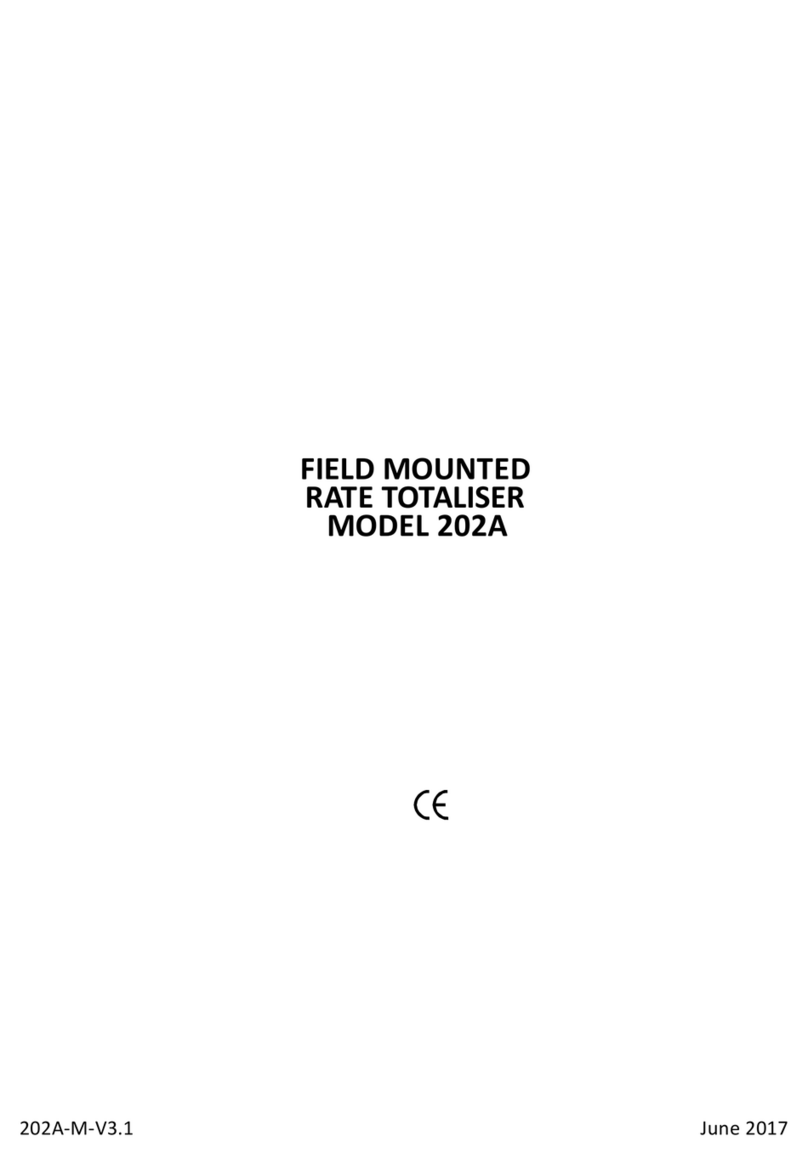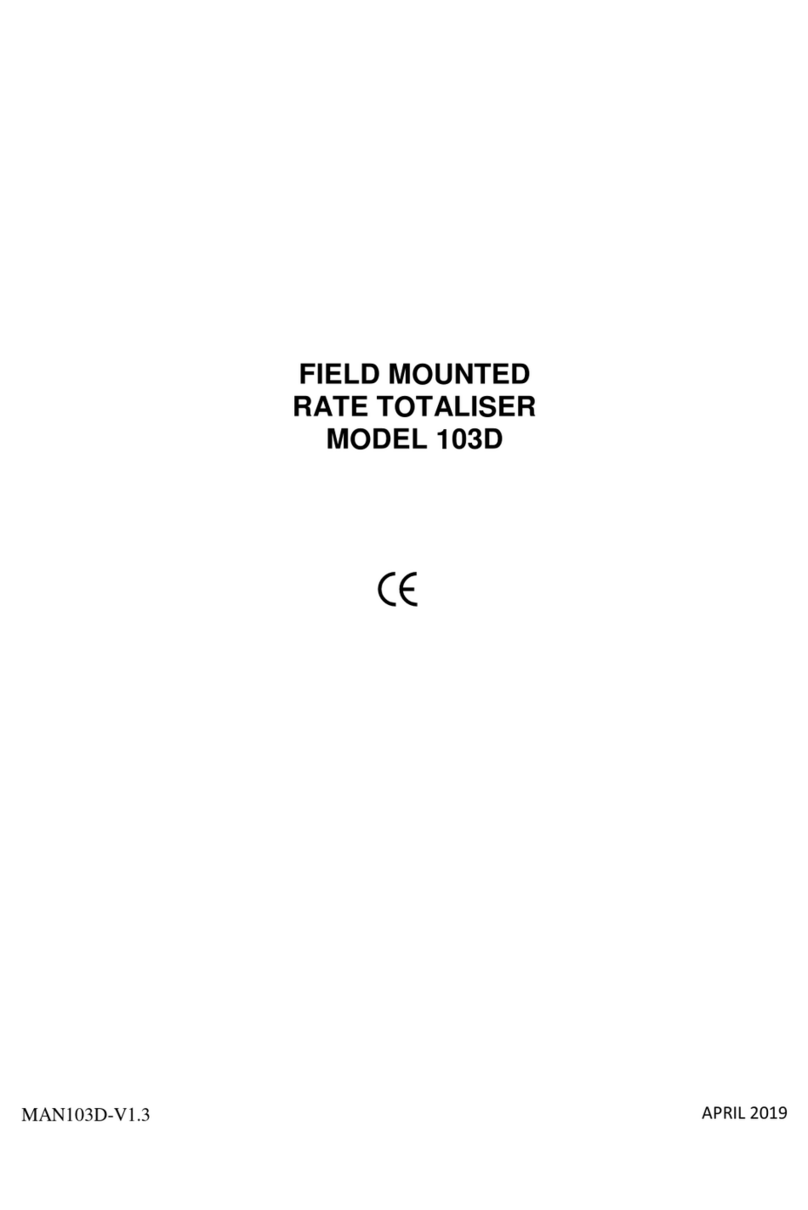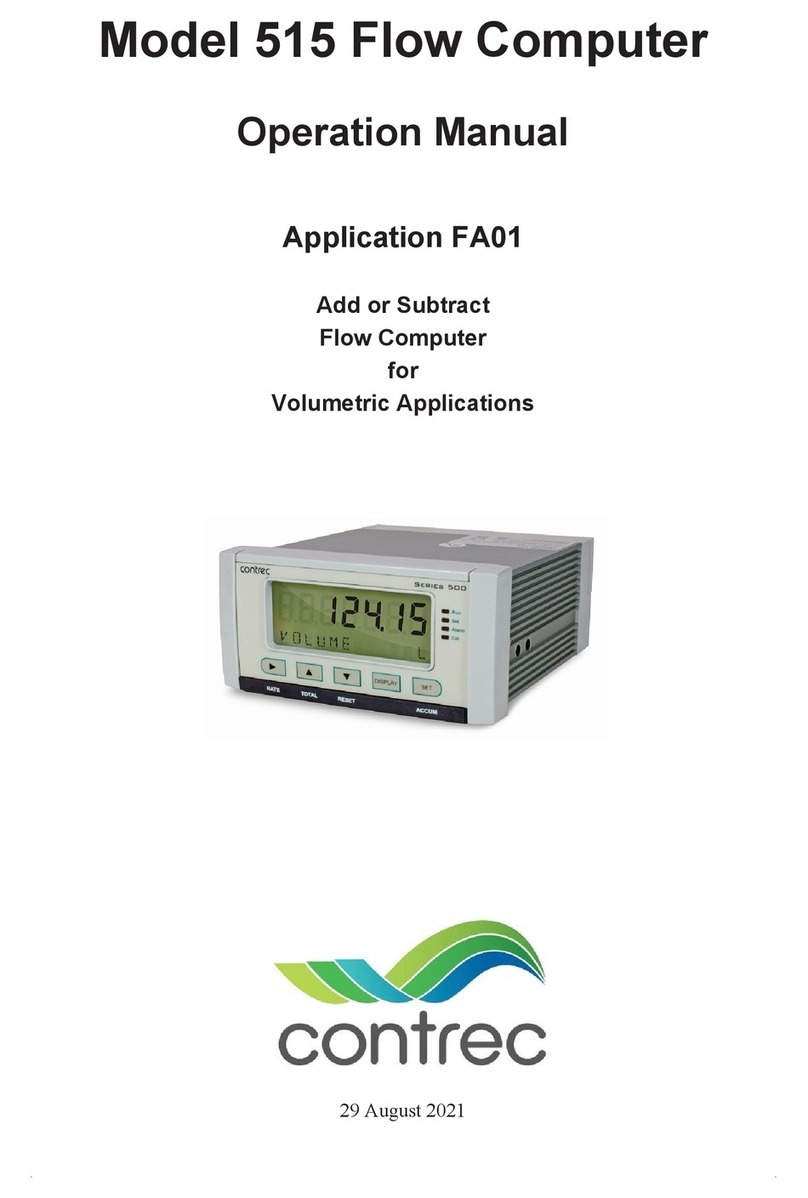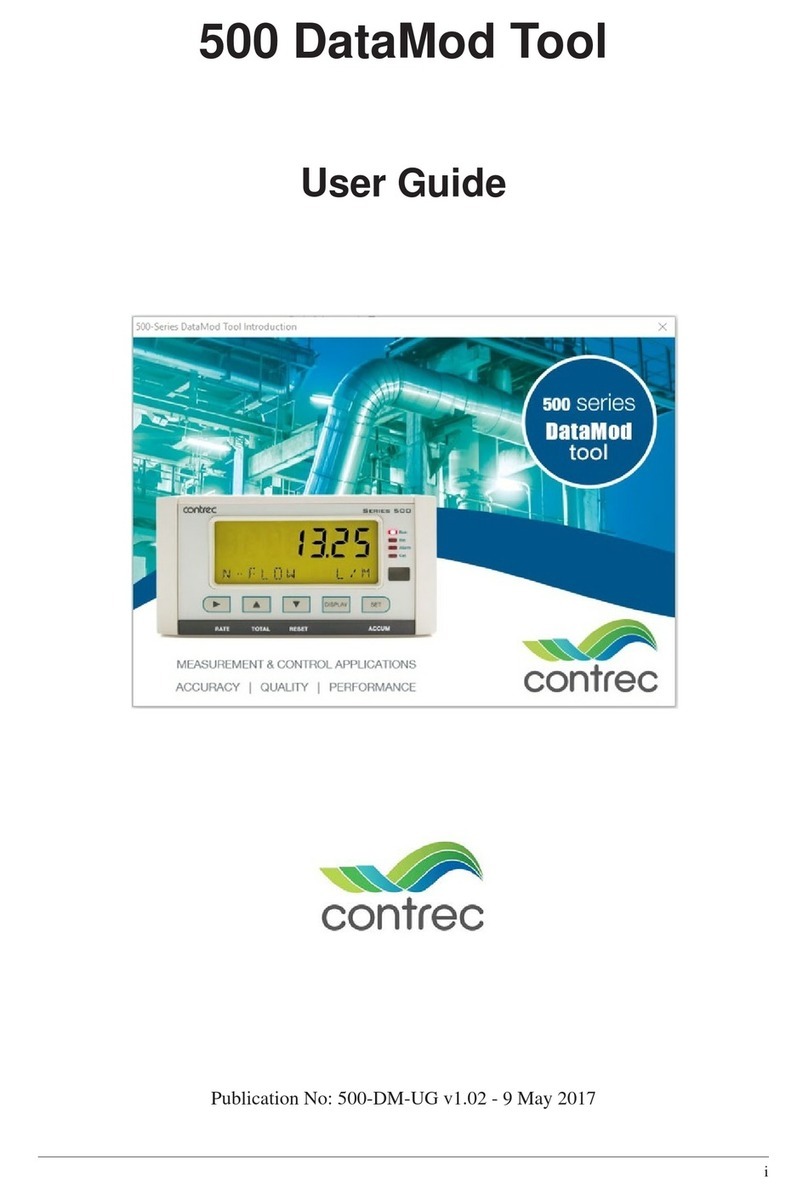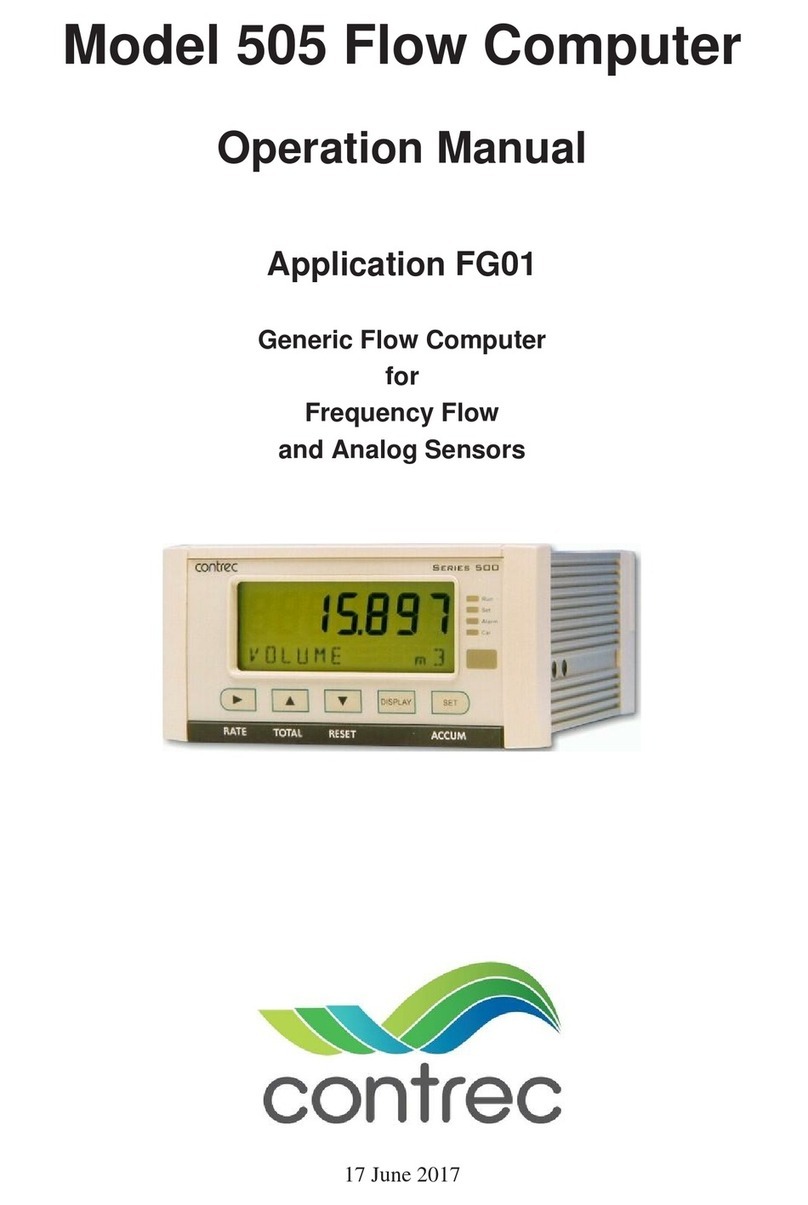Introduction
500-DM-UG v2.00 3
Hardware Connection
The 515 Series instruments use industry standard Modbus RTU protocol. The
DataMod program offers a selection of Modbus transmission modes that can be
used from a Windows based computer. Selections can be: RTU Serial (for direct
local connection), TCP/IP or RTU over TCP/IP (for Internet or Ethernet based
solution for remote access with a serial to TCP/IP converter at the 515 instrument
side). In any case, to use the DataMod program there must be a transparent and
robust serial communication connection between the instrument and the computer
running DataMod. Settings of a Modbus serial-to-TCP converter should match the
serial port settings of 515 instrument, and the selection of transmission mode of
TCP/IP or RTU over TCP/IP in the DataMod program.
515 Instrument Connection
The 515 instrument currently has RS232 and RS485 serial ports (with an Ethernet
port soon to be an available option). Either port can have the Modbus RTU protocol
assigned to it and both ports have the ability to set the baud rate, parity and stop bits
as required. The 515 instrument can also have the Modbus address set as required.
The default factory setting for a 515 instrument is for Modbus RTU protocol to be
assigned to the RS485 port, and the default settings are 19200 baud rate, even parity
and 1 stop bit.
The RS232 port can be used when there is only one 515 instrument to communicate
with over a short distance and there is no need to use the RS232 port for another
protocol or function, such as a local printer output.
The RS485 port is used when there are multiple instruments to communicate with
on the same network, or when there is a significant distance between the 515
instrument and the computer collecting the data.
Computer Port Connection
It is common nowadays for Microsoft Windows based computers not to have a
RS232 or RS485 serial port. Most computers have wireless, USB or Ethernet ports
and rely on serial communication converters to connect to external RS232 or RS485
devices.
Therearemanysuchserialcommunicationconvertersavailable,butthedeviceused
must be robust, have a reliable Windows driver and operate as a transparent serial
port.
TheDataModprogramallowstheusertoselect the appropriate serialportorTCP/IP
connection on the computer. For the serial port, it provides access to set all the
normal serial communication port settings, such as baud rate, parity and stop bits
(these must be set to match the 515 instrument settings). For TCP/IP connections, it
allows entry of the port and host name / IP address.