Contrec 500 Series User manual
Other Contrec Measuring Instrument manuals

Contrec
Contrec 202D User manual

Contrec
Contrec 212 User manual
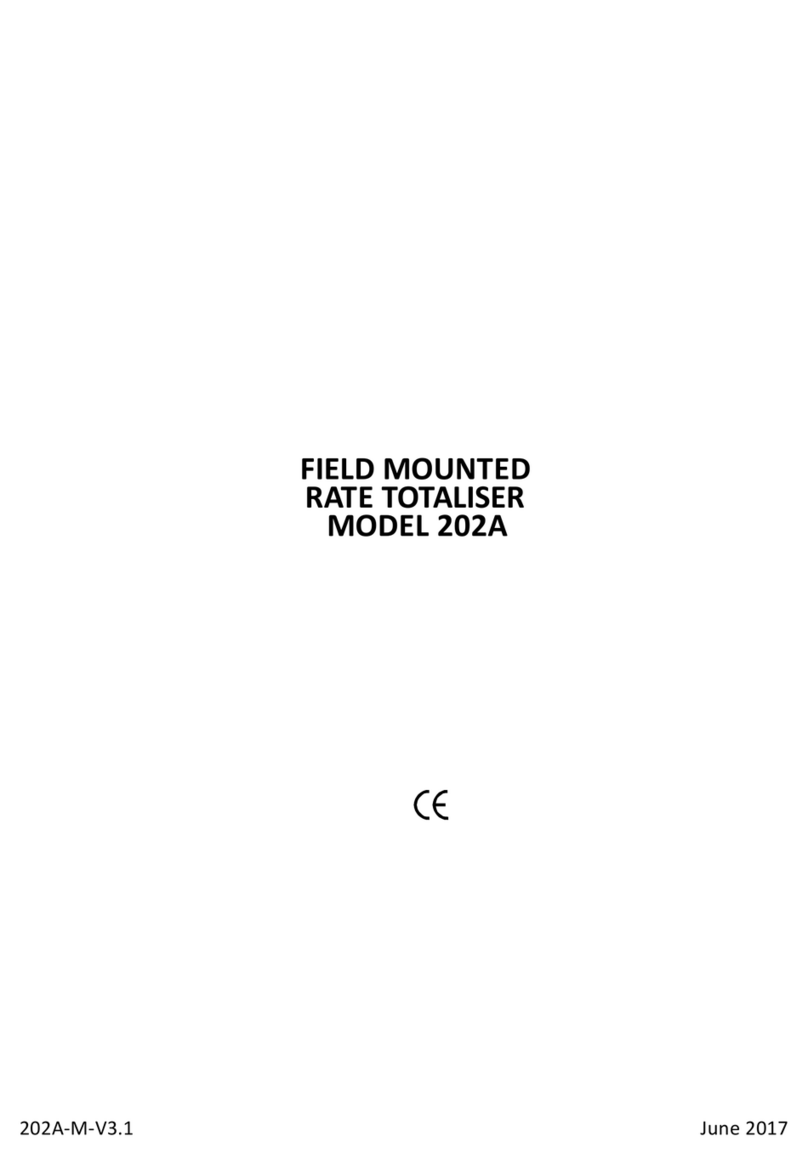
Contrec
Contrec 202A User manual
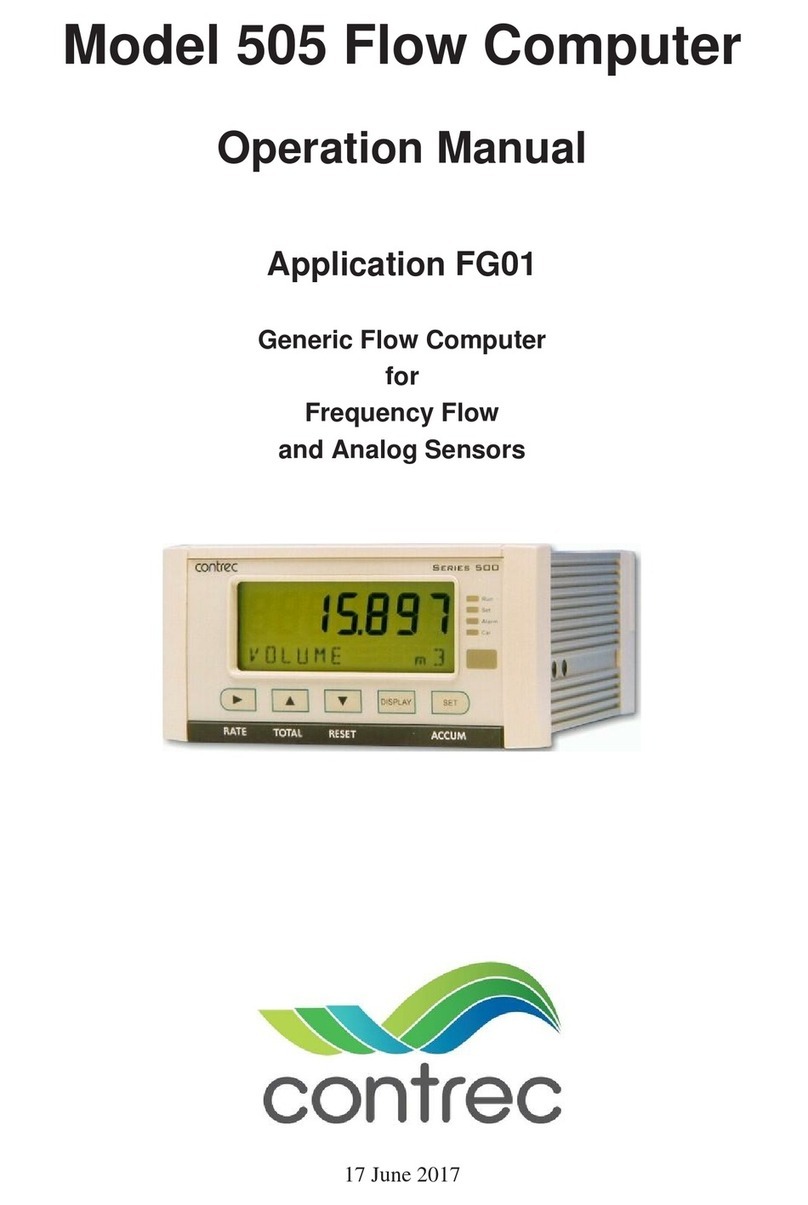
Contrec
Contrec 505 Series Installation manual

Contrec
Contrec 415 User manual

Contrec
Contrec 500 Series User manual
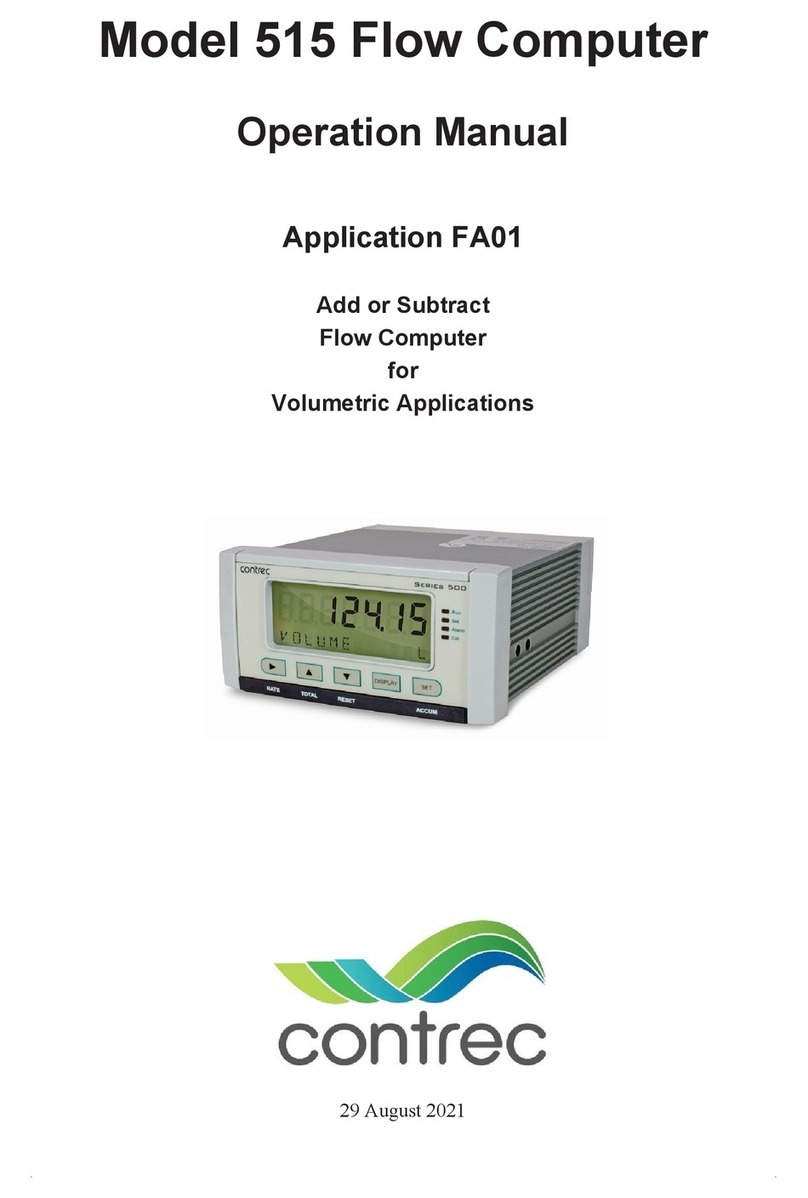
Contrec
Contrec 515 FA01 User manual
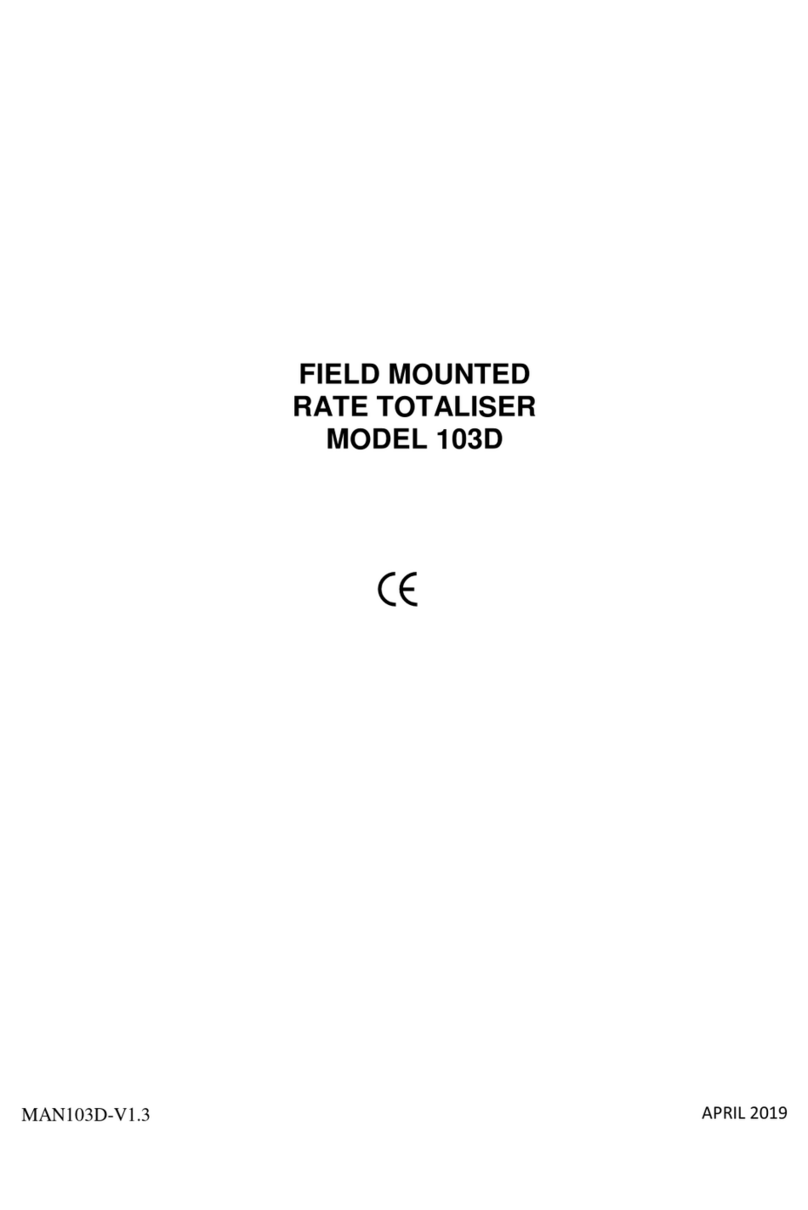
Contrec
Contrec 103D User manual

Contrec
Contrec 104A User manual

Contrec
Contrec 104D User manual
Popular Measuring Instrument manuals by other brands

Powerfix Profi
Powerfix Profi 278296 Operation and safety notes

Test Equipment Depot
Test Equipment Depot GVT-427B user manual

Fieldpiece
Fieldpiece ACH Operator's manual

FLYSURFER
FLYSURFER VIRON3 user manual

GMW
GMW TG uni 1 operating manual

Downeaster
Downeaster Wind & Weather Medallion Series instruction manual

Hanna Instruments
Hanna Instruments HI96725C instruction manual

Nokeval
Nokeval KMR260 quick guide

HOKUYO AUTOMATIC
HOKUYO AUTOMATIC UBG-05LN instruction manual

Fluke
Fluke 96000 Series Operator's manual

Test Products International
Test Products International SP565 user manual

General Sleep
General Sleep Zmachine Insight+ DT-200 Service manual



















