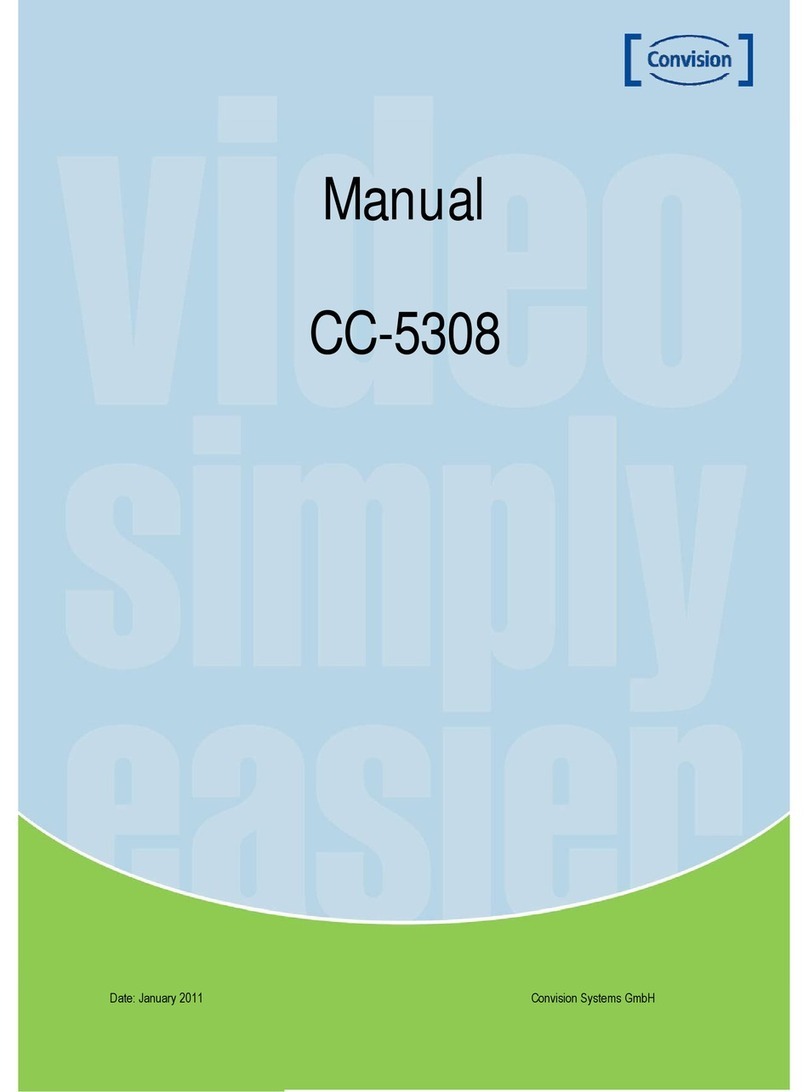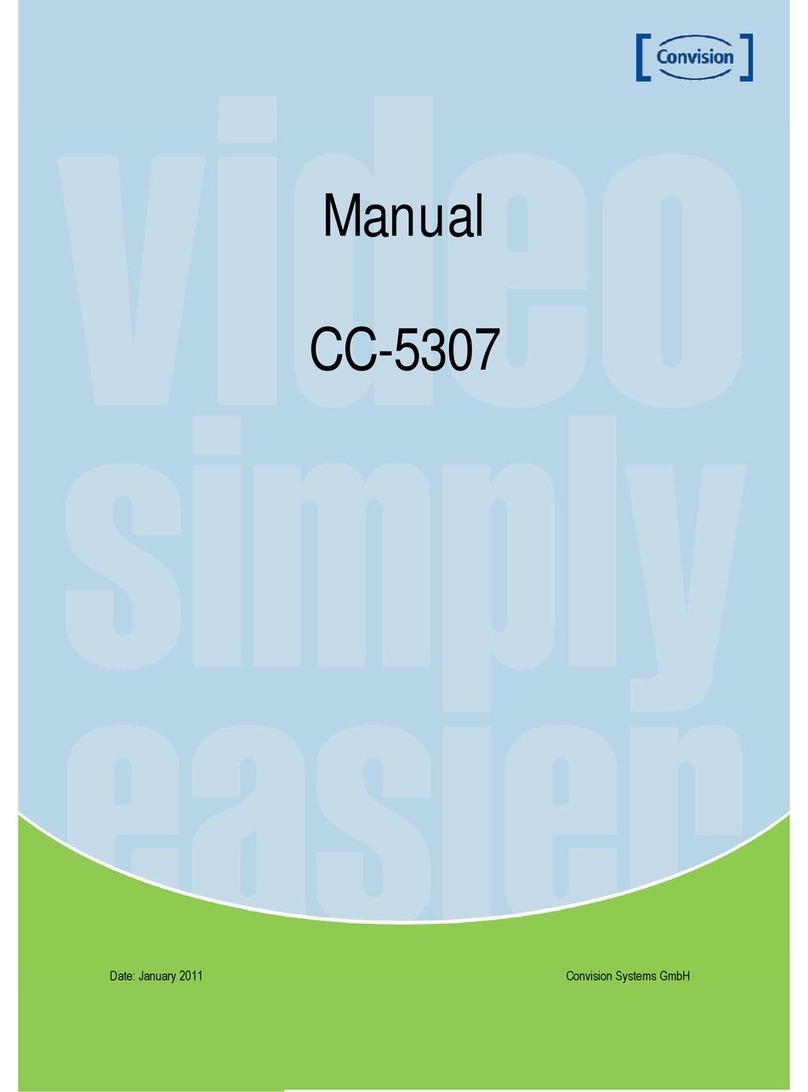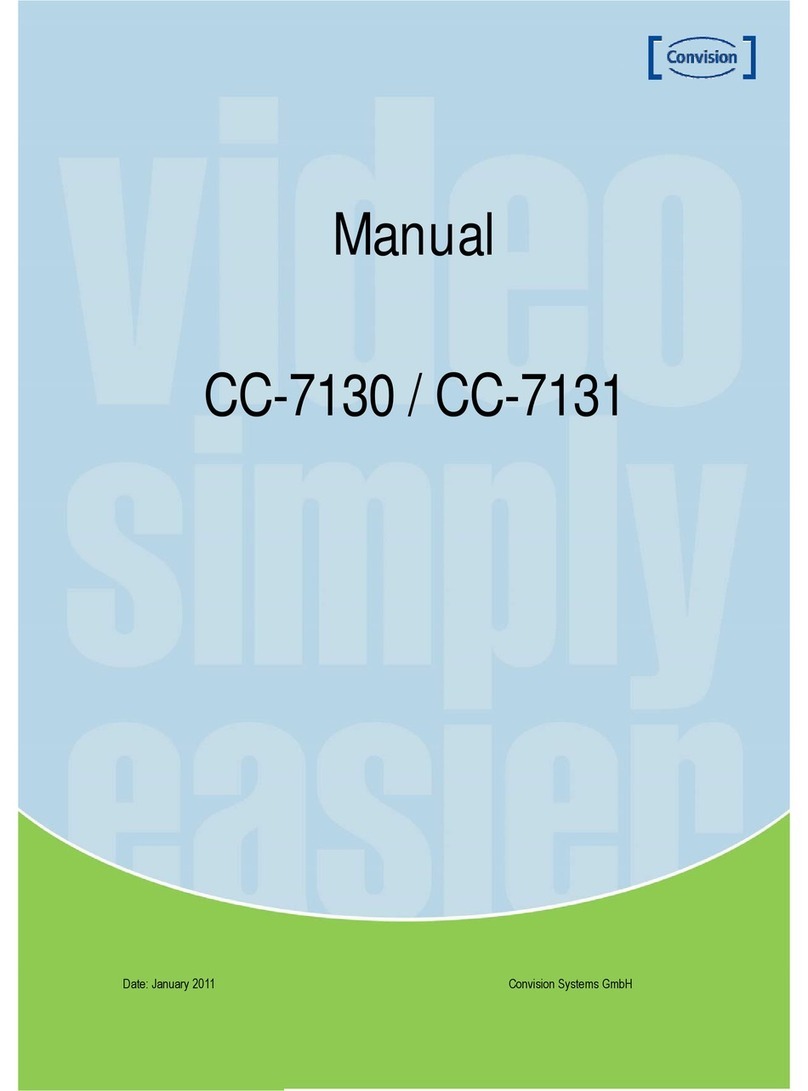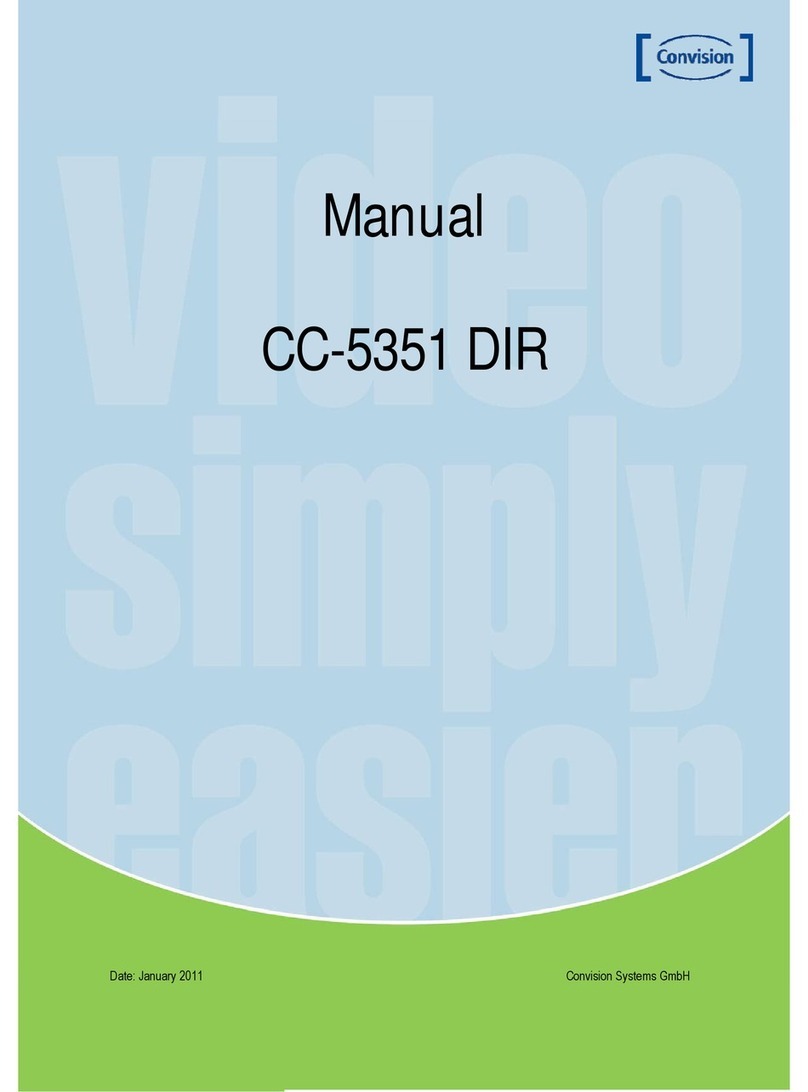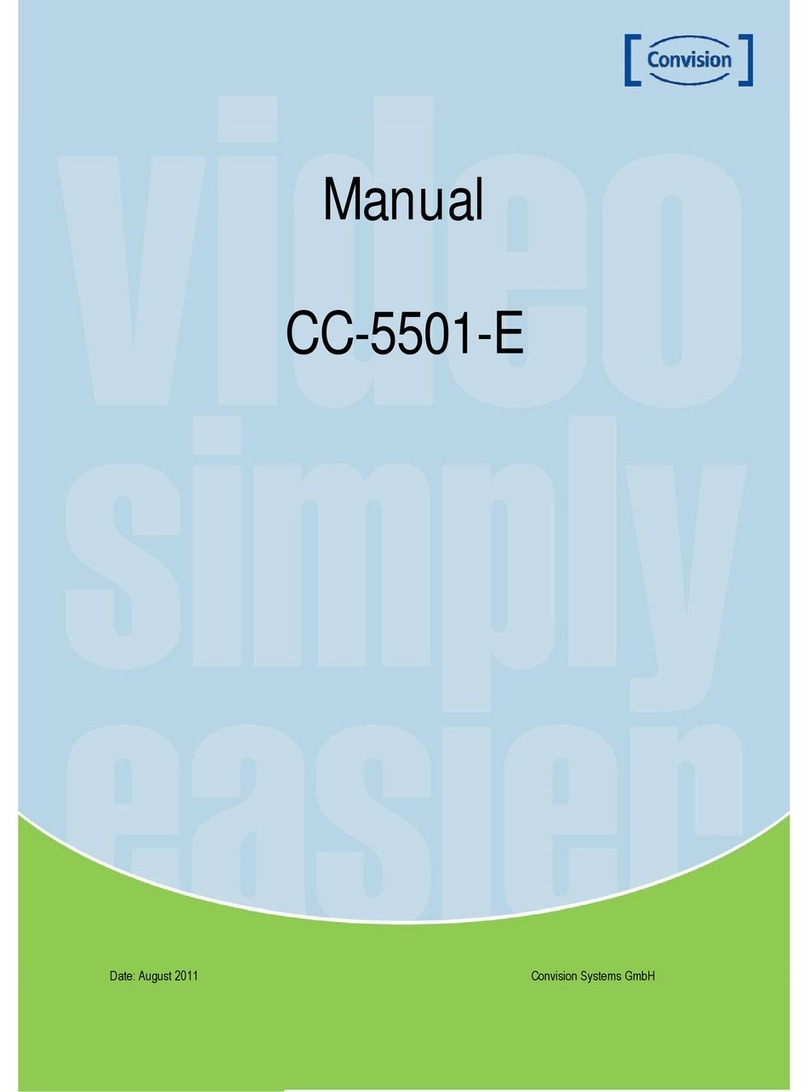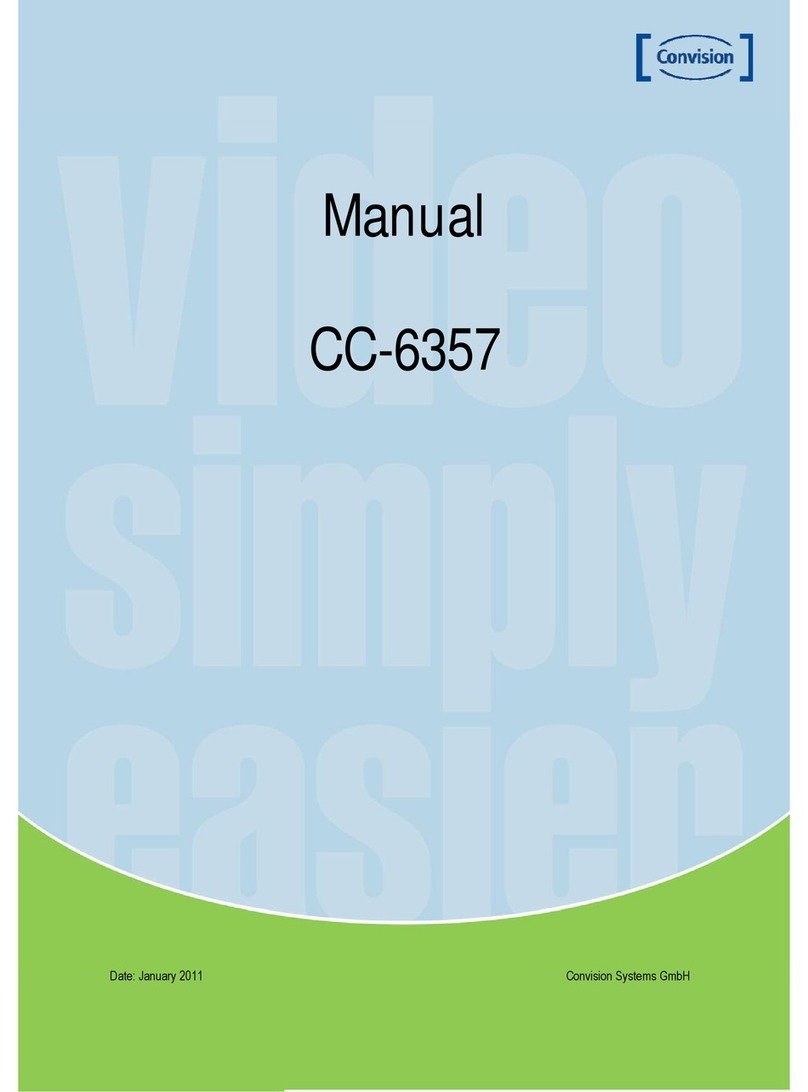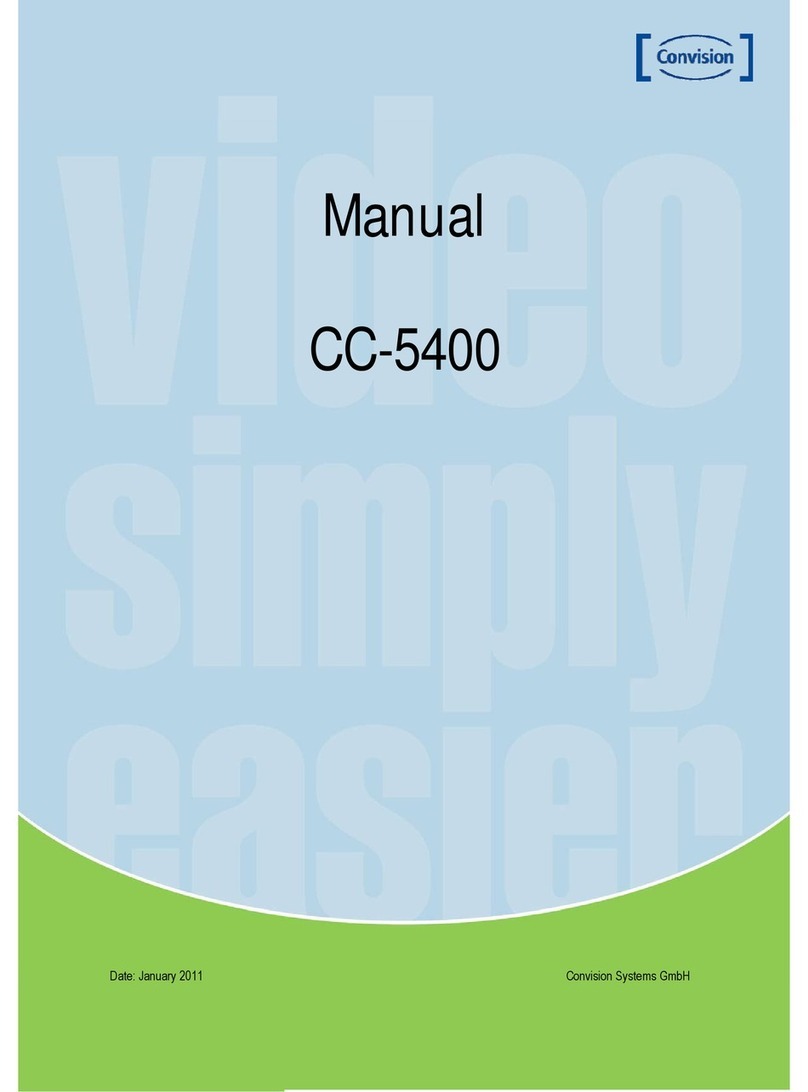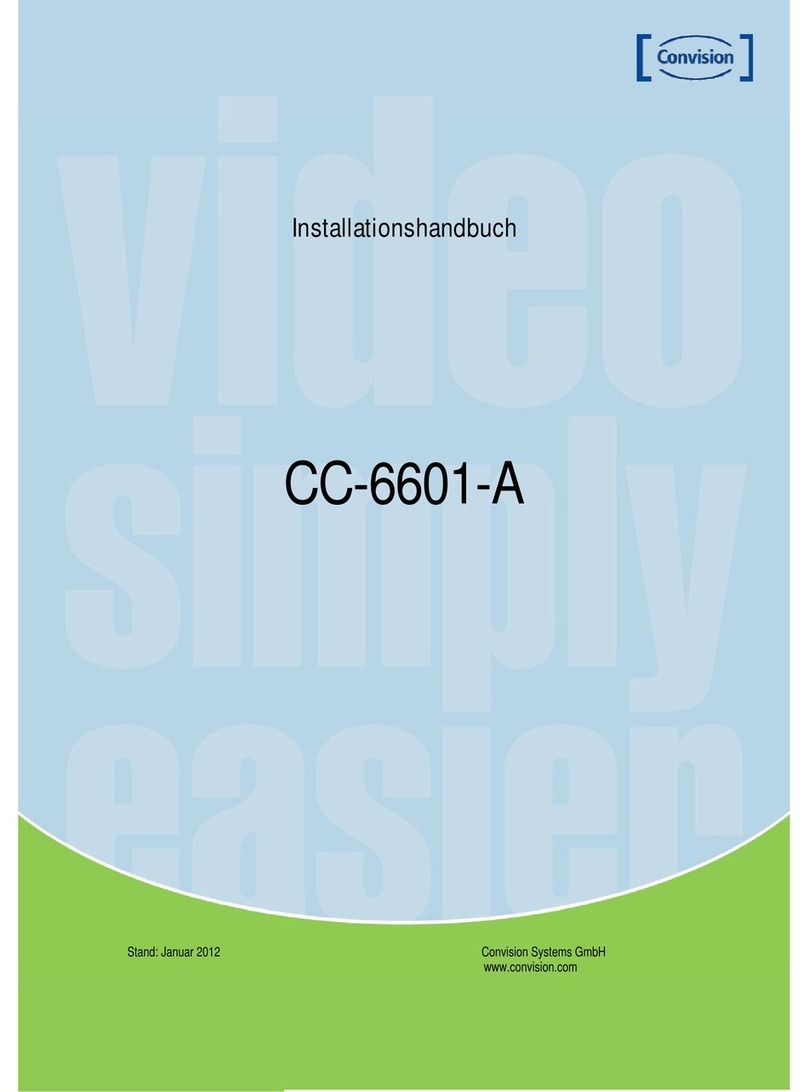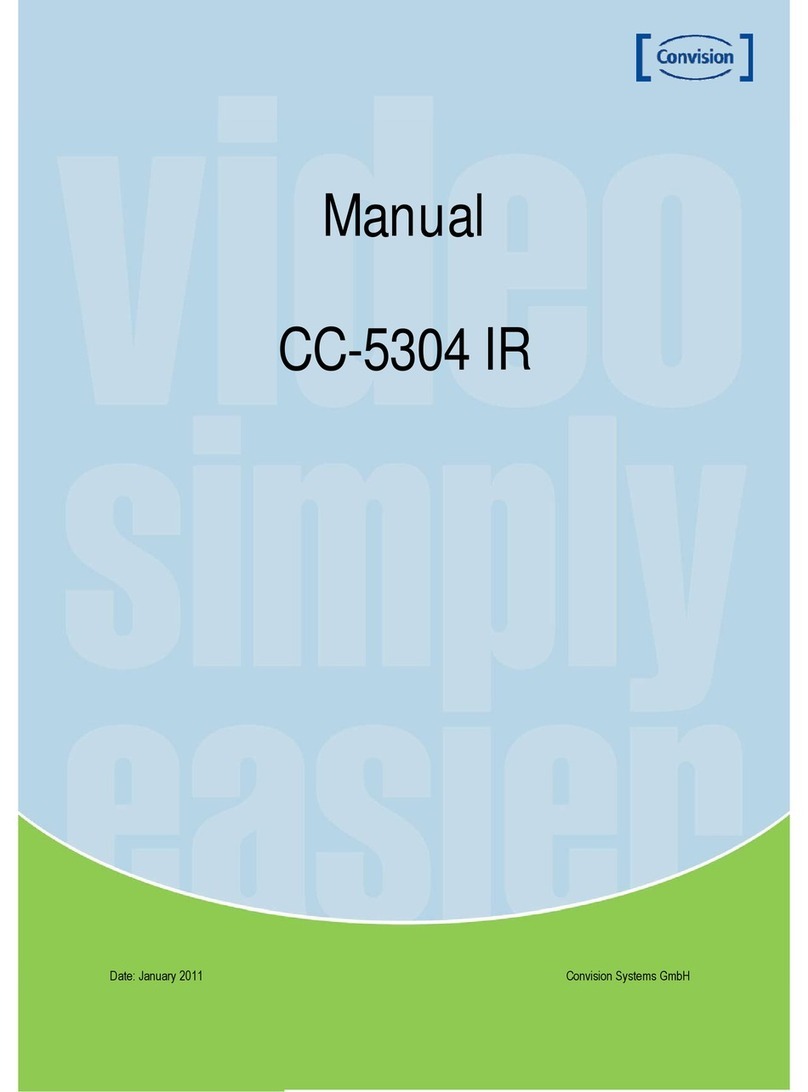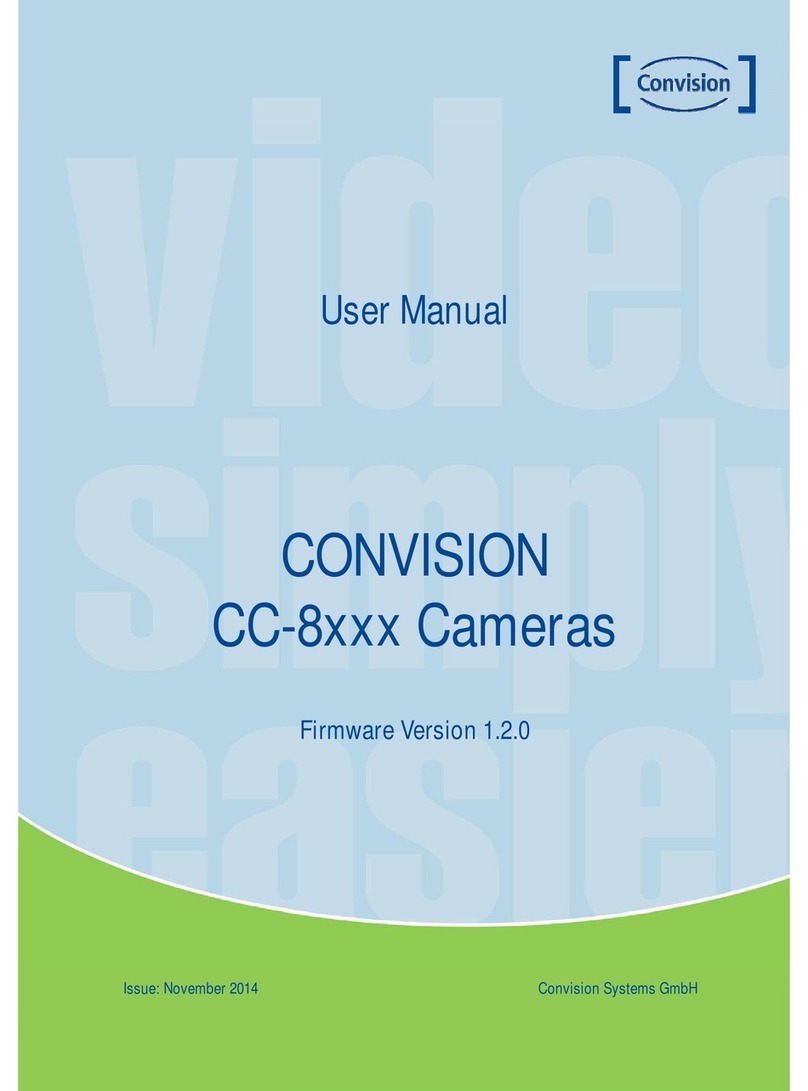4
WDR Digital Sensor Day/Night H.264 Network Camera
5
WDR Digital Sensor Day/Night H.264 Network Camera
Additional Functions
SENS-UP, GAMMA, FREEZE, FLIP(H/V-REV),
D-ZOOM, SHARPNESS and PRIVACY
functions are provided.
Video
- High-quality compression algorithm, H.264
- Compression in various resolution : CIF,
Half-D1, D1
- Wide range of video transmission rate:
32kbps~4Mbps
- Various transmission mode: CBR, VBR
- Motion detection
Audio
Multi transmission mode : Uni-direction
(Camera˧Client PC or Decoder, Client PC
or Decoder˧Camera) Bi-direction
Network
- Static IP and Dynamic IP(DHCP,)
- One to one and one to many connection
- Multicasting
- Automatic transmit rate control according
to network condition
Controlled by OSD Menu
The camera can be controlled by selecting
text displayed on the monitor screen.
Motion Detection
Since the camera detects motion without any
additional external sensor, you can monitor
activity more efficient.
Wide Dynamic Range (WDR)
The camera delivers clear high quality pictures,
even when backlit, by increasing exposure in
dark areas while decreasing it in bright areas;
a corrected image with clear details results.
ื120dB maximum dynamic range
High Resolution Color for Crisp,
Clear Video
ื690TVL Effective (Color)
ื800TVL Effective (B/W)
High Sensitivity for low-light
images
The built-in high sensitivity PIXIM SEAWOLF
Sensor enables a clear image even at
0.1Lux(COLOR), 0.01Lux(B/W) or lower
illumination.
Filter Changeable Day & Night
This camera has a function that automatically
selects the mode that is appropriate for daytime
or night-time conditions. The COLOR mode
operates in daytime conditions to provide
optimum colors and BW mode operates in
nighttime conditions to enhance the definition
of the image.
Features Warning
The camera requires periodic inspection.
Contact an authorised technician to carry out the inspection.
Stop using your camera when you find it malfunctioning.
If the camera emits smoke or is unusually hot for a long period,
a fire may be caused.
Do not Install the camera on a surface that can not support it.
If the camera is installed on an inappropriate surface, it may fall
and cause injury.
Do not hold plug with wet hands.
It could cause an electric shock.
Do not dis-assemble the camera.
It may result in an electric shock or other hazards.
Do not use the camera close to a gas or oil leak.
It may result in a fire or other hazards.
DNR (Digital Noise Reduction)
The amount of low illuminance noise has been
significantly reduced, and the signal-to-noise
ratio (S/N ratio) as well as horizontal resolution,
have been improved resulting in a clear and
sharp image image even in low light.