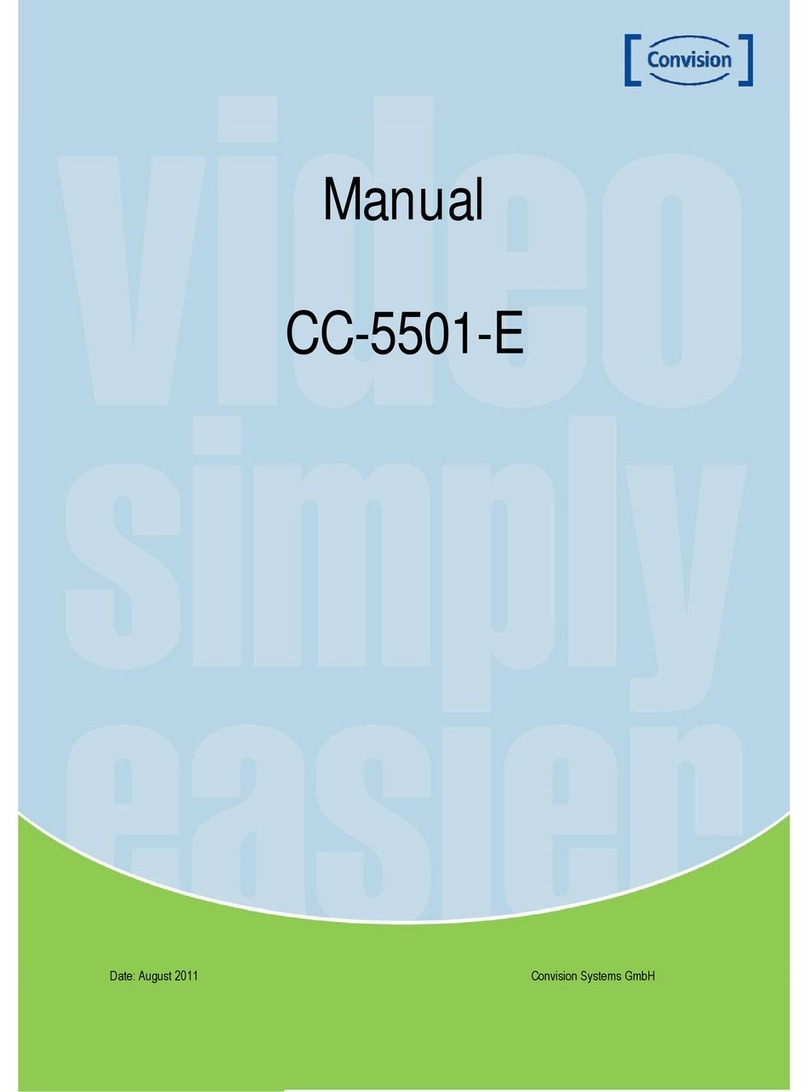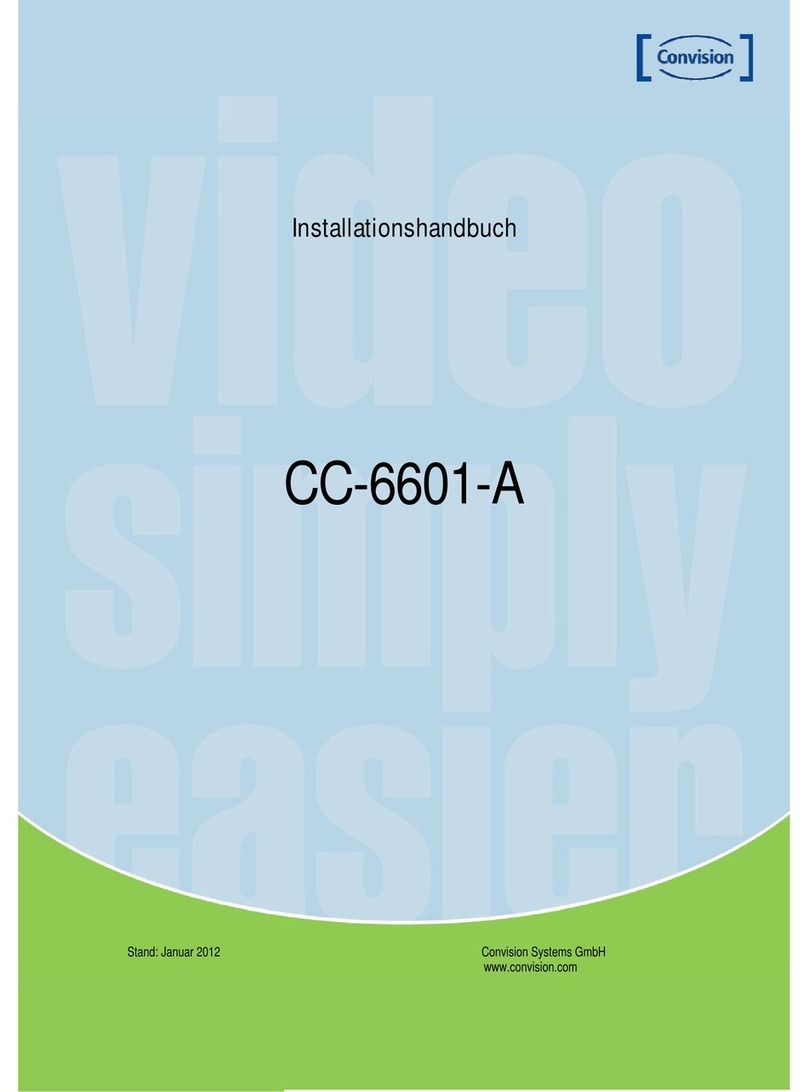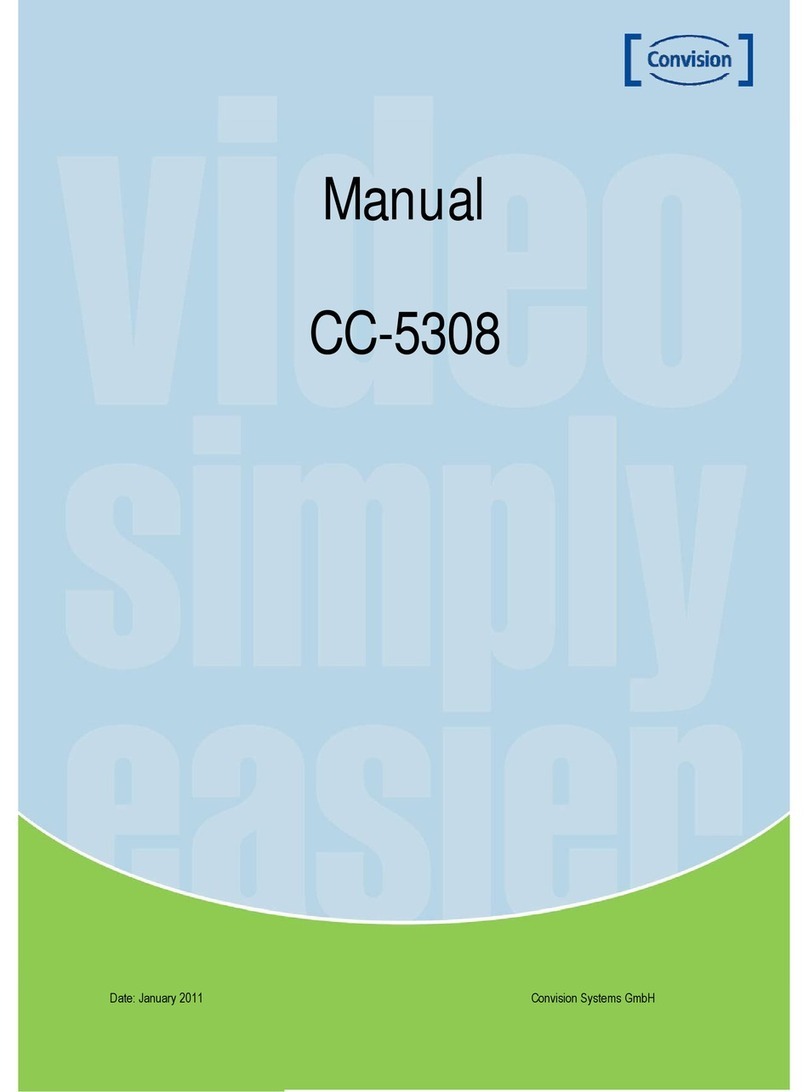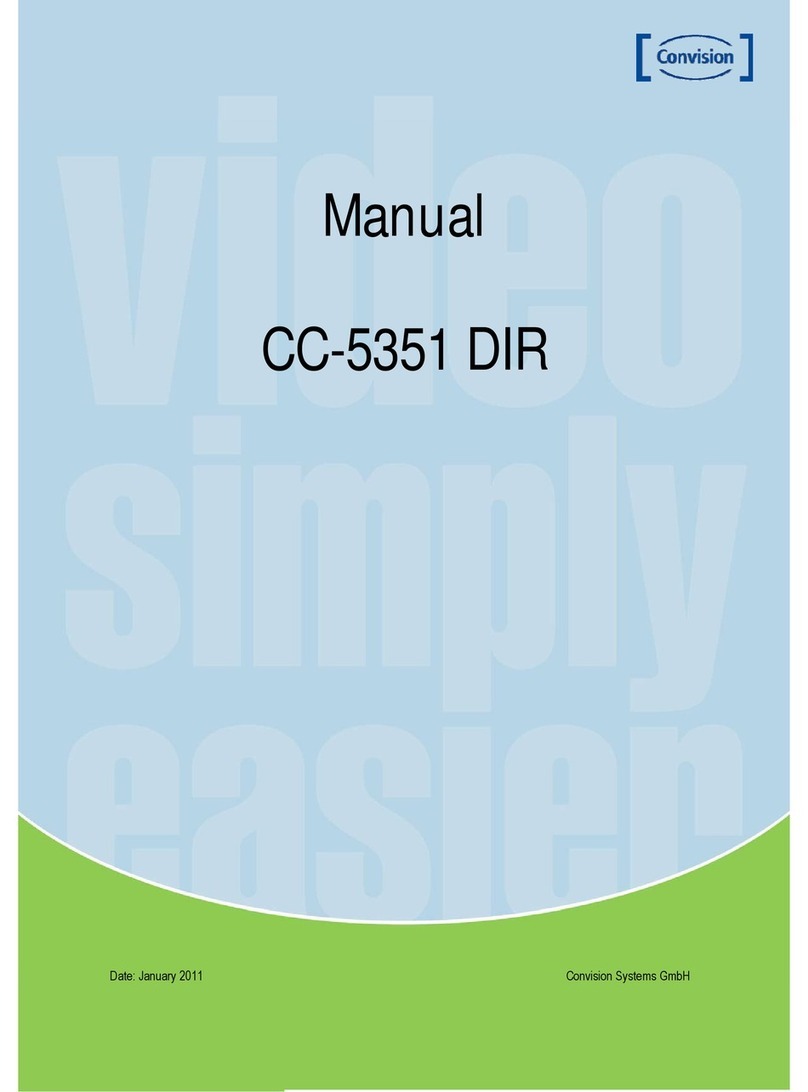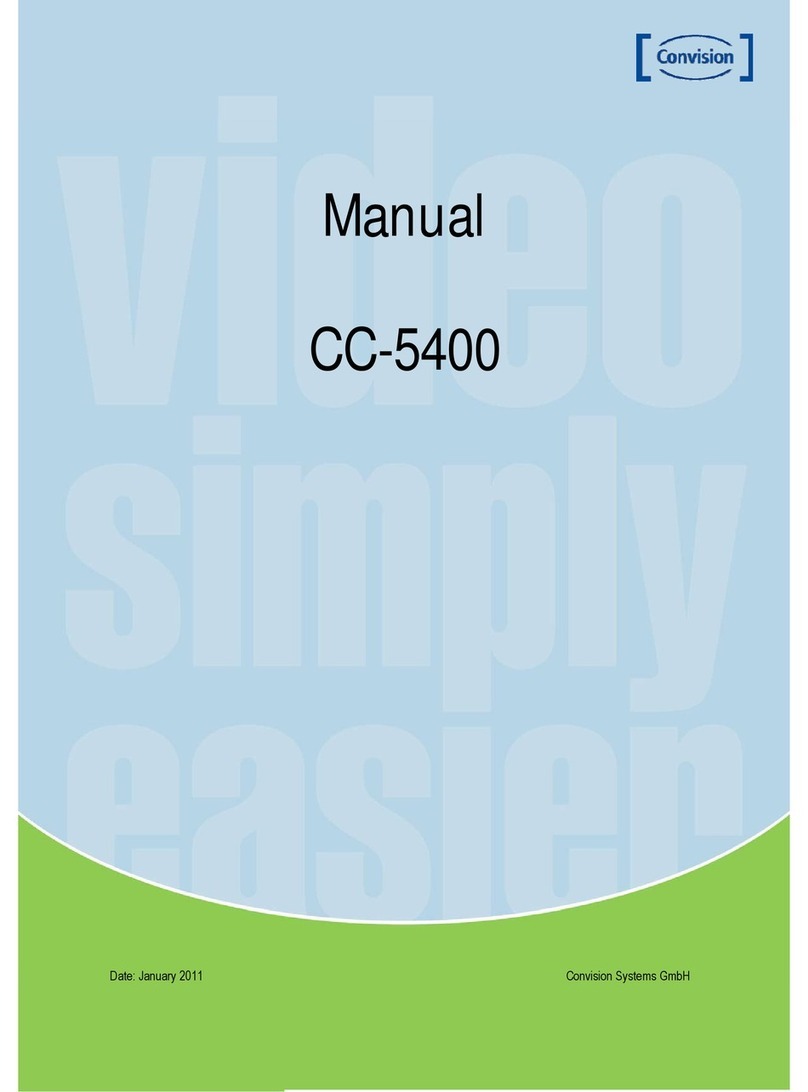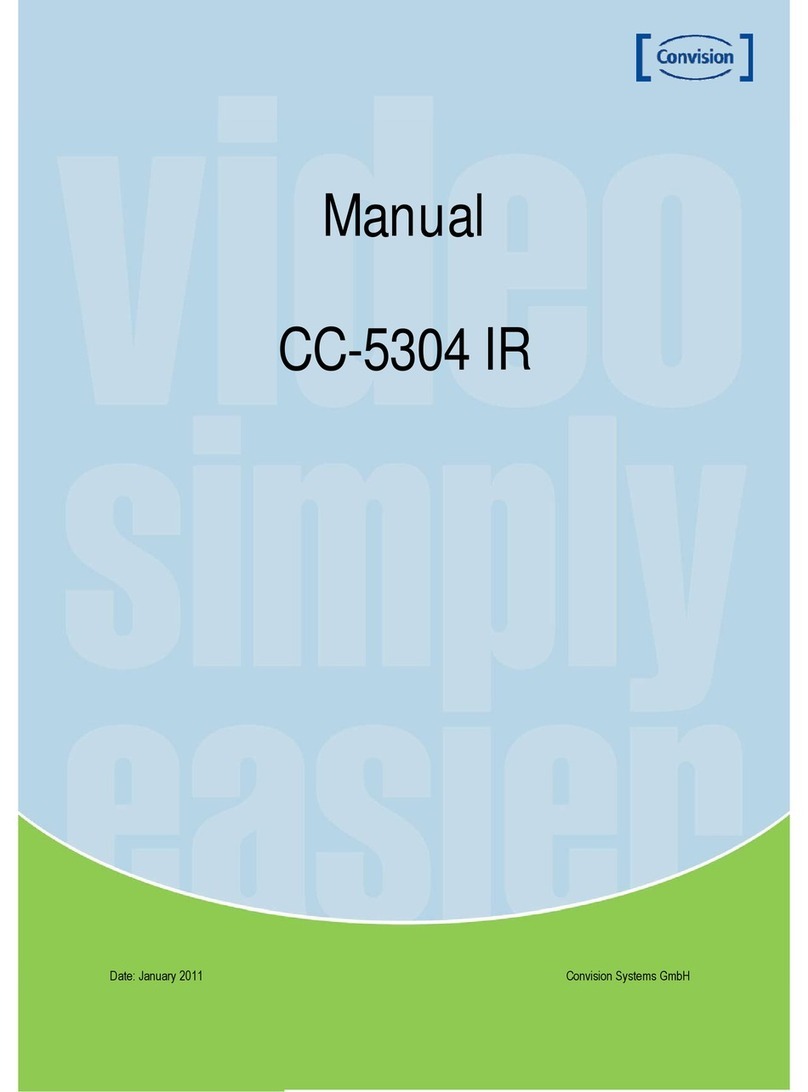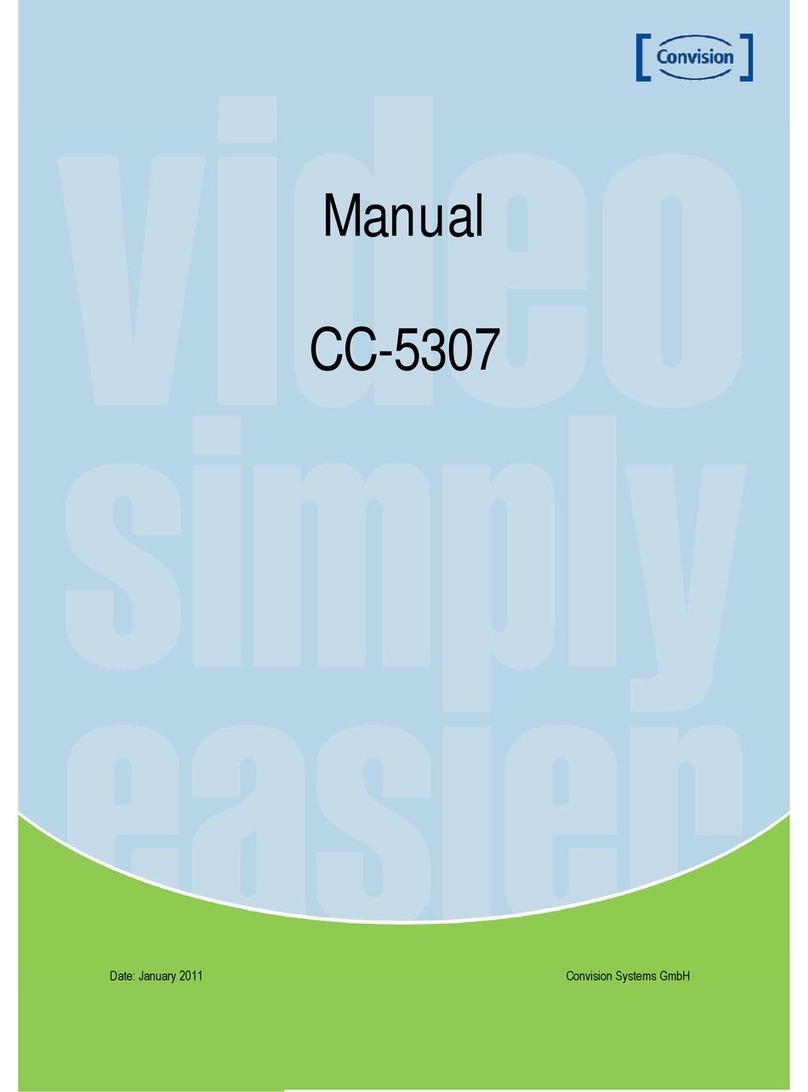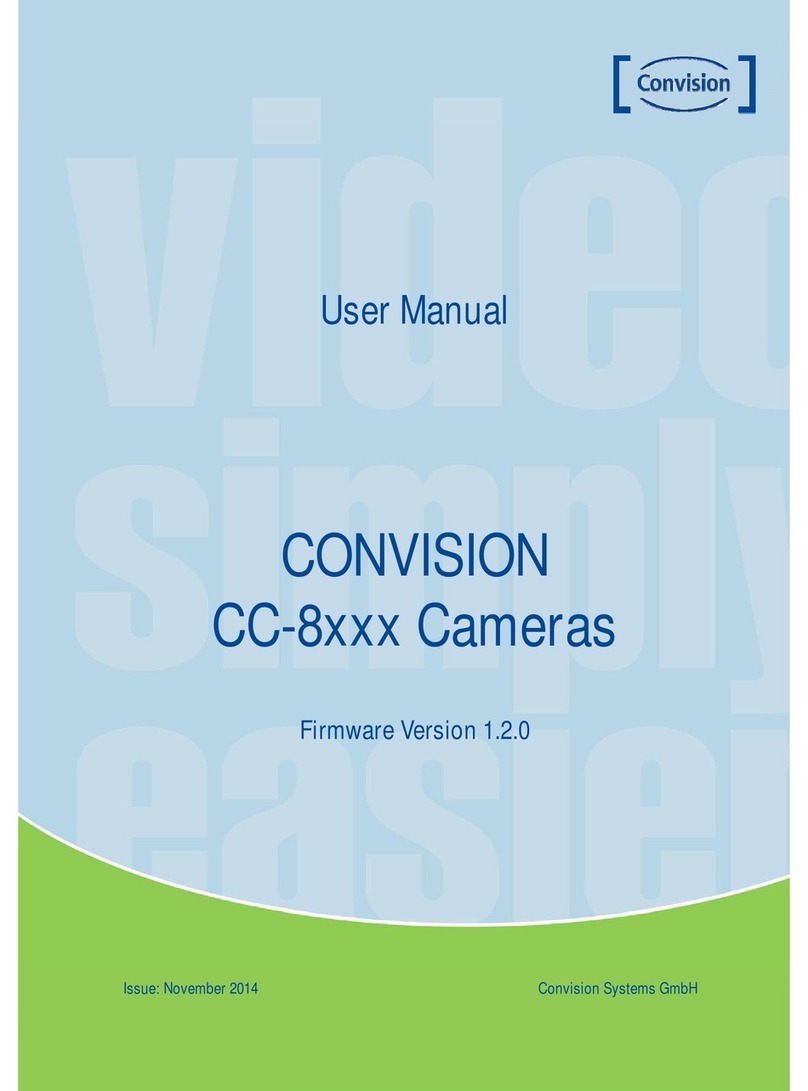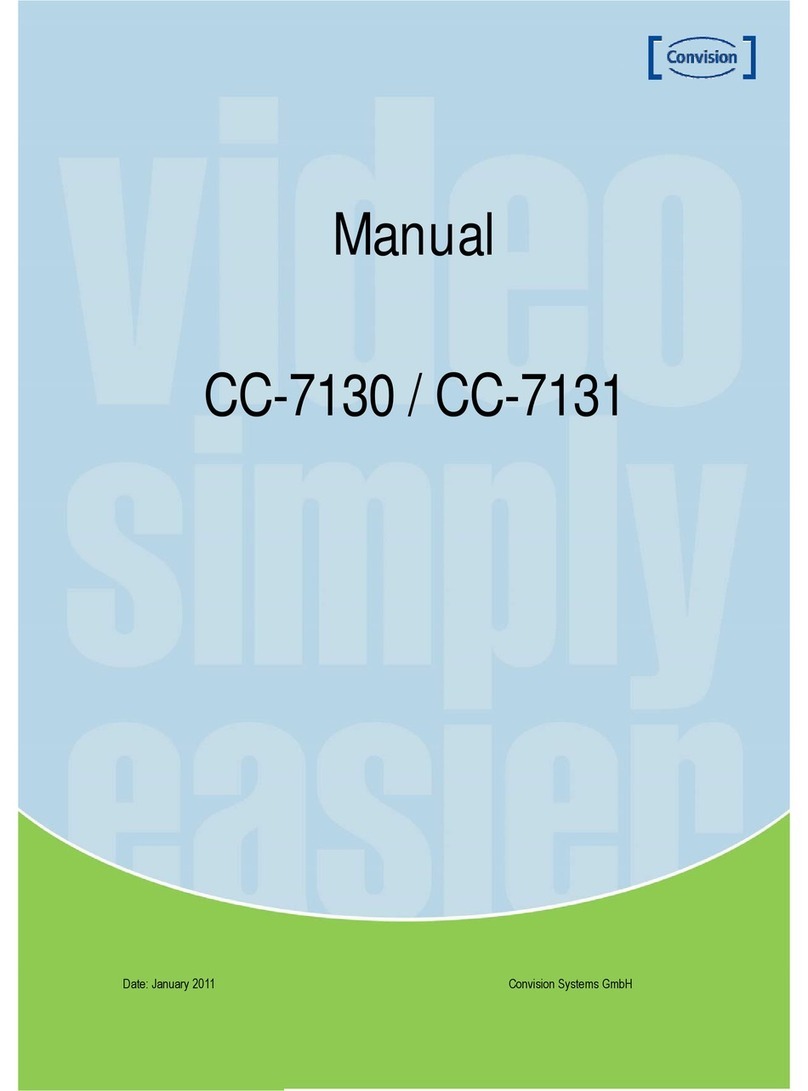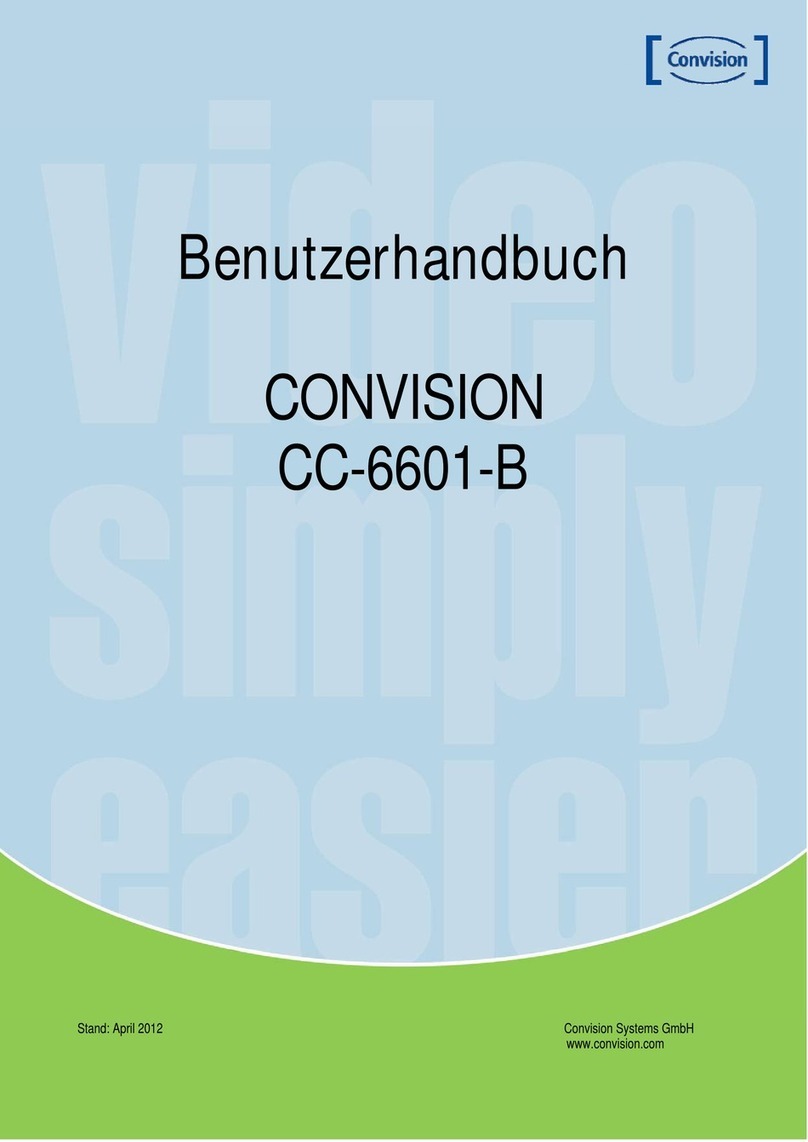Features
Ultra High Resolution
By adopting a double-speed 410,000 pixel
Sony CCD, the camera produces clear
picture quality with a horizontal resolution of
580 TV lines for color, and 700 TV lines for
B/W.
Filter Changeable Day & Night
This camera has a function that
automatically selects the mode that is
appropriate for daytime or night-time
conditions. The COLOR mode operates in
daytime conditions to provide optimum
colors, and BW mode operates in nighttime
conditions to enhance the definition of the
image.
Photo Sensor & IR LED (18pcs)
IR LEDs are auto switching according to
the control of photo sensor.
DNR (Digital Noise Reduction)
The amount of low illuminance noise has
been significantly reduced, and the signal-
to-noise ratio (S/N ratio) as well as
horizontal resolution have been improved,
resulting in clear and sharp images
displayed even in the dark.
Motion Detection
The camera detects motion and generates
a screen message without an external
sensor.
DIS (Digital Image Stabilizer)
The DIS function compensates for any
camera movement, to produce more stable
pictures.
Miscellaneous Functions
SYNC (INT/LL), SENS-UP, FREEZE, FLIP
(H/V-REV), D-ZOOM, SHARPNESS,
MOTION DETECTION and PRIVACY
functions are provided.
OSD
The camera OSD Menu control is equipped
with seven different languages, these
being:
- NTSC: Korean, English, Spanish,
Japanese
- PAL: English, French, German, Spanish,
Italian, Chinese
Video
- High-quality compression algorithm,
H.264
- Compression in various resolutions: CIF,
Half-D1, D1
- Wide range of video transmission rate:
32kbps~4Mbps
- Various transmission modes: CBR, VBR
- Motion detection
Network
- One to one and one to many connection
- Multicasting
- Automatic transmit rate control according
to network condition
3 Axis built-In 100mm Dome Housing