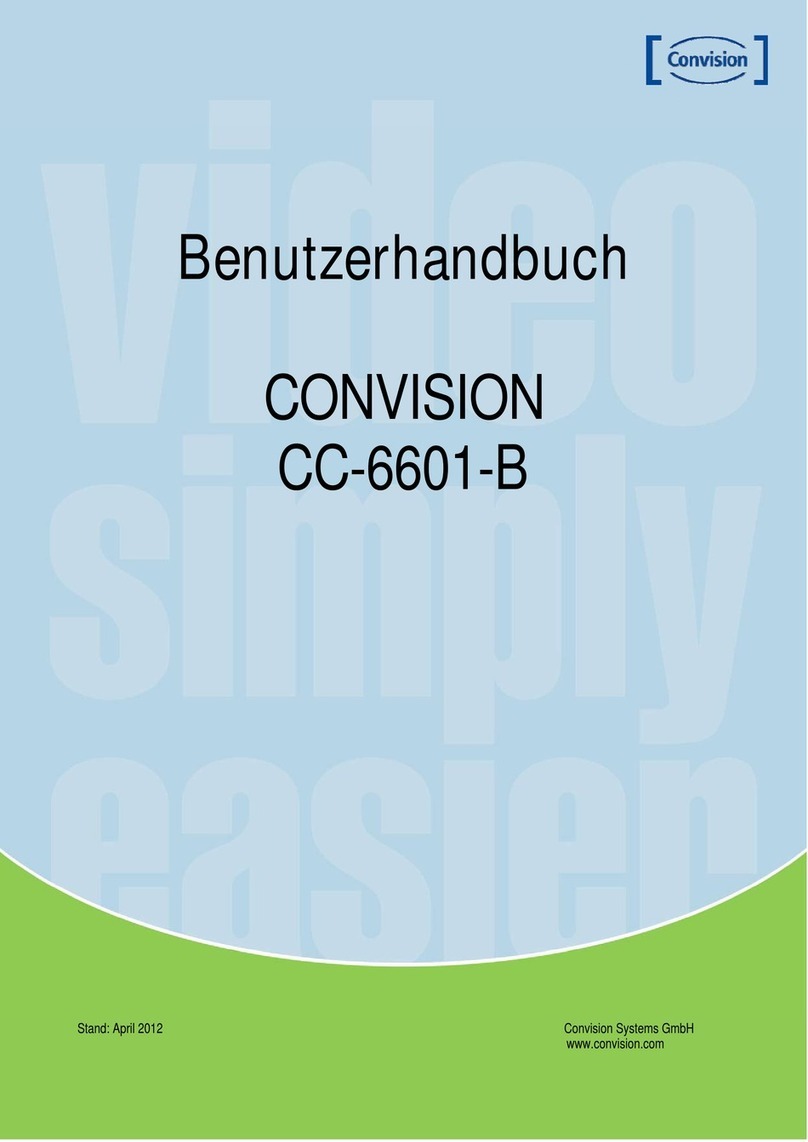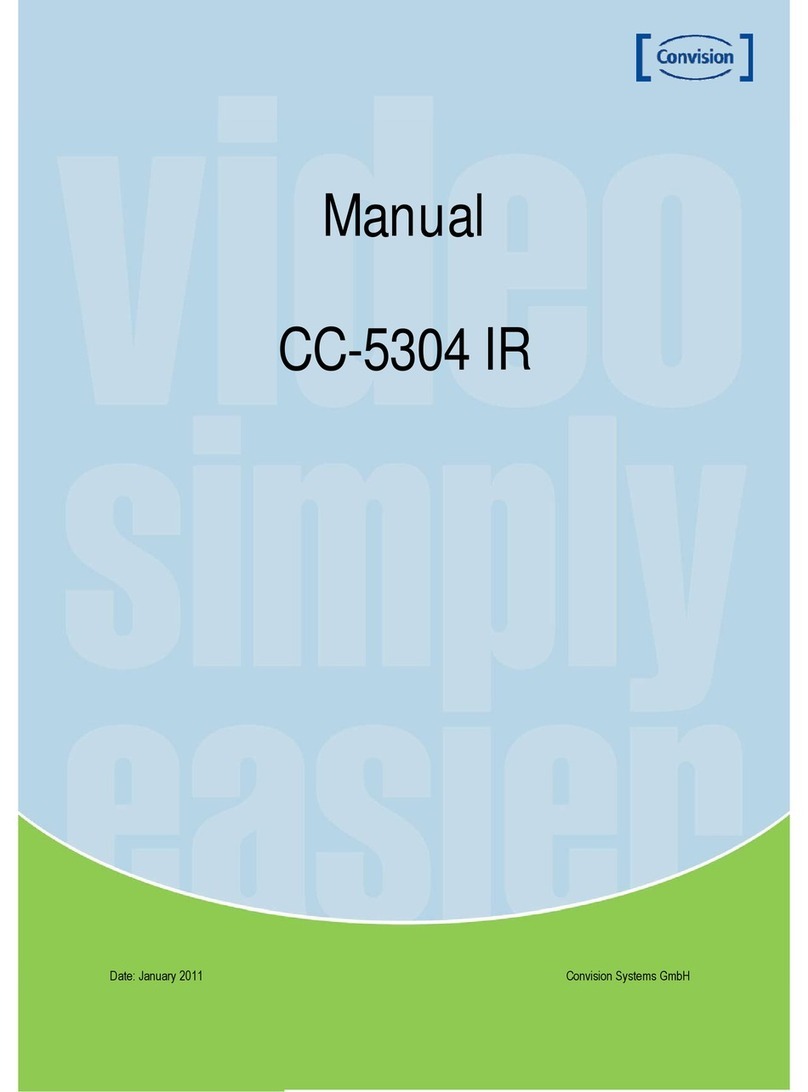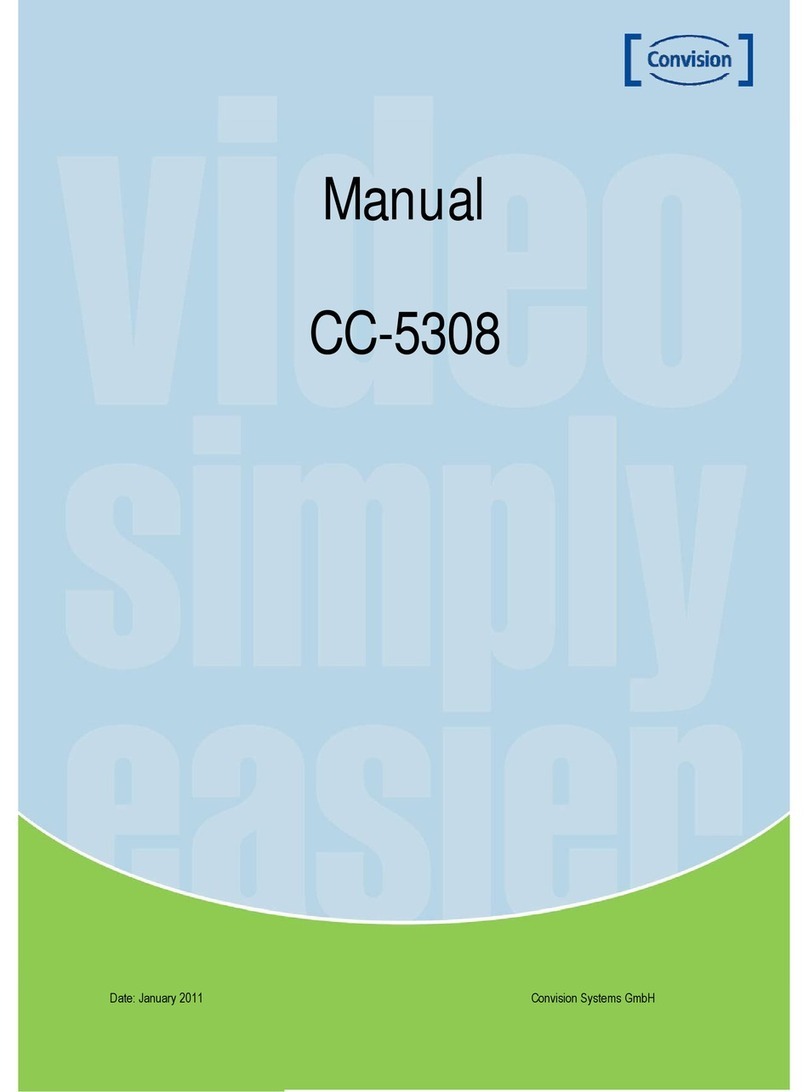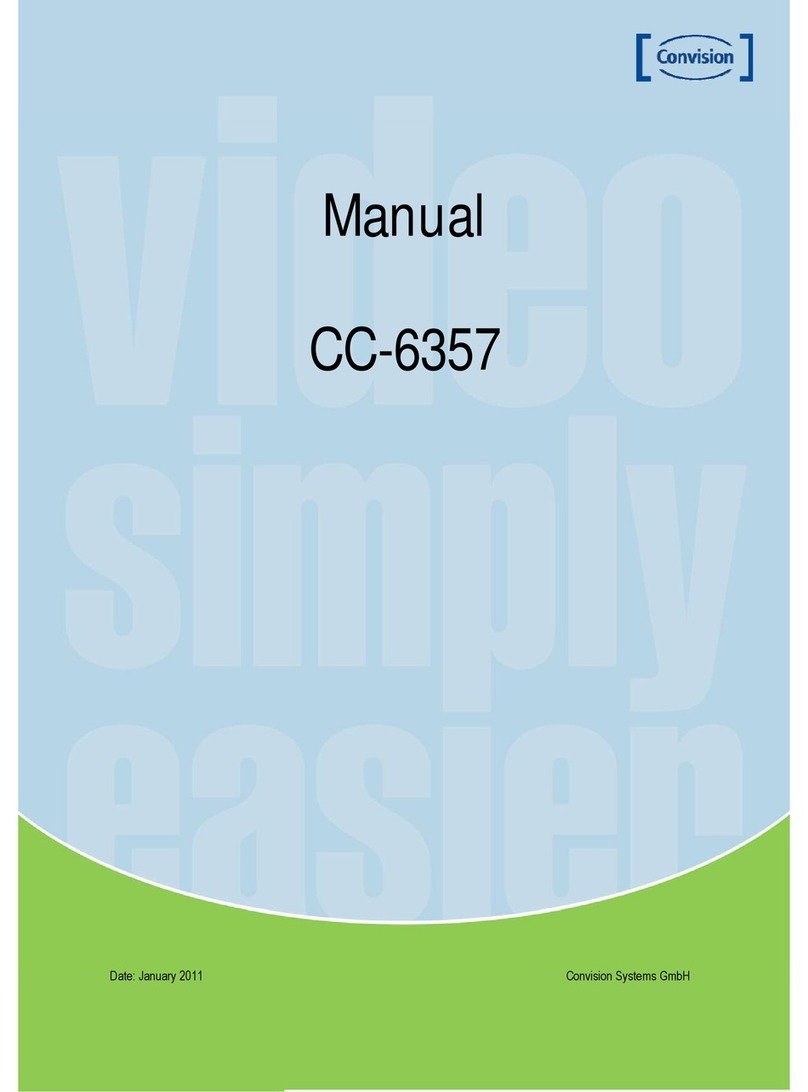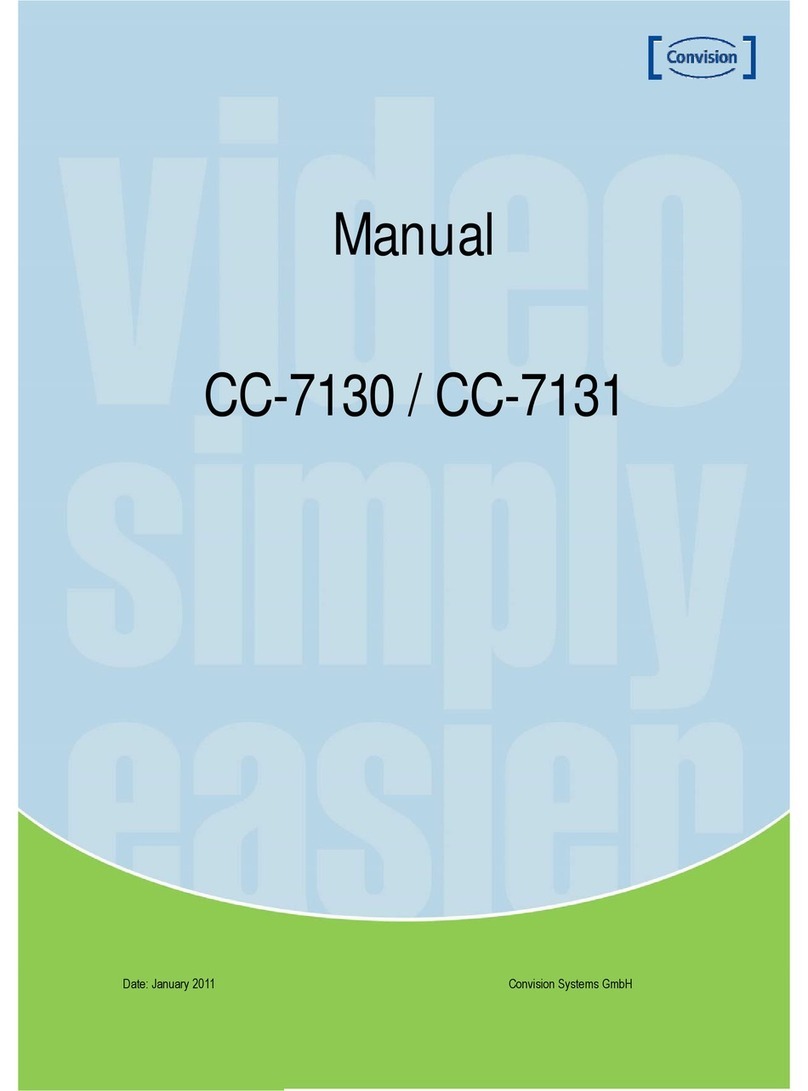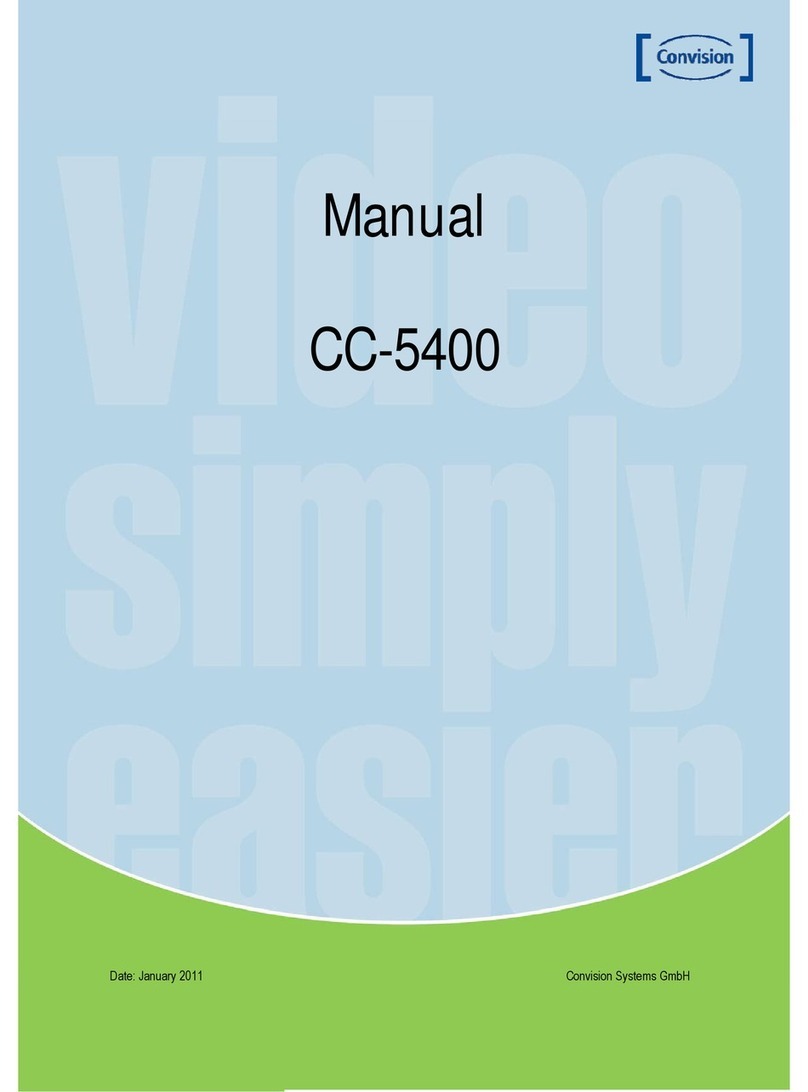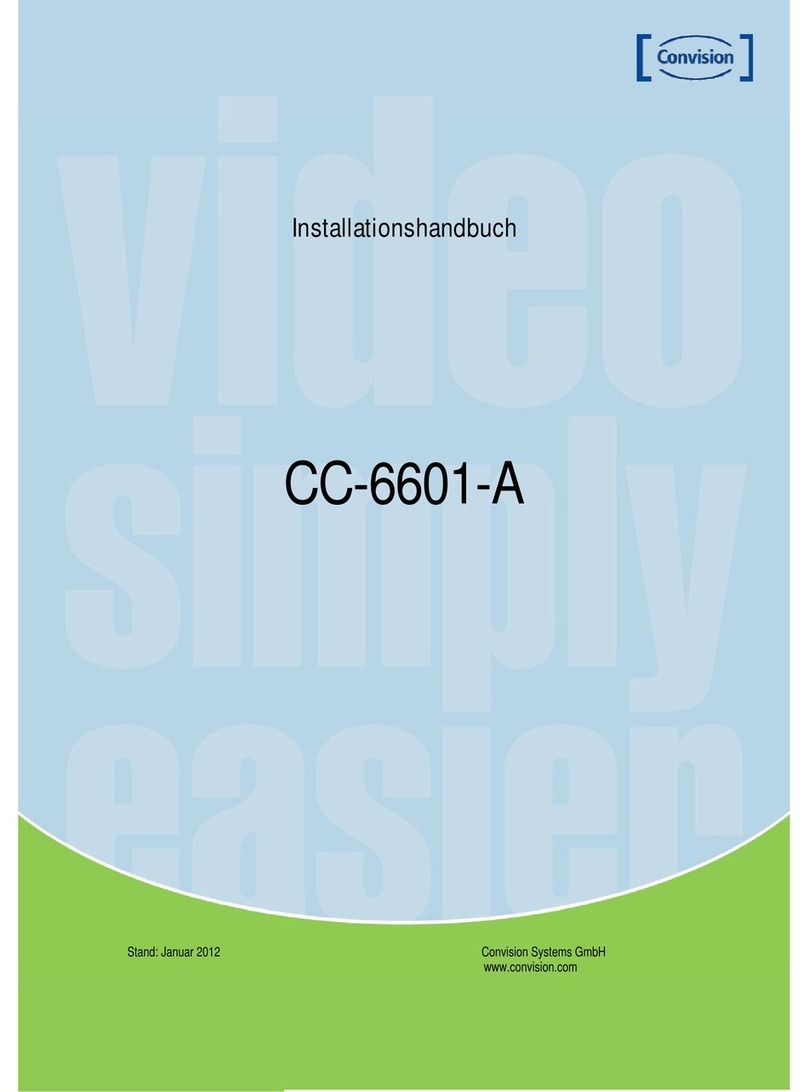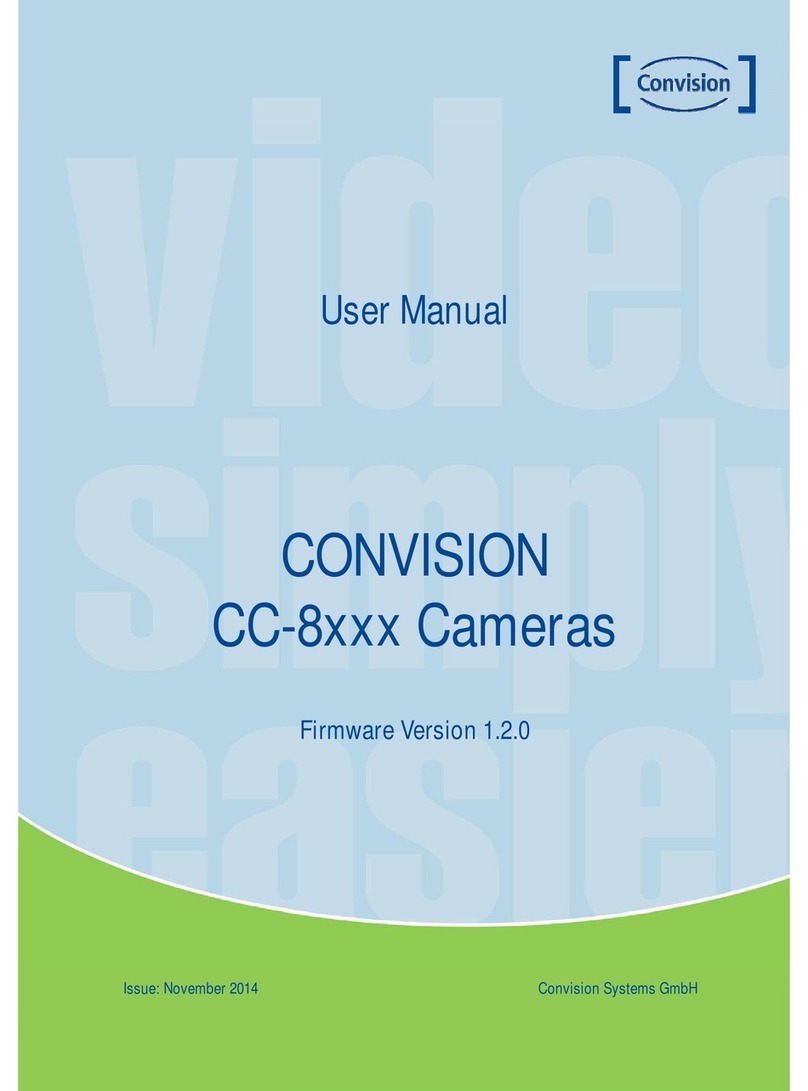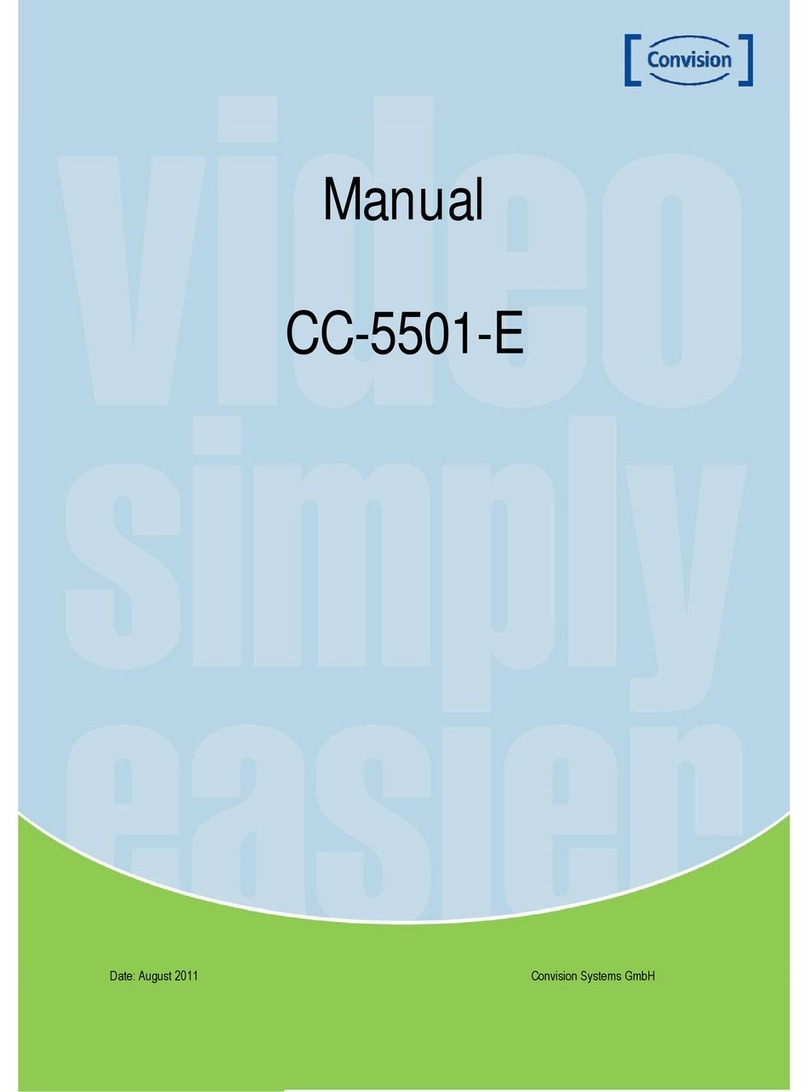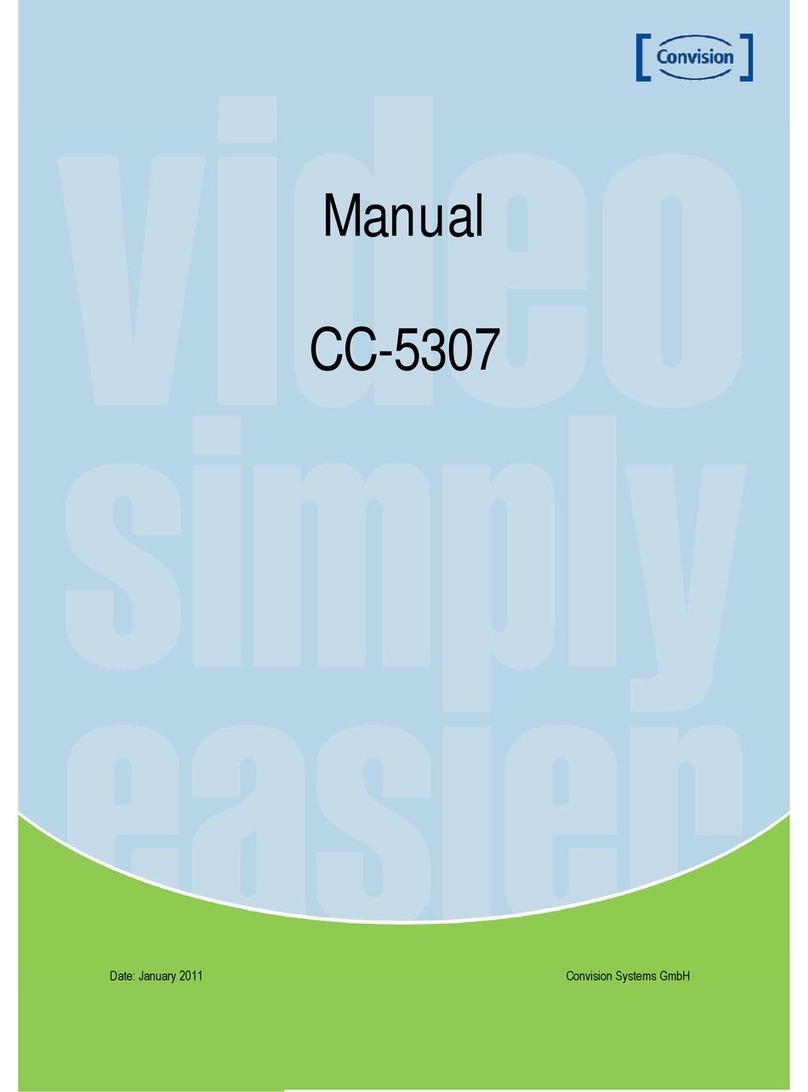Manual CC 5351 DIR 6
Features
Horizontal Resolution 540 TV Lines
Clear image quality has been achieved by
employing a SONY CCD with 410,000
(effective) pixels, which provides a
horizontal resolution of 540 TV lines.
Filter Changeable Day & Night
This camera has a function that
automatically selects the mode that is
appropriate for daytime or night-time
conditions. The COLOR mode operates in
daytime conditions to provide optimum
colours, and BW mode operates in night
time conditions to enhance the definition of
the image.
Photot Sensor & IR LED (27 pcs)
IR LEDs are auto switching according to
the control of photo sensor.
Privacy Function
The Privacy function conceals the areas
you do not wish to appear on the screen.
Electronic IRIS
The electronic IRIS function enables continuous
automatic control of the shutter between 1/60 ~
1/120,000 seconds.
DNR (Digital Noise Reduction)
The amount of low illuminance noise has been
significantly reduced and the signal to noise
ratio /S/N ratio) as well as horizontal resolution
have been improved, resulting in a clear and
sharp image display even in the dark.
High Sensitivity
The built-in high sensitivity SONY COLOR CCD
enables a clear image even in the dark.
Additional Functions
SENS-UP, MOTION DETECTION, MIRROR,
SHARPNESS and SYNC(INT/LL) function are
also available.
Controlled by OSD Menu
The camera can be controlled by selecting text
displayed on the monitor screen.
3 Axis built-in 120 mm Dome Housing