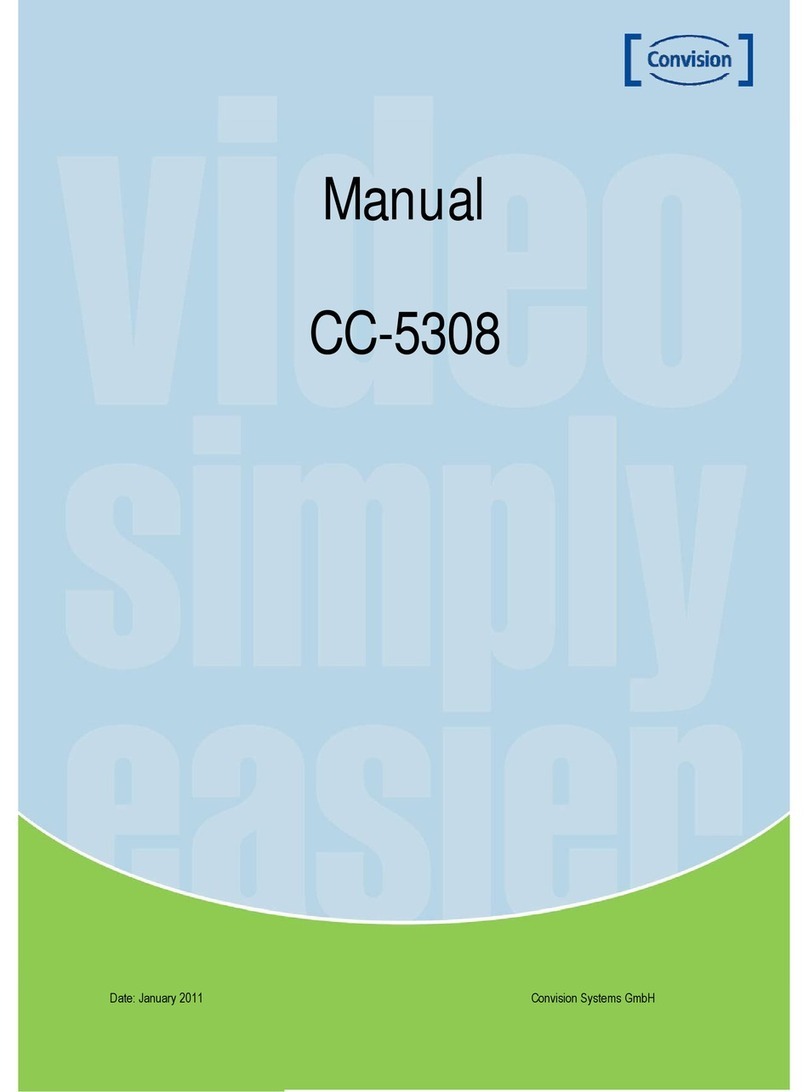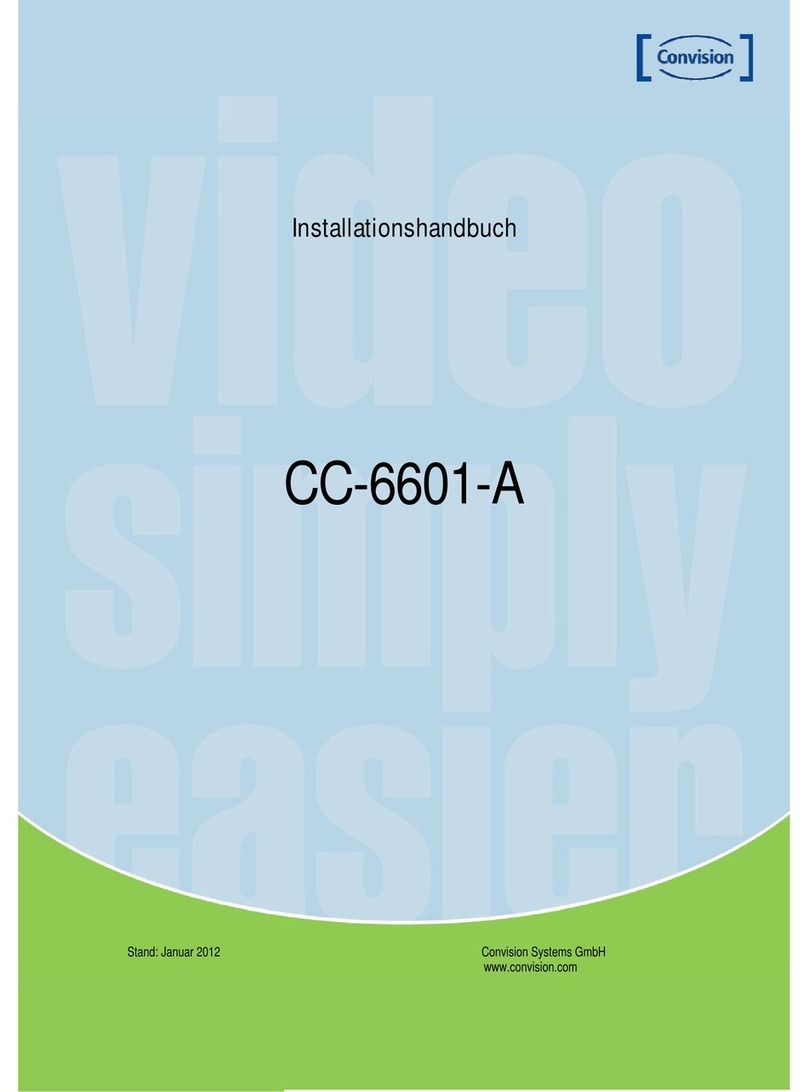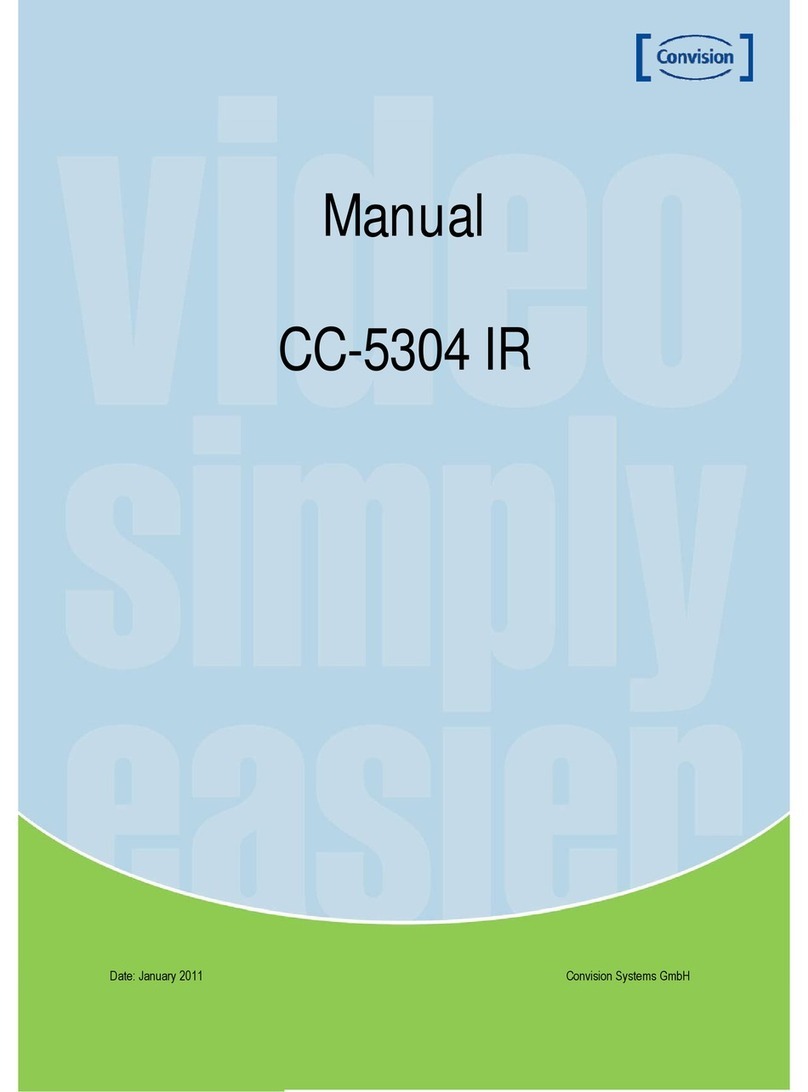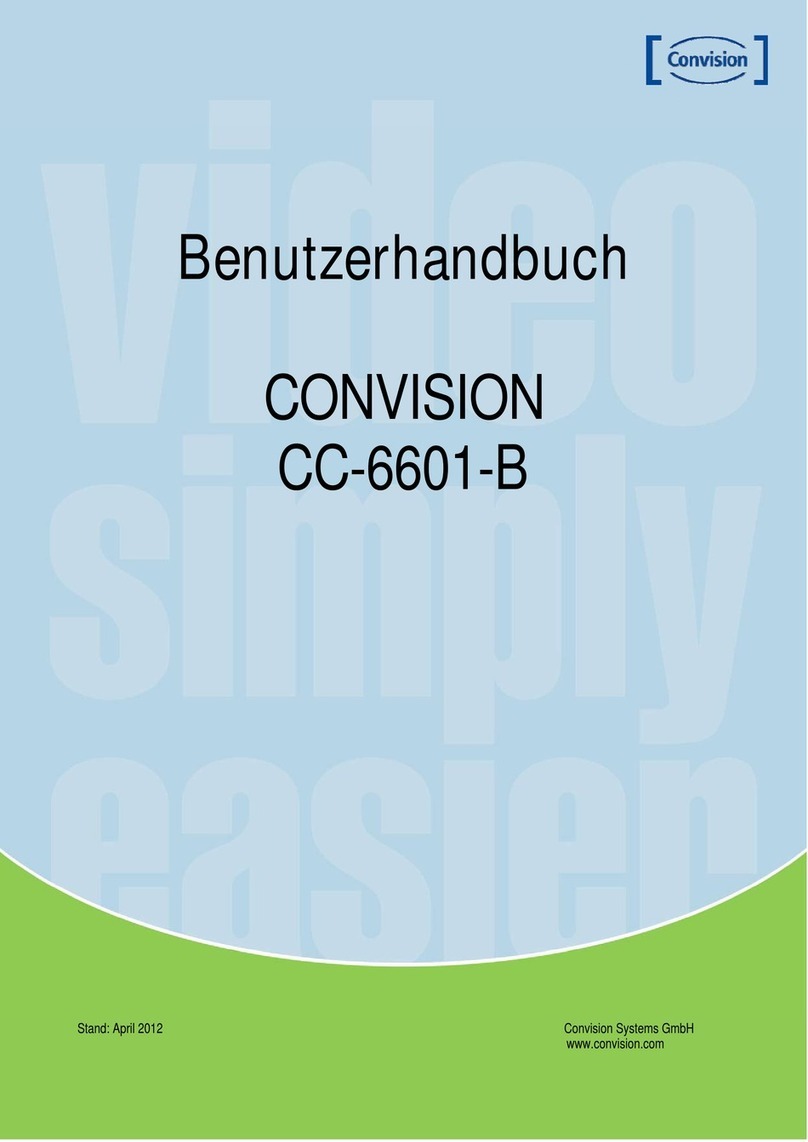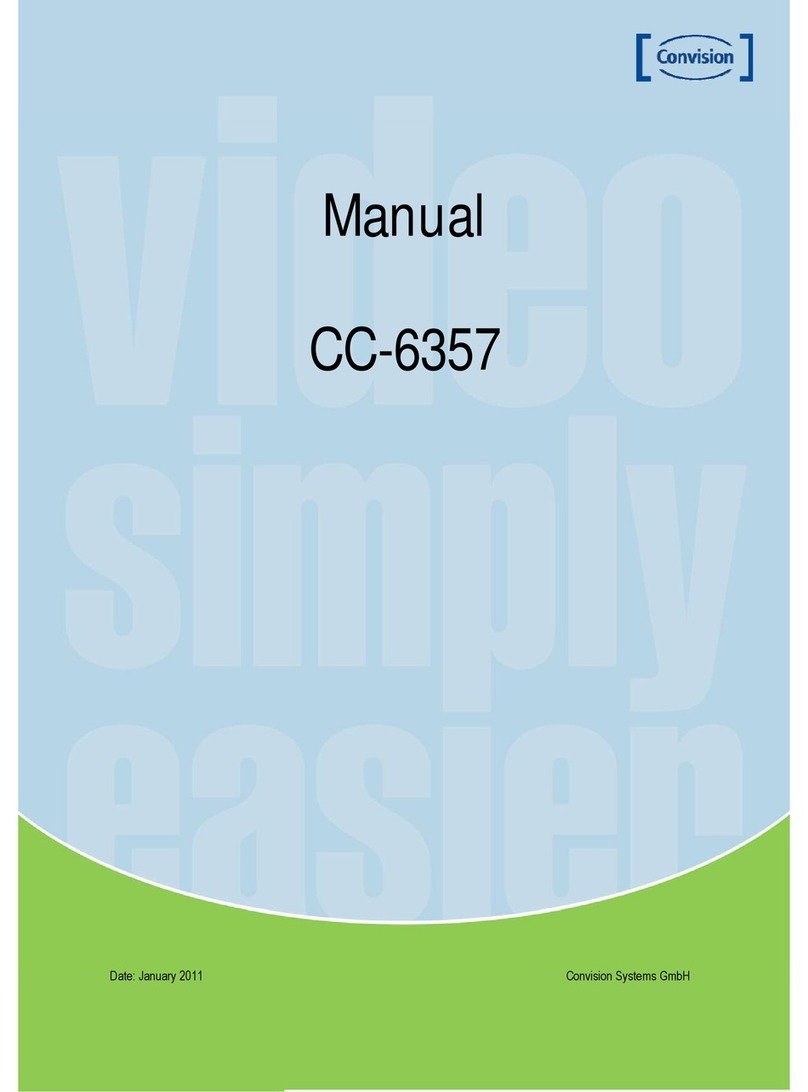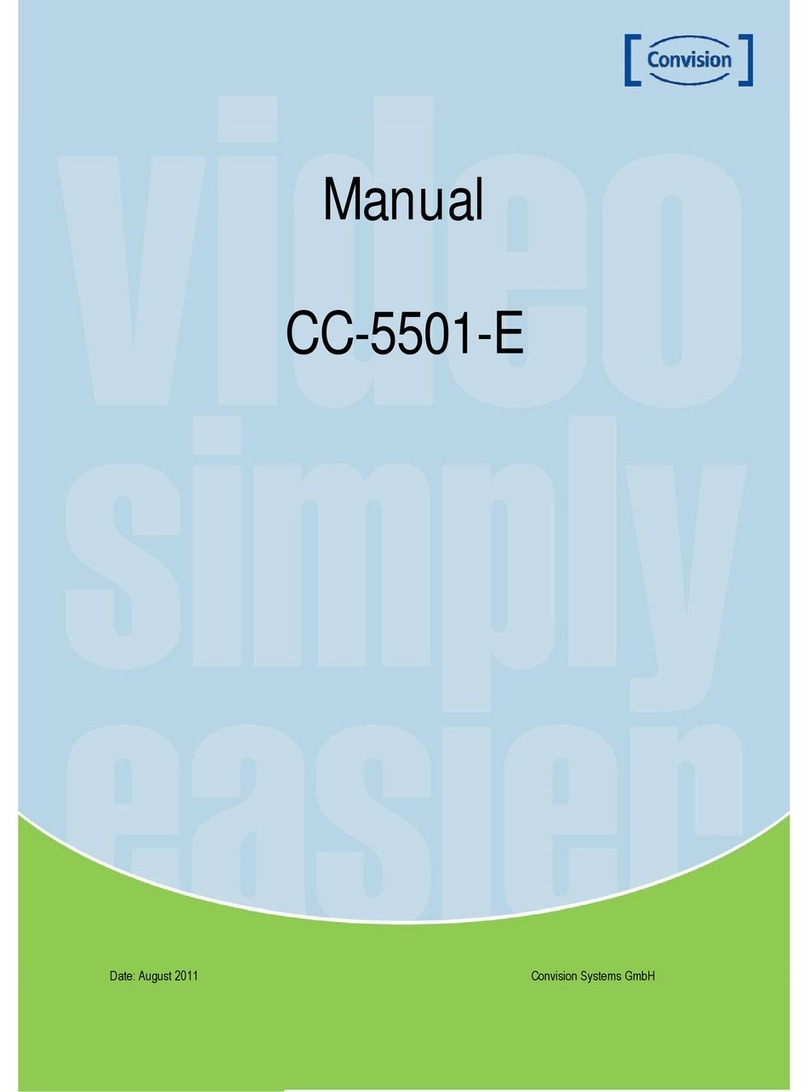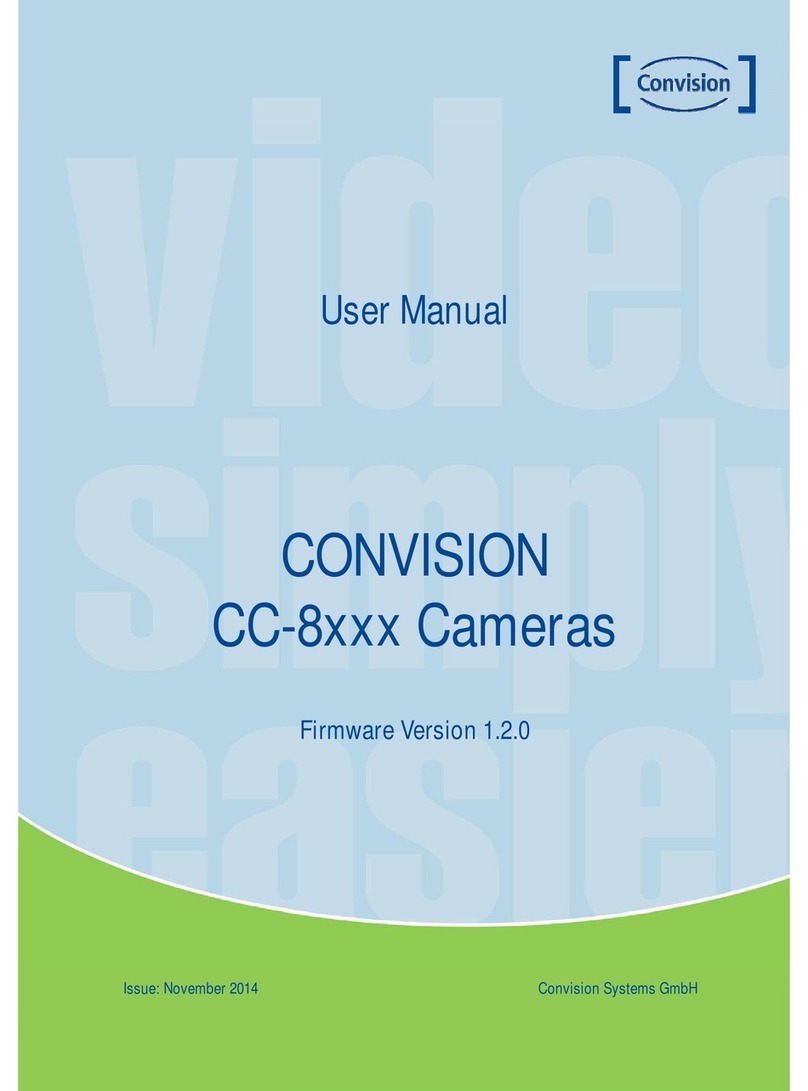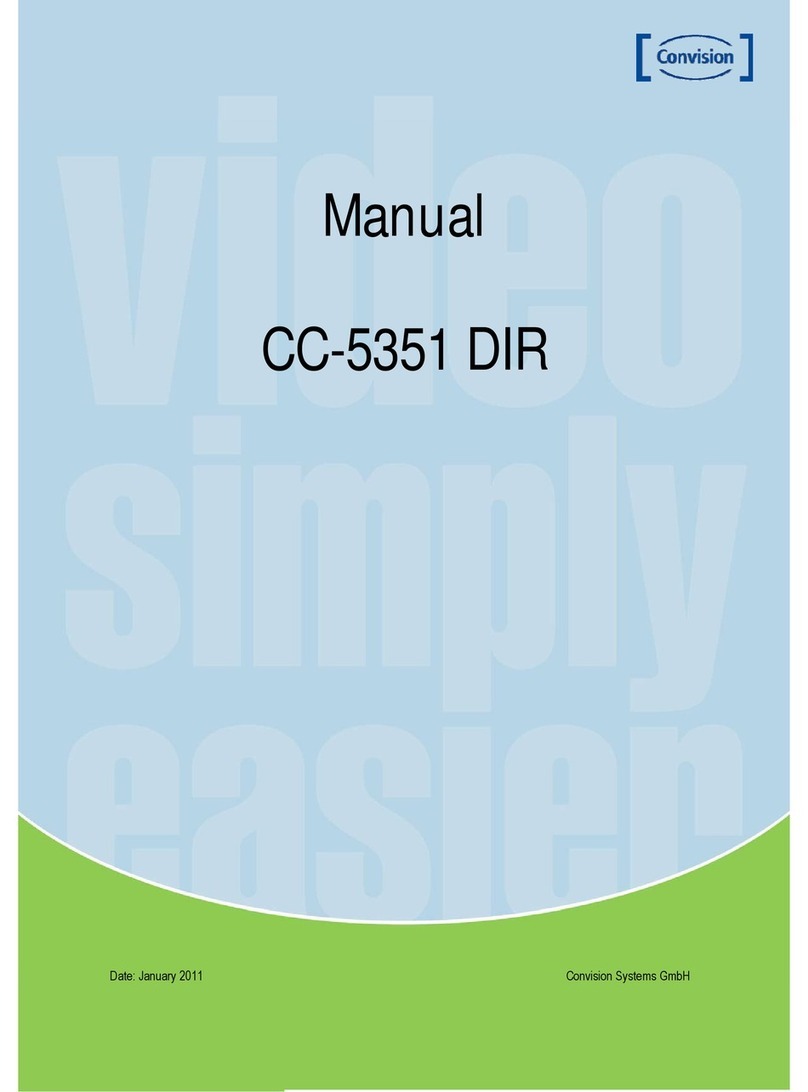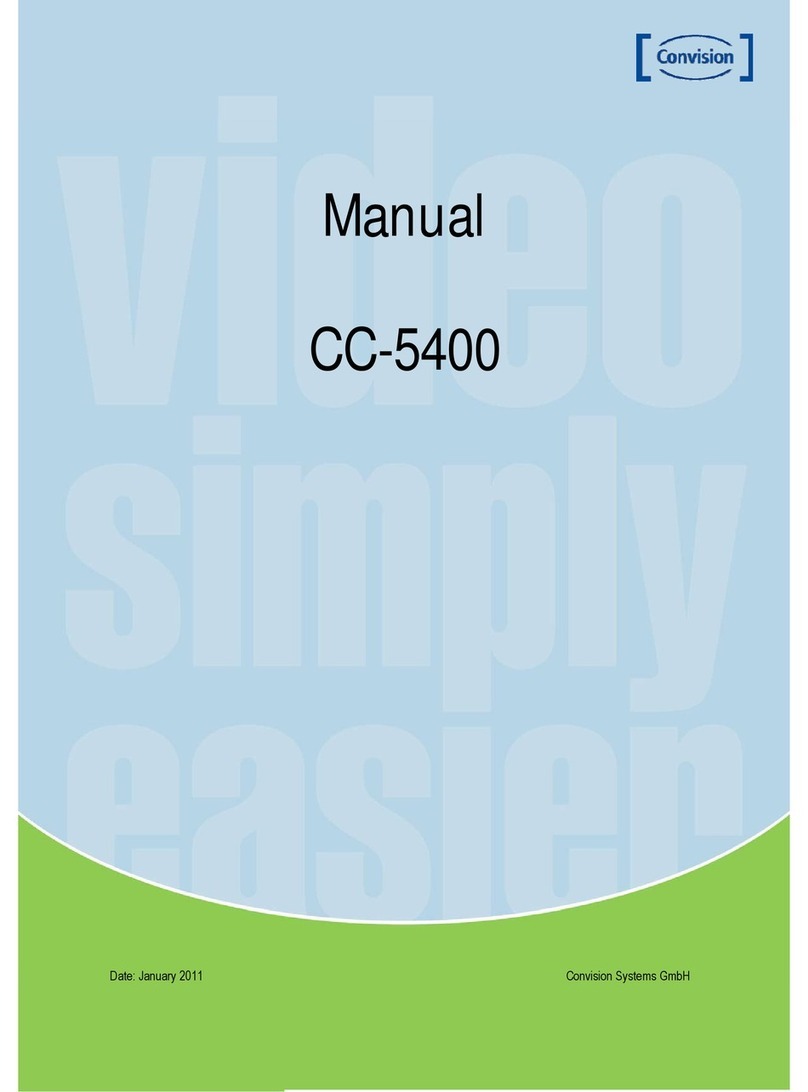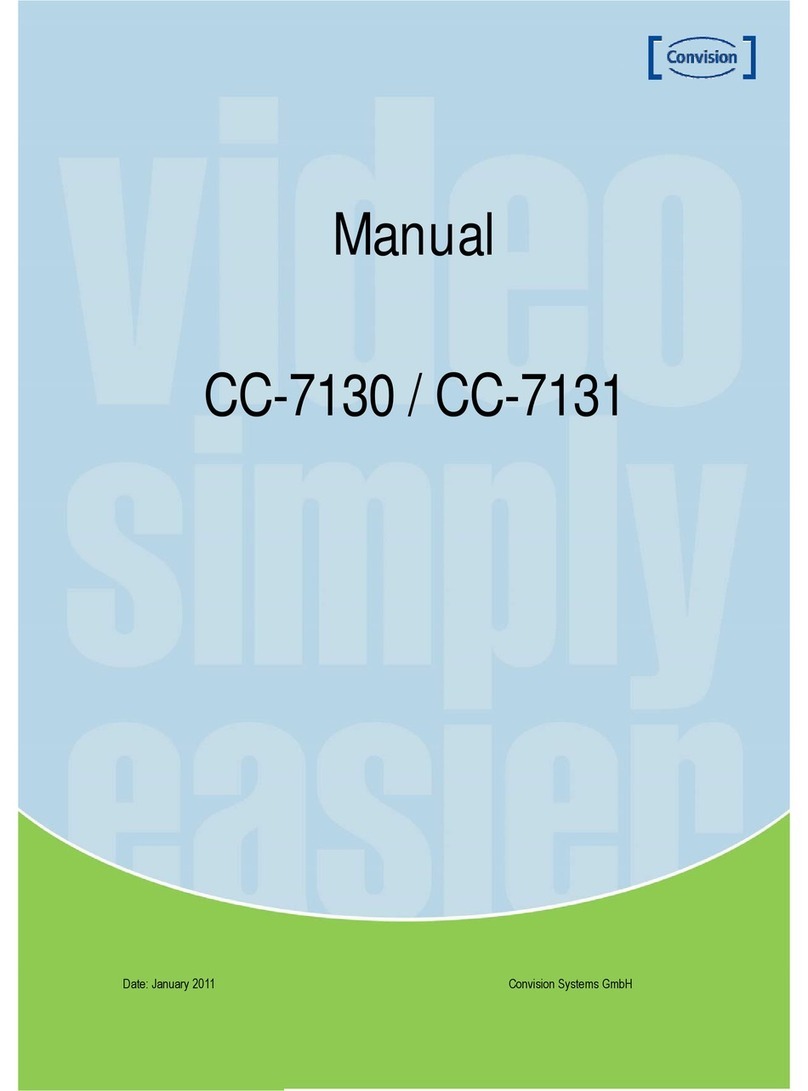Manual CC 5307 6
Features
Ultra High Resolution
By adopting a double-speed 960H
Sony CCD, the camera produces clear picture
quality with a horizontal resolution of 650 TV
lines for color and 800 TV lines for B/W.
Wide Dynamic Range (WDR)
The camera delivers clear high quality pictures,
even when backlight, by increasing exposure in
dark areas while decreasing it in bright areas; a
corrected image with clear details results.
Excellent Sensitivity
The highly sensitive diagonal 6mm (1/3")
CCD and digital signal processing technology,
can clearly distinguish the outline and color of a
subject even at extremely low luminance levels
– for example, under starlight. Since
surveillance is possible in places where the light
is poor, the camera is appropriate for day and
night surveillance either indoors or on the
outside of buildings.
DNR (Digital Noise Reduction)
The amount of low illuminance noise has been
significantly reduced and the signal-to-noise
ratio (S/N ratio), as well as horizontal resolution,
have been improved resulting in a clear and
sharp image even in low light.
Motion Detection
Since the camera detects motion without any
additional external sensor, you can monitor
activity more efficient.
Filter Changeable Day & Night
This camera has a function that automatically
selects the mode that is appropriate for daytime
or night-time conditions. The COLOR mode
operates in daytime conditions to provide
optimum colors, and BW mode operates in
night-time conditions to enhance the definition
of the image.
RS-485 Communication
Control Support (Optional)
Remote OSD menu control via an RS-485
interface is supported.
3 Axis built-in 100mm Dome Housing
Miscellaneous functions
SYNC (INT/LL), SENS-UP, FREEZE,
FLIP (H/V-REV), D-ZOOM, SHARPNESS and
PRIVACY functions are provided