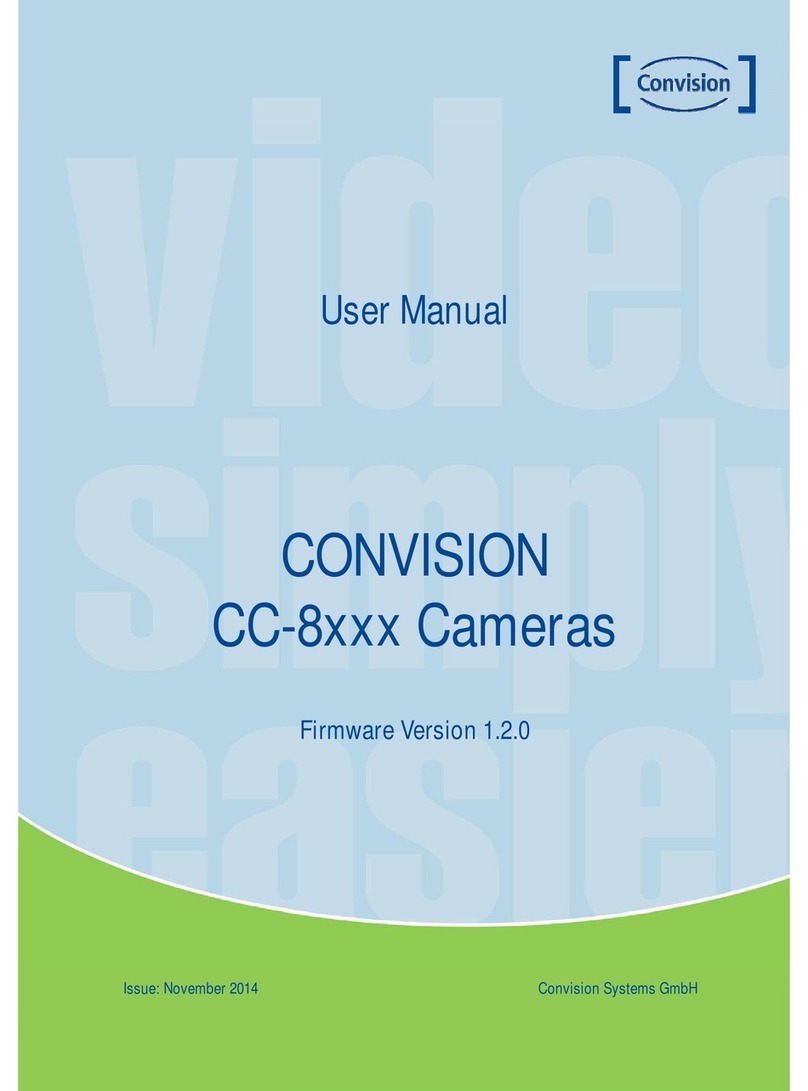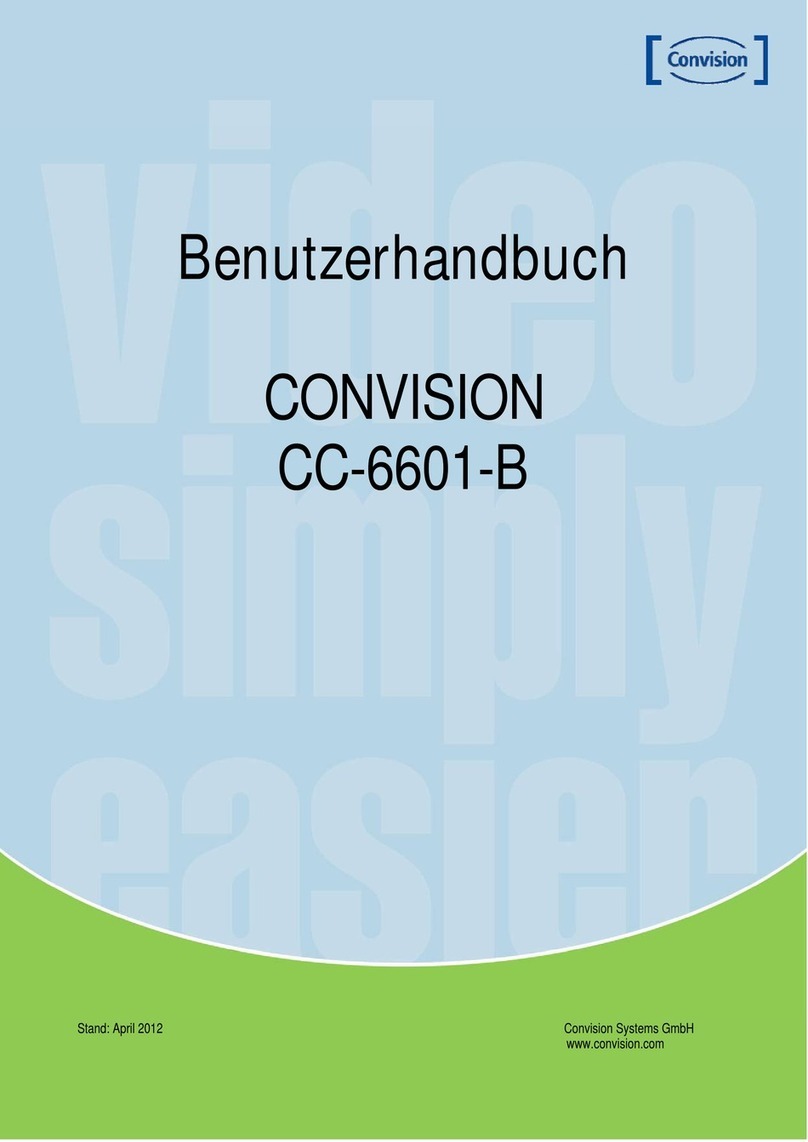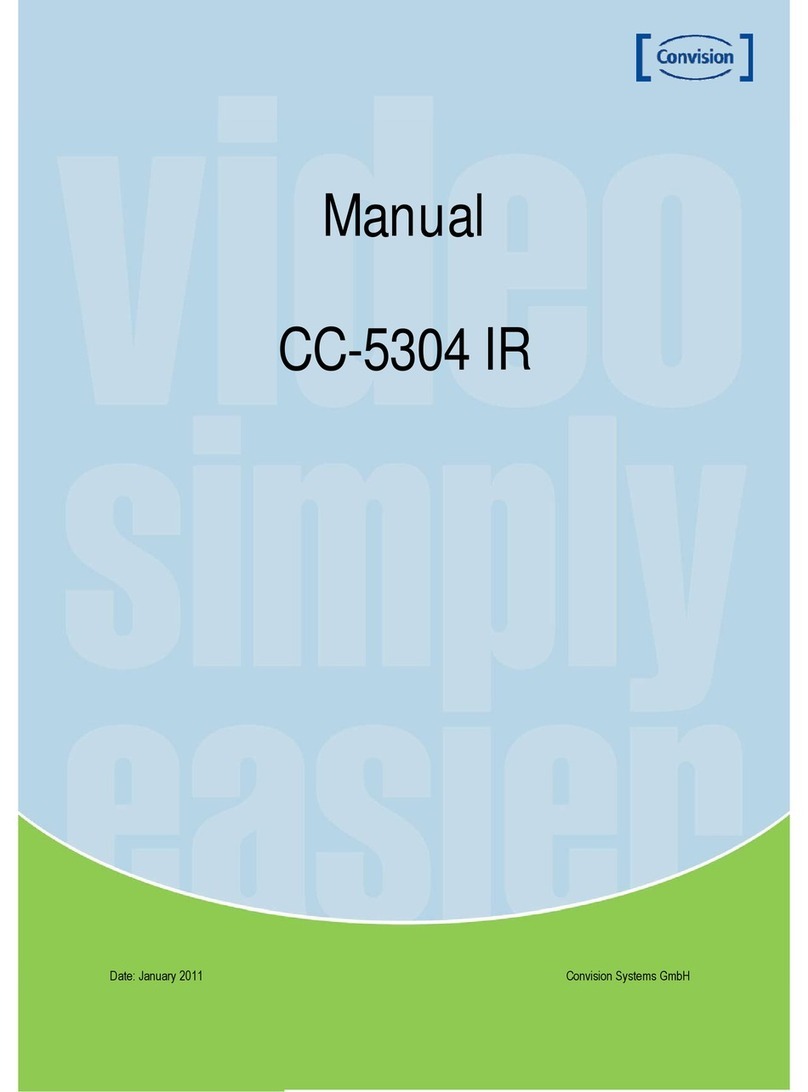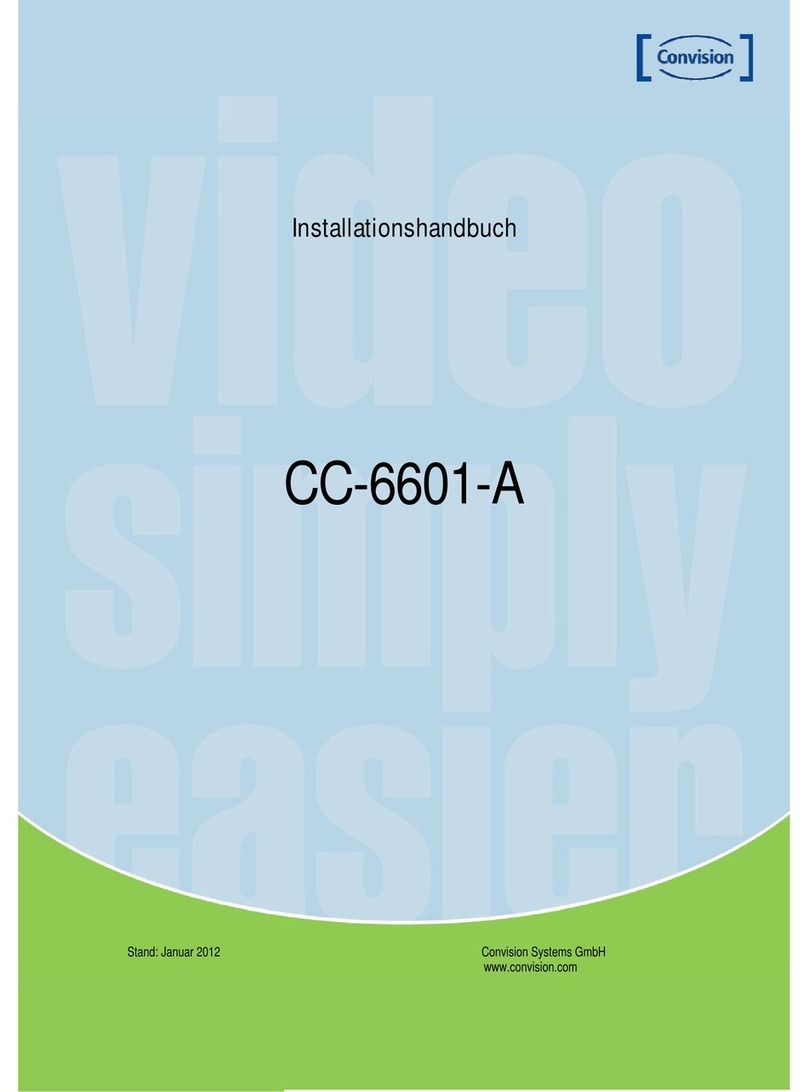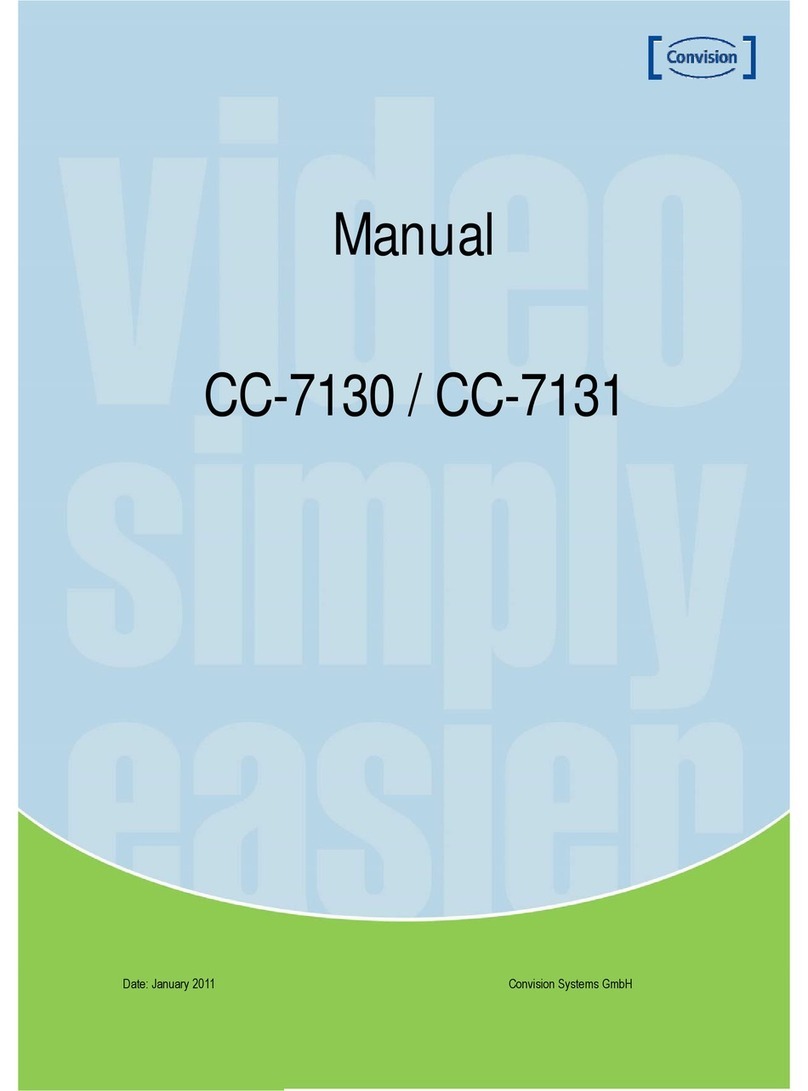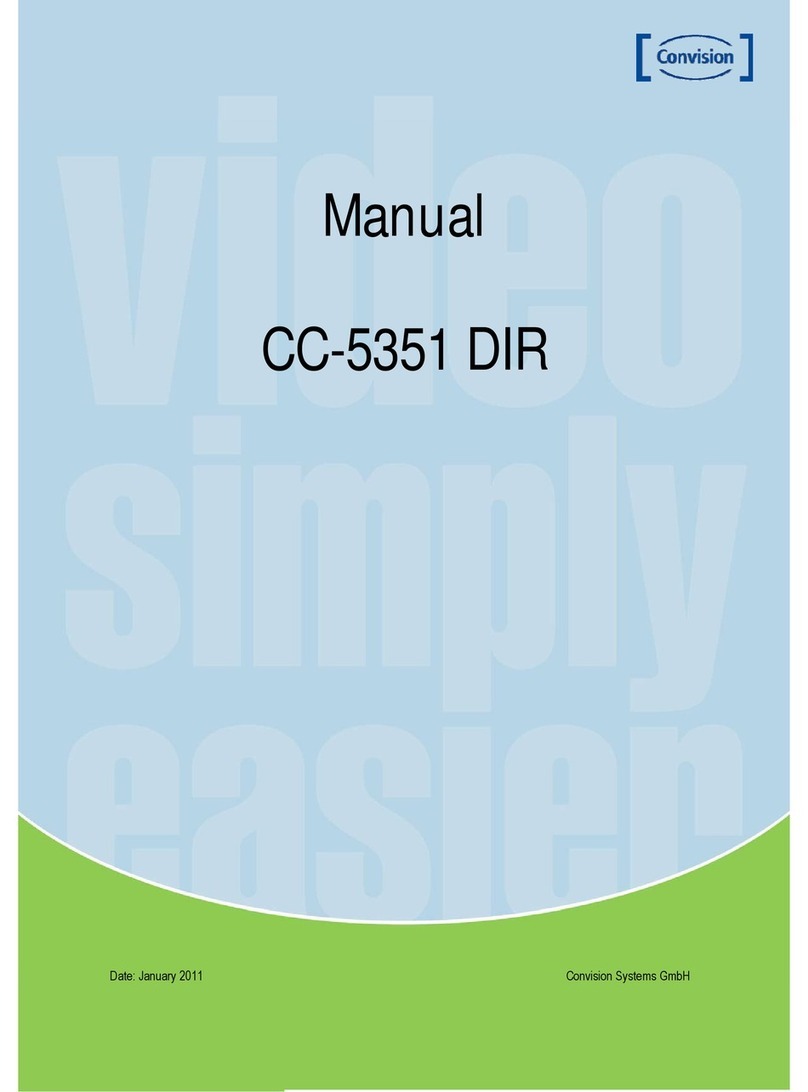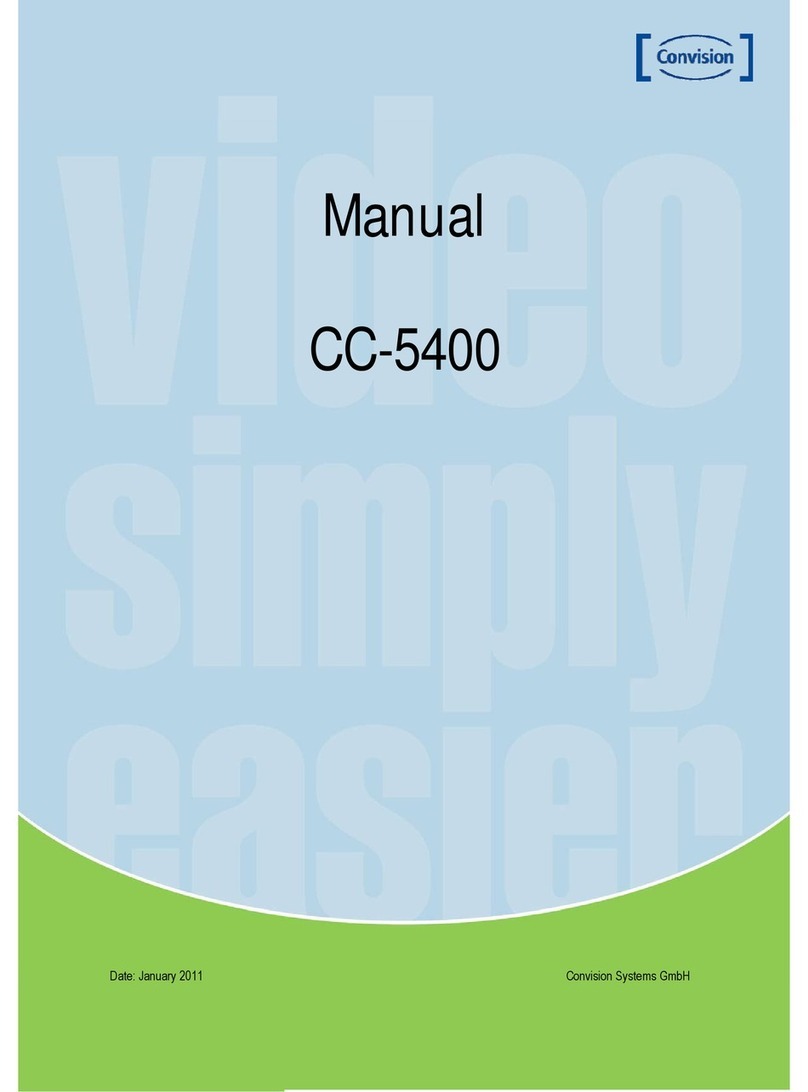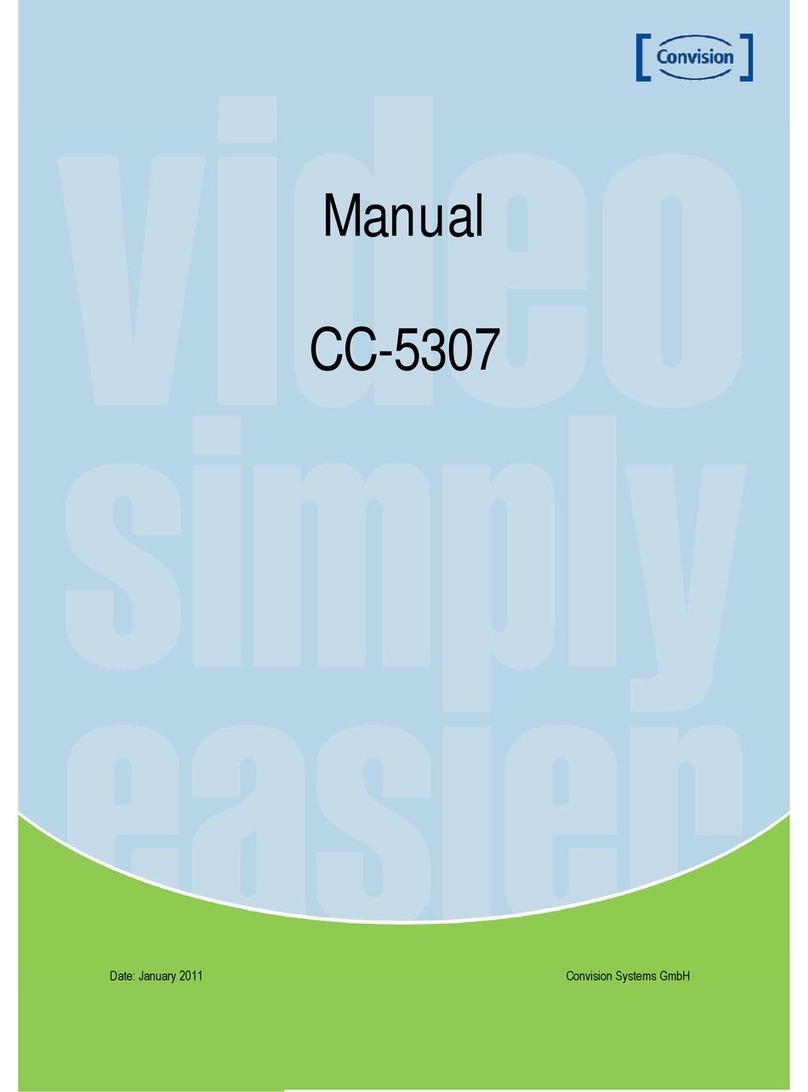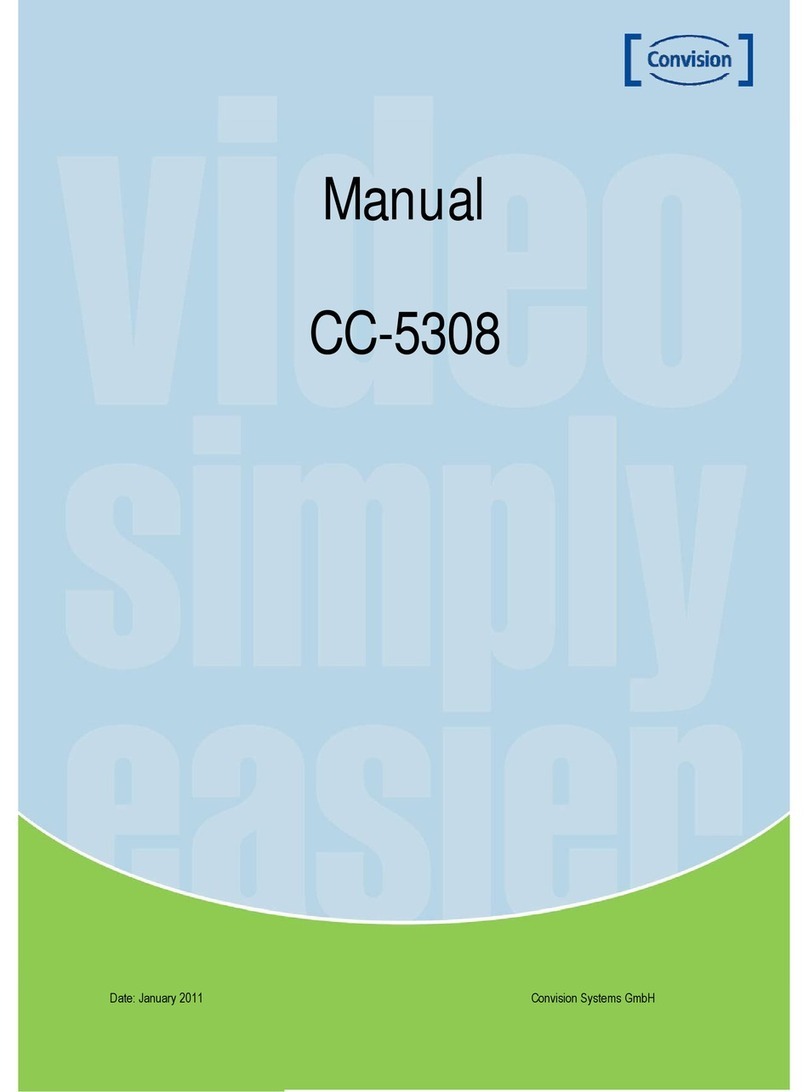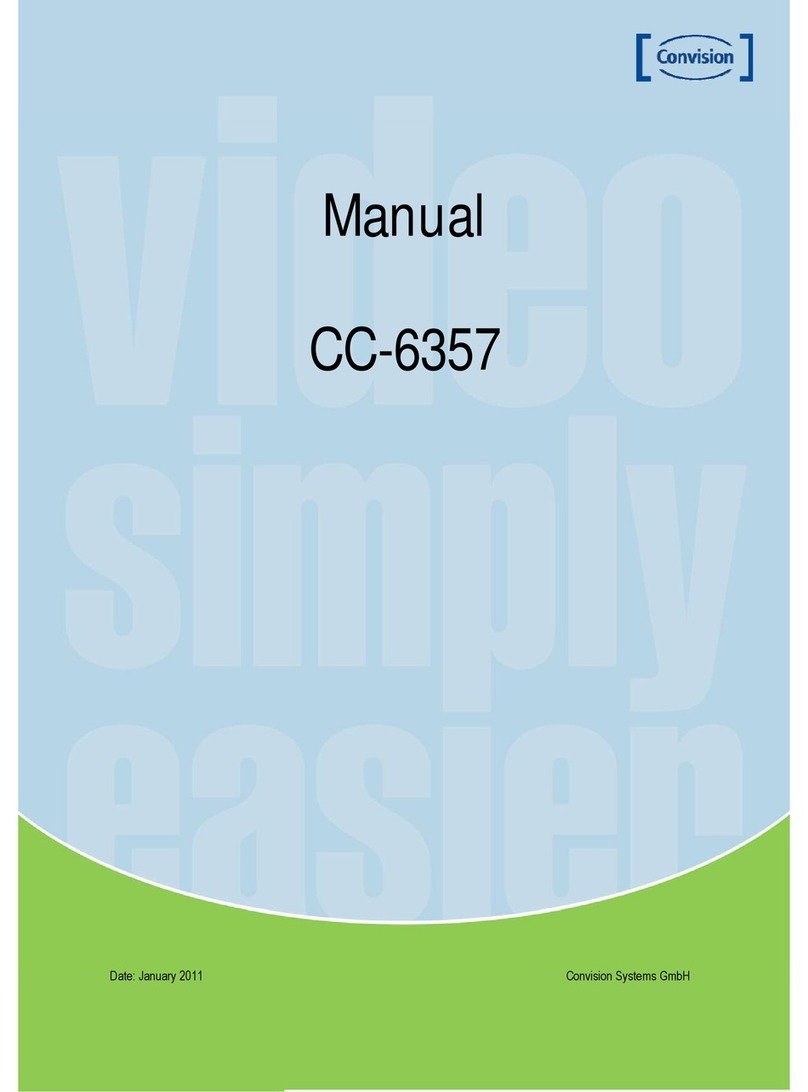Manual CC 5501-E 6
Features
Ultra High Resolution
By adopting a diagonal 6mm (1/3”) 410,000
(NTSC) pixel, 470,000 (PAL) pixel Sony
CCD the camera produces clear picture
quality with a horizontal resolution of 600
TV lines for colour.
Exellent Sensitivity
The built-in high sensitivity COLOR CCD
enable a clear image even in 0,15 Lux
(color), 0,01 Lux (B/W) or lower
illumination.
Filter Changeable Day & Night
This camera has a function that
automatically selects the mode that is
appropriate for daytime or night-time
conditions. The Color mode operates in
daytime conditions to provide optimum
colors, and BW mode operates in nighttime
conditions to enhance the definition of the
image.
DNR (Digital Noise Reduction)
The amount of low illuminance noise has
been significantly reduced and the signal-
to-noise ratio (S/N ratio), as well as
horizontal resolution, have been improved
resulting in a clear and sharp image even in
low light.
Privacy Function
The Privacy function conceals the areas
you do not whish to appear on the screen.
Motion Detection
The camera detects motion and generates
a screen message without an external
sensor.
Video/DC Drive Lens Support
You can select Video or DC Drive Lens
from the menu.
RS-485 Communication Control Support
Remote OSD menu control via an RS-485
interface is supported
Controlled by OSD Menu
The camera can be controlled by selecting
text displayed on the monitor screen.
Additional Functions
Mirror, Contrast and Sharpness functions
are also available.
.