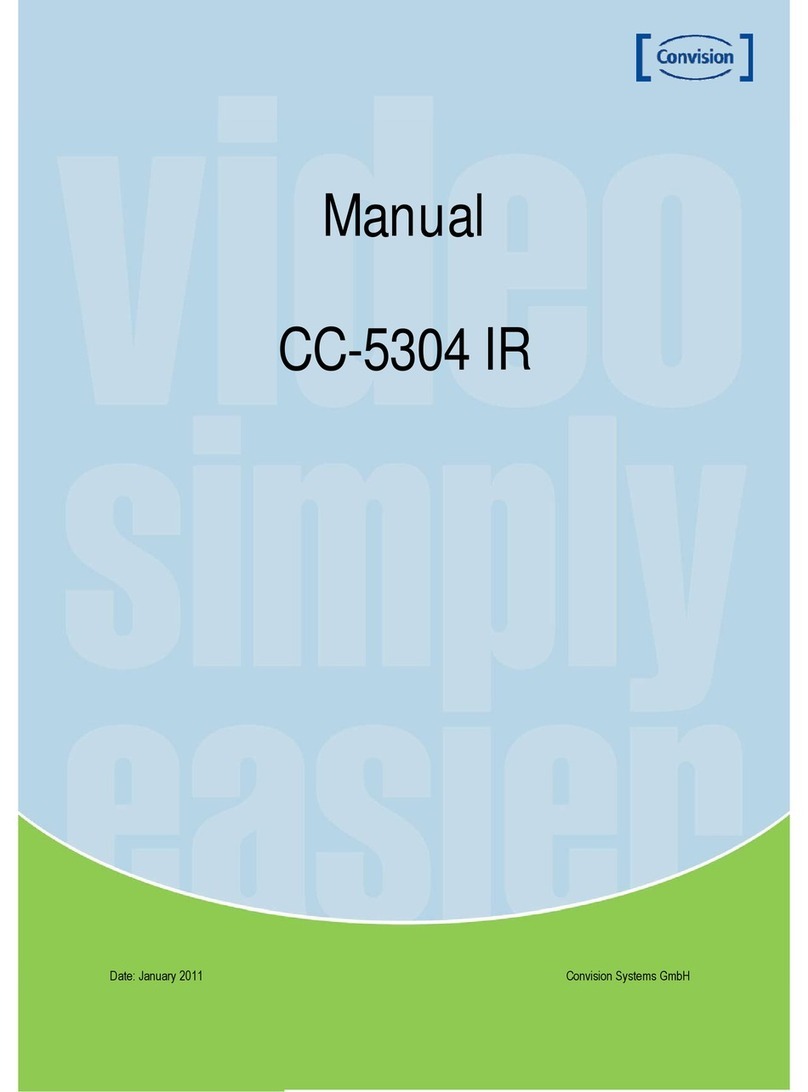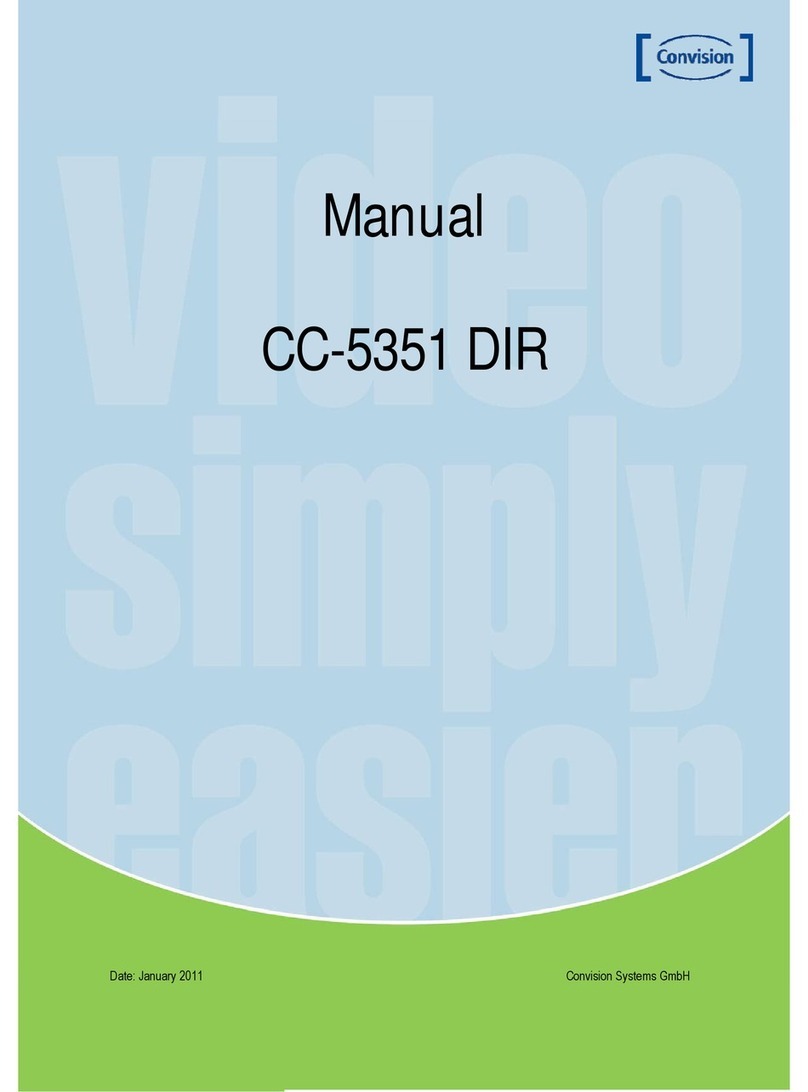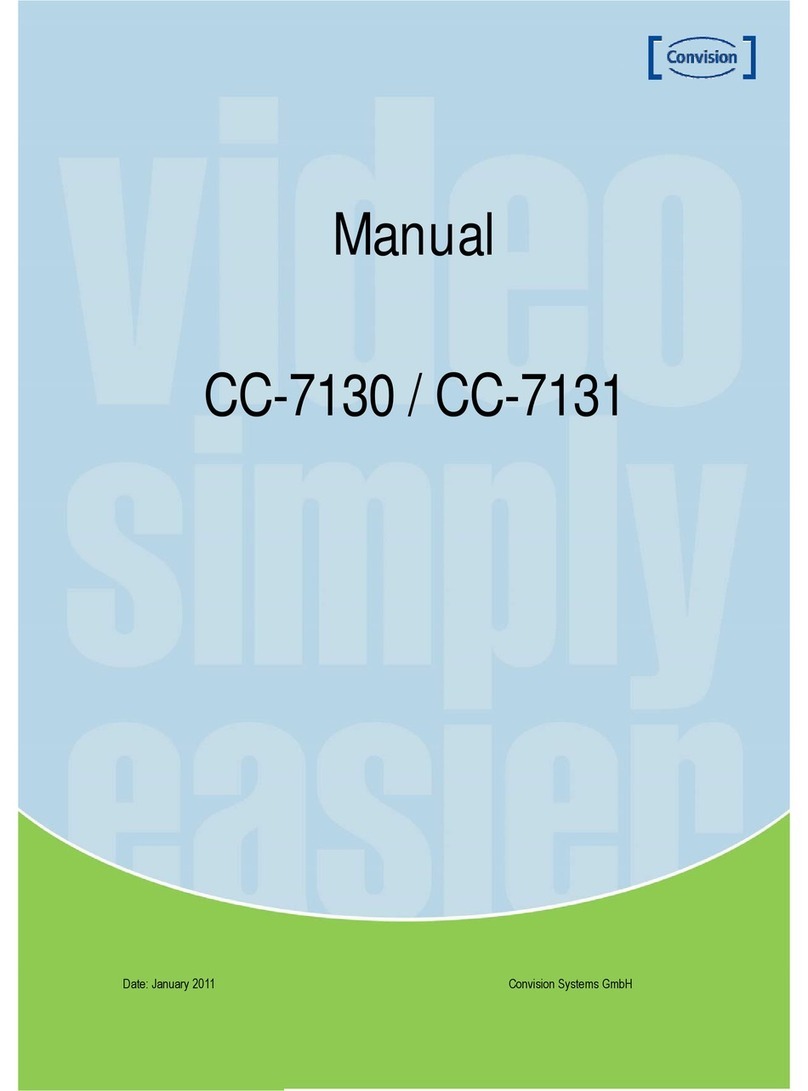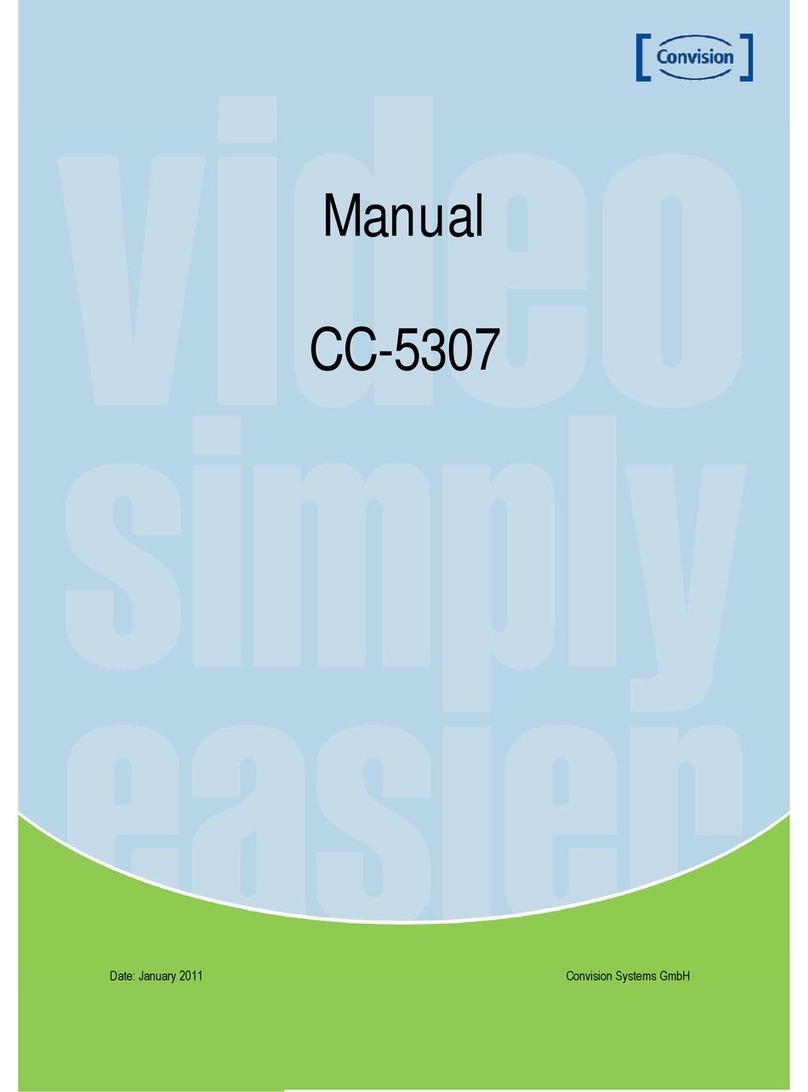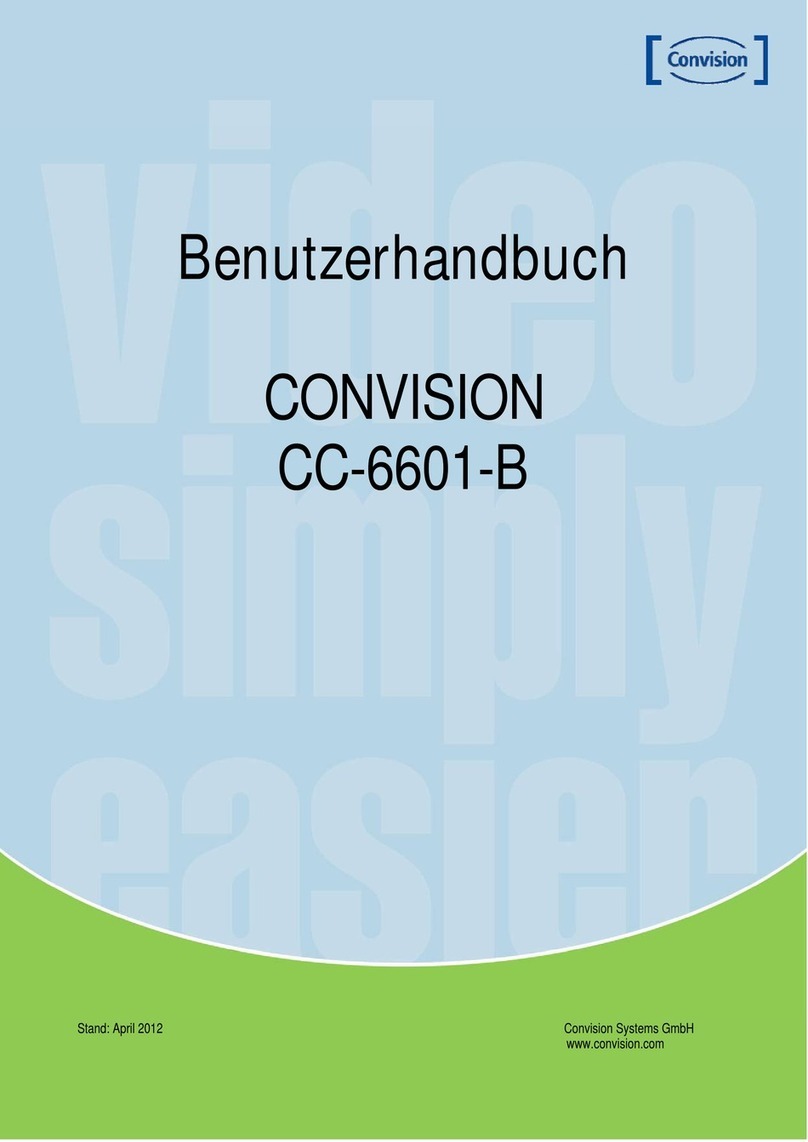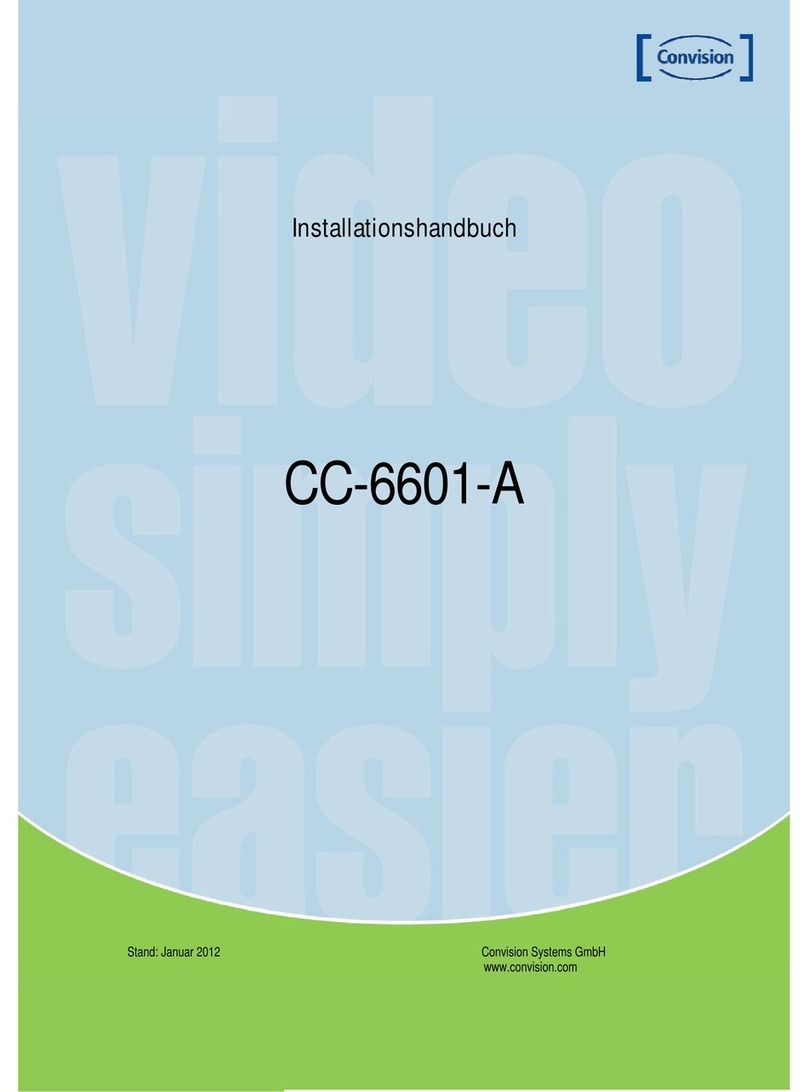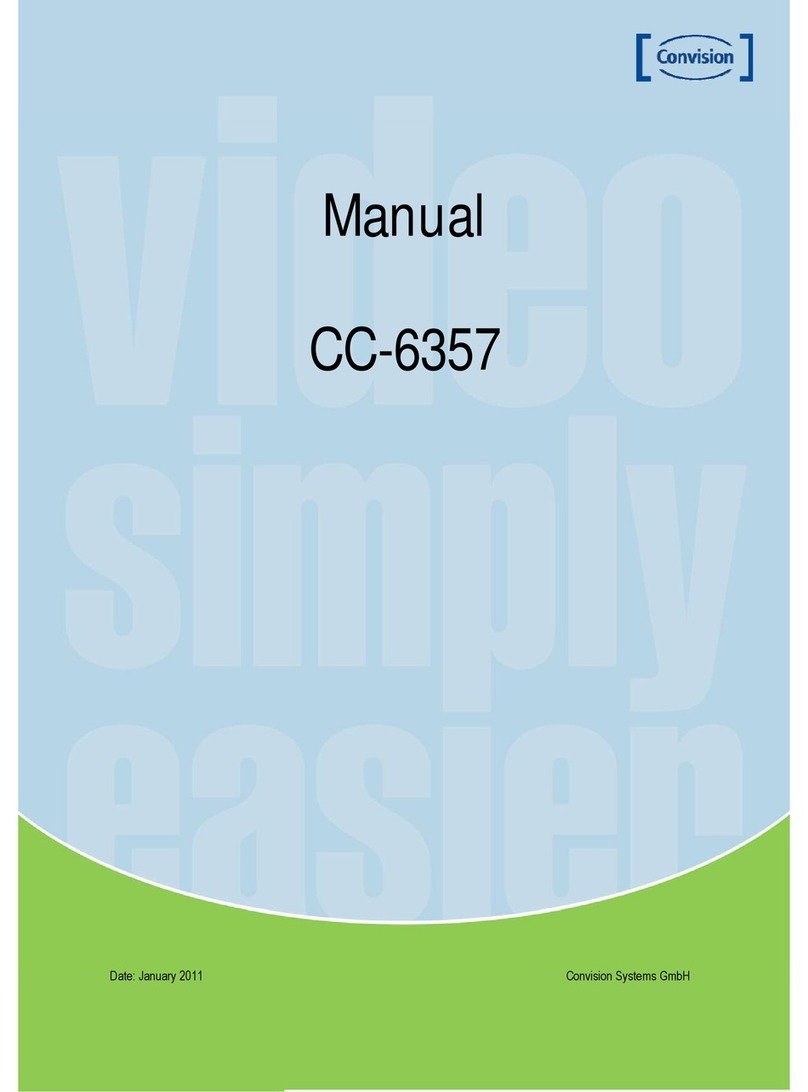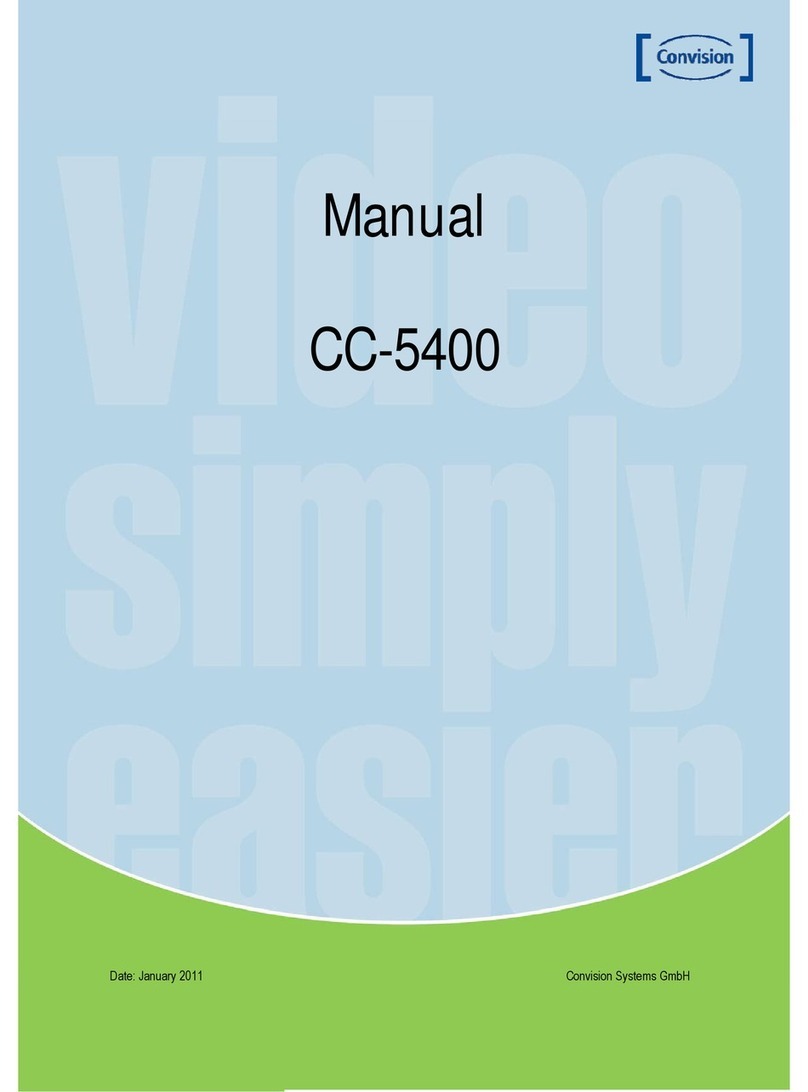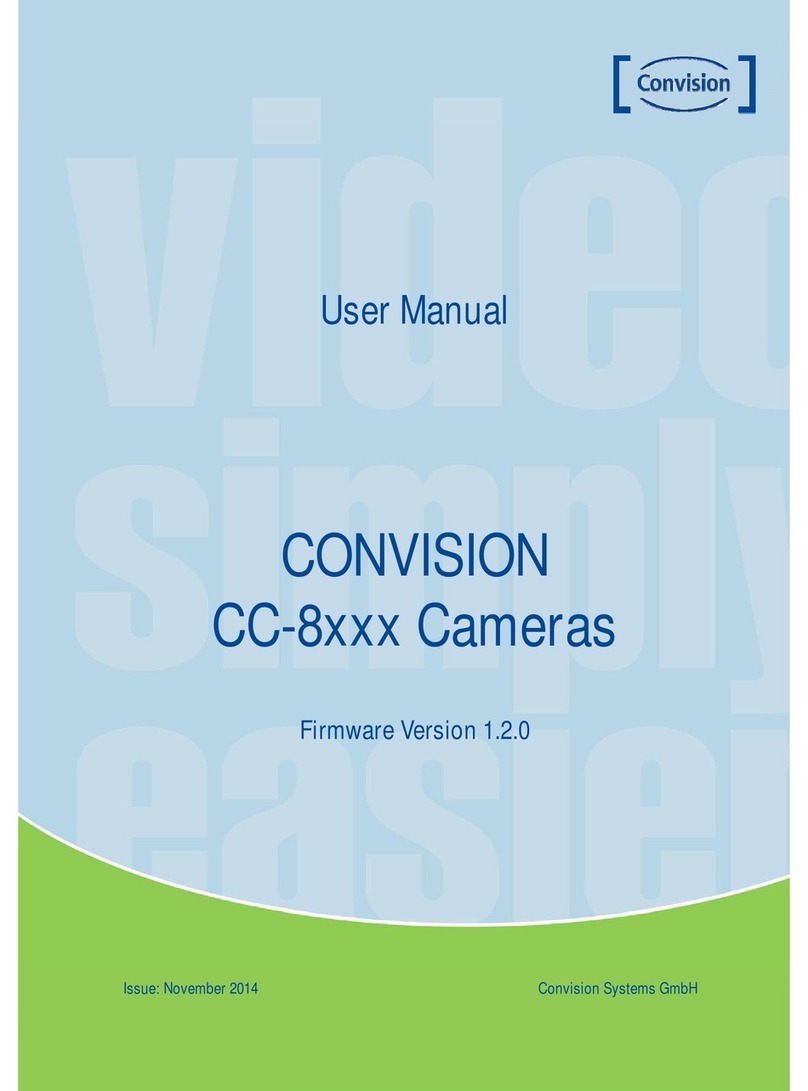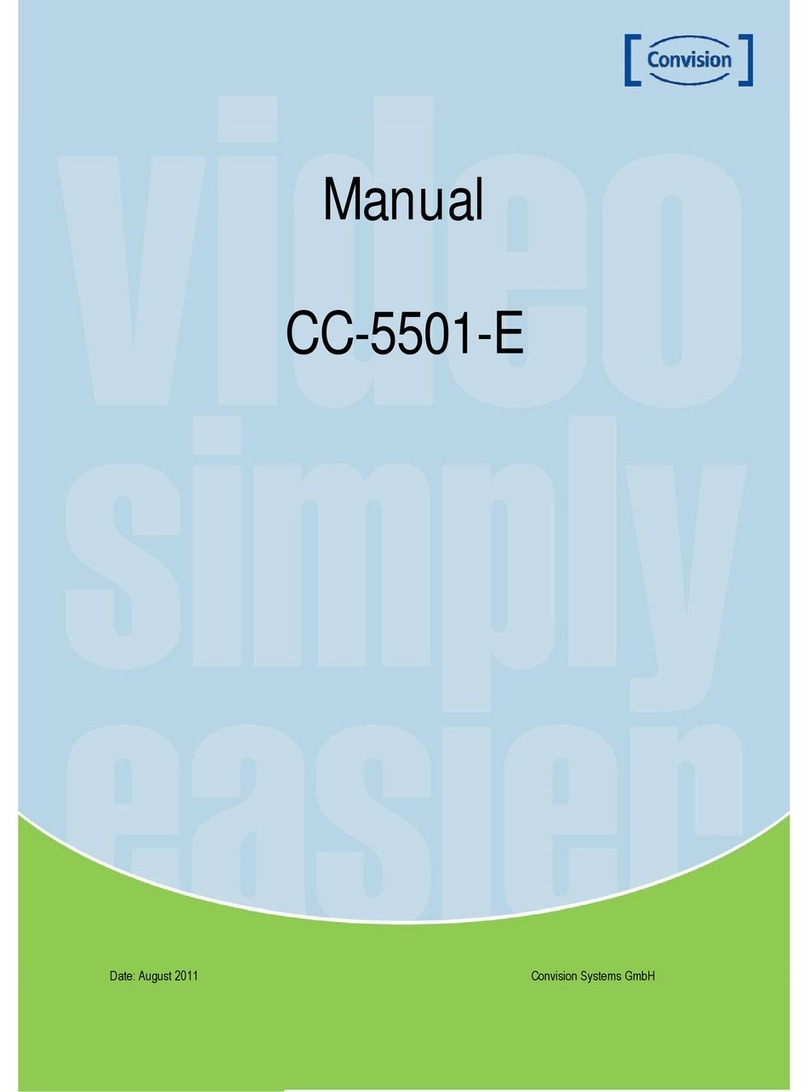Features
Ultra High Resolution
By adopting a diagonal 6mm (1/3”) 410,000
(NTSC) pixel, 470,000 (PAL) pixels SONY
CCD, the camera procedures clear picture
quality with a horizontal resolution of 600
TV lines for color.
Excellent Sensitivity
The built-in high sensitivity COLOR CCD
enable a clear image even in 0,15 Lux
(Color), 0,01 Lux (B/W) or lower
illumination.
DNR3 (Super Noise Reduction)
The high-performance W-V DSP chip
effectively removes low-light gain noise and
afterimage to provide clear images even in
dark environments.
Filter Changeable Day & Night
This camera has a function that
automatically selects the mode that is
appropriate for daytime or night-time
conditions. The COLOR mode operates in
daytime conditions to provide optimum
colors and BW mode operates in night time
conditions to enhance the definition of the
image.
Motion Detection
Since the camera detects motion without
any additional external sensor, you can
monitor activity more efficient.
SSDR (Super Dynamic Range)
For images with high contrast between
bright and dark spots from difficult lighting
conditions such as backlighting, this
camera selectively illuminates darker spots
while retaining the same light level for
brighter spots to even out the overall
brightness.
DIS (Digital Image Stabilizer)
The DIS function compensates for any
camera movement, to produce more stable
pictures.
RS-485 Communication Control Support
Remote OSD menu control via an RS-485
interface is supported.
OSD
The camera control is convenient by using
8 different foreign languages O.S.D.
-NTSC: Korean, English, French, Spanish,
Japanese, Portuguese
-PAL: English, French, German, Spanish,
Italian, Chinese, Russian, Czech, Polish
3 Axis built-in Vandal Resistant Dome
Housing
Miscellaneous Functions
HLC (High Light Compensation), SENS-
UP, FLIP (H/V-REV), D-ZOOM,
SHARPNESS, MOTION DETECTION and
PRIVACY functions are provided.
Weather Proof (IP66)