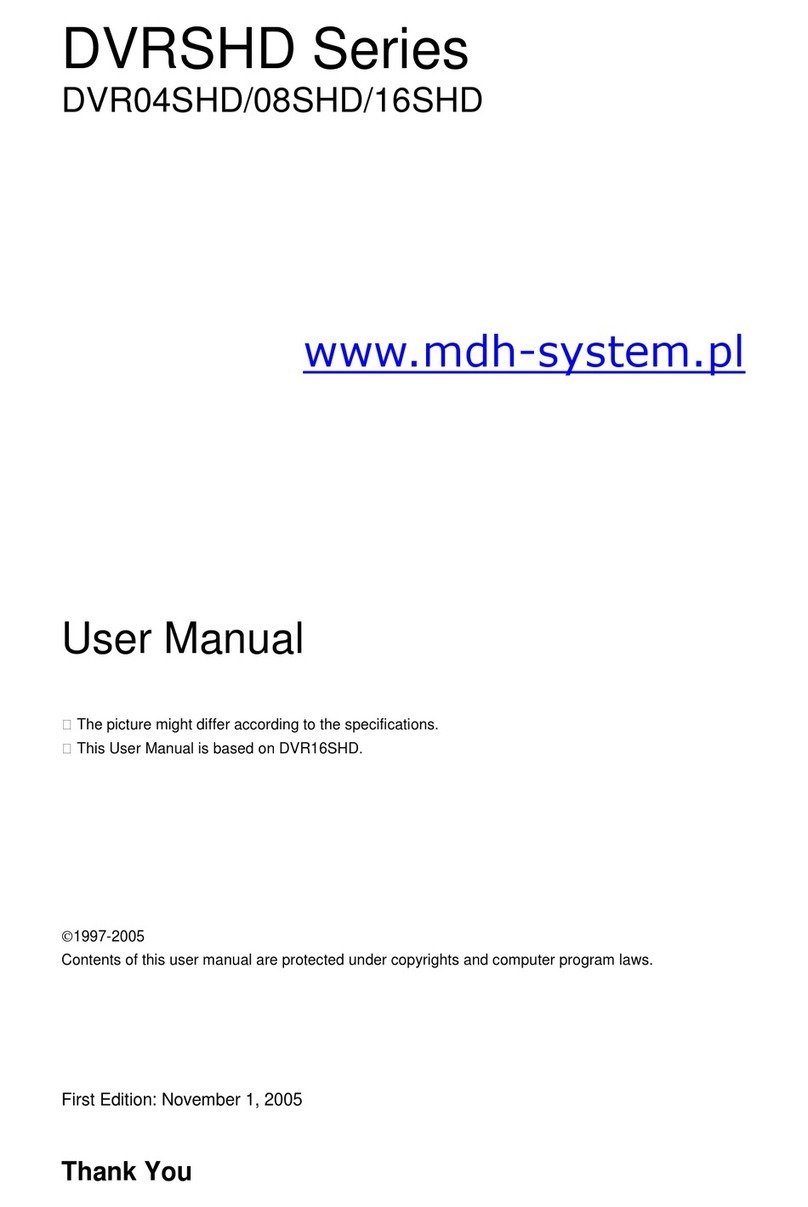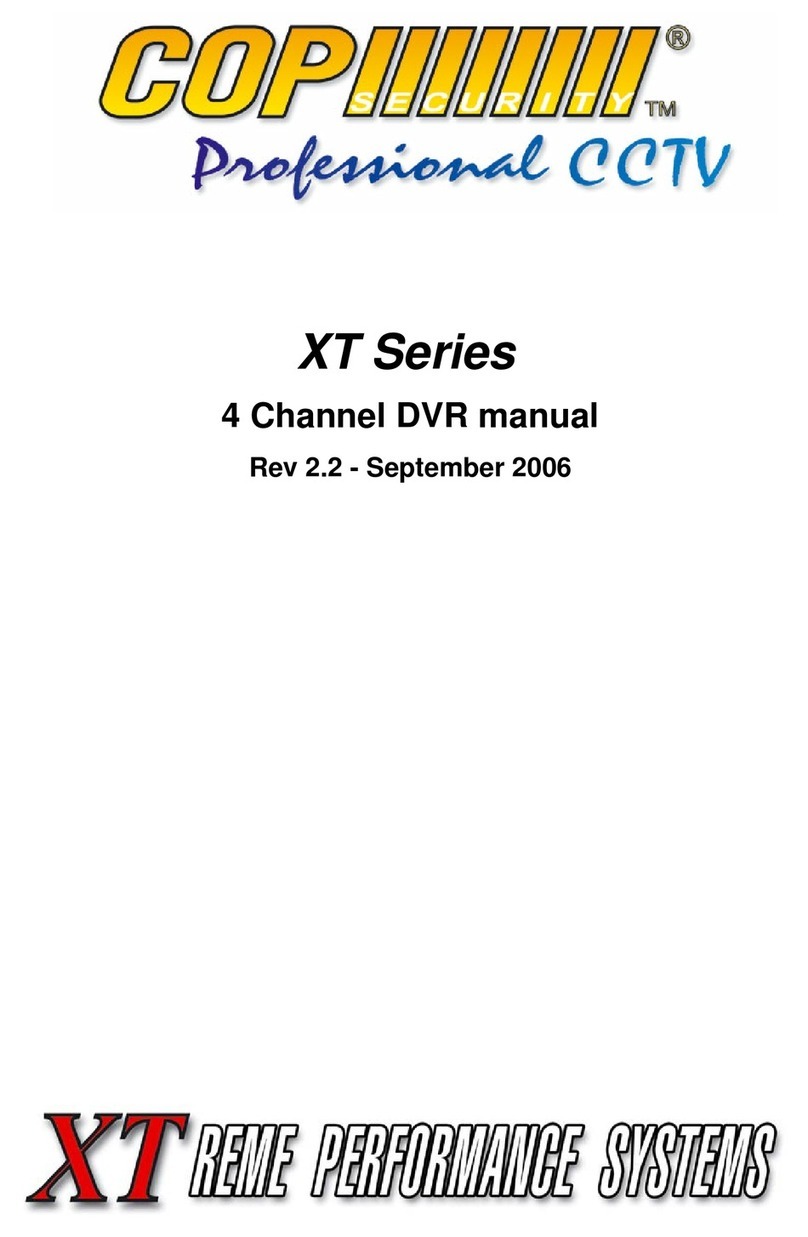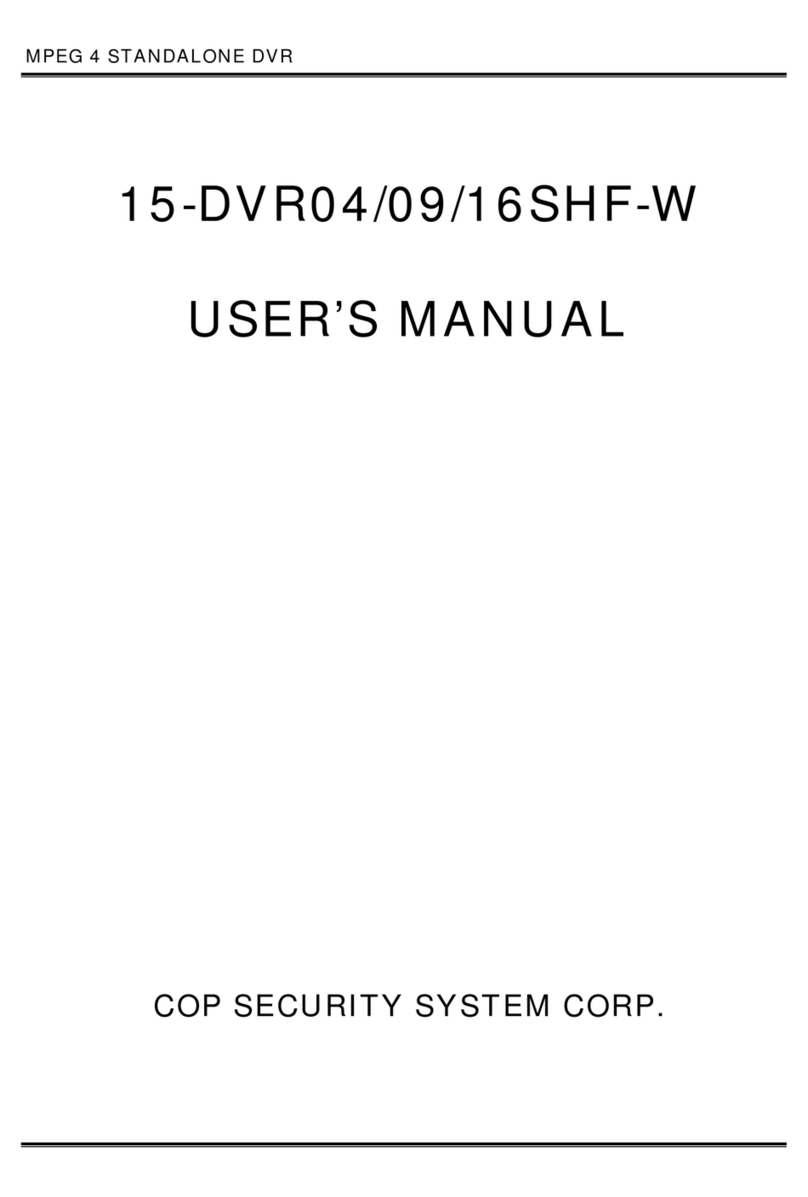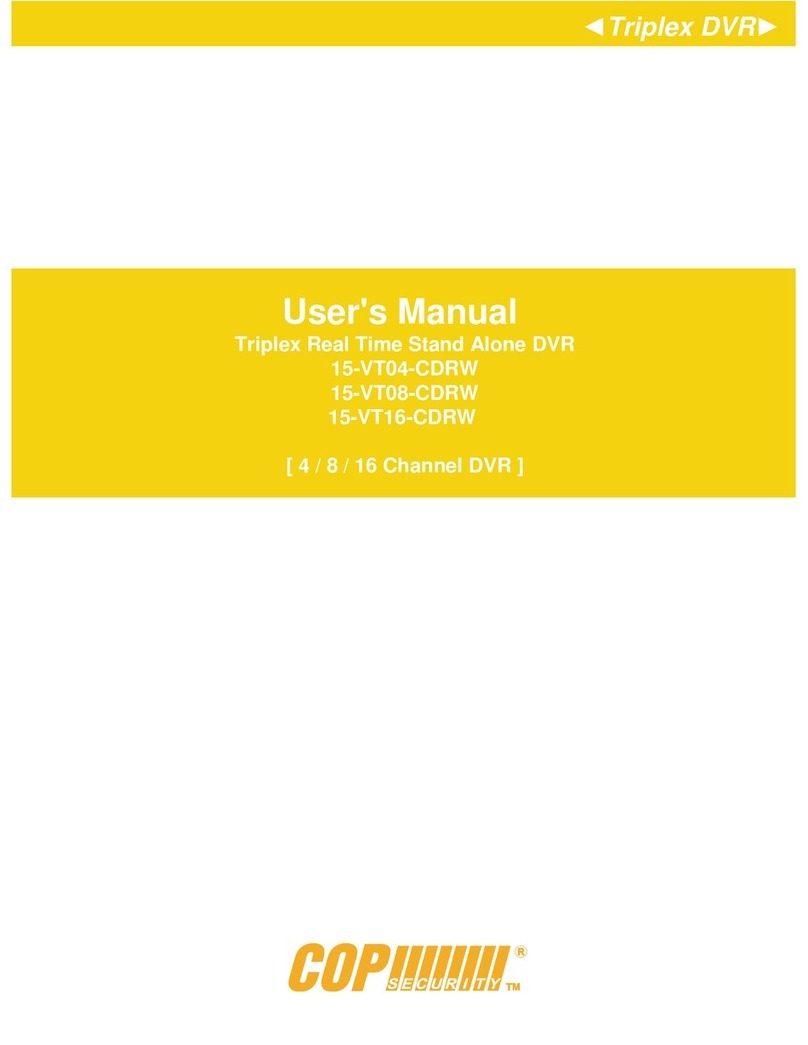3
Hard Drive Installation
1. Insert the Removable Hard Disk (Disk(s) to the rack, and make sure it
is well mounted. Then lock the hard disk drive with its key.
Connection to Monitor
1. Connect the VGA cable (with D-type, High Density, 15 pins plug) to
the VGA port in the back of the Main Server.
2. Plug in the power cord of the monitor.
Connection to CDRW Drive
1. Connect the CDRW cable to the CDRW drive and to any USB port on
the rear of the DVR
2. Connect the power cable to the CDRW unit and Plug in the power cord.
Connection to Camera
1. Mount the cameras and adjust them to meet your requirements. This
manual does not instruct you how to install, set up or adjust a
camera.
2. Connect the camera to the DVR with a good quality coaxial cable.
Video input connectors for DVR are BNC female type.
3. The DVR has four or eight separate chips to handle the image from
each camera independently. Therefore, you can install four different
kinds of cameras.
4. Any combination of cameras (e.g.: two color cameras and two B/W
cameras) will not interfere with one another. This kind of problem
often happens to other DVR products.
Other Connections
1. Connect the power socket in the
back panel with the power cord.
2. Connect the PS/2 mouse to the
PS/2 mouse socket (Green).
3. Monitor output can be connected
to a standard CCTV monitor.
4. See page 25 for details on
connecting the alarm inputs and
outpiuts.