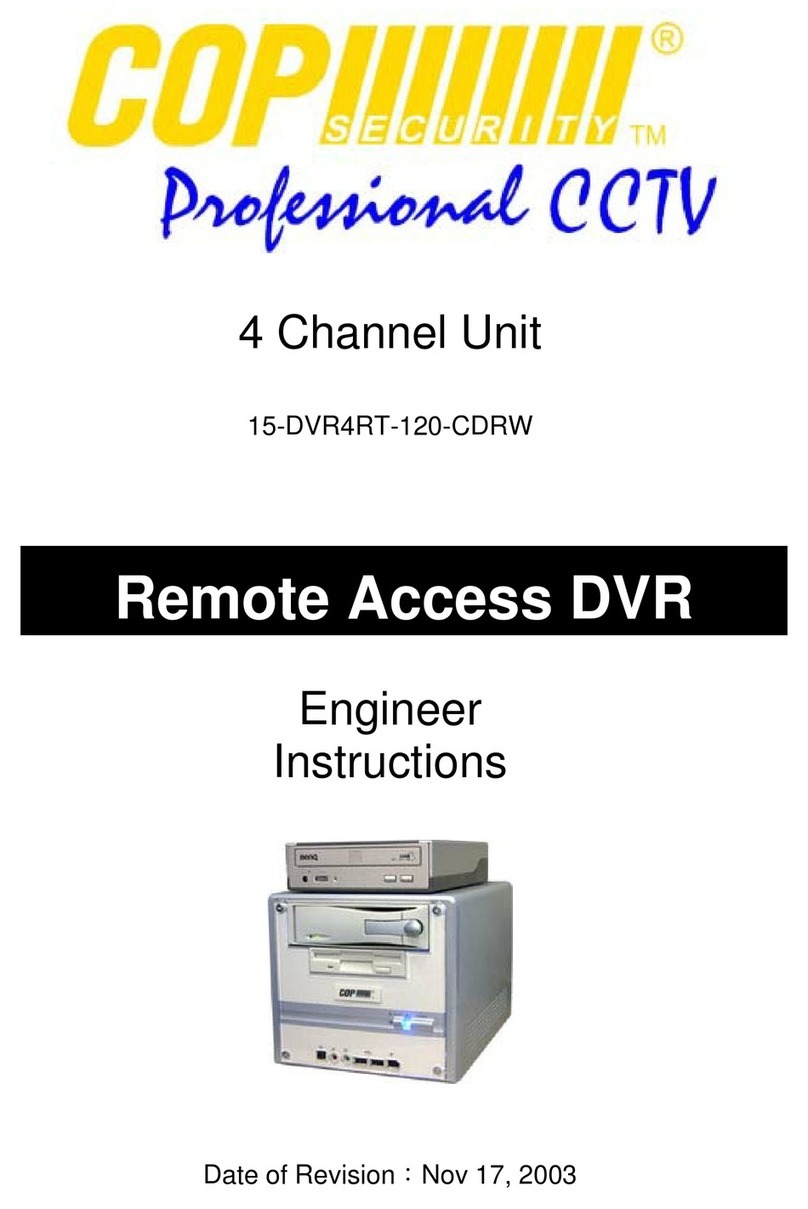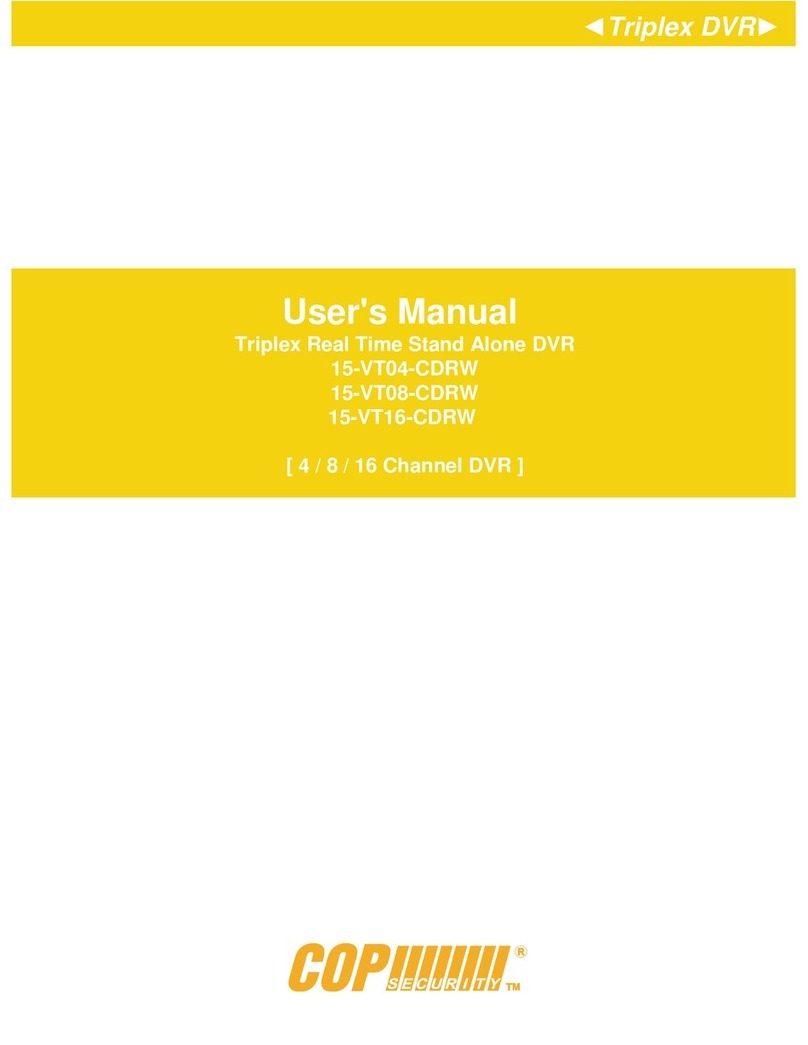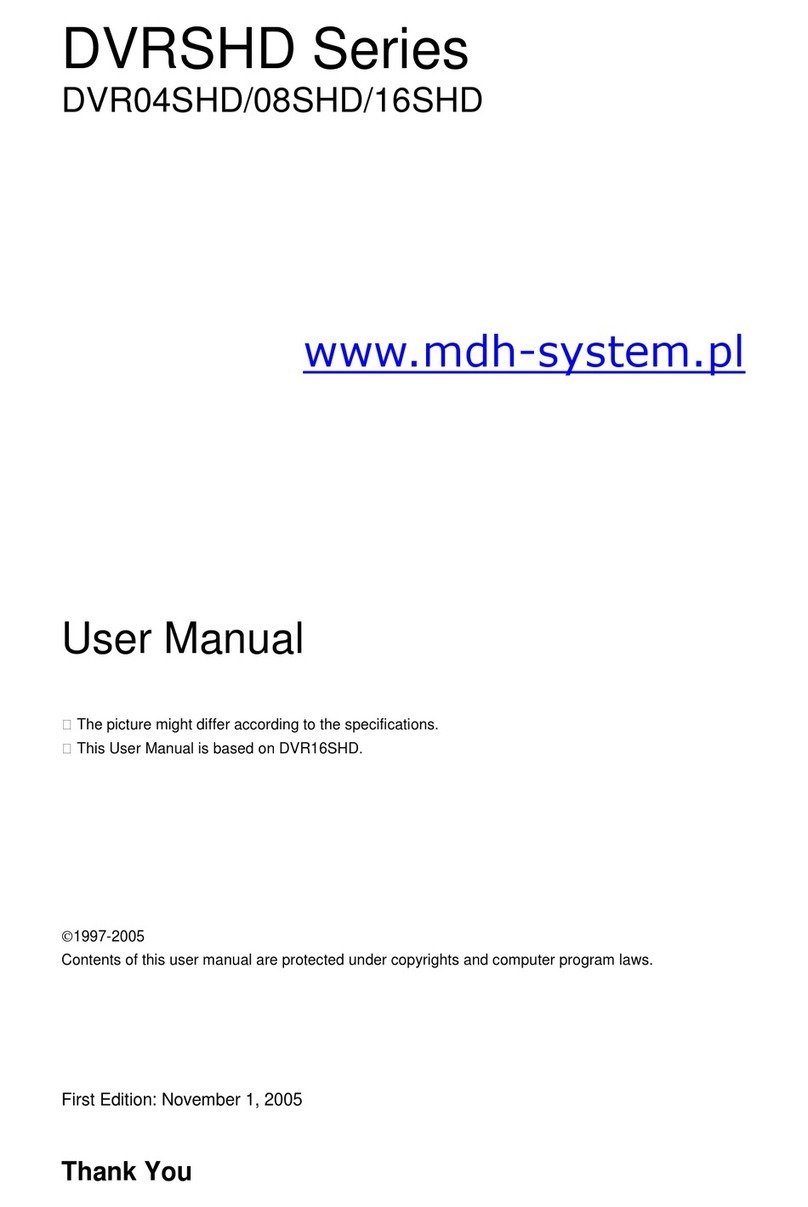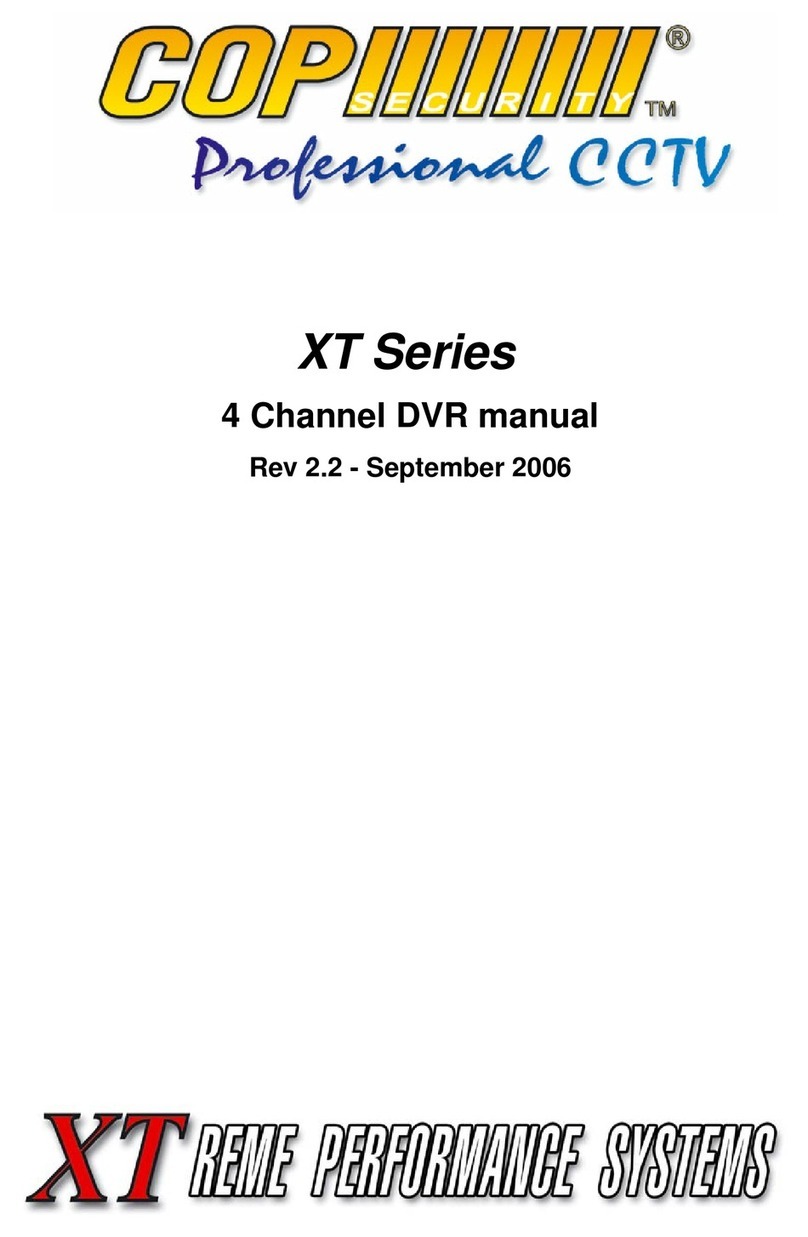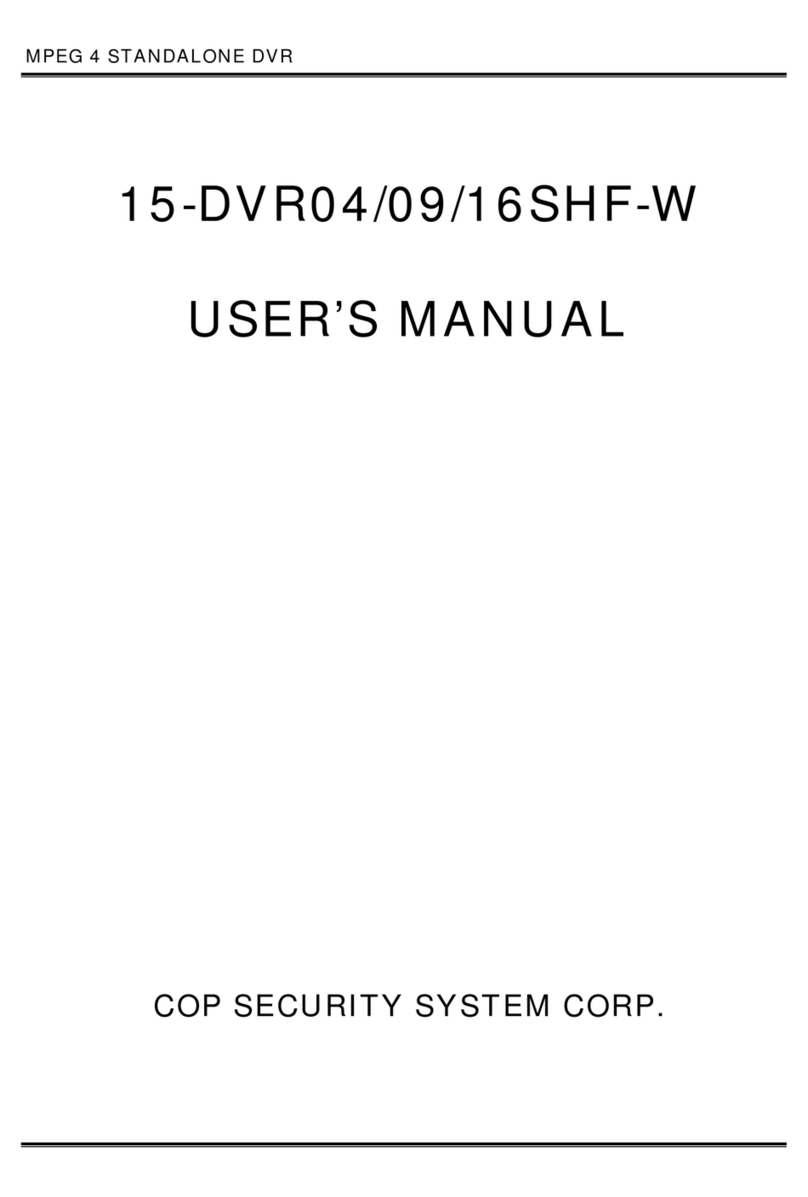2. Features
ThisDVRprovidesrecording capabilitiesfor16camerainputs. It providesplayback
orlivedisplayandnetworkfunction whileinrecording mode. And alsoit offersthe
followingfeatures:
u16 CompositeInputConnectors/ 16 Loop-ThroughVideoConnectors
-CompatiblewithColor(PAL)and B&W(CCIR)Video
uDisplayandRecordVideoResolution
-DisplayResolution: PAL(720x288)realtimedisplay
-Displaymode: Full, QUAD, 8/9/10/16picturedisplaymode and SequentialImage
Display
uCompression:M-JPEG
-Standardimage, high quality; 16KB / field
uMultipleSearchCategories (Date/Time, Event, Manual, Schedule)
uRecordsupto50 PALframes perSecond
-NormalRecording: 16CH multiplexing recording with720x288at fieldmode.
-Alarm, Motion recording: 1CH recordingat 1alarm, 1motion,16CH multiplexing
recording at otherconditions.
uContinuousRecordinginDisk OverwriteMode
uSimultaneouslyRecord, Playback andNetwork
uArchivingusingUSBMemoryDriveorUSBHDD
-USB 1.1Storage Class support
uUser-friendlyGraphical UserInterface (GUI)
uManual/ Scheduleandalarm/ motionrecordingModes (TimeandEvent)
u16 Alarm inputConnections, 4relayoutputconnection
uNetworkFunction
-DynamicIPorStaticIP, DHCP, FloatingIPsupport
-LiveorRecordedVideoAccess viaEthernet
-DDNSclient support
uAudioRecordingandPlayback
-1chaudiosupport
PDFcreated withpdfFactorytrialversion www.pdffactory.com