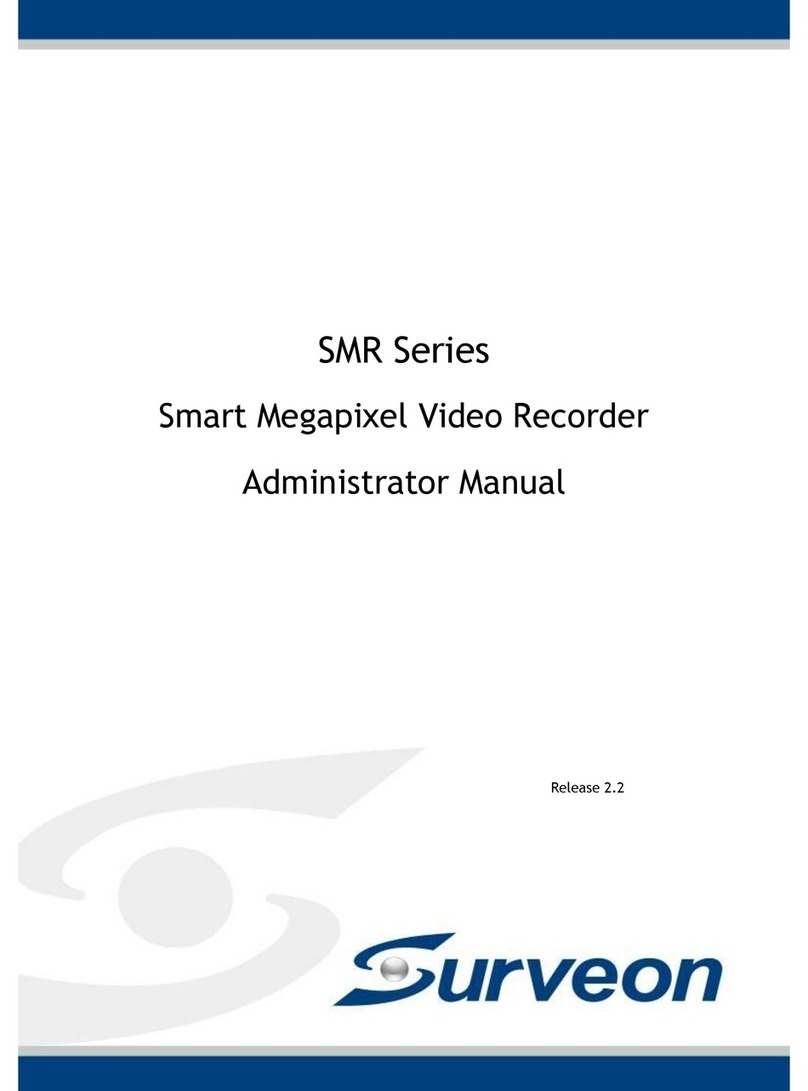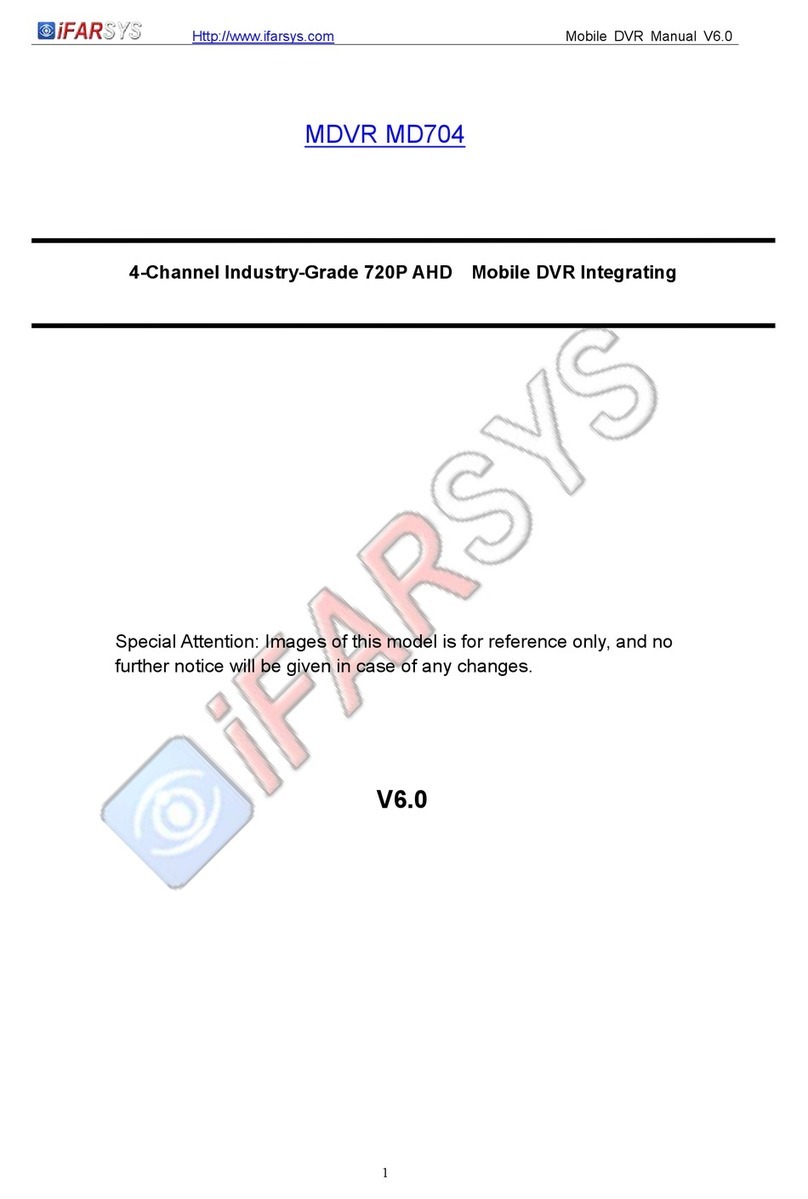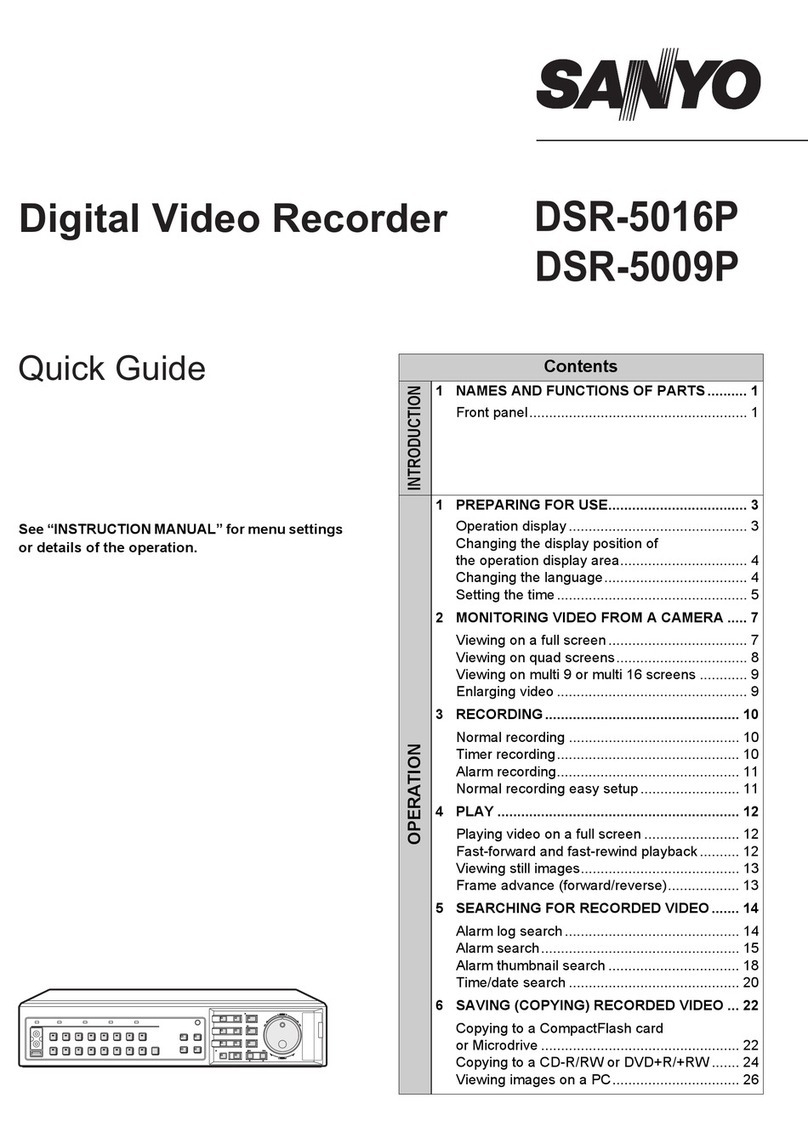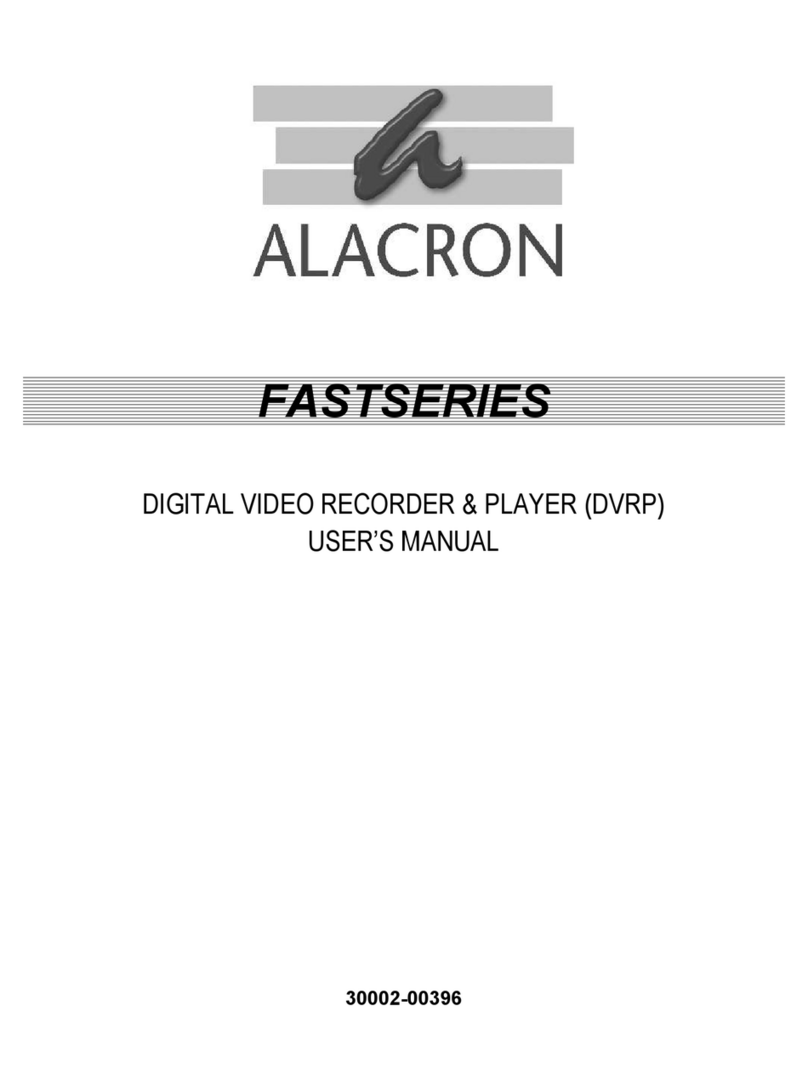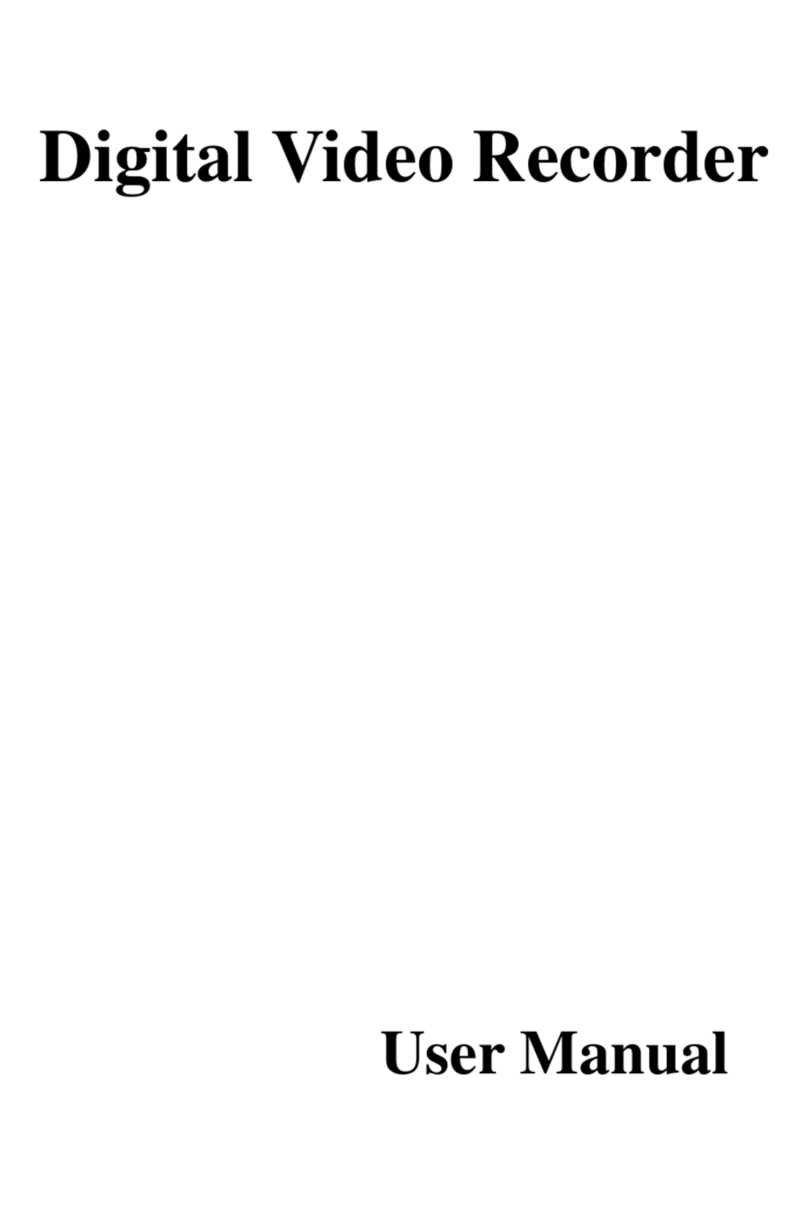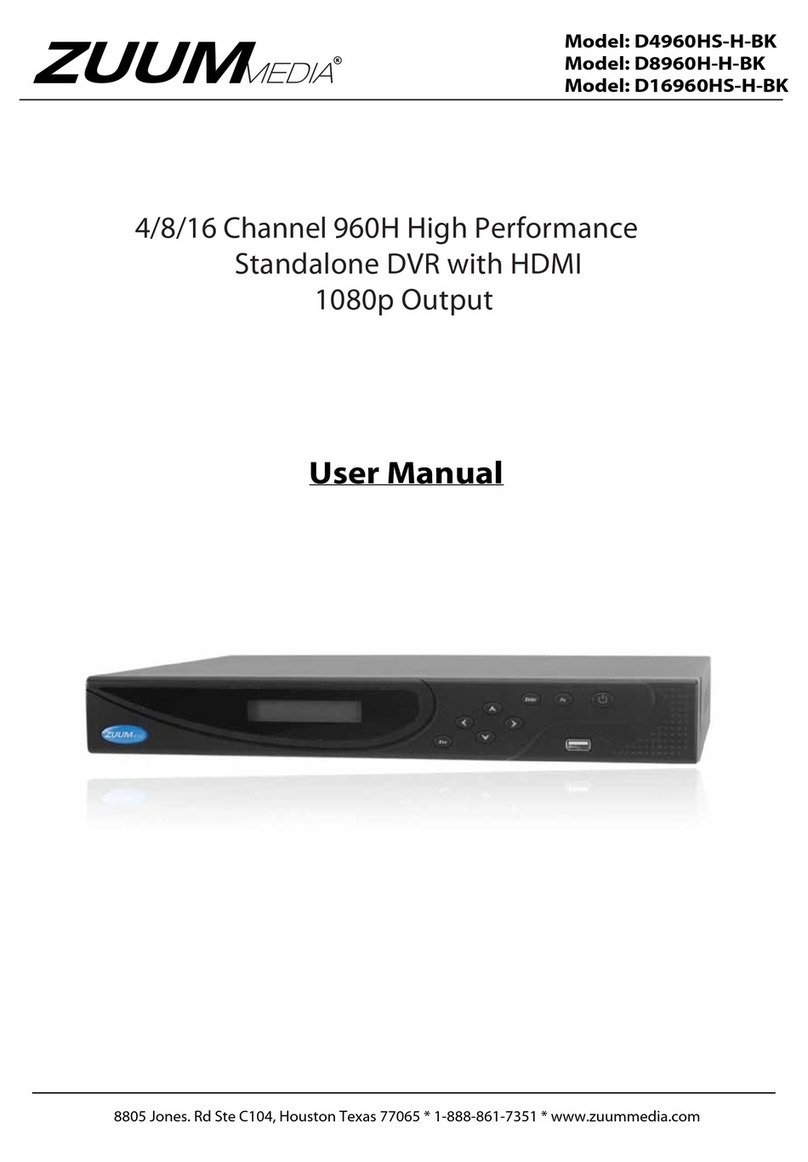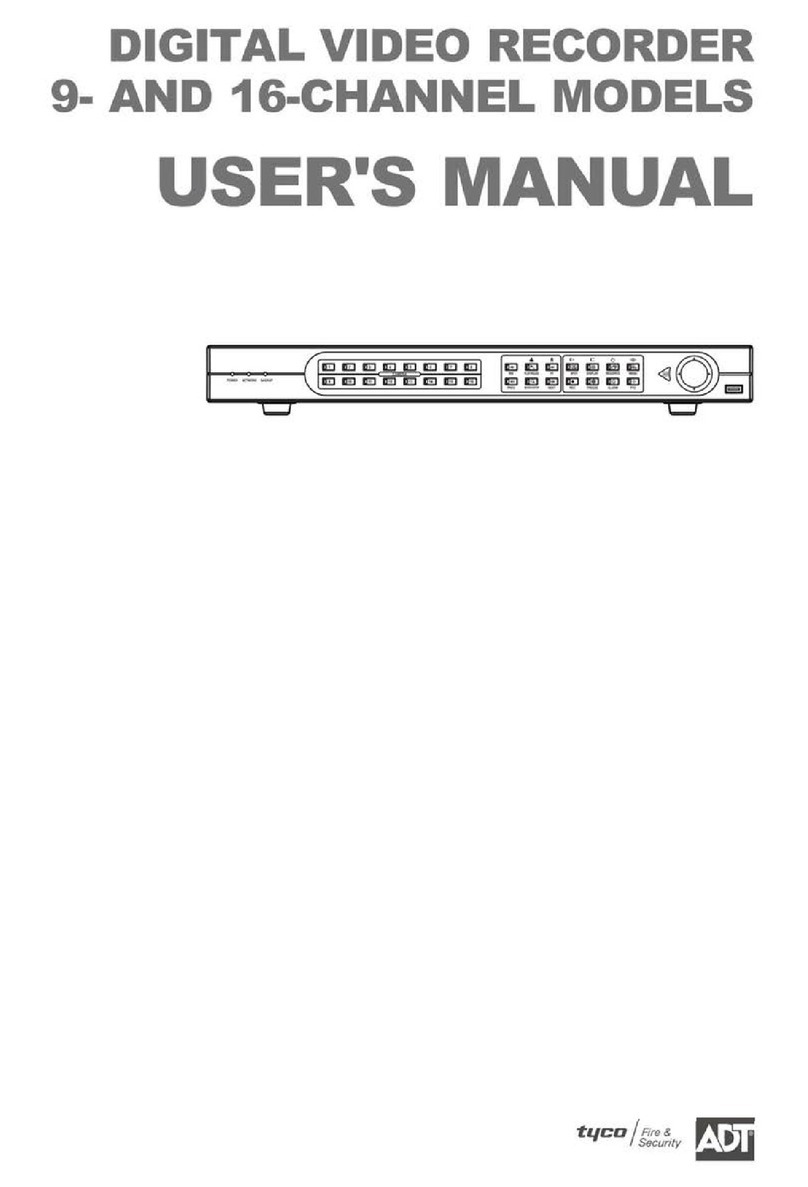Street Guardian SG9667DC2K User manual

Digital video recorder
SG9667DC2K
User manual

Product safety & precautions
Thank you for purchasing the Street Guardian SG9667DC2K Dual
Channel Digital Video Recorder (DVR), please read and follow this
guide before installation and use.
The camera is designed to operate at temperatures of between -20°c
to +70°c, operating outside of these temperatures may produce
unpredictable results.
Clean only with a soft dry cloth, being careful not to use excessive
pressure when cleaning the lenses, the use of liquids or cleaning
fluids may damage the product and could void your warranty.
The DVR records two channels of video, the front unit in quad high
definition 1440p/30fps and the rear unit in full high definition
1080P/30fps at high bitrates, a large amount of data is generated for
the video recording function. Use quality high speed Class 10 Micro
SD cards only, with a recommended minimum capacity of 32 GB,
please consult your dealer about supported memory cards.
The DVR does not support hot plugging of the Micro SD memory
card. Be sure to remove or replace the Micro SD memory card only
while the recorder is powered off or the memory card and any
recordings may be damaged.
Memory cards are a consumable item and require regular inspection
to ensure they are in working order, memory cards should be
formatted in the camera to ensure the file system is set according to
the required parameters for the camera to operate reliably.
Please use only the included Street Guardian accessories or approved
replacements from a Street Guardian dealer. Use of non-approved
accessories may damage your product, or your vehicle, and may void
your warranty. Street Guardian supplied accessories are tested to
meet or exceed recognised testing standards worldwide to ensure
reliable performance of your product.

Introduction
The Street Guardian SG9667D2K Digital Video Recorder ( in - car
Dash Camera) is engineered to require minimal user intervention, it
is pre-configured with logical default settings and is supplied ready to
use once installed with a minimum of adjustment needed to
personalise to your needs.
The default operation of the product means that it will power on and
start recording shortly after starting the vehicle and will power down
shortly after the vehicle is turned off, the recordings will be
segmented into easy to navigate chapters and once the memory card
is full will automatically delete the oldest recorded segment to make
way for further recordings.
Operating in this ‘first in, first out’manner means that the memory
card will cycle the recordings continuously and will always have the
most recent recordings, a 64GB memory card will store around 4
hours of recordings before beginning to recycle.
Emergency files created by G-Sensor trigger or by pressing the
OK / LOCK key are moved to a separate folder so that they are not
overwritten by the regular recording and recycling process.
[Note] Formatting the memory card will erase all files including
emergency files.

Camera layout & Overview
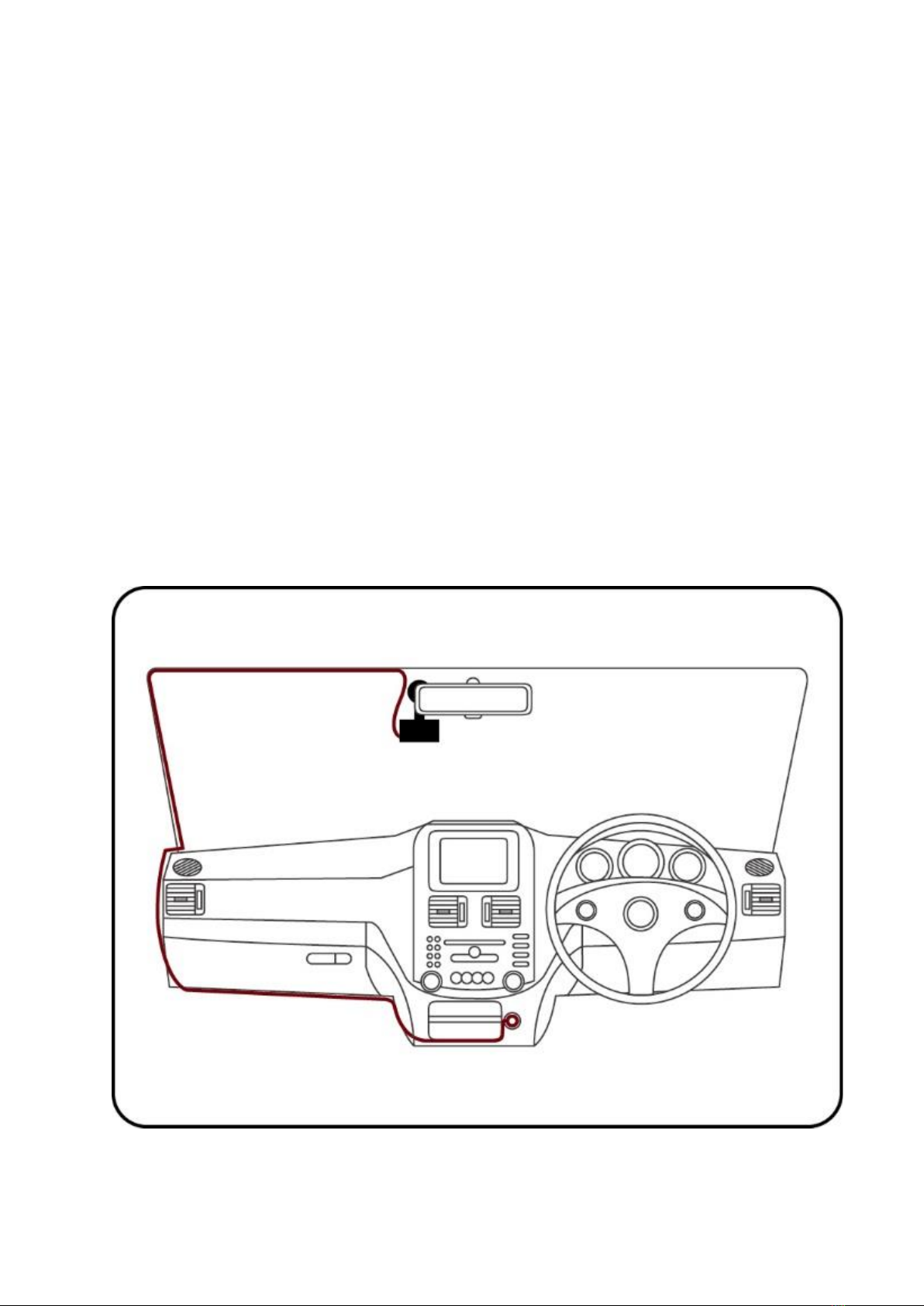
Installation
The DVR main camera unit should preferably be mounted behind, or
to either side of the rear-view mirror and within the sweep area of
the windscreen wipers. Before mounting the DVR ensure that there
is enough room to access and remove the memory card, there is
sufficient room for the cables, and adequate clearance for the mirror
to be adjusted.
Clean the glass prior to installation to ensure a good bond for the
adhesive to the glass, it is always advisable where possible to route
any cables across the passenger side of the vehicle to avoid any
chance of cables interfering with control of the vehicle or causing a
distraction should a cable become loose.

1. Once a suitable mounting location is decided, secure the DVR
mount bracket to the windshield using the provided 3M adhesive
tape, ensuring the window is clean prior to application, remove the
backing tape and press and hold the bracket firmly against the glass
for 2 minutes, then wait 20 minutes before attaching the camera.
The 3M adhesive tape will achieve 50% bond after 20 minutes, 100%
bond is achieved after 72 hours, if the camera is attached to the
mount bracket too soon after installation the adhesive may not bond
correctly to the glass.
[Note] When determining the mounting locations be sure to leave
adequate room to be able to detach the cameras.
2. Fix the power, rear camera, and GPS cables properly and route
cables across the passenger side where possible to prevent the line
of sight from being affected.
[Note] Prior to installing the rear camera cable determine which of
the supplied cables is the most suitable for your installation type,
with all cable routing it is important to take note of any pillar or side
curtain airbags, cables must be installed so as not to interfere with
the operation of these safety systems, if in doubt please seek
professional installation.
3. Insert the charging interface of the in-vehicle charger into the USB
interface of the DVR.
4. Connect the GPS and position the cables accordingly, the GPS
should be mounted with the adhesive side to the windscreen so that
the antenna is oriented correctly.
Your camera is supplied with an on-glass GPS antenna, an optional
dash top GPS antenna is also available. The GPS should be mounted
correctly according to which type of GPS antenna is in use.

[Note] the on-glass type GPS antenna should not be mounted within
15cm of the camera for best performance, the type of GPS can be
identified by the length of the cable, the on glass type GPS antenna
cable is approximately 70cm long, the on dash type GPS antenna
cable is approximately 140cm long.
5. Insert the in-vehicle charger into the cigarette lighter socket of the
vehicle.
6. Adjust the angle of the DVR lenses ensuring that the camera lens is
aimed slightly down from the horizon (40% sky, 60% road), this will
improve the results of the auto white balance function.
7. Ensure a suitable memory card is correctly installed and has been
formatted in the camera before use.
[Note] Video performance is adversely affected if the windows are
not kept clean, ammonia free automotive glass cleaners are
recommended for the inside glass surfaces for optimum results.
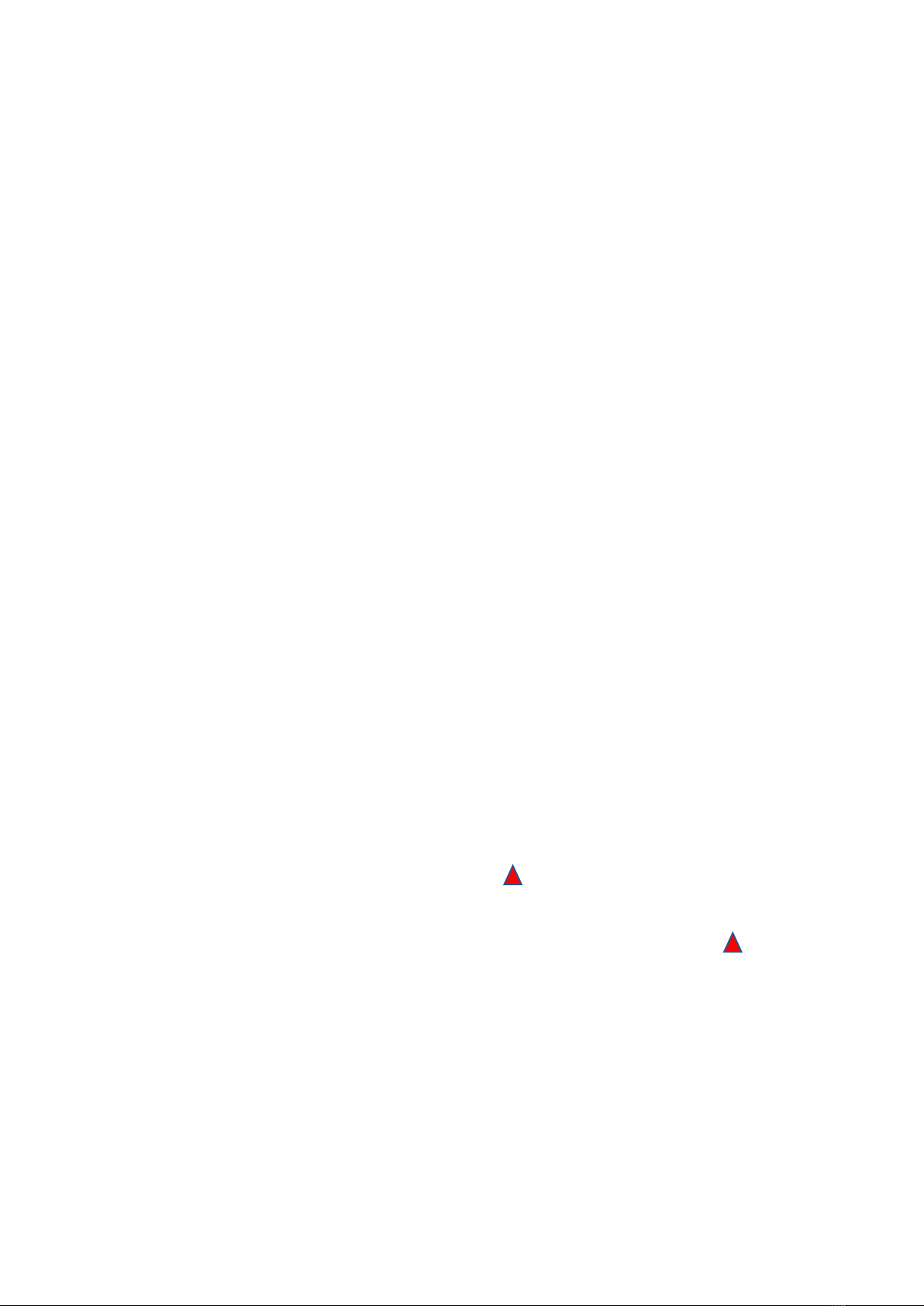
Settings
The DVR is pre-set with logical default settings and is ready to
operate with minimal adjustment required, when powered on the
internal capacitors will charge, the DVR will then power up and
recording will commence.
[Note] The DVR does not contain a battery and will need to be
connected to a power source to configure settings, connecting to a
computer USB port is not supported.
Before using the DVR, it is important to adjust the time and date
settings, if using GPS the time and date will be updated automatically
however the Time Zone offset will first need to be configured according
to your region.
If not using GPS the time and date settings will need to be manually
configured, to set the time and date manually connect the DVR to
power, stop any active recording by pressing the REC key then press
the MENU key to enter the SETUP menu, press the Mic key to scroll
down to the DATE/TIME menu, press the OK/LOCK key to enter, (the
MIC and REC keys will scroll up or down), press the MENU key to
advance to the next setting and adjust accordingly, press the OK/LOCK
key to save and exit.
[Note] If you are in a region that supports daylight savings offset it
will be necessary to adjust the time (or time zone if using GPS) at the
beginning and end of the period accordingly.

Menu options & defaults
To access the menus any active recording must be stopped by
pressing the REC key, pressing the MENU key will enter the settings
menu, pressing the MENU key again will exit the menu.
Following is a list of the menu items, their default settings listed in
BLUE and a brief description of each setting.
Resolution –1440P30, 1080P30 –The resolution of the recorded
files.
Quality –Standard –Adjust the recording bitrate.
Display Mode –Picture in Picture –Set the default view on the LCD
Loop Recording –1 MINS –The length of each recording segment.
Camera1 –Normal –Setting to invert the picture for the rear
channel.
Camera2 –Normal –Setting to invert the picture for the rear
channel.
Video Format –MP4 –Video type recording for playback

Exposure –+0.0 –Exposure Value –Adjustable to increase or
decrease brightness of the recordings.
WDR –Off –Wide Dynamic Range settings
AE Metering –Centre Weighted –Settings to select different AE
metering table.
G-Sensor –Low Sensitivity –Adjustable to increase or decrease the
force required to trigger automatic protection of files.
Parking G-Sensor –Middle Sensitivity –Adjustable to increase or
decrease the force required to trigger automatic protection of files
while in parking mode.
Parking Monitor –1FPS –Setting to select different frame rates or
disable parking mode, (requires SGDCHW power lead).
Shutdown Timer –10min –Select different Parking Monitor
shutdown timer values, (requires SGDCHW power lead).
Video Coding –H.264 –Video Compression settings
Wi-Fi –Off –Wi-Fi frequency range settings
Date Stamp –ON –Embeds the time and date in the recorded video.
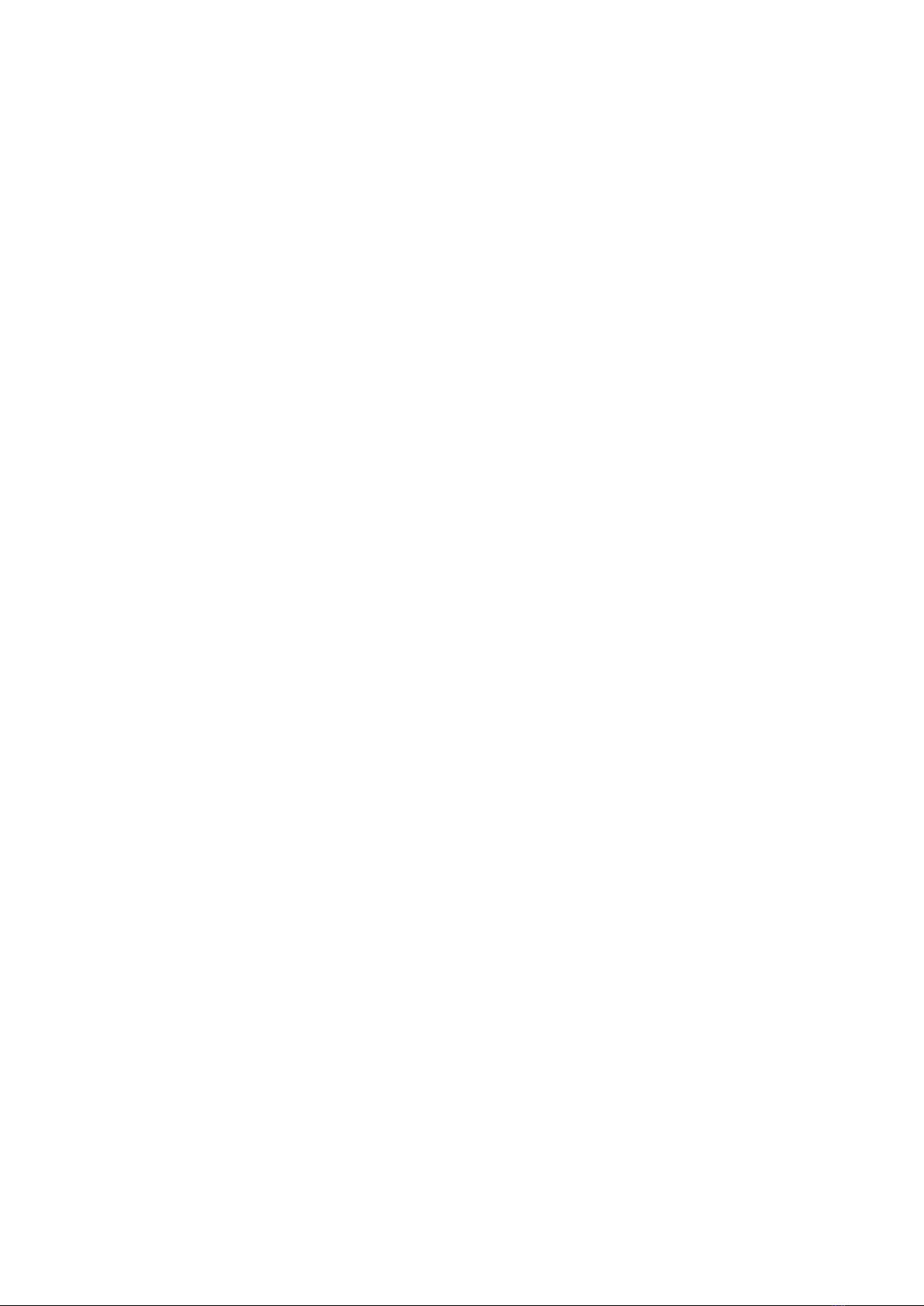
Speed Unit –OFF –Function to enable the speed to be displayed in
the recorded video OSD text (MPH or KM/H selectable).
Display Logo –ON –Display the logo in the recorded video.
Record Audio –ON –Turn the Microphone on or off.
Screen Saver –1 MIN –Setting to automatically turn off the LCD
display.
Auto Restart –1 MIN –Setting to automatically restart the DVR if
there is no active recording or power is interrupted during boot.
Boot Delay –5 Secs –selectable boot delay options, (applies to 2
wire power supply use only)
DATE/TIME –DD/MM/YYYY enter the date and time and choose the
display format, press the MENU key to advance to the next option.
Time Zone –GMT 0 –Set as appropriate to your region if using GPS.
Language –ENGLISH –Set the desired menu language.
Beep Sound –ON –Turn the keypress sound on or off.
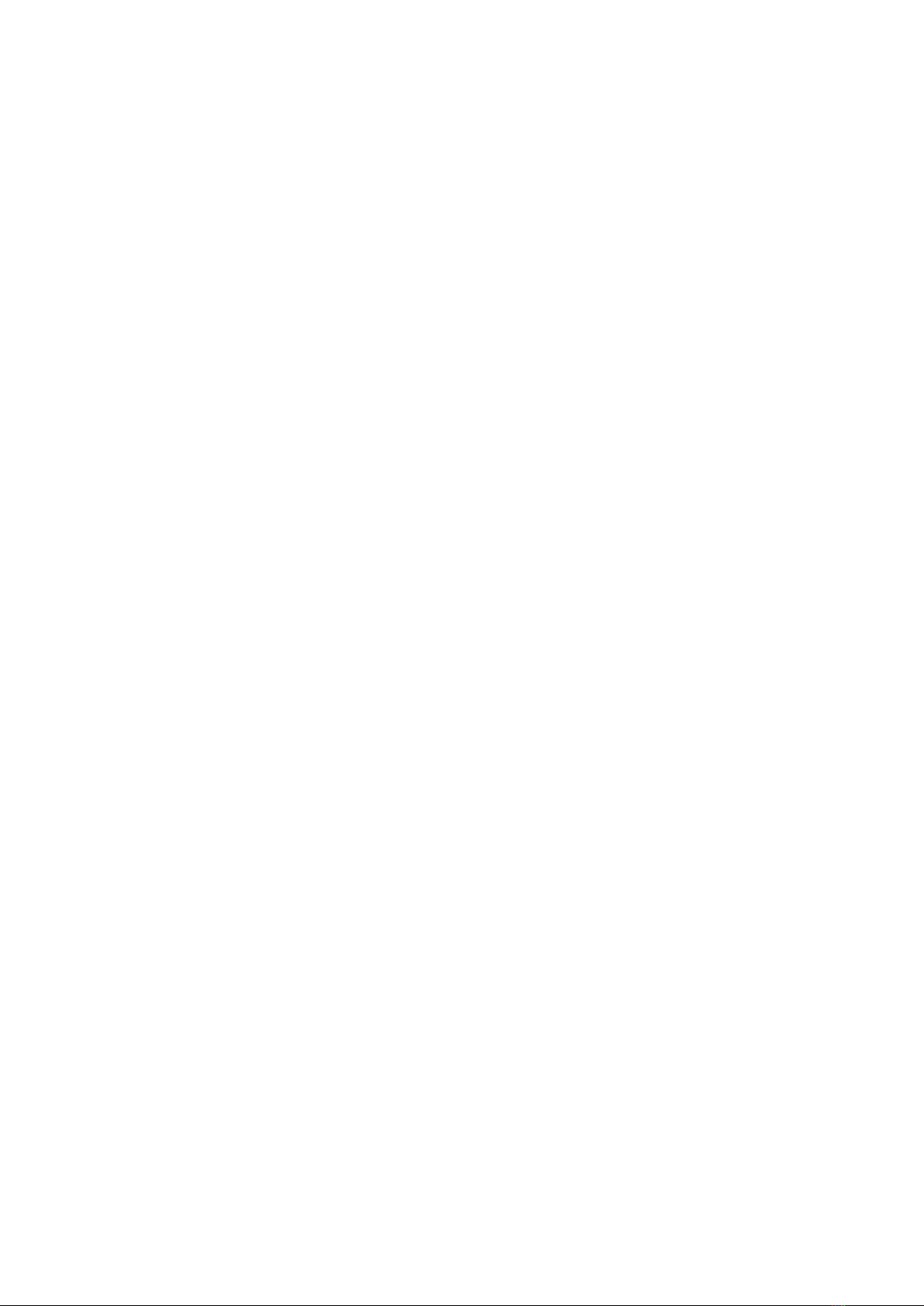
Frequency –50 Hz –Set the anti-flicker mode to suit the local AC
power used, (LED lighting may still show some flicker, this is normal).
Format –CANCEL –Memory card format function, cards larger than
32 GB use exFAT which is not a supported file system, if using a card
formatted exFAT the camera will automatically enter the format
menu to allow the card to be formatted correctly before use.
Default setting –CANCEL –Resetting defaults will return all setting to
the values shown in BLUE
Car Number –Function to embed name or number display into the
video, press the MIC/REC keys to select each character, press the MENU
key to proceed to each character setting option.
Firmware Version –Displays the firmware version number.
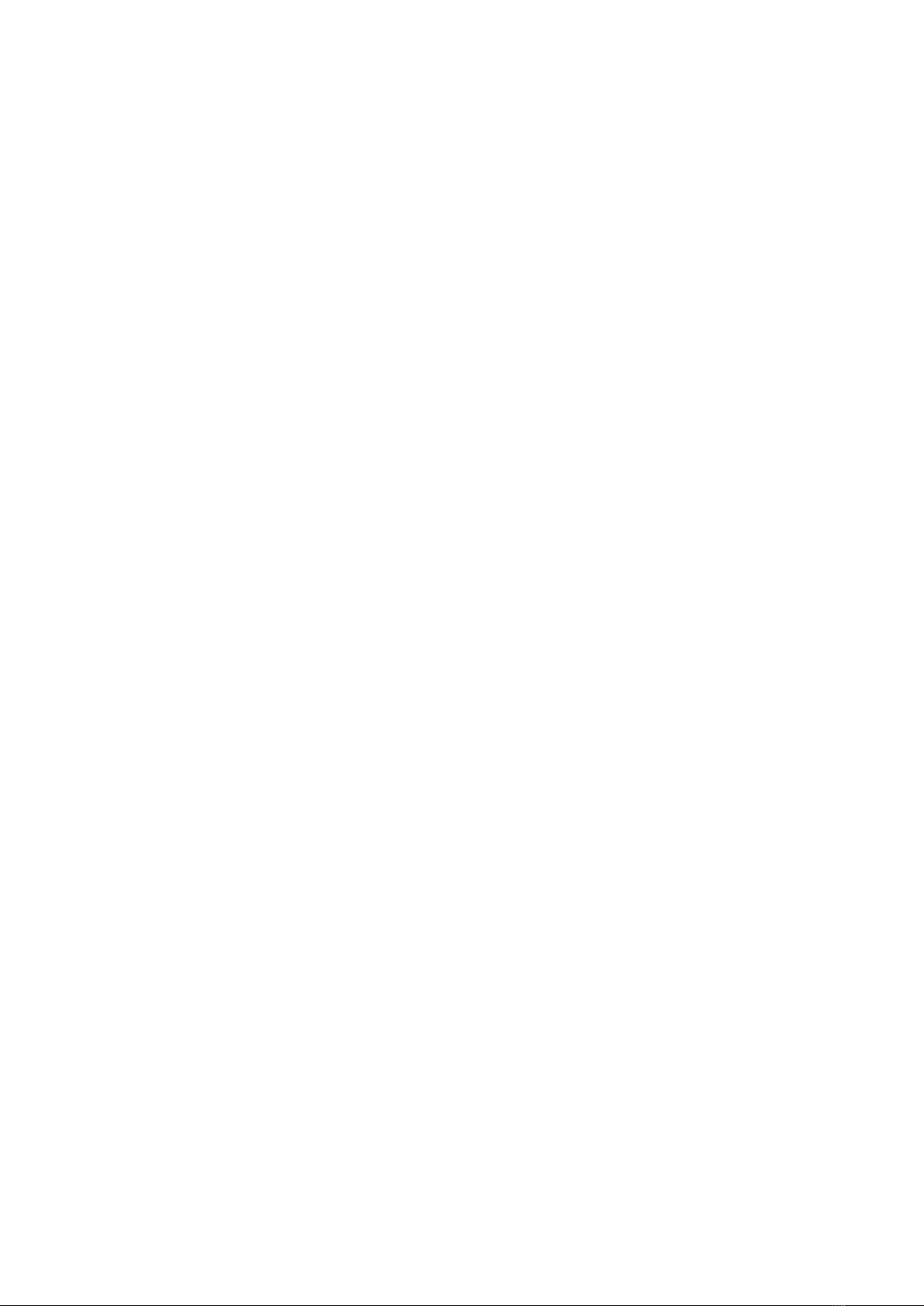
Description of Key Functions
[Note] The keys have different functions depending on the current
state, recording, standby, menu navigation, or playback mode, the
functions also vary if using the optional SGDCHW 3 Wire parking
mode cable.
1.<POWER> Key
Function 1: Power On/Off
When powered off, press and hold the <POWER> key to power on
the DVR. The DVR begins to work automatically.
When powered on, press and hold the <POWER> key for five
seconds, the DVR will save the video recording file automatically and
will then power off.
Function 2: Backlight
When the LCD display is off a short press of the <POWER> key
enables the backlight of the screen, the LCD display will go off again
according to the Screen Saver settings menu value selected
[Note] This function only affects backlight of the screen, it will not
affect the video recording function.
Function 3: WiFi On / Off
When the LCD display is on and the camera is recording pressing the
<POWER> key for 1 second will stop the recording and turn WiFi on,
the SSID and password will be displayed on the LCD screen, press and

hold the <POWER> key for 1 sec to exit WiFi mode and resume
recording.
[Note] If no connection is made the WiFi will timeout and recording
will resume.
2. <MENU> Key
Function 1: Menu key
Whilst in standby mode short press the <MENU> key to enter the
settings menu, or while recording long press the <MENU> key to
enter the settings menu.
Press the <REC> or <MIC> key to navigate the menu options, press
the <OK> key to confirm the selected option.
After completing the setting press the <MENU> key to exit the menu
setting function.
Function 2: Playback exit
Whilst in the playback menu press the < MENU> key to exit
submenus or exit playback mode.
Function 3: Sub menu navigation
Whilst in menu settings the < MENU> key is used to advance through
sub menu options such as Time/Date and Car No settings.
3. < OK/LOCK> Key
Function 1: File locking
During the video recording process press the < OK/LOCK> key to
save the current video recording data into a separate folder in the

memory card. The files in the RO (Read Only) folder will not be
overwritten during normal recording.
[Note] During recording a yellow triangle at the top of the LCD
display will indicate the lock function has been activated, in playback
mode, a key-shaped icon in the miniature icon list indicates that the
current recording is locked.
Function 2: Settings confirmation
During the menu setting process, press the < OK/LOCK> key to
confirm the settings.
Function 3: Playback
In standby mode (not recording) press the < OK/LOCK> key to
enter playback mode, press the < OK/LOCK> key to play video
data and press the < OK/LOCK> key again to suspend the playing
of video data.
4. <REC> Key
Function 1: Video recording
In standby state, press the <REC> key to begin to recording, and
press the <REC> key again to stop recording.
Function 2: Page up
In the menu setting and playback modes, you can press the <REC>
key to page up.
Function 3: Navigate files in playback
Whilst in the playback menu press the <REC> key during standby to
navigate back through the recorded files, after selecting a file for
playback press the <REC> key to initiate the delete file option.
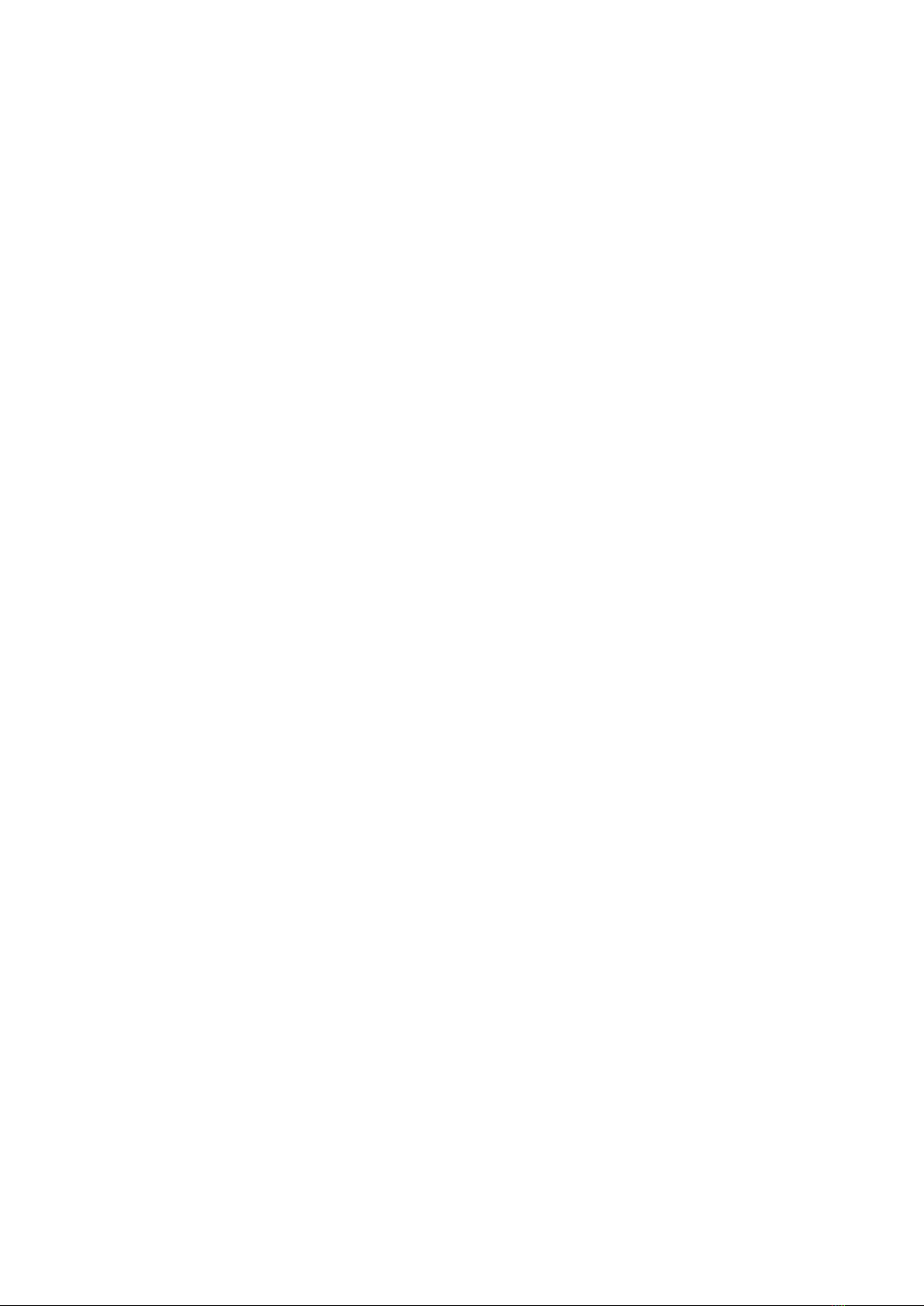
5. <MIC> Key
Function 1: Page down
In the menu setting and playback modes, you can press the <MIC>
key to page down.
Function 2: Navigate files in playback
In playback state, press the <MIC> key to navigate forward through
the recorded files, after selecting a file for playback press the press
the <MIC> key to lock the file.
Function 3: Disable or enable audio-recording function
In recording mode press the <MIC> key to disable the audio
recording function. The MIC indicator will be off. Press the <MIC> key
again to enable the audio recording function. The MIC indicator will
be on.
6. <RESET> Switch
If the DVR does not respond press and hold the <RESET> switch
briefly to power off and restart the DVR, if the DVR has to be reset,
please ensure to check the memory card for errors and format the
card in the camera before using again.
[Note] It is recommended to regularly check the memory card for
errors, software for error checking of memory cards is available for
download from the support section of our website.
Connecting the DVR directly to a computer is not supported, always
use the included card reader to view and manage files on a computer,
always format the card in the camera after viewing or managing
files in the computer.
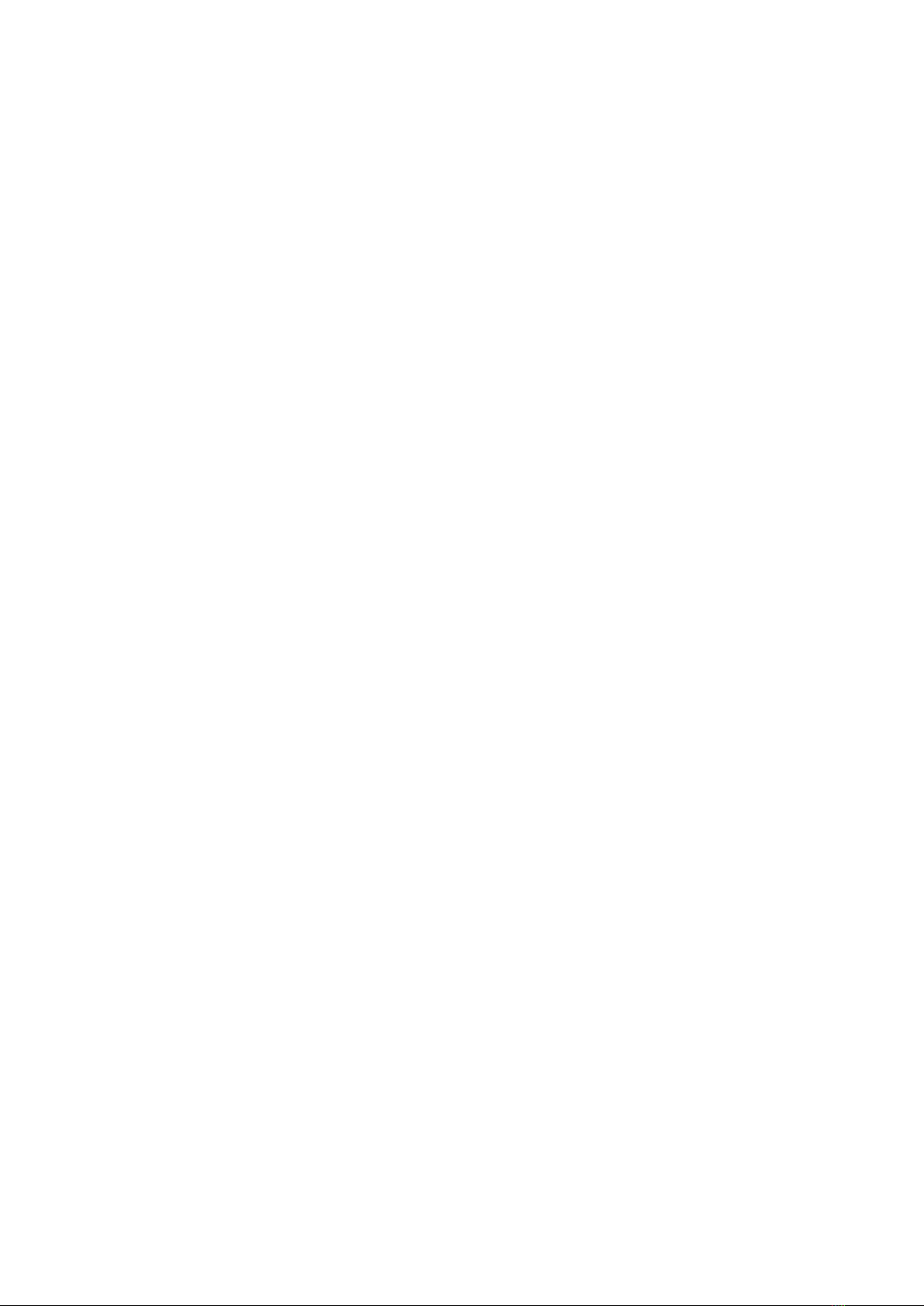
Basic operation description
1. Automatic Recording
When you start your vehicle, the DVR is automatically started and
the recording commences, the REC indicator on the screen will blink
and the REC light will flash to indicate recording status.
[Note] If the camera detects an error with the memory card or fails to
detect the rear camera the front camera will emit a series of warning
beeps to notify of an error, check the camera display for any relevant
notification messages.
At power off the DVR will automatically save the current recording
and will power down. The recordings are saved according to the
setting chosen in the loop recording menu. As the card reaches
capacity the oldest recordings are automatically deleted to allow
recording to continue seamlessly.
[Note] Any event files that are recorded, whether automatically
locked by the G-Sensor or manually locked are moved to the RO (read
only) folder and are not overwritten during the normal loop recording
process.
2. Manual Recording
Press the <POWER> key, the DVR will power on and begin recording
automatically. Press and hold the <POWER> key for 5 seconds, the
DVR will save the recording automatically and will then power off,
manual power off is only available from normal recording mode
when using the 2-wire cig power supply.
3. Collision Sensing
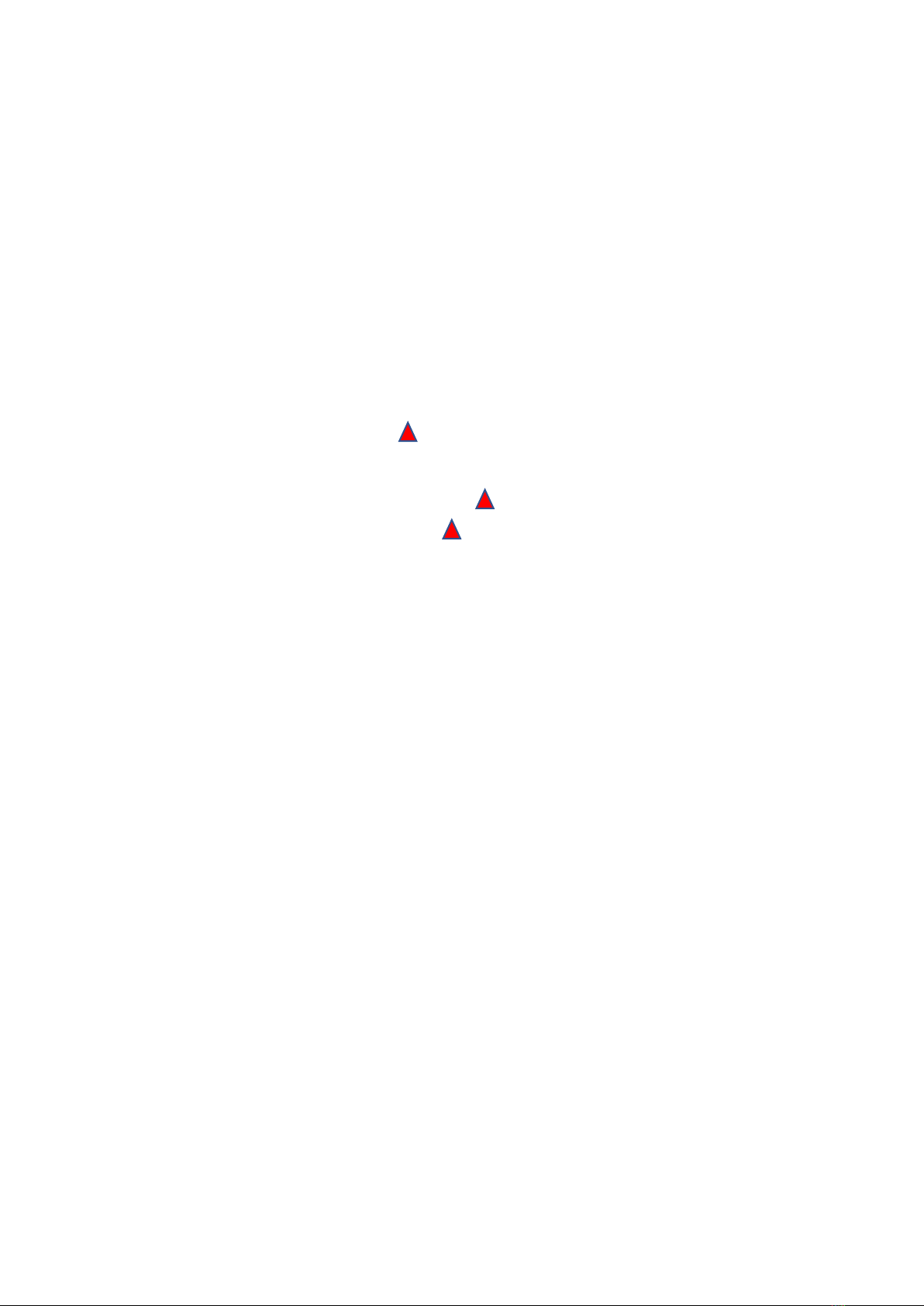
The DVR is fitted with a built in G-sensor. In case of severe vehicle
collision, the DVR locks the recording at the time of the accident, and
displays a yellow triangle icon on the display screen.
The collision G-sensor has adjustable sensitivity, the default setting is
set to <LOW SENSITIVITY>. You can change the sensitivity settings as
desired in the settings menu.
4. Playback of Recorded Files
In standby mode press the < OK/LOCK> key to enter the playback
mode. Press the <REC> or <MIC> keys to navigate back and forth
through the recordings, press the < OK> key to go to the playback
sub menu and play a file, press < OK> to start or stop playback.
Press <MENU> to exit each playback menu level and return to
normal mode, see the description of key functions section of the user
manual for further details on navigating the playback menu.
[Note] If any file is damaged due to improper shutdown or memory
card error and is not playable on computer it may be possible to
repair the broken file by using the built-in playback mode on the
camera, the camera will attempt to repair the files for playback.

Camera & Accessories

CPL Filter –CPL Filter to minimise windscreen dashboard reflections.
Audio recording warning stickers –Some locations require all parties
to be notified of audio recording (check local laws). Audio may also
be turned off in the menu or via the <MIC> key when recording.
Cord clips –May be useful in some installations to secure wiring.
GPS antenna –Window mount type with 70cm cable.
Camera –SG9667DC2K Quad HD front camera
Camera –SG9667DC2K Full HD rear camera.
90° GPS adapter cable –Adapter cable to route GPS cable correctly.
Trim pry tool –Helpful during installation to lever interior trims to
run cables.
Quick start guide –Basic starter instructions.
String for bracket removal –Used to cut through 3M tape if needing
to remove the bracket.
Mount bracket with 3M adhesive –Used for installation of rear
camera to window and allow camera to detach.
12v~24v power cord –Approved power supply to suit, use of non-
approved power supplies may damage your camera and could void
warranty.
3.5M Video cable –Rear camera connection cable suitable for
through roof lining installations in sedans and compact cars
6M Video cable –Rear camera connection cable suitable for larger
vehicles and vehicles with opening tailgates that require hidden
wiring type installations.
Windscreen cleaning wipe –Used to clean the window prior to
mounting the brackets to ensure a good bond for the 3M tape,
surfaces must be clean and dry prior to application.
Table of contents
Other Street Guardian DVR manuals

Street Guardian
Street Guardian SG9663TD User manual

Street Guardian
Street Guardian sg9665gc User manual

Street Guardian
Street Guardian Sg9663dc User manual

Street Guardian
Street Guardian SGGCX2PRO+ User manual

Street Guardian
Street Guardian SG9665XS V2 User manual

Street Guardian
Street Guardian SG9663DR User manual

Street Guardian
Street Guardian Sgzc12sg User manual

Street Guardian
Street Guardian Sgzc12sg User manual

Street Guardian
Street Guardian SG9665GM User manual

Street Guardian
Street Guardian SGZC12RC User manual