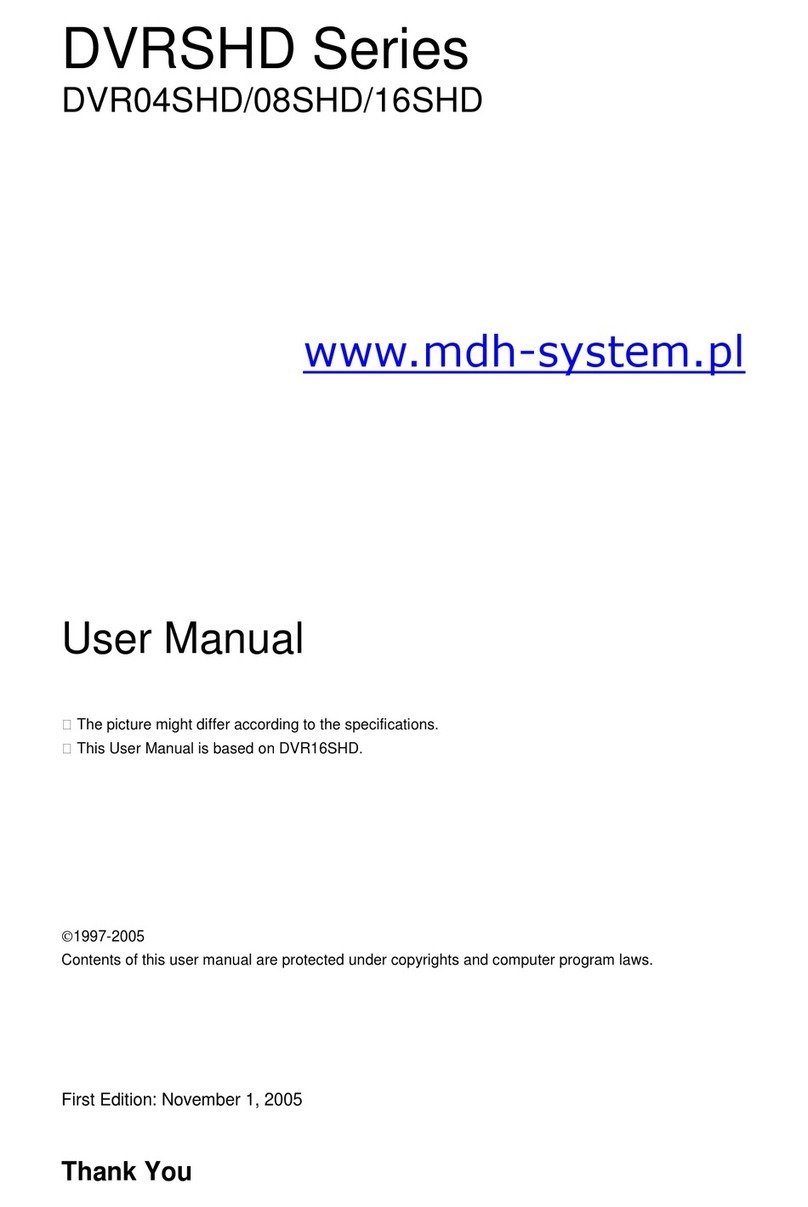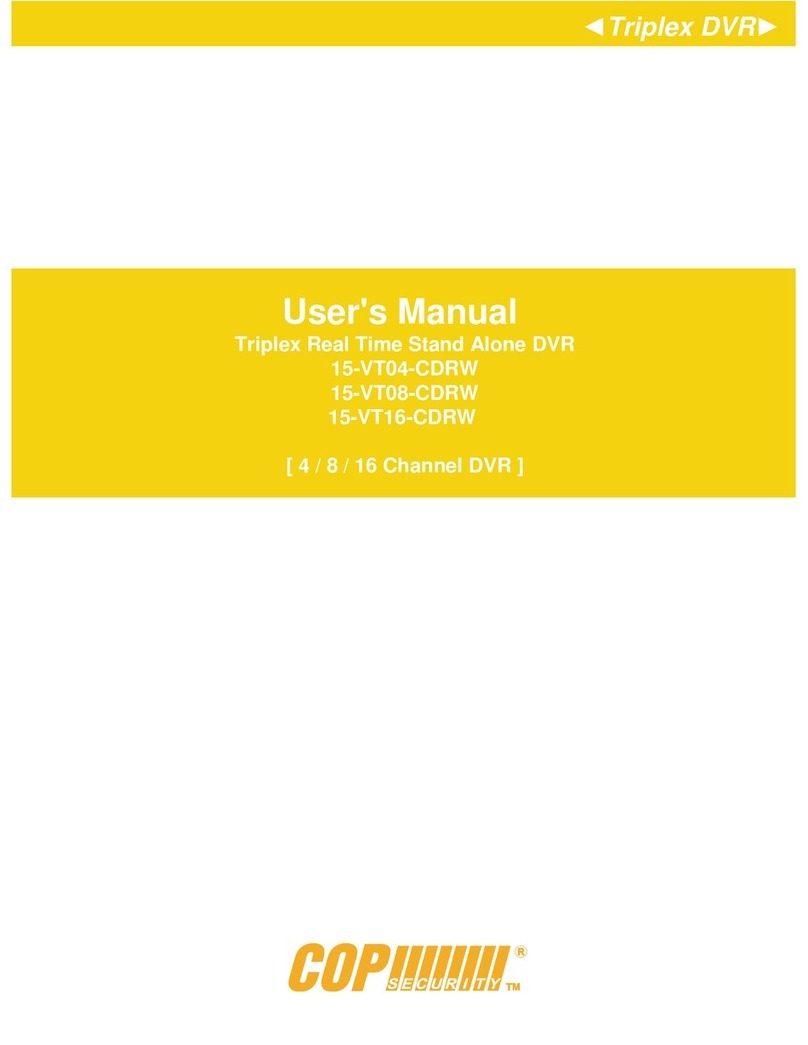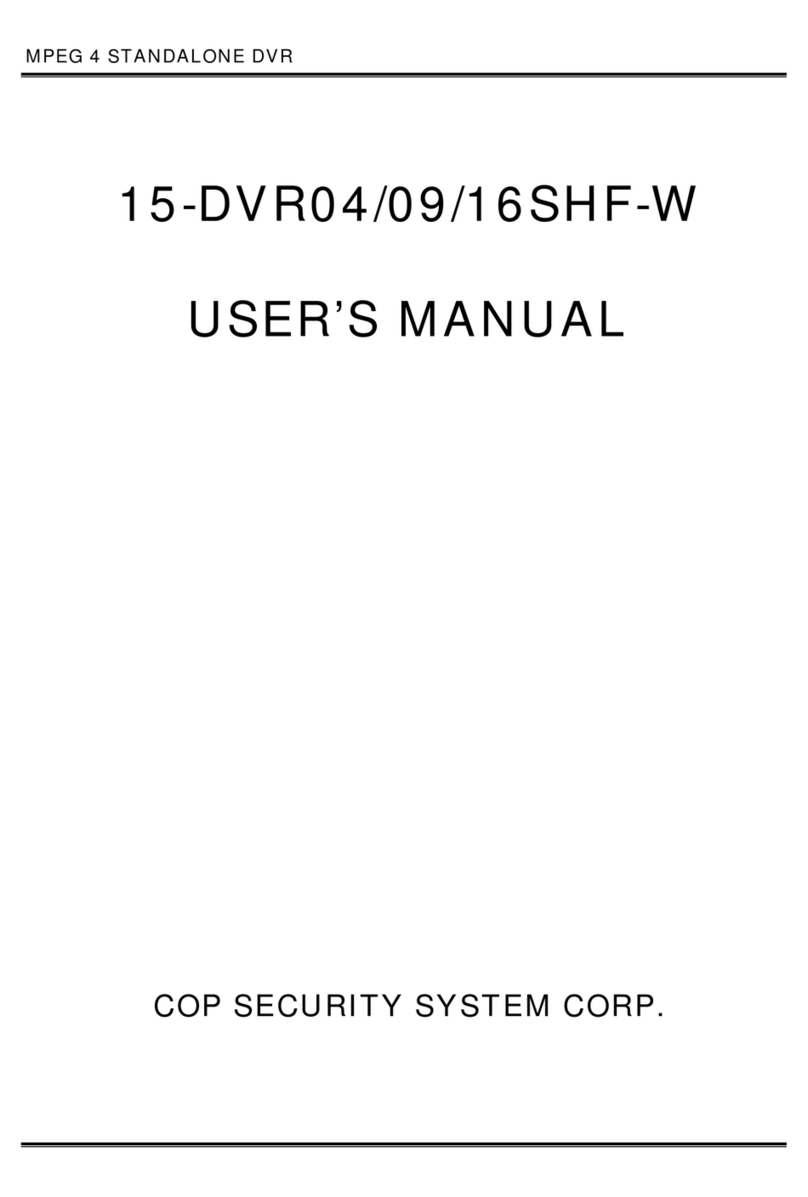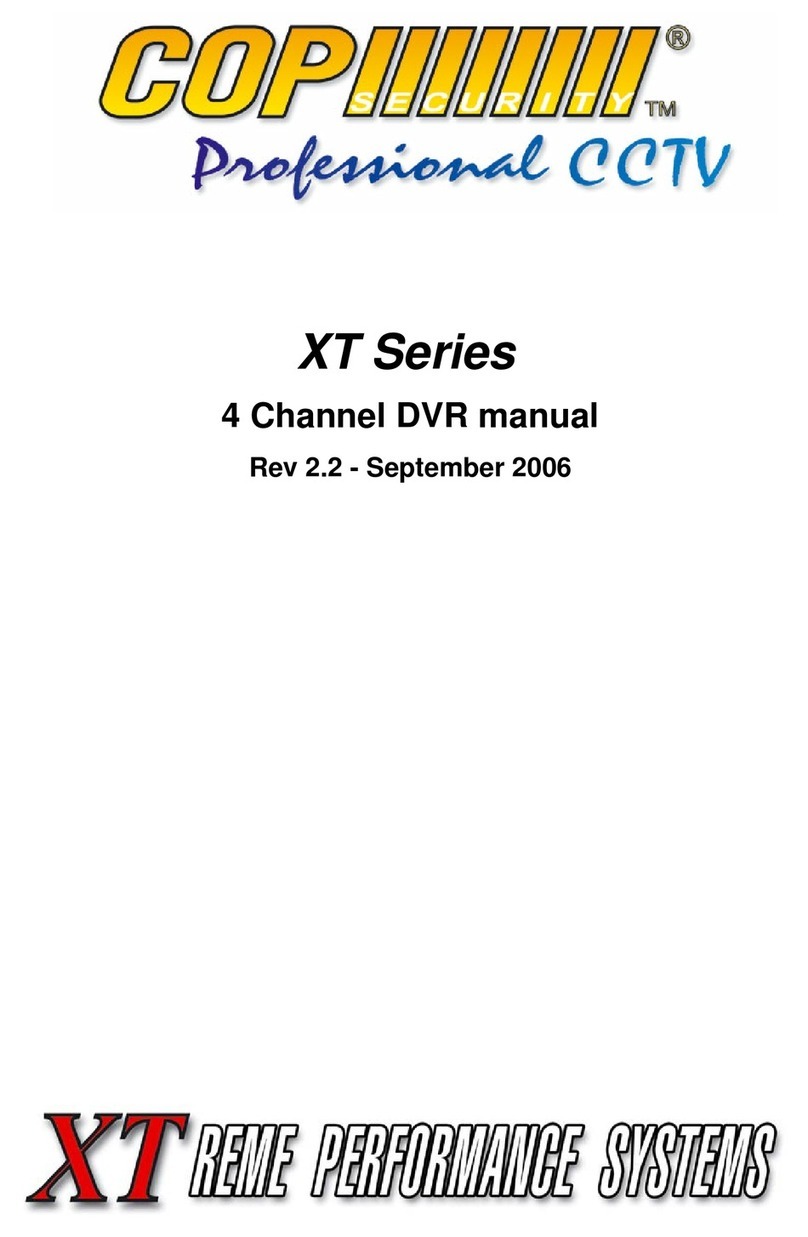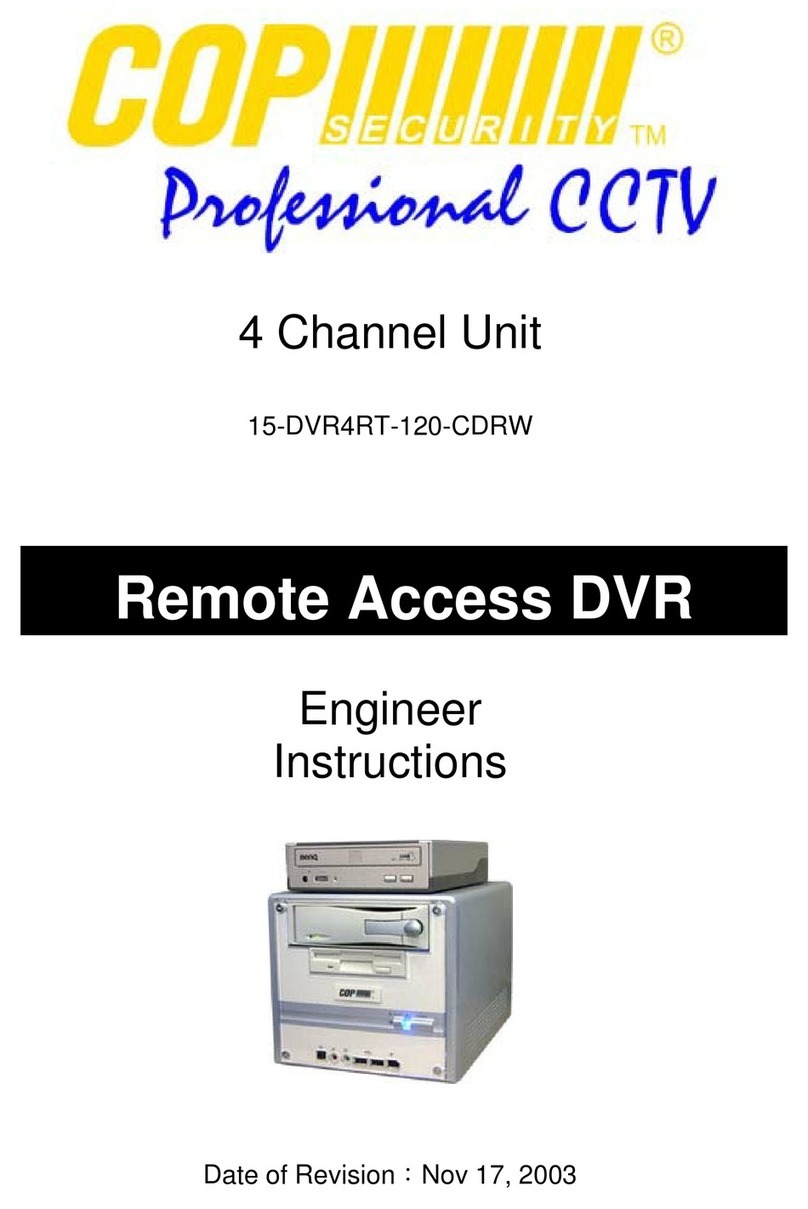-4-
Operation Guide
A. Power Up
If the DVR is properly installed (refer to chapter 4 for more detail on DVR installation), The DVR is ready to
record and play digitally processed video stream. Then apply power, the unit will automatically power on.
[NOTE] Please, make sure that the DVR is properly installed
before the power up.
i. View Mode
When the DVR starts up, it enters the default operational state, “View” mode. In this mode, the DVR does not
record, and does not play the recorded video stream. It just shows the current images from each camera
connected to the DVR.
[NOTE] There’s an exception on entering DVR “View” mode.
That is “Power Recovery,” which would be performed when the DVR detects that previously the DVR was shut
down without stopping the recording process.
ii. Change Channel
The default display setting of the DVR is to display all 4 channels at the same time reducing the each channel’s
image size. With this setting, you can see all 4 channels at the same time. However, when you want to see only
one channel on full screen, which means large image, you can simply select a channel and display.
There are 5 display mode selection buttons on the DVR front panel.
: Channel 1 selection button
: Channel 2 selection button.
: Channel 3 selection button.
: Channel 4 selection button.
: All Channel selection button. – displays all 4 channels at the same time.
Basic Function
The basic functions include record (REC), and play (PLAY).
[NOTE] This chapter describes the BASIC DVR functions like recording, playing, fast forwarding, reverse, etc. For
more detailed descriptions on the DVR menu, please refer to the “Section C. DVR Menu” of this chapter.
iv. Record (!)
Start Recording
Press “!” button on the DVR front panel.
Then, you can see ‘"’ mark on channel screen, which means the channel is now recorded.
Stop Recording
Press stop, ‘!’, button, then the authorized password is requested. After the confirmation, the ‘"’ mark would
disappear.
[NOTE]: The password will be set as the default value (111111)