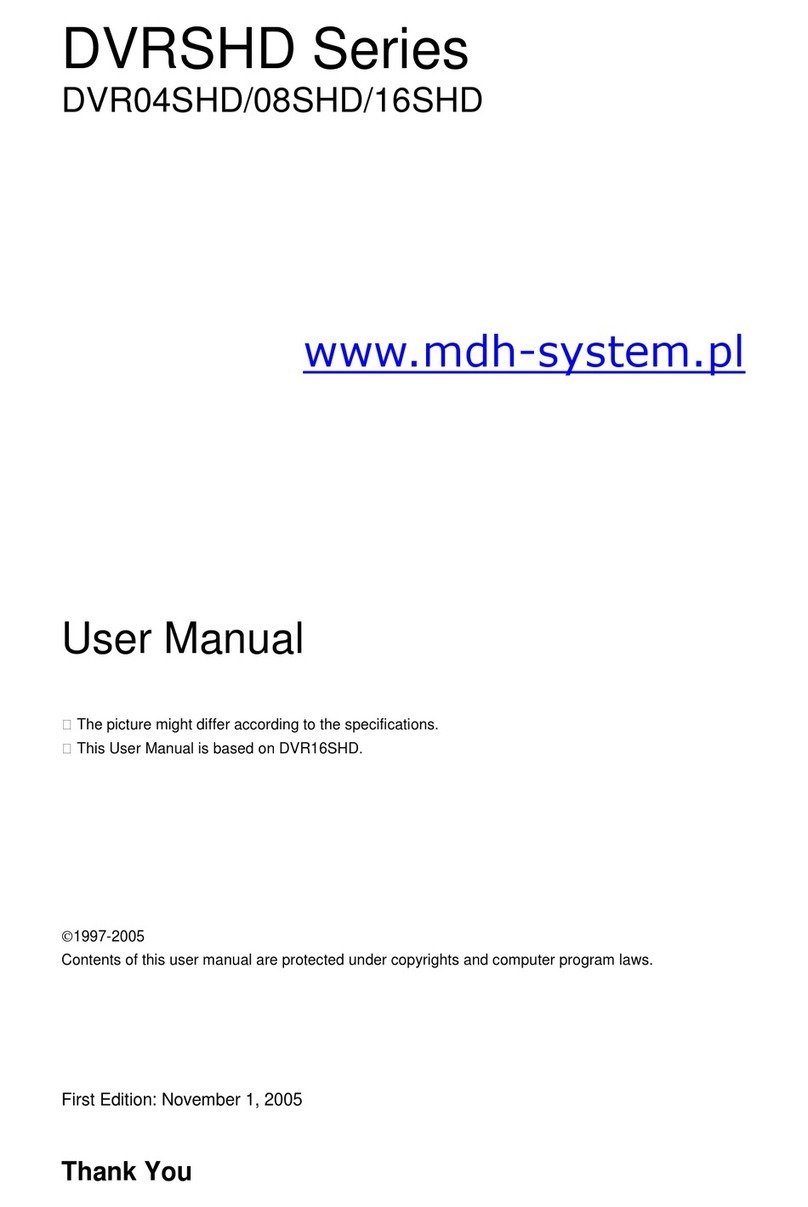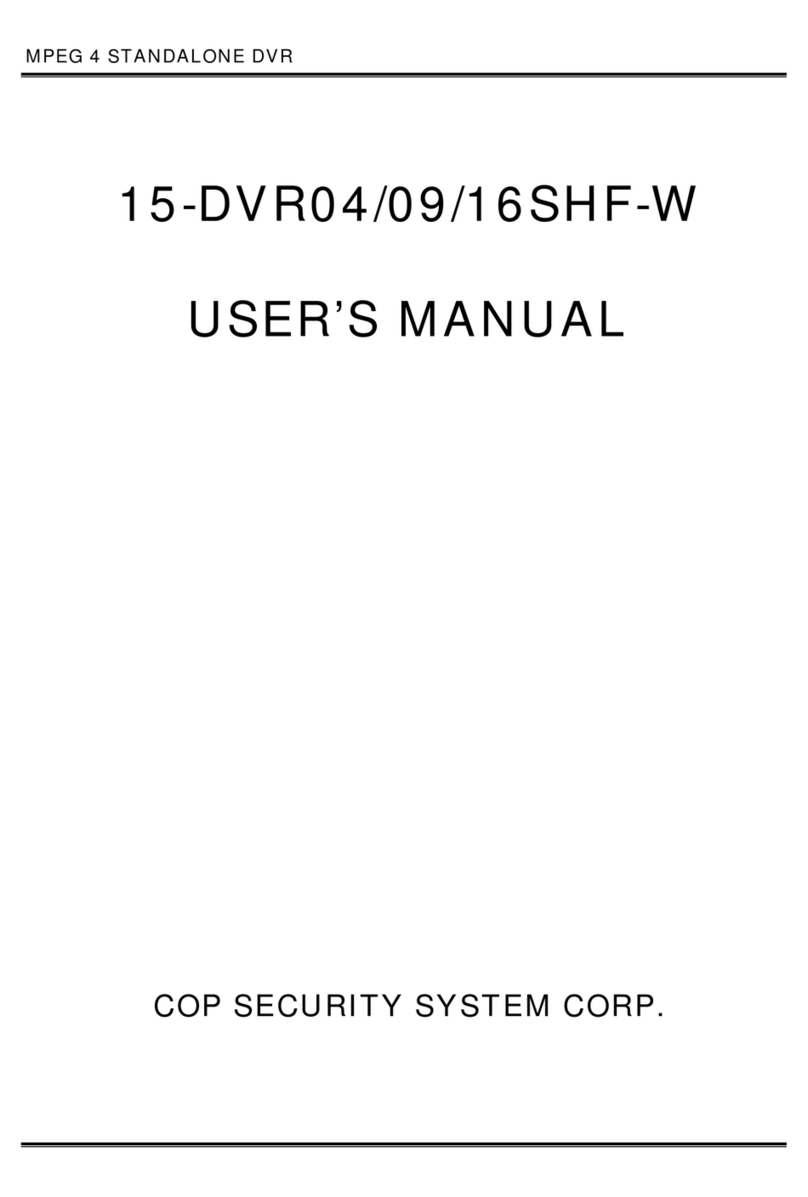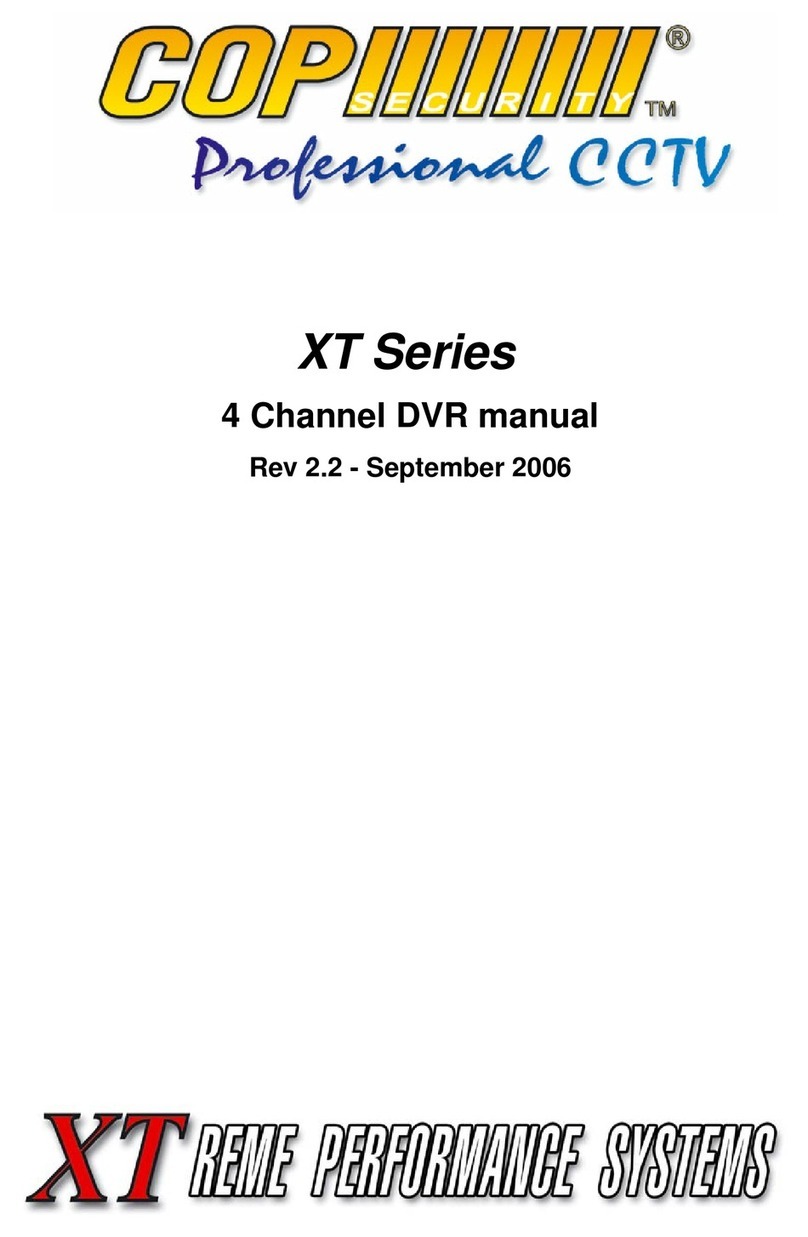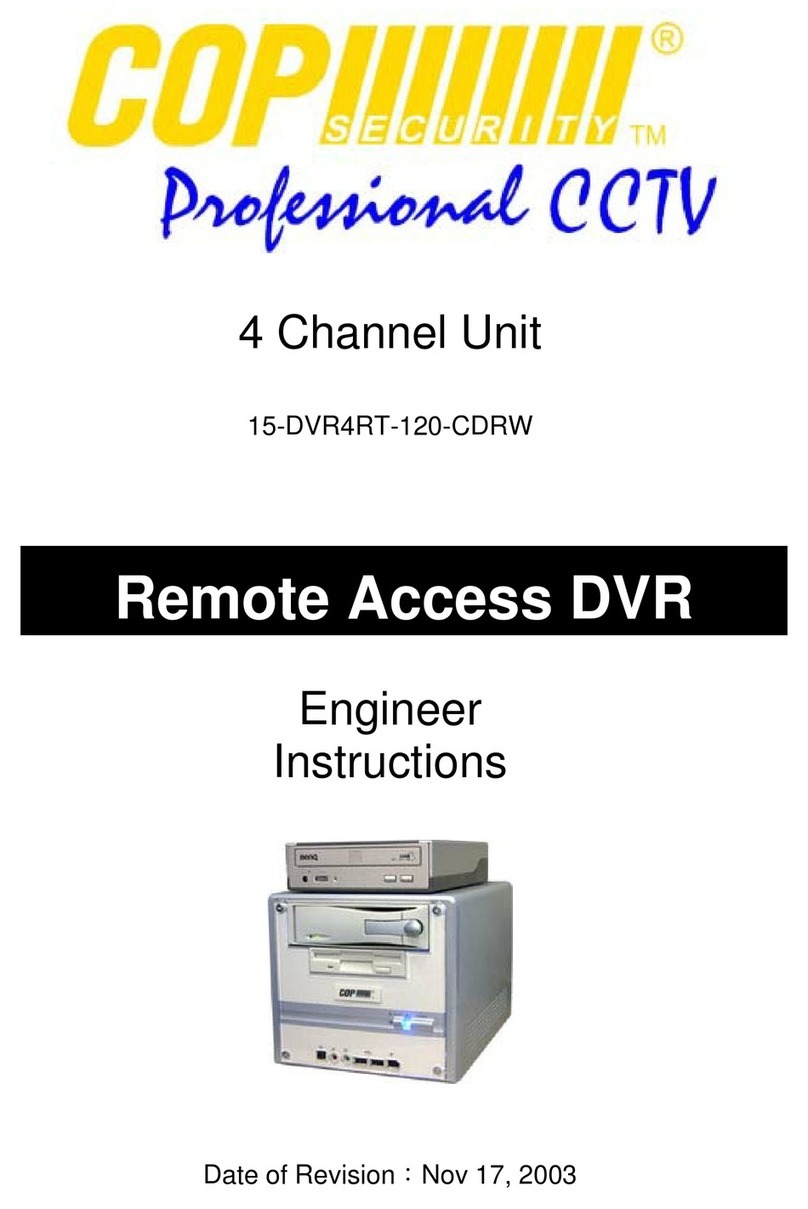◄Triplex DVR►
2
CAUTION
TO REDUCE THE RISK OF ELECTRICAL SHOCK, DO NOT OPEN COVERS.
TO REDUCE THE RISK OF ELECTRICAL SHOCK, DO NOT OPEN COVERS.
NO USER SERVICEABLE PARTS INSIDE. REFER SERVICING TO QUALIFIED S
NO USER SERVICEABLE PARTS INSIDE. REFER SERVICING TO QUALIFIED SERVICE PERSONNEL.
ERVICE PERSONNEL.
Note
Note
PLEASE READ THIS MANUAL THOROUGHLY FOR EFFECTIVE AND SAFE USAGE
PLEASE READ THIS MANUAL THOROUGHLY FOR EFFECTIVE AND SAFE USAGE
OF THE DEVICE.
OF THE DEVICE.
This equipment had been tested and found to comply with the limits for a CLASS A digi
tal device, pursuant to Part 15 of FCC Rules. These limits are designed to provide reas
onable protection against harmful interference when the equipment is operated in a
commercial environment.
Please beware of the following precautions before installing the DVR.
•Avoid any place with moisture, dust, or soot.
•Avoid any place with direct sunlight or heating appliances.
•Keep the product away from electric shock or magnetic substances.
•Avoid high or low temperature.
(Recommended operation temperature is between 0°C ~ 40°C).
•Do not place any conductive material through the ventilation.
•Turn off the system before installation.
•Ensure enough space for cable connections.
•Place the system on a solid surface with sufficient air ventilation.
Avoid any surface that vibrates.
•Placing the system near electronic devices such as radio or TV may cause breakdown
to the product.
•Do not disassemble the product without an assistance from the manufacturer.
•Do not place any heavy object on the system.