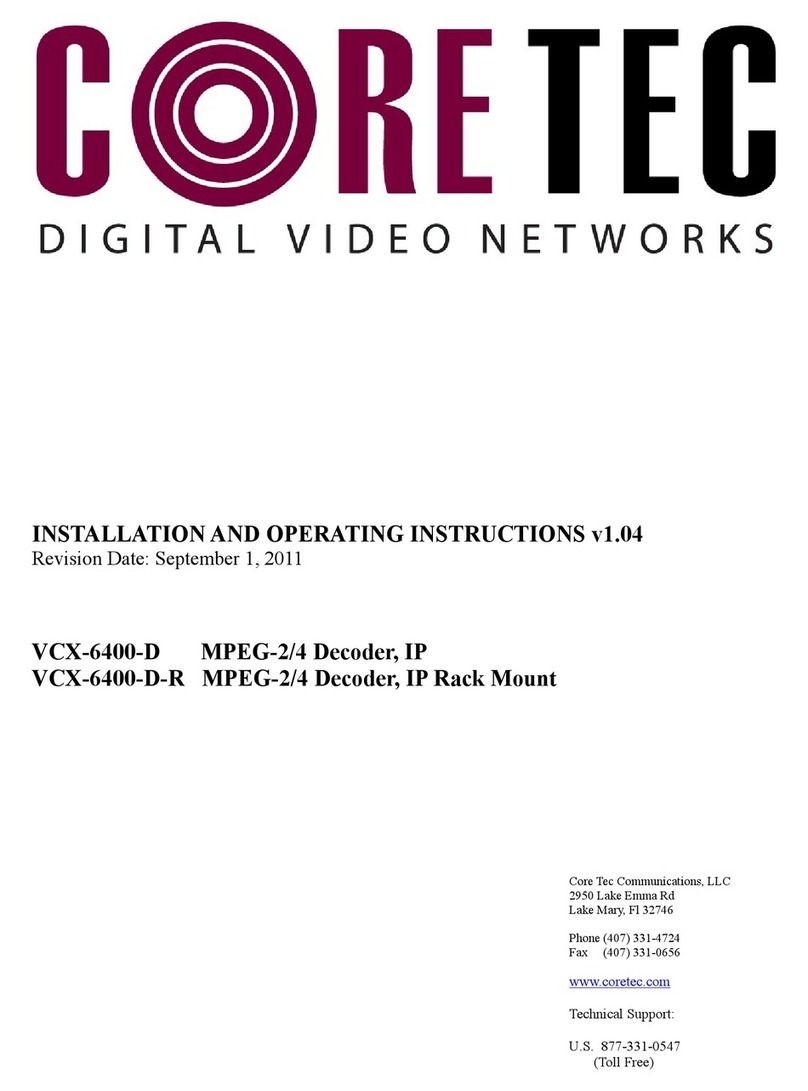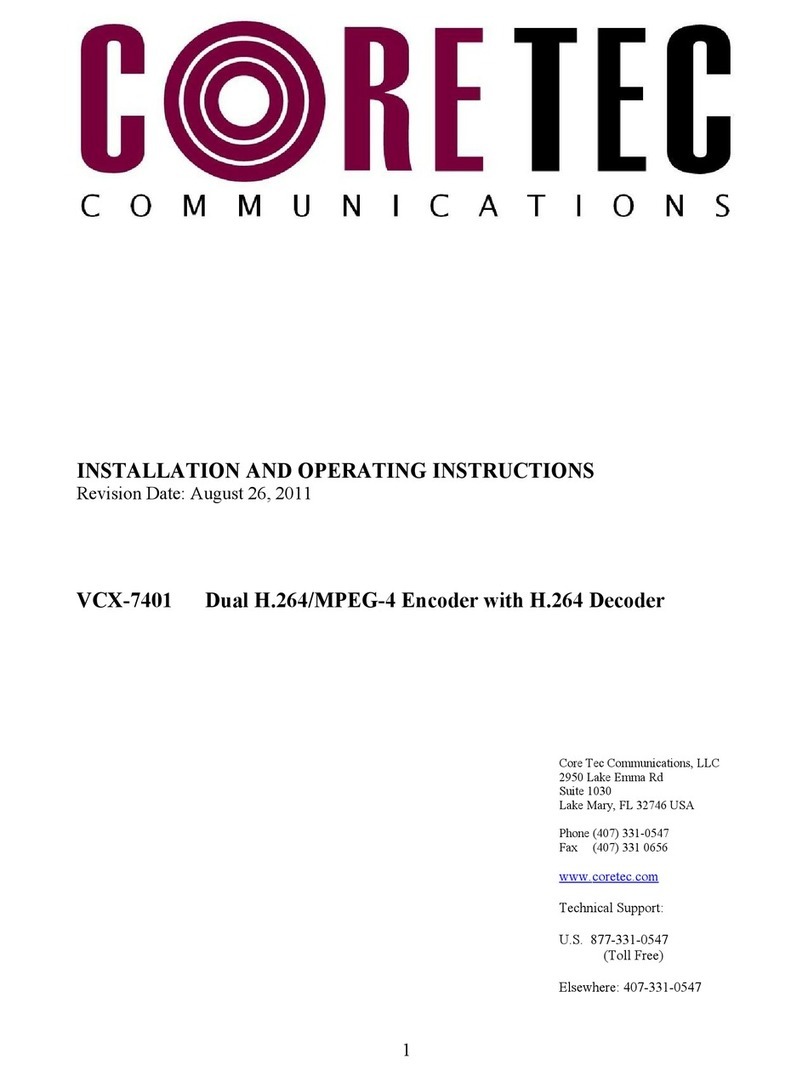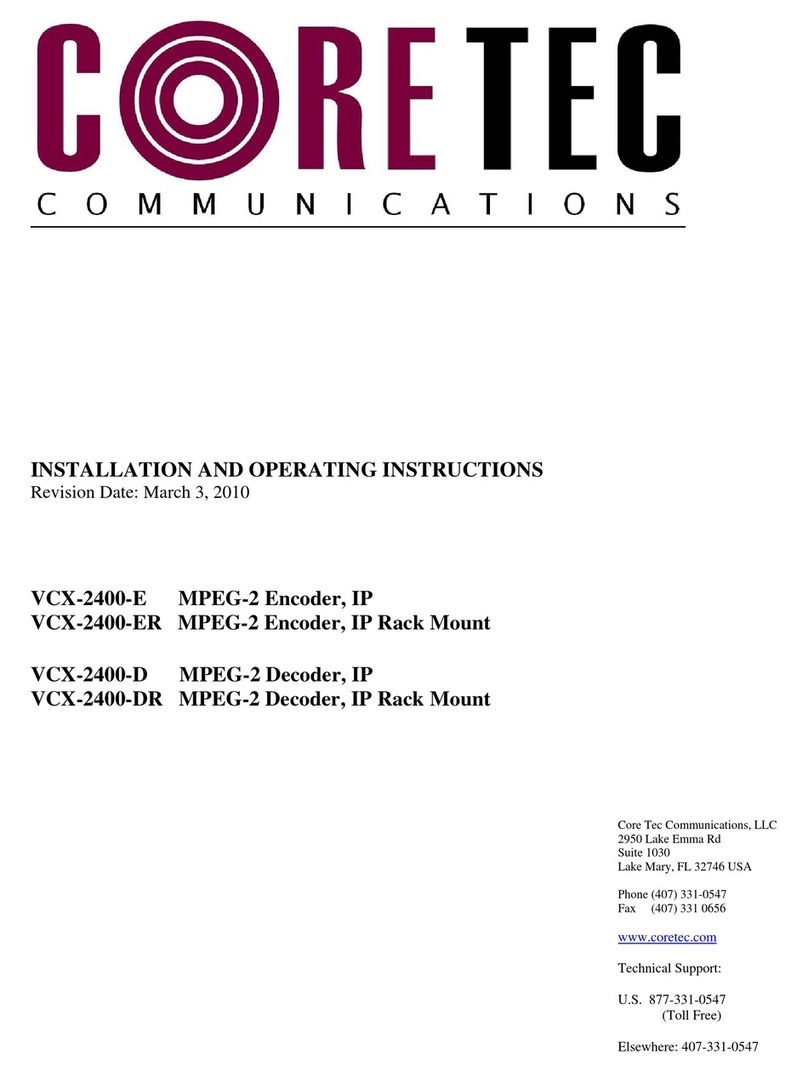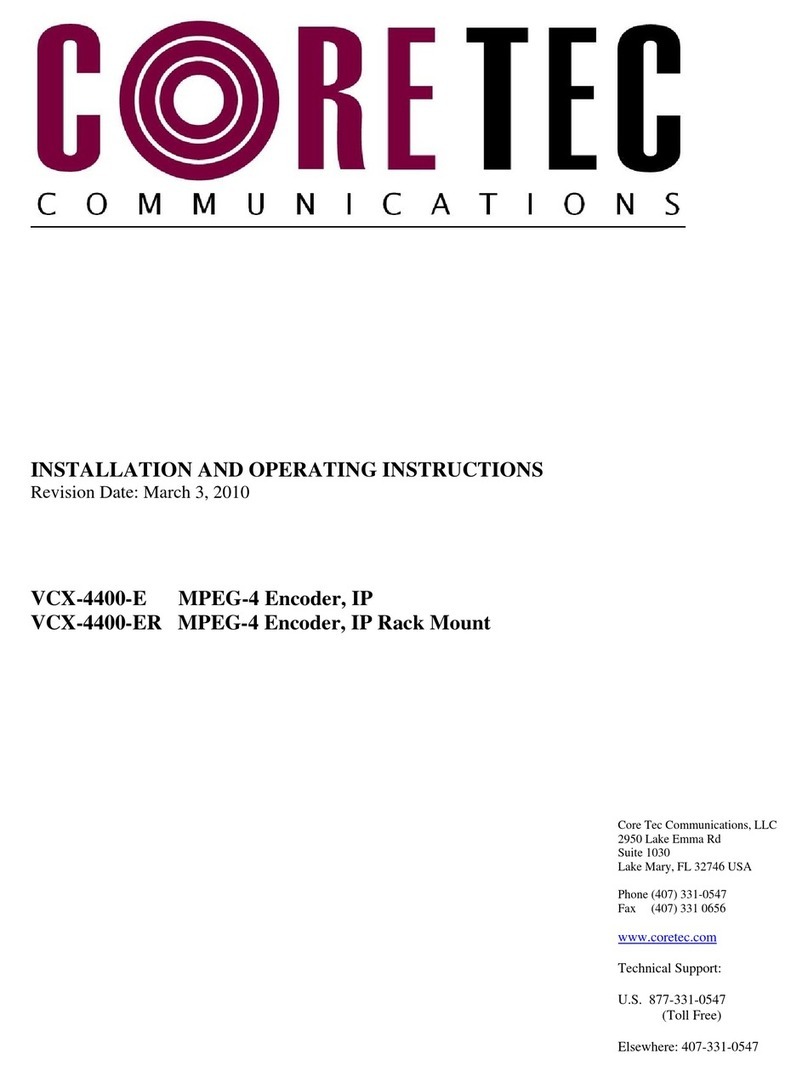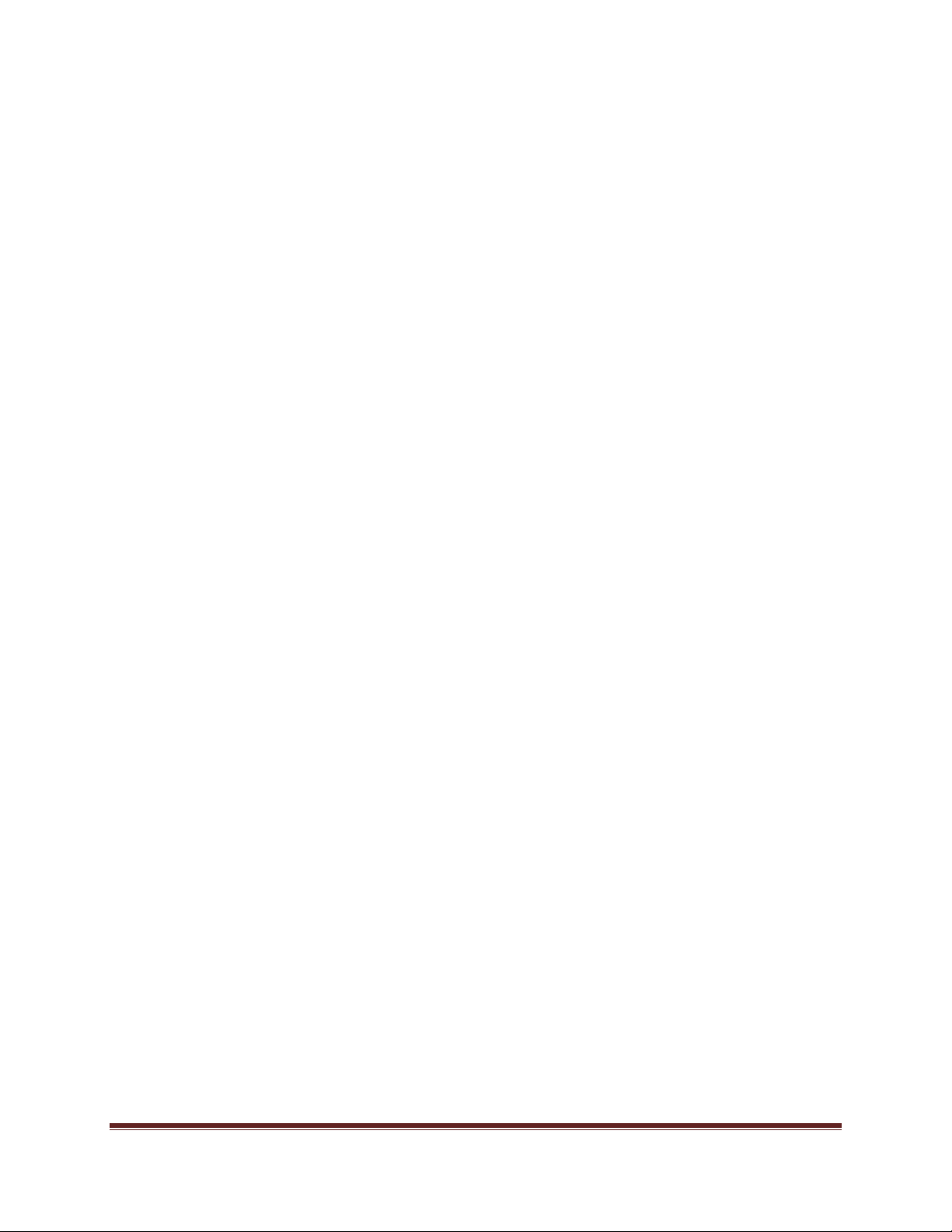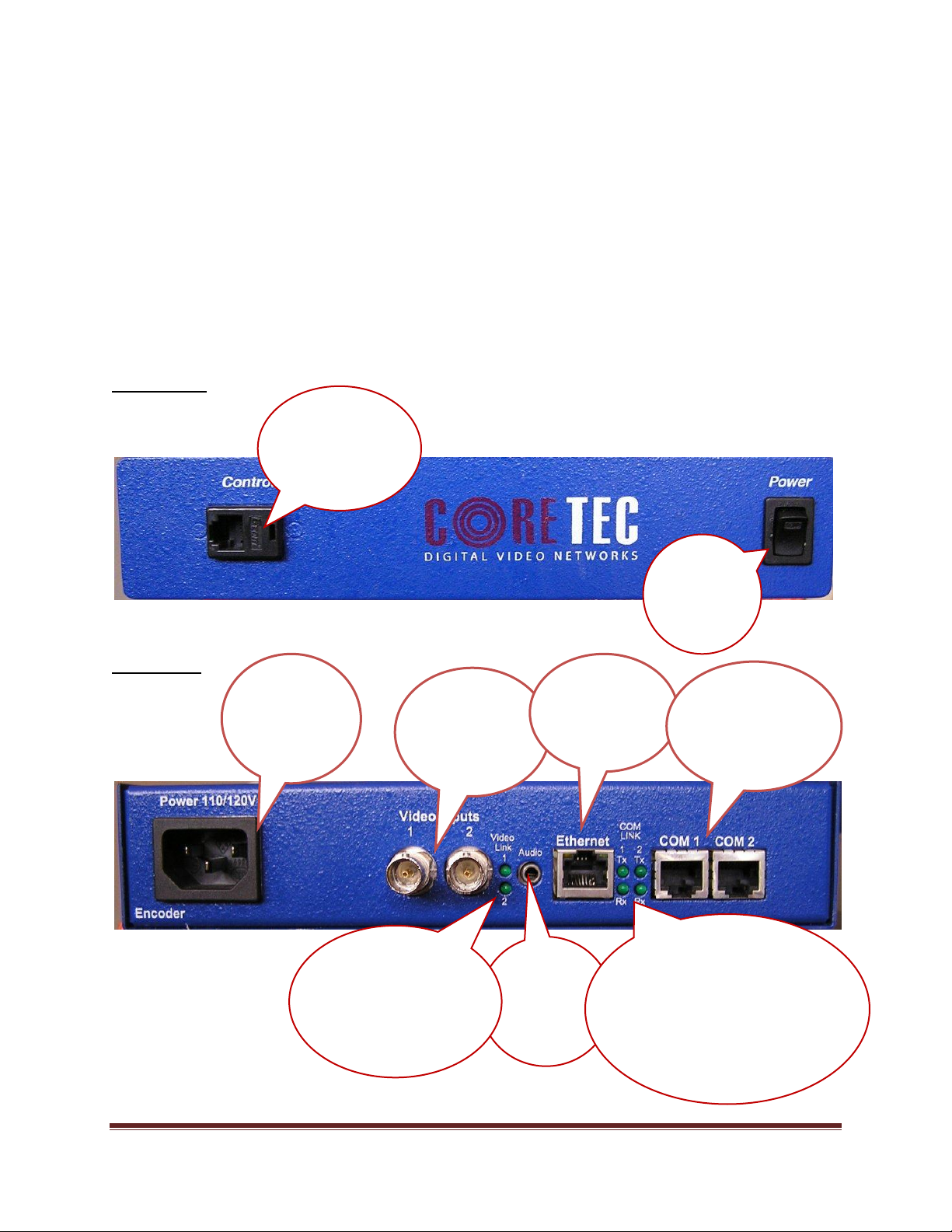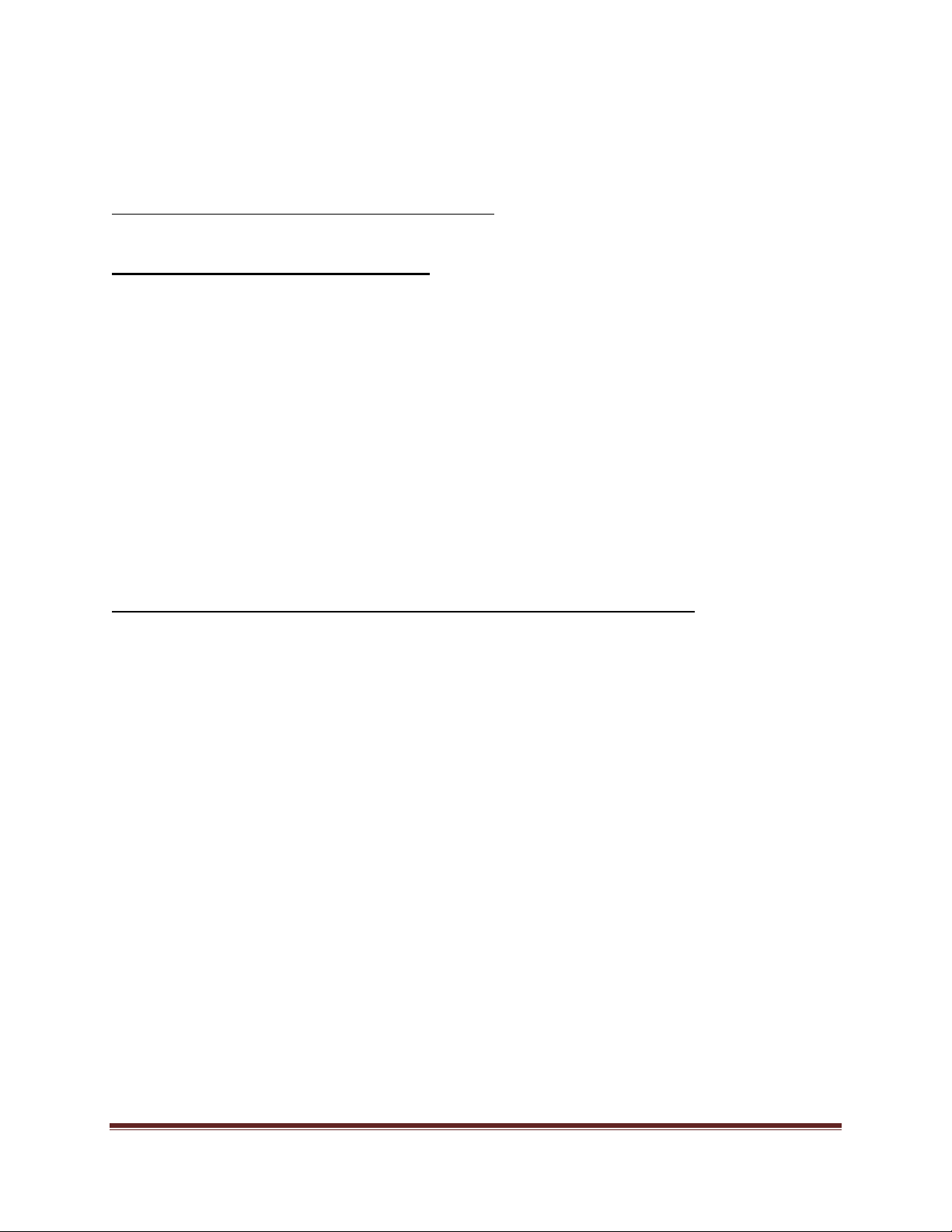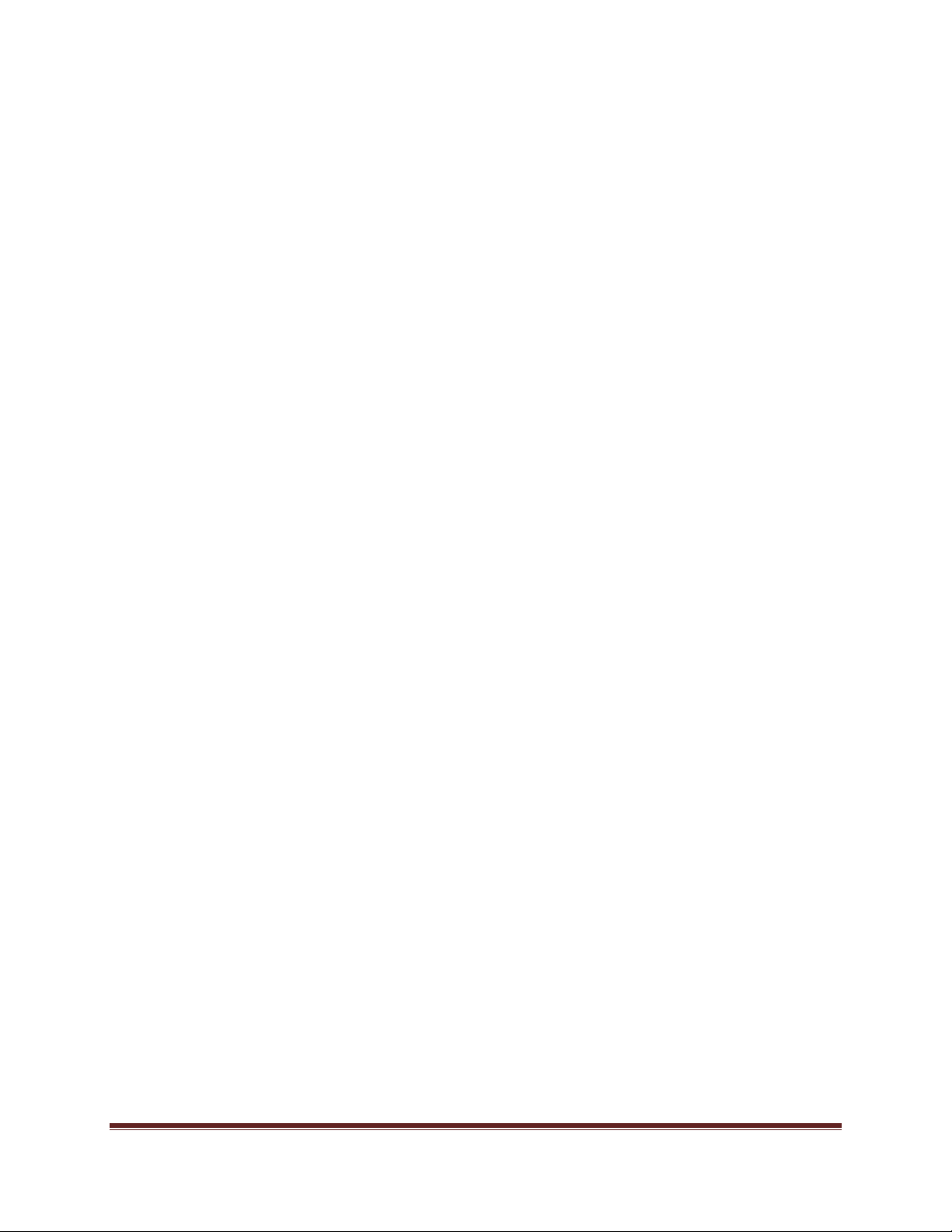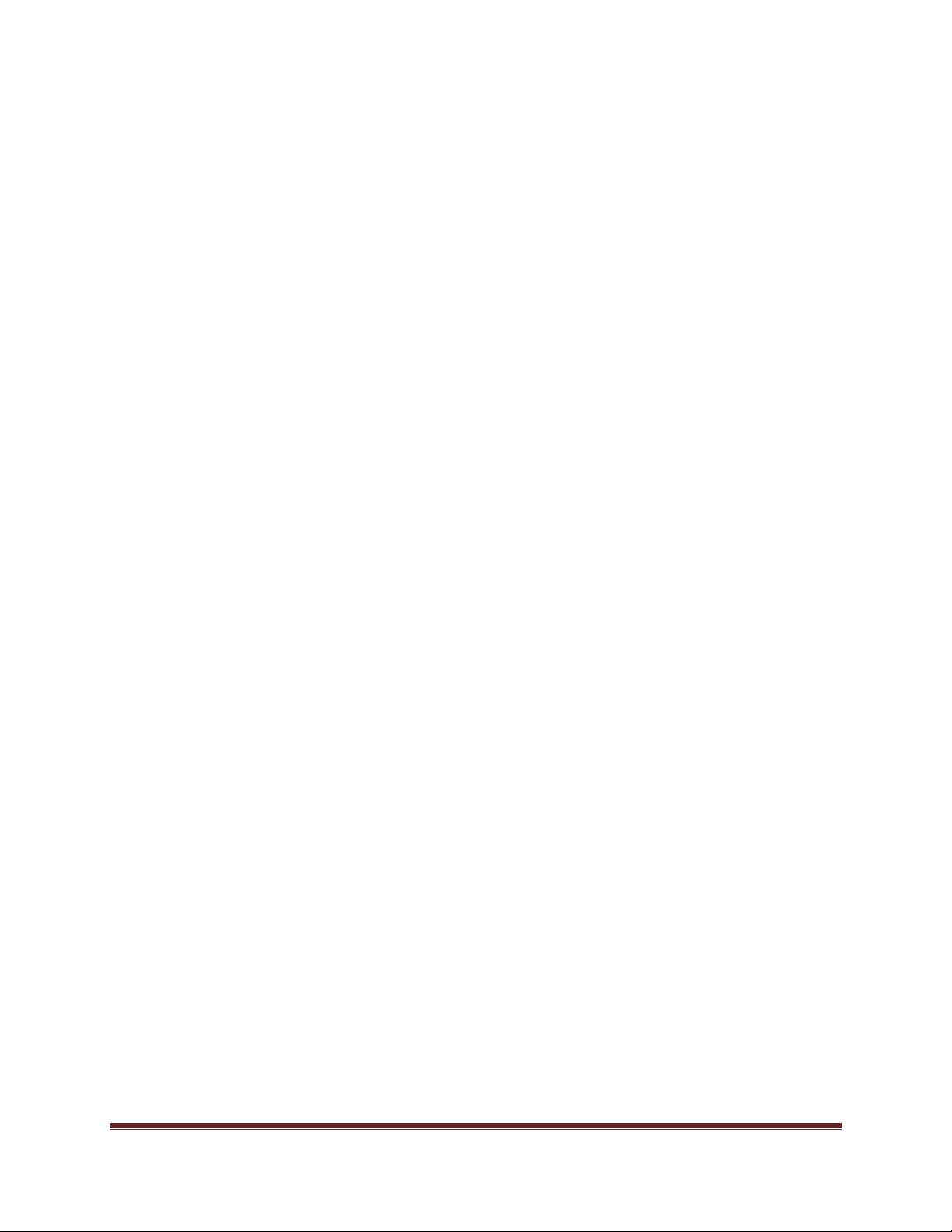VCX-2401-E Installation and Operating Instructions Page 2
Table of Contents
Introduction..................................................................................................................................... 3
Familiarization with the VCX2401-E......................................................................................... 4
Com Port Data Interface ............................................................................................................. 5
Video Input Interface.................................................................................................................. 5
Ethernet Interface........................................................................................................................ 5
Power .......................................................................................................................................... 5
Display (full size encoder only).................................................................................................. 5
Mounting the Encoder................................................................................................................. 6
Quick Start...................................................................................................................................... 7
If user wishes to configure settings with VCX2401-E via COM Port or Network:................... 7
Updating Firmware with TFTP..................................................................................................... 10
IP Configuration............................................................................................................................ 11
Overview................................................................................................................................... 11
Initial IP Addressing................................................................................................................. 11
Connecting to Unit........................................................................................................................ 13
Program Commands...................................................................................................................... 20
Network Setup .......................................................................................................................... 20
Common Commands ................................................................................................................ 22
Encoder Commands.................................................................................................................. 23
COM Port Setup........................................................................................................................ 23
OSD COMMANDS (On Screen Display)................................................................................ 25
Video Commands...................................................................................................................... 26
FTP Commands ........................................................................................................................ 28
SAP Settings ............................................................................................................................. 29
SNMP Settings.......................................................................................................................... 31
Miscellaneous Settings.............................................................................................................. 31
Specifications................................................................................................................................ 33
Model Numbers ............................................................................................................................ 35
Appendix A................................................................................................................................... 35
Pinouts....................................................................................................................................... 35
Com Port Data Interface Pin Out (uses RJ-45 Plug)............................................................. 35
Standard Ethernet Pin Out .................................................................................................... 36
RJ-11 to Serial Interface Adaptor Pinout.............................................................................. 36