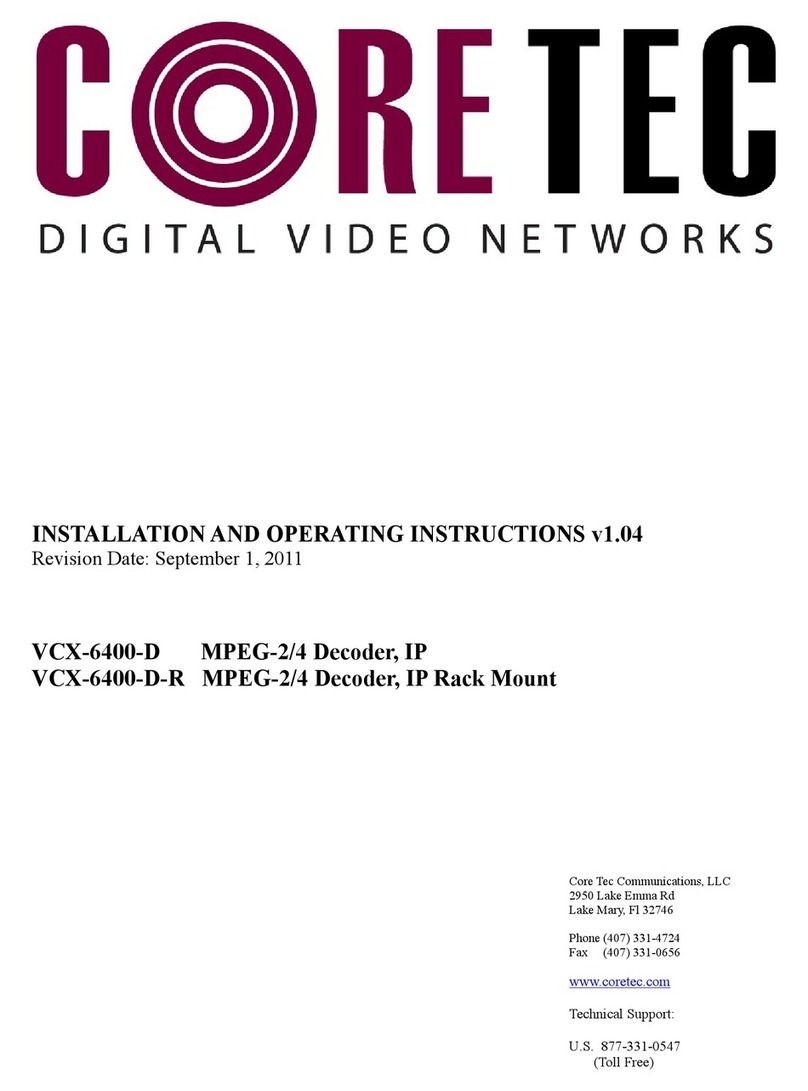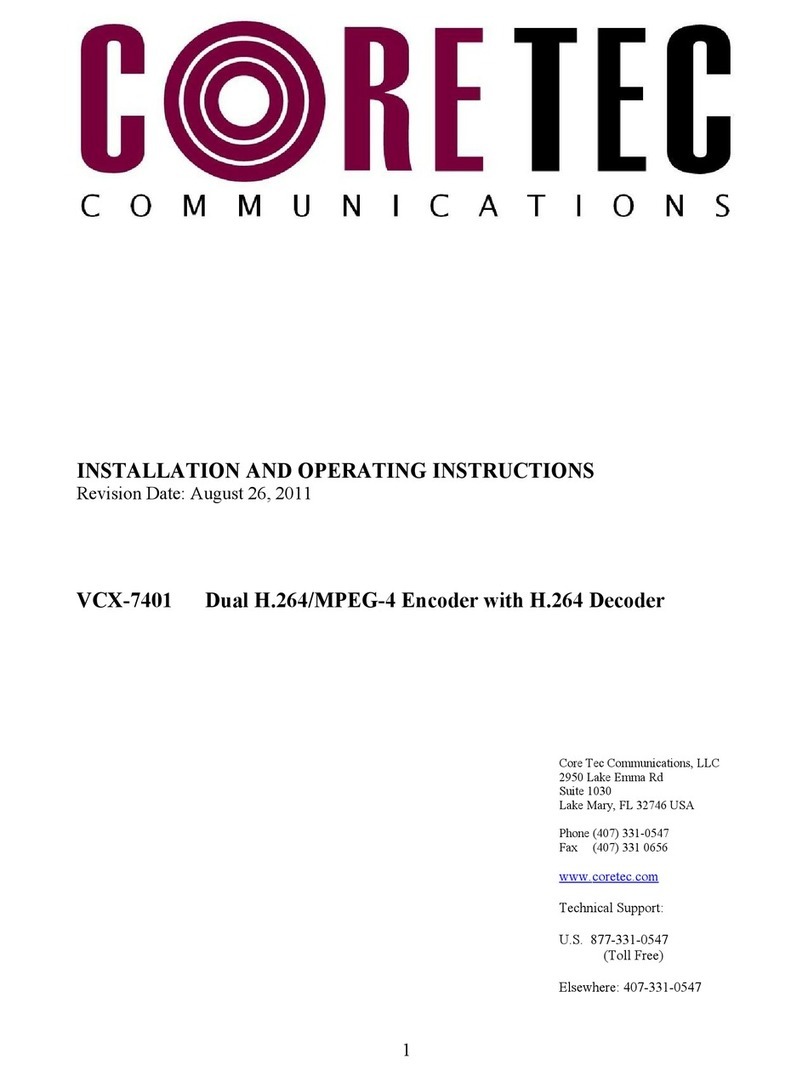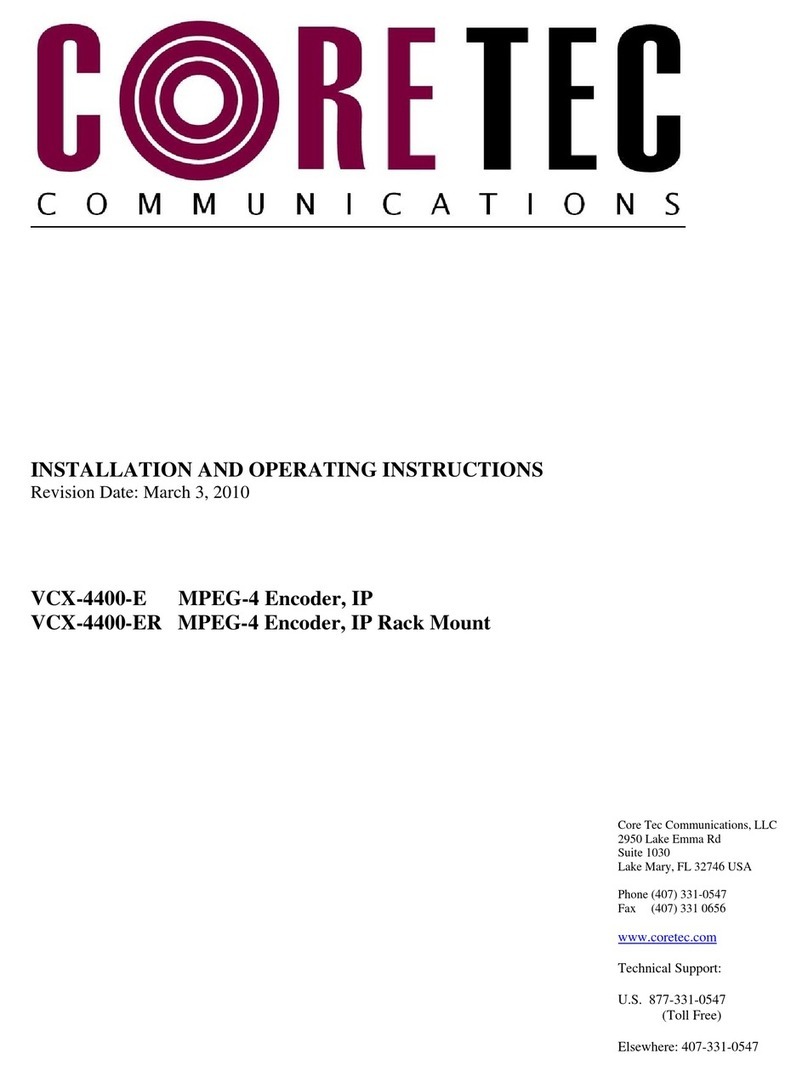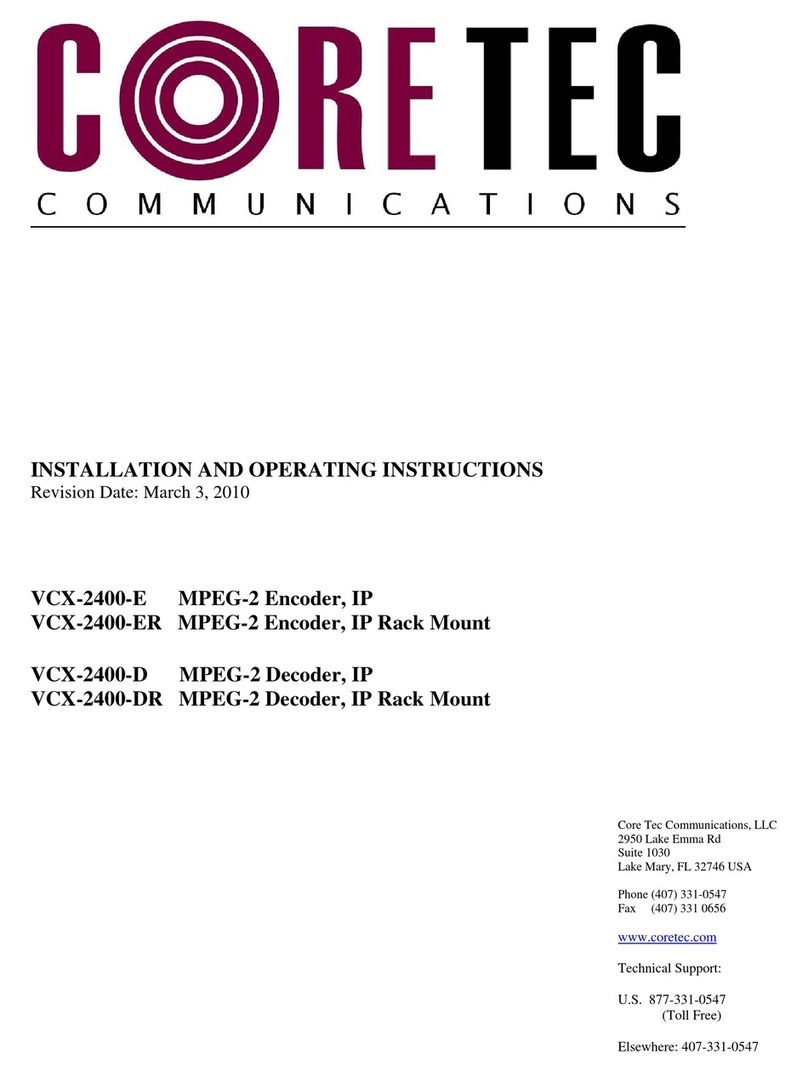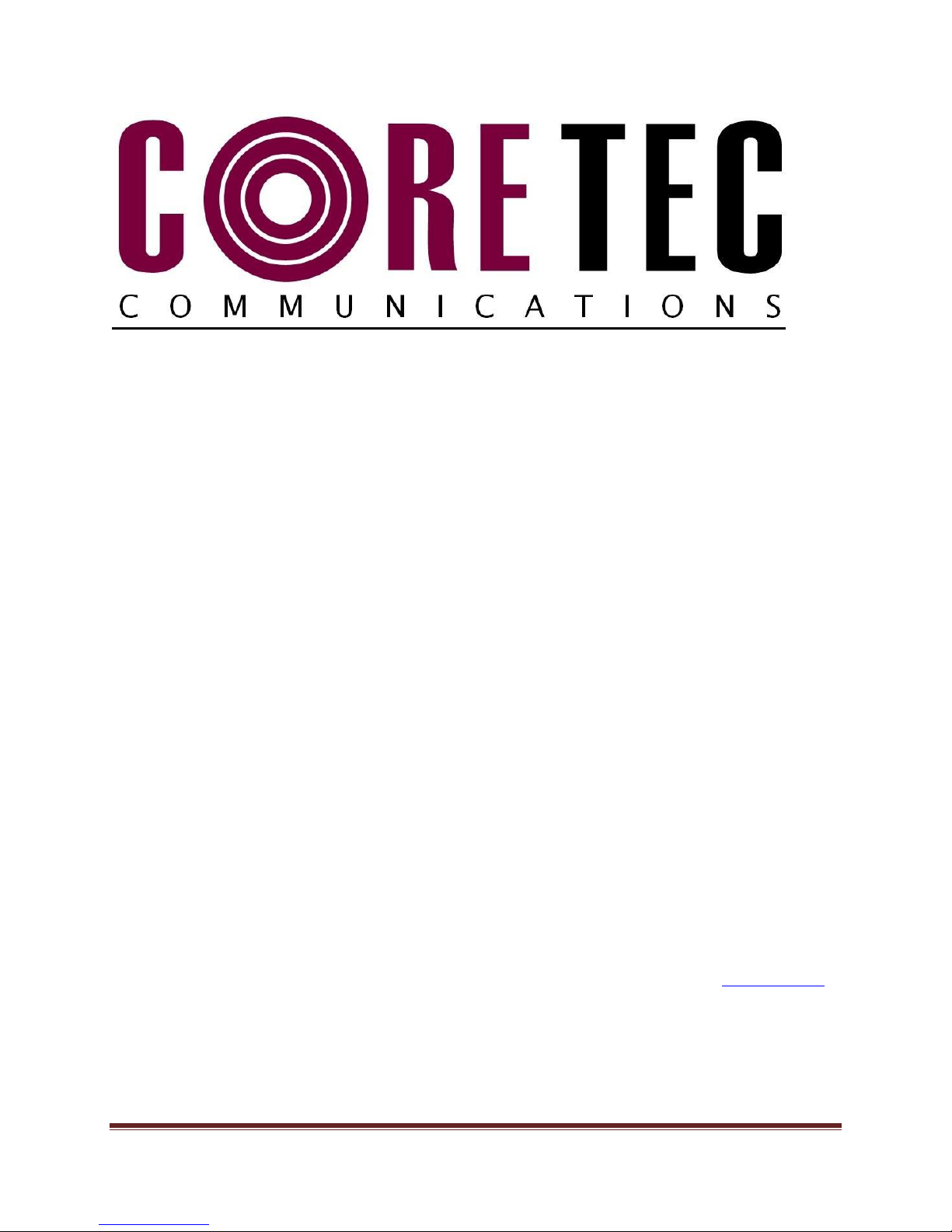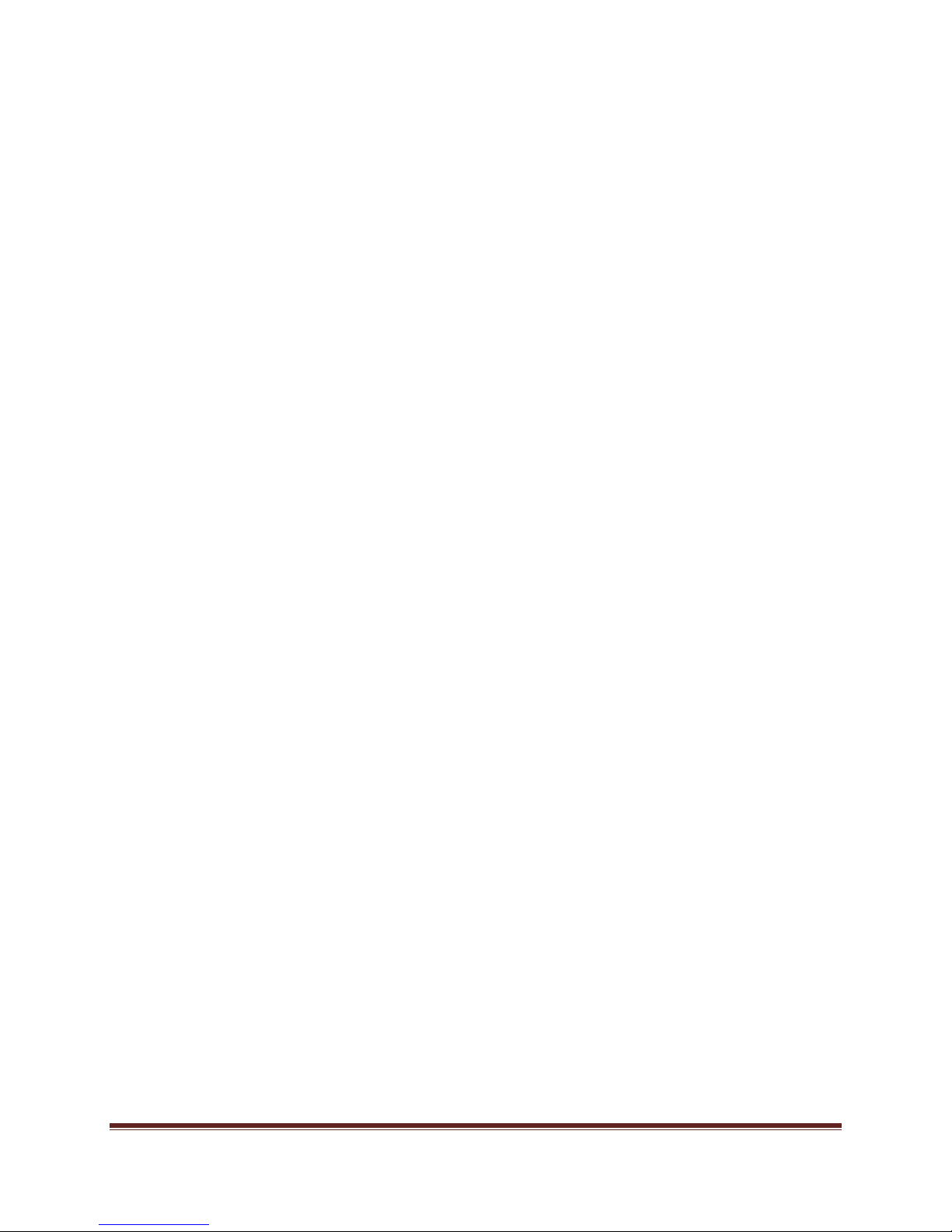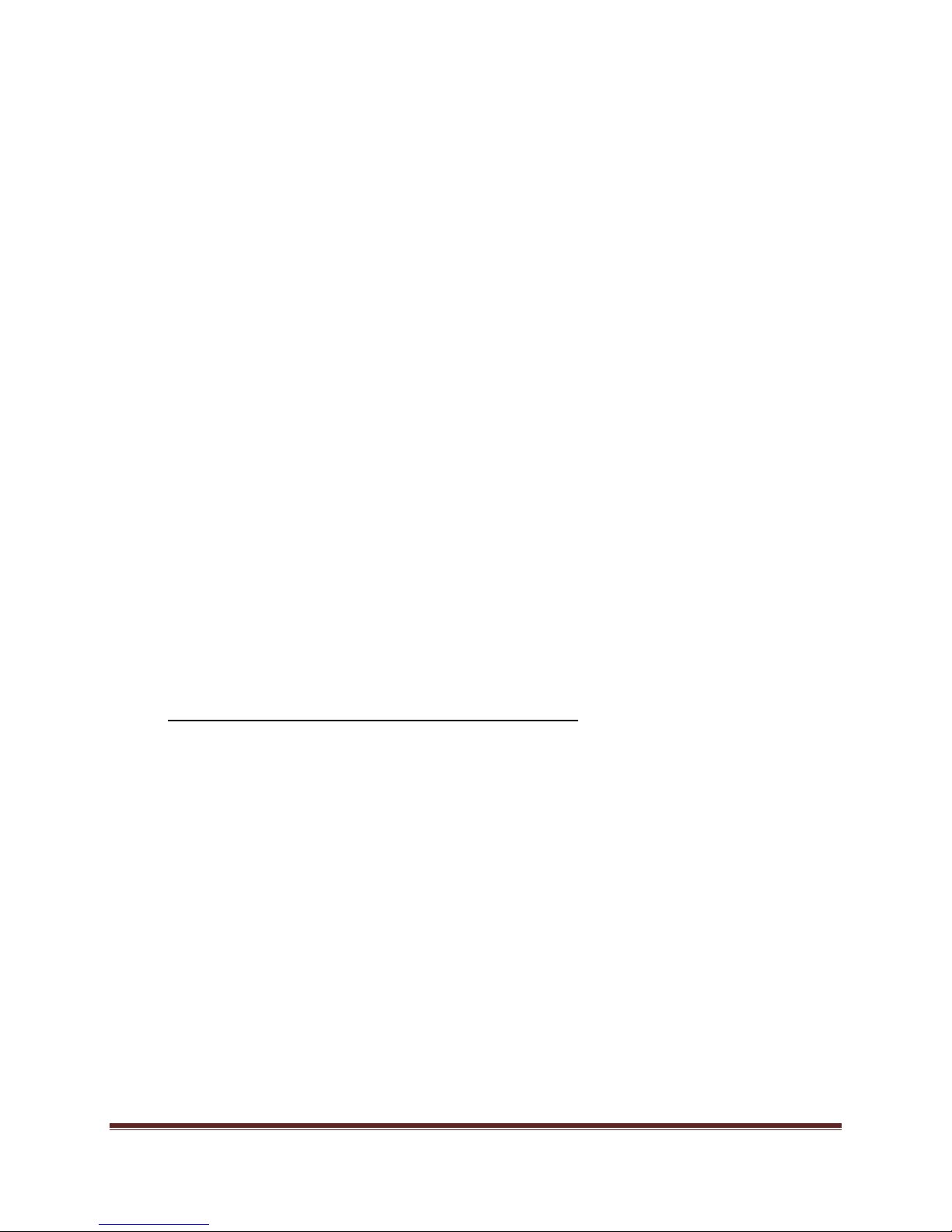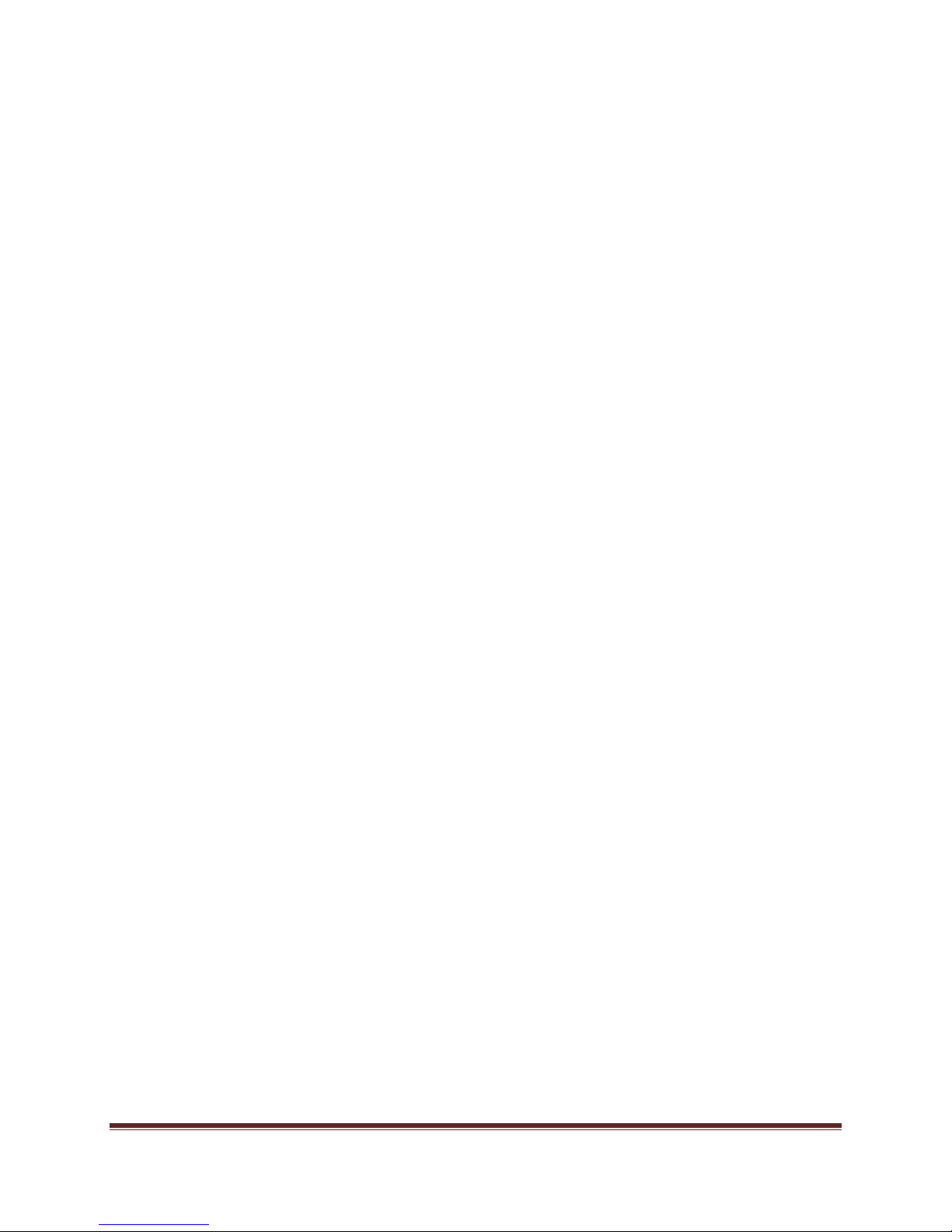VCX-4402-E Installation and Operating Instructions Page 2
Table of Contents
Introduction..................................................................................................................................... 3
Familiarization with the VCX4402-E......................................................................................... 4
Com Port Data Interface ............................................................................................................. 5
Video Input Interface.................................................................................................................. 5
Ethernet Interface........................................................................................................................ 5
Power .......................................................................................................................................... 5
Display (full size encoder only).................................................................................................. 5
Mounting the Encoder................................................................................................................. 6
Quick Start...................................................................................................................................... 7
If user wishes to configure settings with VCX4402-E via COM Port or Network:................... 7
Updating Firmware with TFTP....................................................................................................... 9
IP Configuration............................................................................................................................ 10
Overview................................................................................................................................... 10
Initial IP Addressing................................................................................................................. 10
Connecting to Unit........................................................................................................................ 12
Program Commands...................................................................................................................... 20
Network Setup .......................................................................................................................... 20
Common Commands ................................................................................................................ 22
Encoder Commands.................................................................................................................. 22
COM Port Setup........................................................................................................................ 23
OSD COMMANDS (On Screen Display)................................................................................ 25
Video Commands...................................................................................................................... 26
SAP Settings ............................................................................................................................. 28
SNMP Settings.......................................................................................................................... 29
Miscellaneous Settings.............................................................................................................. 30
Specifications................................................................................................................................ 32
Model Numbers ............................................................................................................................ 33
Appendix A................................................................................................................................... 34
Pinouts....................................................................................................................................... 34